Brother DCP-J125 User Manual
Browse online or download User Manual for Printers Brother DCP-J125. Brother DCP-J125 User Manual
- Page / 30
- Table of contents
- BOOKMARKS
- ADVANCED 1
- USER’S GUIDE 1
- Table of Contents 3
- A Routine maintenance 16 4
- B Glossary 23 4
- C Index 24 4
- General setup 1 5
- Setting the backlight 6
- Printing reports 2 7
- Making copies 3 8
- Enlarging or reducing the 9
- IMPORTANT 10
- Adjusting Density 3 11
- Setting your changes as the 11
- Chapter 3 12
- PhotoCapture Center 13
- : Printing 13
- Print Images 4 14
- Print All Photos 4 15
- DPOF printing 4 15
- Adjusting Brightness 17
- Contrast and Color 4 17
- Cropping 4 17
- Chapter 4 18
- Scan to a memory card4 19
- Routine maintenance A 20
- Cleaning the scanner glass A 21
- Cleaning the machine’s 21
- Checking the ink volume A 24
- Packing and shipping 25
- Glossary B 27
Summary of Contents
ADVANCED USER’S GUIDEDCP-J125 Version 0USA/CAN
Chapter 36Making N in 1 copies or a poster (Page Layout) 3The N in 1 copy feature can help you save paper by letting you copy two or four pages onto o
Making copies73Place your document face down in the direction shown below. 2in1(P) 2in1(L) 4in1(P) 4in1(L) Poster(3 x 3)You can make a poster
Chapter 38Restoring all settings to the factory settings 3You can restore the copy settings Quality, Enlarge/Reduce, Density and Page Layout, that you
944PhotoCapture Center® operations4Memory cards folder structure 4Your machine is designed to be compatible with modern digital camera image files and
Chapter 410Print Images 4Print Index (Thumbnails) 4The PhotoCapture Center® assigns numbers for images (such as No.1, No.2, No.3, and so on). The Phot
PhotoCapture Center®: Printing photos from a memory card114e Repeat step d until you have entered all the image numbers that you want to print.(For ex
Chapter 412PhotoCapture Center® print settings4You can change the print settings temporarily for the next printing. These settings are temporary, and
PhotoCapture Center®: Printing photos from a memory card134Adjusting Brightness, Contrast and Color 4Brightness 4a Press a or b to choose Brightness.P
Chapter 414Borderless printing 4This feature expands the printable area to the edges of the paper. Printing time will be slightly slower.a Press a or
PhotoCapture Center®: Printing photos from a memory card154Scan to a memory card4How to set a new default 4You can save the Scan to Media settings (Qu
iUser's Guides and where do I find it?Which manual? What's in it? Where is it?Safety and Legal Please read the Safety Instructions before yo
16ACleaning and checking the machineACleaning the outside of the machine AIMPORTANT• Use neutral detergents. Cleaning with volatile liquids such as th
Routine maintenance17ACleaning the scanner glass Aa Lift the document cover (1). Clean the scanner glass (2) and the white plastic (3) with a soft lin
18Cleaning the paper pick-up rollers Aa Pull the paper tray completely out of the machine.b Unplug the machine from the AC power outlet and open the J
Routine maintenance19AChecking the print quality AIf faded or streaked colors and text appear on your output, some of the nozzles may be clogged. You
20Checking the print alignment AYou may need to adjust the print alignment after transporting the machine if your printed text becomes blurred or imag
Routine maintenance21APacking and shipping the machineAWhen you transport the machine, use the packing materials that came with your machine. If you d
22d Lift the machine from the front and hook the tab of the green protective part into the keyed opening (1) on the bottom of the paper tray. Then lat
23BThis is a comprehensive list of features and terms that appear in Brother manuals. Availability of these features depends on the model you purchase
Index24CAApple MacintoshSee Software User's Guide.CCleaningpaper pick-up roller ...18print head ...
25CSScanner glasscleaning ...17ScanningSee Software User's Guide.Shipping the machine ...
iiTable of Contents1 General setup 1Memory storage...
Brother International Corporation100 Somerset Corporate BoulevardP.O. Box 6911Bridgewater, NJ 08807-0911 USABrother International Corporation (Canada)
iiiA Routine maintenance 16Cleaning and checking the machine...16Cleaning the outside
111Memory storage 1Your menu settings are stored permanently, and in the event of a power failure will not be lost. Also, you will not lose your setti
Chapter 12Setting the backlight brightness 1You can adjust the brightness of the LCD backlight. If you are having difficulty reading the LCD, try chan
322Reports 2The following reports are available: Help ListA help list showing how to program your machine. User SettingsLists your settings.How to
43Copy settings 3You can change the copy settings temporarily for the next copy.These settings are temporary, and the machine returns to its default s
Making copies53Enlarging or reducing the copied image 3You can choose an enlargement or reduction ratio. If you choose Fit to Page, your machine will
More documents for Printers Brother DCP-J125


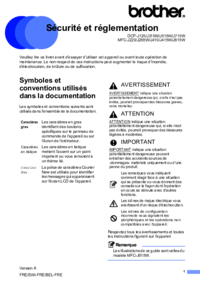


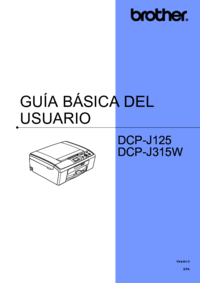





 (178 pages)
(178 pages) (2 pages)
(2 pages)







Comments to this Manuals