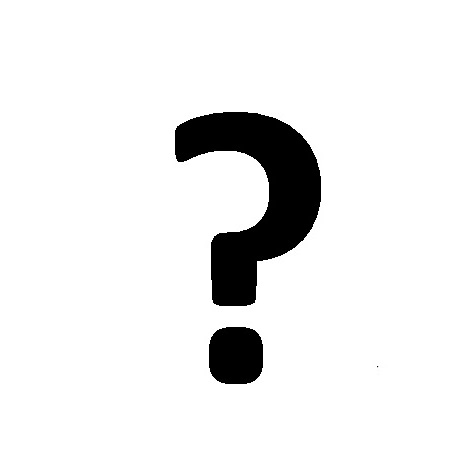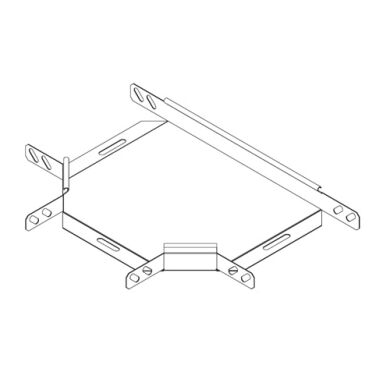Brother PE-DESIGN Ver.5 manuals
Owner’s manuals and user’s guides for Sewing machines Brother PE-DESIGN Ver.5.
We providing 5 pdf manuals Brother PE-DESIGN Ver.5 for download free by document types: User Manual
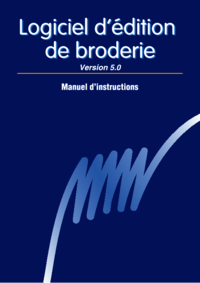
Brother PE-DESIGN Ver.5 User Manual (280 pages)
Brand: Brother | Category: Sewing machines | Size: 3.13 MB |

Table of contents
5
31
42
88
91
93
100
105
110
112
115
117
119
123
125
126
131
136
138
139
142
142
142
142
145
147
149
154
156
156
159
165
166
174
175
176
185
210
223
223
224
224
237
252
256
257
257
259
267
272
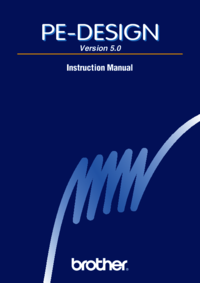
Brother PE-DESIGN Ver.5 User Manual (274 pages)
Brand: Brother | Category: Sewing machines | Size: 5.29 MB |

Table of contents
5
12
13
15
42
70
72
80
88
91
100
100
101
104
108
111
114
116
120
121
123
125
128
133
135
143
148
150
151
152
153
153
157
165
169
169
173
174
175
181
182
183
188
205
209
213
221
230
230
236
239
250
251
254
261
269
274
274
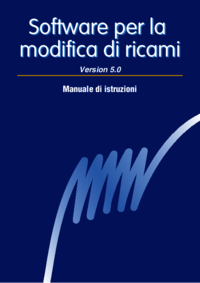
Brother PE-DESIGN Ver.5 User Manual (281 pages)
Brand: Brother | Category: Sewing machines | Size: 5.33 MB |

Table of contents
5
42
53
72
90
101
103
106
109
114
117
119
123
124
126
127
129
133
138
148
150
152
156
157
159
161
161
162
164
170
174
176
176
185
188
194
206
212
213
222
224
225
255
258
259
265
270
278
281
281
281

Brother PE-DESIGN Ver.5 User Manual (2 pages)
Brand: Brother | Category: Sewing machines | Size: 0.17 MB |


Table of contents
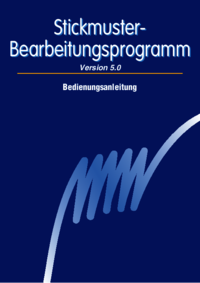
Brother PE-DESIGN Ver.5 User Manual (285 pages)
Brand: Brother | Category: Sewing machines | Size: 4.98 MB |

Table of contents
74
90
102
103
108
113
116
119
121
122
123
124
127
129
131
133
134
135
142
148
150
152
156
158
159
160
161
165
166
174
180
191
193
199
211
217
228
233
242
242
262
263
269
273
274
285
285
More products and manuals for Sewing machines Brother
| Models | Document Type |
|---|---|
| Innov-is V5 |
User Manual
 Brother Innov-is V5 Benutzerhandbuch [en] [ru] ,
312 pages
Brother Innov-is V5 Benutzerhandbuch [en] [ru] ,
312 pages
|
| PE-DESIGN Ver.6 |
User Manual
 Brother PE-DESIGN Ver.6 Benutzerhandbuch [ru] ,
272 pages
Brother PE-DESIGN Ver.6 Benutzerhandbuch [ru] ,
272 pages
|
| PR1000e |
User Manual
 Brother PR1000e Benutzerhandbuch,
320 pages
Brother PR1000e Benutzerhandbuch,
320 pages
|
| J17 |
User Manual
 Brother J17 Benutzerhandbuch,
4 pages
Brother J17 Benutzerhandbuch,
4 pages
|
| PR-600 600C |
User Manual
  Brother PR-600 600C Benutzerhandbuch [ru] ,
20 pages
Brother PR-600 600C Benutzerhandbuch [ru] ,
20 pages
|
| 4234D |
User Manual
  Brother 4234D Benutzerhandbuch [ru] ,
80 pages
Brother 4234D Benutzerhandbuch [ru] ,
80 pages
|
| NX-200 |
User Manual
 Brother NX-200 Benutzerhandbuch [ru] ,
109 pages
Brother NX-200 Benutzerhandbuch [ru] ,
109 pages
|
| NX-2000 |
User Manual
 Brother NX-2000 Benutzerhandbuch [ru] ,
164 pages
Brother NX-2000 Benutzerhandbuch [ru] ,
164 pages
|
| BC-2100 2300 |
User Manual
 Brother BC-2100 2300 Benutzerhandbuch [ru] ,
66 pages
Brother BC-2100 2300 Benutzerhandbuch [ru] ,
66 pages
|
| Innov-IS 700E |
User Manual
 Brother Innov-IS 700E Benutzerhandbuch [ru] ,
88 pages
Brother Innov-IS 700E Benutzerhandbuch [ru] ,
88 pages
|
| PR-1000 |
User Manual
 Brother PR-1000 Benutzerhandbuch [ru] ,
38 pages
Brother PR-1000 Benutzerhandbuch [ru] ,
38 pages
|
| PR650e |
User Manual
 Brother PR650e Benutzerhandbuch,
280 pages
Brother PR650e Benutzerhandbuch,
280 pages
|
| PE-DESIGN Ver.7 |
User Manual
 Brother PE-DESIGN Ver.7 Benutzerhandbuch,
362 pages
Brother PE-DESIGN Ver.7 Benutzerhandbuch,
362 pages
|
| Innov-is 100 |
User Manual
 Brother Innov-is 100 Benutzerhandbuch,
124 pages
Brother Innov-is 100 Benutzerhandbuch,
124 pages
|
| Innov-is 5000 |
User Manual
 Инструкция по эксплуатации Brother Innov-is 5000 [it] ,
272 pages
Инструкция по эксплуатации Brother Innov-is 5000 [it] ,
272 pages
|
| PE-DESIGN Ver.7 |
User Manual
 Инструкция по эксплуатации Brother PE-DESIGN Ver.7,
50 pages
Инструкция по эксплуатации Brother PE-DESIGN Ver.7,
50 pages
|
| Innov-is 5000 |
User Manual
 Инструкция по эксплуатации Brother Innov-is 5000 [it] ,
44 pages
Инструкция по эксплуатации Brother Innov-is 5000 [it] ,
44 pages
|
| CE-5000PRW |
User Manual
 Инструкция по эксплуатации Brother CE-5000PRW,
2 pages
Инструкция по эксплуатации Brother CE-5000PRW,
2 pages
|
| J17 |
User Manual
 Brother J17 Manual del usuario,
40 pages
Brother J17 Manual del usuario,
40 pages
|
| PR-1000 |
User Manual
 Brother PR-1000 Manual del usuario [en] ,
38 pages
Brother PR-1000 Manual del usuario [en] ,
38 pages
|
Brother devices