Brother MFC-9880 Setup Guide
Browse online or download Setup Guide for Digital pianos Brother MFC-9880. Brother MFC-9880 Setup guide User Manual
- Page / 4
- Table of contents
- BOOKMARKS
Rated. / 5. Based on customer reviews



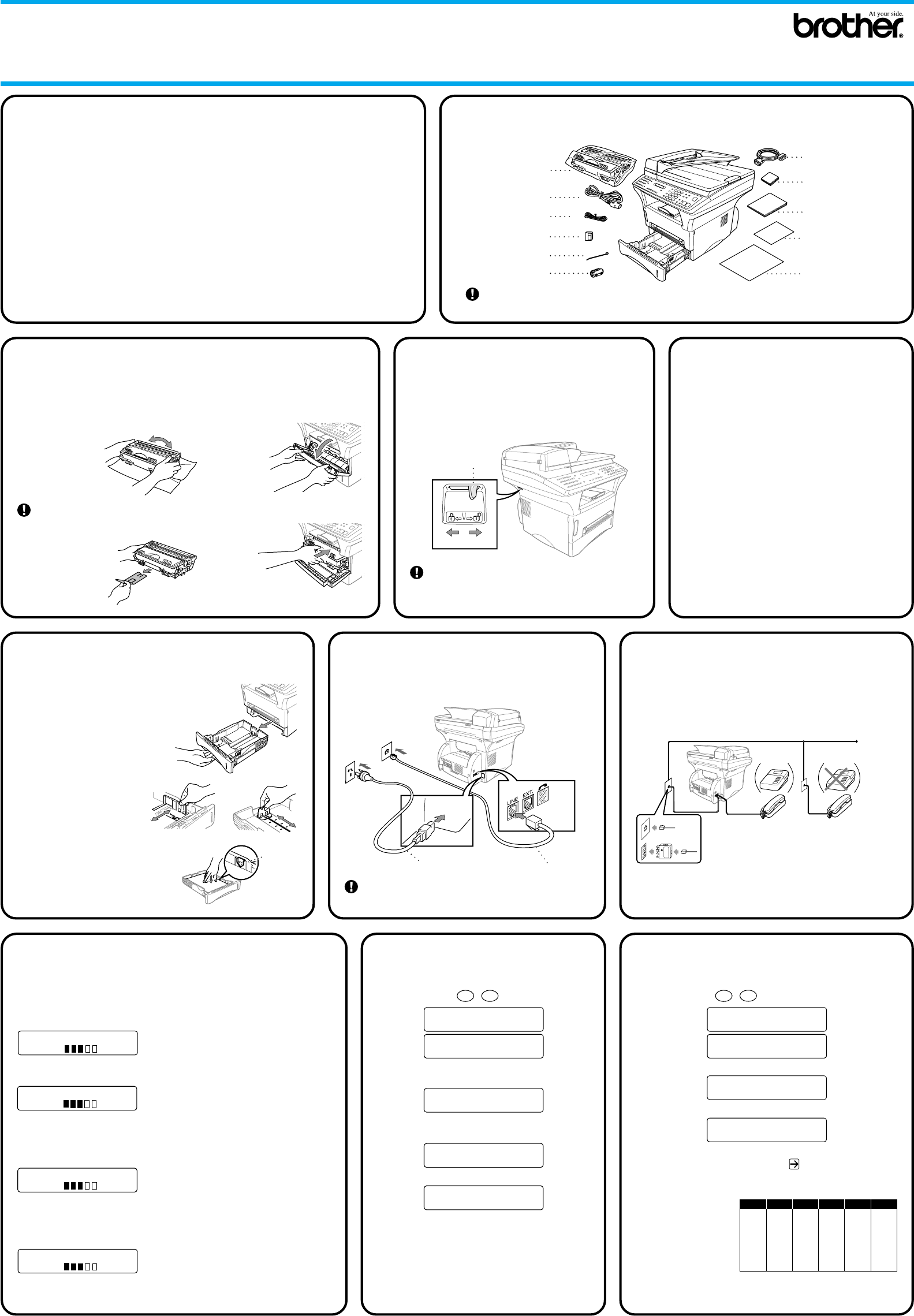
4
External
Telephone
Extension
Telephone
TAD
TAD
(Example for Australia)
THANK YOU!
… FOR PURCHASING YOUR BROTHER MACHINE.
WE ARE SURE YOU WILL BE IMPRESSED WITH THE CONVENIENT WAY THAT
YOUR NEW MACHINE PERFORMS SO MANY TASKS WITH GREAT RESULTS!
Follow these simple instructions in numerical order.
For greater detail, consult your Owner’s Manual and CD-ROM.
Alternatively, if you cannot solve a problem:
Refer to Frequently Asked Questions (FAQ’s) on Brother Solutions Web Site:
URL: http://solutions.brother.com
Packing List
Keep the packing materials for possible future transport. If you do not pack the machine
properly, it may void your warranty.
Telephone Line Cord
Owner’s Manual
Brother Quick
Setup Guide
CD-ROM
Mains Power Cord
Drum Unit Assembly
(With Regular
Toner Cartridge)
IEEE-1284 Compliant
Bi-directioned Cable
For USB Cable
Cable Tie
Quick Reference
Guide (For Asia Only)
Adapter
(For Australia Only)
MFC-9880
Quick Setup Guide
23
1
5
Release the
Scanner Lock
Install the Drum Unit
Load Paper
67
89
10
Install Mains Power
Cord and Telephone
Line Cord
Sharing a Single Line
with a Telephone
Answering Device
(TAD) or an External
Telephone
Selecting Receive Mode Set Station ID
Set Date and
Time
A. Pull the paper cassette
completely out of the
machine.
B. Adjust the paper guides at
the right and rear of the
paper cassette for the paper
size you want.
C. Load paper in the
paper cassette. Press
down on the paper to
flatten it in all four
corners, keeping the paper
level below the guide.
D. Slide the paper cassette into
the machine until it locks into
place.
A. Unpack the drum unit assembly,
and gently rock it from side to side
five or six times to distribute the
toner evenly
inside the
cartridge.
C. Open the front cover of the
machine.
To prevent damage to the drum,
do not expose it to light for longer
than a few minutes.
B. Remove the
protective part.
D. Insert the drum unit
assembly into the machine.
Choose the mode that best suits your needs by pressing
Receive Mode repeatedly until the screen displays the setting you
want to use.
FAX ONLY
100% AUTO
For use with a dedicated fax line.
Every call is answered as a fax.
FAX/TEL
100% AUTO
(with an External Telephone)
For receiving fax and voice calls on one line.
The machine will automatically receive Faxes. If the call is a
voice call, the machine will pseudo ring to alert you to pick up
the phone.
TAD:ANSWER MACH.
100% AUTO
(with an External Answering Machine)
For use with an external answering device.
The TAD answers every call and stores voice messages.
Fax messages are printed.
Make sure that TAD is connected to the external jack.
MANUAL
100% AUTO
(with an External Telephone)
You control the phone line and must answer every call yourself.
For more details, see
Receive Mode Settings
in Owner’s Manual.
A. Press Menu,
1
,
1
.
1.DATE/TIME
YEAR:XX
ENTER & SET KEY
B. Enter the last two digits of the year and
press Set.
MONTH:XX
ENTER & SET KEY
C. Enter two digits for the month and press
Set.
DAY:XX
ENTER & SET KEY
D. Enter two digits for the day and press Set.
TIME:XX:XX
ENTER & SET KEY
E. Enter the time in 24-hour format and
press Set.
F. Press Stop/Exit.
Note: If you can’t step forward, press
Stop/Exit and repeat from Step A.
A. Press Menu,
1
,
2
.
2.STATION ID
FAX:
ENTER & SET KEY
B. Enter your fax number, then press Set.
TEL:
ENTER & SET KEY
C. Enter your telephone number, then press Set.
NAME:
ENTER & SET KEY
D. Enter your name using the dial pad and the chart
below, then press Set. Press
twice to create
blank space.
E. Press Stop/Exit.
For more details,
see
Entering Text
in
Owner’s Manual.
Press Key
2
3
4
5
6
7
8
9
once
A
D
G
J
M
P
T
W
twice
B
E
H
K
N
Q
U
X
three times
C
F
I
L
O
R
V
Y
four times
2
3
4
5
6
S
8
Z
five times
A
D
G
J
M
7
T
9
Complete reading this guide before connecting
the Parallel or USB cables.
E. Close the front cover.
A. Carefully pick up the machine and place it
on top of the Optional Paper Tray (Lower
Tray).
B. Plug the modular cable from the Lower
Tray into the modular jack on the
machine.
To select which tray will be used for faxes or
for copies, see
Lower Tray (With Optional
Paper Tray Only)
in the Owner’s Manual and
for printer setting, see
Paper Source
in the
Owner’s Manual on the CD-ROM.
If you move the machine after connecting the
Lower Tray, be sure to carefully lift the Lower
Tray with the machine because they are not
fixed together.
Mains Power Cord Telephone Line Cord
Maximum
Paper
Height
Guide
Note: If you can’t step forward, press Stop/Exit and
repeat from Step A.
How to connect
the Optional
Paper Tray
Move the lever to the Unlock position as in the
diagram below. Please note the location of the
Blue Scanner Lock Lever from the diagram.
If CHECK SCAN LOCK appears on the LCD,
check the lever is fully in the unlock position
and press Stop/Exit.
Unlock Lock
Scanner Lock Lever
Note: If you are using an external answering machine,
“TA D ” should be selected as the receive mode in
Step 8.
– 1 –
Summary of Contents
Page 1 - Quick Setup Guide
4External TelephoneExtension TelephoneTADTAD(Example for Australia)THANK YOU!… FOR PURCHASING YOUR BROTHER MACHINE.WE ARE SURE YOU WILL BE IMPRESSED W
Page 2 - 95/98/98SE/Me/2000 Users
For Windows® 95/98/98SE/Me/2000 UsersSetting Up the MFC and PC to Work TogetherBefore You begin• You must set up the hardware and install the Brother
Page 3 - For USB interface cable users
( For Windows® 2000 Professional User )For Parallel interface cable usersStep 4.Connect the MFC to your PC with Parallel Cable.A. Connect the parallel
Page 4 - Macintosh
Install SoftwareYou can install printer and scanner drivers and the various utilityitems.ManualsView the Owner’s Manual and other documentation.Brothe








Comments to this Manuals