Brother MFC-9440CN User Manual Page 1
Browse online or download User Manual for Multifunction Devices Brother MFC-9440CN. Brother MFC-9440CN User Manual
- Page / 34
- Table of contents
- BOOKMARKS




- Quick Setup Guide 1
- Symbols used in this guide 2
- Table of Contents 3
- Getting Started 4
- Setting Up the Machine 10
- Macintosh 14
- For USB Interface Cable Users 16
- (For Windows 16
- Edition/Windows Vista™) 16
- Improper Setup 17
- For Network Interface Users 19
- Firewall settings 22
- 2 Turn on your Macintosh 26
- For Network Users 29
- Consumables and Options 32
Summary of Contents
STEP 1STEP 2Setup is Complete!Quick Setup GuideSetting Up the MachineInstalling the Driver & SoftwareMFC-9440CN Before you can use the machine, yo
Setting Up the Machine8STEP 1 6 Setting your station IDYou should store your name and fax number to be printed on all fax pages that you send.1 Press
Setting Up the Machine9 7 Selecting a receive modeThere are four possible receive modes: Fax Only, Fax/Tel, Manual and External TAD. Choose the Recei
Setting Up the Machine10STEP 1 9 Dial PrefixThe dial prefix setting will automatically dial a predefined number before every fax number you dial. For
Setting Up the Machine11 12 Sending in the product registration and test sheet (USA only)1 Fill out the Product Registration and Test Sheet. 2 Place
Supplied CD-ROM ‘MFL-Pro Suite’12 1 1Supplied CD-ROM ‘MFL-Pro Suite’Windows® Install MFL-Pro SuiteYou can install the MFL-Pro Suite software and mul
Windows®Macintosh®Installing the Driver & Software13STEP 2Follow the instructions on this page for your operating system and interface.For the lat
Installing the Driver & Software14STEP 2Windows®USBWindows® 1 1For USB Interface Cable Users(For Windows® 2000 Professional/XP/ XP Professional x
Installing the Driver & Software15Windows®USBWindows®6 When the Brother MFL-Pro Suite Software License Agreement window appears, click Yes if you
Installing the Driver & Software16STEP 2Windows®USBWindows®10 When the On-Line Registration screen is displayed, make your selection and follow th
Installing the Driver & Software17Windows®Windows®Network 2For Network Interface Users (For Windows® 2000 Professional/XP/ XP Professional x64 Ed
1Symbols used in this guide Warning Caution Improper SetupWarnings tell you what to do to prevent possible personal injury.Cautions specify procedur
Installing the Driver & Software18STEP 2Windows®Windows®Network7 After reading and accepting the ScanSoft™ PaperPort™ 11SE License Agreement, clic
Installing the Driver & Software19Windows®Windows®Network12 When the Brother and ScanSoft on-line Registration screen is displayed, make your sele
Installing the Driver & Software20STEP 2Windows®Windows®NetworkFirewall settingsFirewall settings on your PC may reject the necessary network conn
Installing the Driver & Software21Windows®Windows®Network For Windows Vista™ users:1 Click the Start button, Control Panel, Network and Internet,
Installing the Driver & Software22STEP 2Macintosh®Macintosh®USB 3For USB Interface Cable UsersFor Mac OS® X 10.2.4 or greaterImportantMake sure t
Installing the Driver & Software23Macintosh®Macintosh®USB7 For Mac OS® X 10.2.4 to 10.2.8 users:Click Add. 8 Choose USB. 9 Choose your model name,
Installing the Driver & Software24STEP 2Macintosh®Macintosh®Network 4For Network Interface UsersFor Mac OS® X 10.2.4 or greaterImportantMake sure
Installing the Driver & Software25Macintosh®Macintosh®Network5 The Brother software will search for the Brother device. During this time the follo
Installing the Driver & Software26STEP 2Macintosh®Macintosh®Network10 Click Print Center, then Quit Print Center. The MFL-Pro Suite, Brother prin
For Network Users27 1 1BRAdmin Light utility (For Windows® users)The BRAdmin Light is a utility for initial setup of Brother network connected device
Table of Contents1Getting StartedCarton components...
For Network Users28 2BRAdmin Light utility (For Mac OS® X users)The BRAdmin Light is a utility for initial setup of Brother network connected devices
For Network Users29 3Web Based Management (web browser)The Brother print server is equipped with a web server that allows you to monitor its status o
Consumables and Options30 1 1OptionsThe machine has the following optional accessories. You can expand the capabilities of the machine by adding thes
TrademarksThe Brother logo is a registered trademark of Brother Industries, Ltd.Brother is a registered trademark of Brother Industries, Ltd.Multi-Fun
USA/CAN
Getting Started2 1 1Carton componentsCarton components may vary from one country to another.Save all packing materials and the printer carton in case
Getting Started3 2Control panelMFC-9440CN 1 One Touch keys2 LCD (Liquid Crystal Display)3 Data LED4 Menu keys5 Dial Pad6 Stop/Exit key7Start keys8 Mo
Setting Up the Machine4STEP 1 1 1 Remove the packing materials from the machineImportantSave all packing materials and the carton in case you have to
Setting Up the Machine5 2 Installing the toner cartridges1 Unpack the toner cartridges and rock each toner cartridge from side to side 5 to 6 times.
Setting Up the Machine6STEP 12 While pressing the green paper-guide release lever (1), slide the paper guides to fit the paper size. Make sure that th
Setting Up the Machine7Warning• The machine must be grounded using a 3-prong plug.• Since the machine is grounded through the power outlet, you can pr
More documents for Multifunction Devices Brother MFC-9440CN

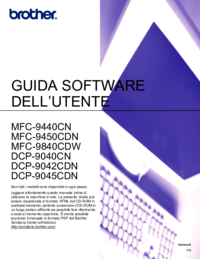
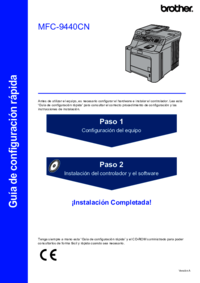







 (46 pages)
(46 pages) (2 pages)
(2 pages)







Comments to this Manuals