Brother 2070N - B/W Laser Printer User's Guide
Browse online or download User's Guide for Print & Scan Brother 2070N - B/W Laser Printer. Brother 2070N - B/W Laser Printer User`s guide User Manual
- Page / 30
- Table of contents
- BOOKMARKS



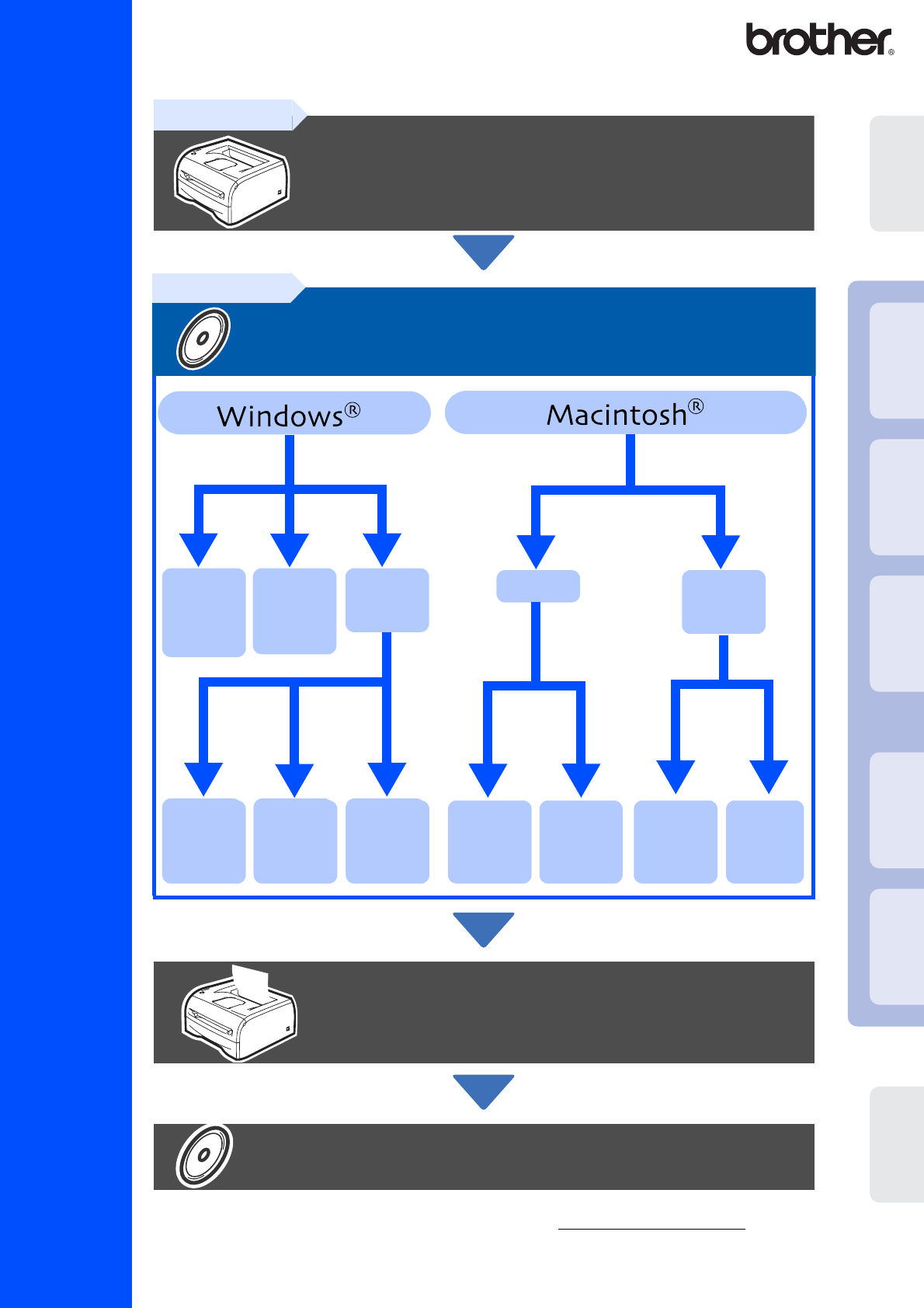
- Quick Setup Guide 1
- Safety Precautions 2
- Table of Contents 3
- Regulations 4
- CLASS 1 LASER PRODUCT 5
- APPAREIL À LASER DE CLASSE 1 5
- LASER KLASSE 1 PRODUKT 5
- ■ Getting Started 6
- Printer LED Indications 7
- Supplied CD-ROM 8
- Setting Up Your Printer 10
- Installing the Printer Driver 13
- Installing the Driver 14
- 6 Click the Finish button 15
- (LPR / NetBIOS) 17
- 8 Click Add 21
- 9 Select USB 21
- For Mac OS 23
- X 10.2.4 or greater Users 23
- 9.1 to 9.2 Users 25
- 1 Turn off the printer 27
- ■ Other Information 28
- Consumables 29
- ALL RIGHTS RESERVED 30
- LM44250012 30
- Printed in China 30
Summary of Contents
Quick Setup GuideLaser PrinterHL-2030/2040/2070NRead this Quick Setup Guide before using the printer.Before you can use the printer, you must set up t
8Setting Up Your PrinterDo NOT connect the interface cable.You will be prompted to connect the interface cable during the driver installation. 1 Open
91 Pull the paper tray completely out of the printer.2 While pressing the paper guide release lever, slide the adjusters to fit the paper size. Check
10Setting Up Your PrinterDo NOT connect the interface cable.You will be prompted to connect the interface cable during the driver installation. 1 Make
11Setting Up Your PrinterWindows® USBWindows® ParallelWindows® NetworkMacintosh® USBMacintosh® NetworkFor AdministratorsInstalling the Printer DriverF
12Installing the DriverInstalling the driver and connecting the printer to your PC1 Make sure the USB interface cable is NOT connected to the printer,
136 Click the Finish button.For Windows® 98/Me users: The Setup is now complete.For Windows® 2000/XP users: Go to "Setting Your Printer as the De
14Installing the DriverConnecting the printer to your PC and installing the driver1 Click Install Printer Driver on the Menu screen.2 Select the Paral
15Connecting the printer to your network and installing the driver1 Click Install Printer Driver on the Menu screen.2 Select the Network interface.3 T
16Installing the Driver8 For LPR Users:Select Search the network for devices and choose from a list of discovered devices (Recommended). Or enter your
17Installing the driver and selecting the appropriate printer queue or 'share name'1 Click Install Printer Driver on the Menu screen.2 Selec
Safety PrecautionsWarningTo Use the Printer SafelyWarningElectrical HazardHot Surface CautionWarnings tell you what to do to prevent possible personal
18Installing the DriverConnecting the printer to your Macintosh & installing the driver1 Click Install Printer Driver on the Menu screen.2 For HL-
197 Open the Printer Setup Utility icon.8 Click Add.9 Select USB.0 Select the appropriate printer, and then click the Add button.A From the Printer Se
20Installing the DriverConnecting the printer to your Macintosh & installing the driver1 Insert the CD-ROM into your CD-ROM drive. Open the Mac OS
21Connecting the printer to your Macintosh & installing the driver1 Click Install Printer Driver on the Menu screen.2 Select the Network interface
228 Double-click the Printer Setup Utility icon.9 Click Add.0 Make the following selection.A Select Brother HL-2070N series, and then click the Add bu
23Connecting the printer to your Macintosh & installing the driver1 Turn off the printer power switch.2 Connect the network interface cable to the
24 For Administrators (HL-2070N Users)The BRAdmin Professional utility is designed to manage your Brother network connected devices. For more informa
25The Brother print server is equipped with a web server that allows you to monitor its status or change some of its configuration settings, using HTT
26 Other InformationIf for any reason you must ship your Printer, carefully package the Printer to avoid any damage during transit. We recommend that
27TThe printer has the following optional accessories. You can expand the capability of the printer by adding these items.When the time comes to repla
1Table of ContentsTo Use the Printer Safely ...
©2004 Brother Industries, Ltd. ©1998-2004 TROY Group, Inc. ©1983-2004 PACIFIC SOFTWORKS INC. ALL RIGHTS RESERVED.LM44250012Printed in China
2Federal Communications Commission (FCC) Declaration of Conformity (For USA)Responsible Party: Brother International Corporation100 Somerset Corporate
3FDA Regulations (100 to 120 volt Model Only)U.S. Food and Drug Administration (FDA) has implemented regulations for laser products manufactured on an
4 Getting StartedCarton components may differ from one country to another.Save all packing materials and the printer carton in case for any reason yo
5Toner - LED indicates when the Toner is low or empty.Drum - LED indicates when the Drum is nearing end of life.Paper - LED indicates when there is Co
6You can find a variety of information on the CD-ROM.Supplied CD-ROM5123464Mac OS® 9.1 to 9.2 UsersThis screen is not supported by Mac OS® 9.1 to 9.2.
7Setting Up Your PrinterDo NOT connect the interface cable.You will be prompted to connect the interface cable during the driver installation. 1 Inser
More documents for Print & Scan Brother 2070N - B/W Laser Printer


 (67 pages)
(67 pages) (66 pages)
(66 pages) (99 pages)
(99 pages) (119 pages)
(119 pages)








Comments to this Manuals