Brother HL 5170DN User Manual
Browse online or download User Manual for Printers Brother HL 5170DN. Brother HL 5170DN User Manual
- Page / 135
- Table of contents
- TROUBLESHOOTING
- BOOKMARKS




- Network User's Guide 1
- Table of Contents 2
- Trademarks 8
- Compilation and Publication 8
- YL4US_FAX2800MFC4800-FM5.5 10
- Unix Printing 11
- Linux Configuration 16
- HP-UX Configuration 17
- IBM RS/6000 AIX Configuration 18
- Sun Solaris 2.x Configuration 19
- SCO UNIX Configuration 20
- IBM AS/400 21
- Other Systems 23
- TCP/IP Printing 25
- Standard TCP/IP Port Printing 26
- Windows NT 28
- 4.0 Printing 28
- Peer to Peer Software 29
- Brother LPR Port 31
- Peer to Peer Printing 35
- Associating to the Printer 38
- NetBIOS Peer to Peer Printing 40
- Print Server Configuration 41
- 95/98/Me/ 43
- 2000/XP and Windows NT 43
- Associating the Printer 44
- Configuring Internet 49
- Printing for Windows 49
- Print Server 51
- Configure the Print Server 52
- 2000/XP IPP Printing 58
- Specifying a Different URL 60
- Novell NetWare Printing 61
- General Information 62
- NetWare5 63
- NDPS Manager 63
- NDPS Broker 64
- Creating a Printer Agent 65
- NWADMIN and BRAdmin 69
- NWAdmin and BRAdmin 72
- PCONSOLE and BRCONFIG 74
- Printing From a Macintosh 83
- Macintosh 85
- Configuration (Mac OS 85
- 8.5 to 9.2) 85
- EtherTalk) 86
- Printing from a Macintosh 92
- Using the 92
- Simple Network Configuration 92
- Changing the Configuration 93
- DLC Printing 94
- 2000 Printer Setup 95
- 4.0 Printer Setup 96
- Web Based Management 99
- Other Sources of Information 100
- TCP/IP Configuration 101
- Application 102
- TELNET Console 111
- Troubleshooting 113
- TCP/IP Troubleshooting 116
- Intermittent Problems 116
- UNIX Troubleshooting 117
- AppleTalk Troubleshooting 123
- DLC/LLC Troubleshooting 124
- Appendix 125
- HTTP (Recommended) 126
- WebJetAdmin 126
- BRCONFIG 126
- Using Services 127
- Reloading Process 130
- Command Prompt 131
- APPENDIX A - 8 132
- http://solutions.brother.com 132
Summary of Contents
Multi-Protocol Print ServerNetwork User's GuideVersion 2Please read this manual thoroughly before using the printer. You can print or view this m
ixYL4US_FAX2800MFC4800-FM5.5IMPORTANT INFORMATION: REGULATIONSIntel Copyright and License InformationThis products includes object code from Intel’s
WEB BASED MANAGEMENT 9 - 24You can use a web browser on most computing platforms, for example, Macintosh® and Unix users are also able to connect to t
10 - 1 TCP/IP CONFIGURATION1010TCP/IP ConfigurationAssigning TCP/IP InformationOverviewThe TCP/IP protocol requires that each device on the network ha
TCP/IP CONFIGURATION 10 - 2These configuration methods are described in the following paragraphs.Using the Printer Control Panel to Allocate an IP Add
10 - 3 TCP/IP CONFIGURATIONUsing BRAdmin and the IPX/SPX Protocol to Set the IP AddressIf your PC is using the Novell NetWare Client software and is u
TCP/IP CONFIGURATION 10 - 4Using BRAdmin and the TCP/IP Protocol to Set the IP AddressIf your PC is using the TCP/IP protocol, do the following:1Selec
10 - 5 TCP/IP CONFIGURATIONUsing DHCP to Configure the IP AddressThe Dynamic Host Configuration Protocol (DHCP) is one of several automated mechanisms
TCP/IP CONFIGURATION 10 - 6Using ARP to Configure the Print Server IP AddressIf you are unable to use the BRAdmin application or the printer’s control
10 - 7 TCP/IP CONFIGURATIONTYou must be on the same Ethernet segment (that is, there cannot be a router between the print server and operating system)
TCP/IP CONFIGURATION 10 - 8Using RARP to Configure the IP Address The Brother print server’s IP address can be configured using the Reverse ARP (rarp)
10 - 9 TCP/IP CONFIGURATIONUsing BOOTP to Configure the IP AddressBOOTP is an alternative to rarp that has the advantage of allowing configuration of
1 - 1 UNIX PRINTING11Unix PrintingPrinting from Unix/Linux Using TCP/IPOverviewBrother print servers are supplied with the Transmission Control Protoc
TCP/IP CONFIGURATION 10 - 10Certain BOOTP host software implementations will not respond to BOOTP requests if you have not included a download filenam
10 - 11 TCP/IP CONFIGURATIONIf you do not have any subnets, use one of the following default subnet masks:255.255.255.0 for class C networks255.255.0
TCP/IP CONFIGURATION 10 - 12You will then get the Local> prompt. Type SET IP ADDRESS ipaddress, where ipaddress is the desired IP address you wish
11 - 1 TROUBLESHOOTING1111TroubleshootingOverviewThis chapter describes procedures for troubleshooting problems you may encounter with a Brother print
TROUBLESHOOTING 11 - 22If the configuration page prints but you cannot print documents, try the following aIf you are using TCP/IP:Try pinging the pri
11 - 3 TROUBLESHOOTING3If you cannot make any of the connections in step 2, check the following:aMake sure the printer is powered on and on-line.bChec
TROUBLESHOOTING 11 - 46If the job exits the queue but does not print, make sure that you are not trying to print a text job to a PostScript printer. I
11 - 5 TROUBLESHOOTING2If you used BRCONFIG, NCP or to enter the IP address, make sure that you exited the remote console properly with a CTRL-D or EX
TROUBLESHOOTING 11 - 63If you are using a Berkeley-based UNIX, make sure that the daemon is started on Berkeley based systems with the command lpc sta
11 - 7 TROUBLESHOOTINGWindows NT®4.0/LAN Server (TCP/IP) TroubleshootingIf you are having trouble printing with Windows NT®4.0 or LAN Server, check th
UNIX PRINTING 1 - 25The default name for a Brother print server is usually BRN_xxxxxx (where xxxxxx is the last six digits of the Ethernet address of
TROUBLESHOOTING 11 - 8Windows® 95/98/Me Peer-to-Peer (HP JetAdmin Compatible Method) TroubleshootingIf you are having trouble printing on a Windows® 9
11 - 9 TROUBLESHOOTINGBrother Internet Print (TCP/IP) Troubleshooting1The first step in troubleshooting is to make sure that you have a valid E-mail c
TROUBLESHOOTING 11 - 10Get More Info option in Windows® 2000 not workingIf you are using a URL of:http://ip_address:631 or http://ip_address:631/ipp,
11 - 11 TROUBLESHOOTING1If you changed the login password, you must change the password in both the Brother print server (using the SET NETWARE PASSWO
TROUBLESHOOTING 11 - 123If you have a large network, make sure that you have the Laser Writer V8.xx or equivalent driver, since earlier versions may c
A - 1 APPENDIXAAAppendixAppendix AGeneral InformationYou can change the configuration of your print server using any of the following methods.• Brothe
APPENDIX A - 2HTTP (Recommended)Use your favorite web browser to connect to the Brother print server. This will allow you to configure printer and/or
A - 3 APPENDIXUsing ServicesGeneralA service is a resource that can be accessed by computers that wish to print to the Brother print server. The Broth
APPENDIX A - 4Reloading the Print Server FirmwareGeneralThe firmware on the print server is stored in flash memory. This means that you can upgrade th
A - 5 APPENDIXReloading Firmware Using BRAdminThe BRAdmin application can be used to easily re-program your Brother print server.1Start BRAdmin.2Highl
1 - 3 UNIX PRINTINGThe actual format of the entry may vary depending on your system, check your system documentation and also note the format of other
APPENDIX A - 6Reloading ProcessThe Data LED on the printer control panel will blink during the firmware file loading process. During programming proce
A - 7 APPENDIXReloading Using the FTP Protocol from a Command PromptBy specifying the print server PASSWORD AS THE USERNAME when logging on, it become
APPENDIX A - 8Reloading Using the FTP Protocol from a Web BrowserPlease visit the Brother Solutions Web site at http://solutions.brother.com for more
I - 1 INDEX1INDEXAAIX ... 1-3AIX 4.0 ... 1-8APIPA ... 1-1, 10-5Appl
INDEX I - 2mailboxname ... 5-6Microsoft Internet Explorer 2-2Microsoft Internet Print Services... 2
I - 3 INDEXWebJetAdmin ...A-1Windows 2000 ... 2-1, 3-2, 4-1, 5-1, 6-4, 8-1, 10-1, 11-9, 11-10Windows 2000 printing 2-2, 2-4Windows
UNIX PRINTING 1 - 43Configure the /etc/printcap file on each host computer to specify the local print queue, the print server name (also called remote
1 - 5 UNIX PRINTING%lpc statuslaser1:queuing is enabledprinting is enabledno entriesno daemon presentUsers of AT&T-compatible UNIX systems can gen
UNIX PRINTING 1 - 6Linux ConfigurationIf you do not wish to use the command line interface to configure your Linux distribution, you may wish to use t
1 - 7 UNIX PRINTINGHP-UX ConfigurationIn the case of HP-UX10.xx, the sam program is used to set up the remote printer. The steps are as follows:1Execu
UNIX PRINTING 1 - 8Earlier versions of HP-UX use similar procedures to 10.xx users:1Enter sam and select Peripheral Devices and then Add Remote Printe
1 - 9 UNIX PRINTINGThe procedure for pre-V4.0 systems is as follows.1Enter smit and select devices.2Select printer/plotter.3Select manage remote print
iTable of ContentsTable of Contents ... iIMPORTANT INFORMATION: REGULATIONS ...i
UNIX PRINTING 1 - 10If this is the first printer configured, you must also use the lpsched command prior to the accept command.As an alternative, you
1 - 11 UNIX PRINTINGSCO UNIX requires TCP/IP V1.2 or later to work with Brother print servers. You must first configure the /etc/hosts and /etc/printc
UNIX PRINTING 1 - 12Use the following one-line OS/400 command to create the LPD queue:CRTOUTQ OUTQ(<queuename> RMSTSYS(*INTNETADR) RMTPRTQ(<s
1 - 13 UNIX PRINTINGOS/400 version 4, 5, 5.1You can also use the following command line to create a printer definition: CRTDEVPRT DEVD(BR2) DEVCLS(
UNIX PRINTING 1 - 14On some systems it is also necessary to start the daemon. This is done on Berkeley-compatible UNIX systems with the lpc start comm
2 - 1 TCP/IP PRINTING22TCP/IP PrintingPrinting from Windows NT®4.0, Windows® 2000/XP, LAN Server and Warp ServerOverviewUsers of Windows NT®4.0 can pr
TCP/IP PRINTING 2 - 24Windows® 95/98/Me users can send print jobs using the IPP protocol via a Windows® 2000/XP computer providing that the Microsoft
2 - 3 TCP/IP PRINTING3Click on Next.4You must now select the correct Network printing port. Select a new port from the pull-down window and select Sta
TCP/IP PRINTING 2 - 4Windows® 2000/XP Printing (Printer Driver already installed)If you have already installed the printer driver and wish to configur
2 - 5 TCP/IP PRINTING7Click OK to exit (your Windows NT®4.0 workstation or server will need to be re-booted).Windows NT®4.0 Printing: Installing the B
ii3Peer to Peer Printing ...3-1How to Print in a Windows® 95/98/Me Peer to Peer Network...
TCP/IP PRINTING 2 - 6Windows NT®4.0 Printing: Associating to the PrinterYou must now create a printer on your Windows® system using the standard Windo
2 - 7 TCP/IP PRINTINGWindows NT®4.0 Printing: Adding a Second Brother LPR PortYou do not need to re-run the install program to add a new Brother LPR p
TCP/IP PRINTING 2 - 8Configuration of an OS/2 Server1From the OS/2 desktop open the Templates folder. Use the right mouse button to drag the Printer i
2 - 9 TCP/IP PRINTINGOpen the LAN Services folder and execute the LAN Requester program:1Select Definitions.2Select Aliases.3Select Printers.4Select C
TCP/IP PRINTING 2 - 1011This will make the printer appear to the software as a printer that is directly connected to the parallel port of the workstat
3 - 1 PEER TO PEER PRINTING33Peer to Peer PrintingHow to Print in a Windows® 95/98/Me Peer to Peer NetworkOverviewMicrosoft's Windows® 95/98/Me o
PEER TO PEER PRINTING 3 - 24Windows® 95/98/Me users can send print jobs using the IPP protocol via a Windows® 2000 computer providing that the Microso
3 - 3 PEER TO PEER PRINTINGInstalling the Brother Peer to Peer Software1Start the CD-ROM installation menu program according to the Quick Setup Guide.
PEER TO PEER PRINTING 3 - 48Click the OK button. When prompted you must re-boot your computer.Associating to the PrinterYou must now create a printer
3 - 5 PEER TO PEER PRINTINGAdding a Second Brother LPR PortYou do not re-run the install program to add a new Brother LPR port. Instead, press the Sta
iiiBrother Internet Print: Using TELNET to Configure the Print Server...5-6Brother Inter
NETBIOS PEER TO PEER PRINTING 4 - 144NetBIOS Peer to Peer PrintingHow to Print Using NetBIOS in Windows® 95/98/Me/2000/XP, Windows NT®4.0, LAN Server
4 - 2 NETBIOS PEER TO PEER PRINTINGPrint Server ConfigurationIn order for this function to work, you must correctly change the domain name or workgrou
NETBIOS PEER TO PEER PRINTING 4 - 3Changing the Workgroup/Domain Name Using TELNET or BRCONFIG or a Web BrowserIf you are unable to use the BRAdmin ap
4 - 4 NETBIOS PEER TO PEER PRINTINGNetBIOS Port Monitor for Windows® 95/98/Me/2000/XP and Windows NT®4.0This software requires the TCP/IP transport pr
NETBIOS PEER TO PEER PRINTING 4 - 57You must now enter the server name and port name for the actual print server. You can use the Browse button to sea
4 - 6 NETBIOS PEER TO PEER PRINTING4Select Local Printer when you are asked how the printer is connected to your computer, and then push Next.5Select
NETBIOS PEER TO PEER PRINTING 4 - 78Enter any desired name for the Brother printer and press Next. For example, you could call the printer "Netwo
4 - 8 NETBIOS PEER TO PEER PRINTINGWindows NT®4.0 / Windows® 2000/XP 2Click on the Ports tab and push the Add Port button. In the Add Port dialog, hig
NETBIOS PEER TO PEER PRINTING 4 - 9Workstation Configuration:On each workstation that you wish to print from, execute the following step:Go to the DOS
5 - 1 CONFIGURING INTERNET PRINTING FOR WINDOWS®55Configuring Internet Printing for Windows®Internet Printing InstallationOverviewBrother's Broth
iv7Printing From a Macintosh®...7-1Printing From a Macintosh® Using AppleTalk® and TCP/IP or t
CONFIGURING INTERNET PRINTING FOR WINDOWS® 5 - 25Windows® 95/98/Me users can send print jobs using the IPP protocol via Windows® 2000 computer, provid
5 - 3 CONFIGURING INTERNET PRINTING FOR WINDOWS® At the remote site, an E-mail server receives the E-mail message. The remote print server, which has
CONFIGURING INTERNET PRINTING FOR WINDOWS® 5 - 4Brother Internet Print: Using BRAdmin to Configure the Print ServerThe steps required to configure the
5 - 5 CONFIGURING INTERNET PRINTING FOR WINDOWS®7The print server is configured by default to poll the POP3 server every 30 seconds. You may change th
CONFIGURING INTERNET PRINTING FOR WINDOWS® 5 - 6Brother Internet Print: Using TELNET to Configure the Print Server 1When you get the Local> prompt
5 - 7 CONFIGURING INTERNET PRINTING FOR WINDOWS®Brother Internet Print: Installing the BIP Software on Windows® 95/98/Me/2000/XP and Windows NT®4.0To
CONFIGURING INTERNET PRINTING FOR WINDOWS® 5 - 89You will then be asked to enter the port settings for the remote print server:Enter any unique legal
5 - 9 CONFIGURING INTERNET PRINTING FOR WINDOWS®17Select the Brother Internet port (BIP...) which you selected in step 6 and press Next.<For Window
CONFIGURING INTERNET PRINTING FOR WINDOWS® 5 - 10Adding a Second Brother Internet PortYou should not re-run the install program to add a new Brother I
5 - 11 CONFIGURING INTERNET PRINTING FOR WINDOWS®of your printer).5When you click Next, Windows® 2000/XP will make a connection with the URL that you
vUsing DHCP to Configure the IP Address...10-5Using APIPA to Configure the IP Address...10-5Using ARP to Configure the Print
CONFIGURING INTERNET PRINTING FOR WINDOWS® 5 - 12Specifying a Different URLPlease note that there are several possible entries that you can enter for
6 - 1 NOVELL NETWARE PRINTING66Novell NetWare PrintingHow to Configure Novell NetWare PrintingOverviewBrother print servers allow NetWare client PCs t
NOVELL NETWARE PRINTING 6 - 2General InformationIn order to use a Brother print server on a NetWare network, one or more file servers must be configur
6 - 3 NOVELL NETWARE PRINTINGCreating a NDPS Printer Using NWADMIN for NetWare5With NetWare 5, Novell has released a new preferred printing system cal
NOVELL NETWARE PRINTING 6 - 4NDPS BrokerWhen NDPS is installed, an NDPS broker is loaded onto the network. One of the Broker services Resource Managem
6 - 5 NOVELL NETWARE PRINTINGCreating a Printer Agent Follow the steps below to create a Printer Agent for the control access printer (NDS object).1In
NOVELL NETWARE PRINTING 6 - 64Enter the name you wish the Printer Agent to be referred to by, and select Novell Printer Gateway for the Gateway type a
6 - 7 NOVELL NETWARE PRINTING3One or more print servers will appear in the list (the default node names are BRN_xxxxxx, where xxxxxx is the last six d
NOVELL NETWARE PRINTING 6 - 8Configuring the Brother Print Server (Queue Server Mode in NDS mode) Using BRAdmin1Make sure that you logged in as ADMIN
6 - 9 NOVELL NETWARE PRINTINGeYour queue name will appear in the TREE and Context that you specified. Select the queue and click on Add. The queue nam
viReloading Firmware Using BRAdmin ...A-5Reloading Process ...A-6Reloading Usi
NOVELL NETWARE PRINTING 6 - 107Change context if required and then double click the name of the printer you created in step 3.8Click Assignments.9Clic
6 - 11 NOVELL NETWARE PRINTING18Start the appropriate BRAdmin application, and select the correct print server from the list (by default, the node nam
NOVELL NETWARE PRINTING 6 - 12Configuring the Brother Print Server (Remote Printer Mode in NDS mode) Using Novell NWAdmin and BRAdminTo configure a Br
6 - 13 NOVELL NETWARE PRINTING12Change context if necessary and select the print queue you created. Click OK and then OK again, and then exit NWADMIN.
NOVELL NETWARE PRINTING 6 - 14Configuring the Brother Print Server (Queue Server Mode in Bindery Emulation Mode) Using PCONSOLE and BRCONFIG1Login as
6 - 15 NOVELL NETWARE PRINTING11Press INSERT to create a new queue on the file server, type the new queue name and press ENTER. The name does not have
NOVELL NETWARE PRINTING 6 - 16Important:Do not assign a password to the print server or it will not log in.5Return to the main Available Options menu
6 - 17 NOVELL NETWARE PRINTING13Make sure that the new printer name is highlighted, and then press ENTER. You will be shown the Printer Configuration
NOVELL NETWARE PRINTING 6 - 18 Service is the name of the service assigned by NetWare print server name (where the default services are BRN_xxxxxx_P1
6 - 19 NOVELL NETWARE PRINTING5Press INSERT, type in the desired print queue name (with NetWare 4.1x, you will also be asked for a volume name; press
viiTrademarksBrother is a registered trademark of Brother Industries, Ltd.HP, HP-UX, JetDirect and JetAdmin are trademarks of Hewlett-Packard Company
NOVELL NETWARE PRINTING 6 - 20The following steps apply to configuring a remote printer on NetWare 3.xx systems: 6 aSelect print server Information fr
6 - 21 NOVELL NETWARE PRINTINGbSelect the Brother print server from the list of print servers. When you get the message that the print server is conne
NOVELL NETWARE PRINTING 6 - 22Other Sources of Information1Visit http://solutions.brother.com for more information on network printing.2Refer to chapt
7 - 1 PRINTING FROM A MACINTOSH®77Printing From a Macintosh®Printing From a Macintosh® Using AppleTalk® and TCP/IP or the Simple Network Configuration
PRINTING FROM A MACINTOSH® 7 - 2Quick Tips:1The default name that will appear in the Chooser of a Macintosh® will usually be BRN_xxxxxx_P1_AT (where x
7 - 3 PRINTING FROM A MACINTOSH®Macintosh® Configuration (Mac OS® 8.5 to 9.2)Your Brother Printer is compatible with the standard Apple LaserWriter 8
PRINTING FROM A MACINTOSH® 7 - 4How to Select the Print Server (AppleTalk/EtherTalk)Once the print server is connected on your network and the printer
7 - 5 PRINTING FROM A MACINTOSH®2Select Printer LPR, and then click OK.3Click Change in PostScript Printer Description (PPD) File.4Select the appropri
PRINTING FROM A MACINTOSH® 7 - 65Click LPR Printer Selection and Change in that order.6Enter the IP address and service name of the printer you are us
7 - 7 PRINTING FROM A MACINTOSH®8Click Create.9Enter the name of the printer you are using under Save desktop printer as, then click Save.Example) HL-
viii IMPORTANT NOTE:For technical and operational assistance, you must call.Calls must be made from within that country.In USA 1-800-276-7746In Canada
PRINTING FROM A MACINTOSH® 7 - 8Macintosh® Configuration (Mac OS® X 10/10.1/10.2)The appropriate PPD file supplied with your printer must be installed
7 - 9 PRINTING FROM A MACINTOSH®For AppleTalk connections, the printer's AppleTalk service name is BRN_XXXXXX_P1_AT, where XXXXXX is the last six
PRINTING FROM A MACINTOSH® 7 - 10Printing from a Macintosh® Using the Simple Network Configuration capabilities of Mac OS® XThe Simple Network Configu
7 - 11 PRINTING FROM A MACINTOSH®Changing the ConfigurationFrom a Macintosh®, the easiest way to change the printer or print server parameters is to u
DLC PRINTING 8 - 188DLC PrintingPrinting from Windows NT®4.0 or Windows® 2000OverviewDLC is a simple protocol that is included in Windows NT®4.0 and W
8 - 2 DLC PRINTING3Select DLC Protocol and then OK or Add if using Windows® 2000. You may be asked for the location of the files. For Intel based comp
DLC PRINTING 8 - 39The selected print server address will then appear in the smaller box under Card Address.10Type in any desired name for the port (t
8 - 4 DLC PRINTING6The selected print server address will then appear in the smaller box under Card Address.7Type in any desired name for the port (th
DLC PRINTING 8 - 5Other Sources of InformationVisit http://solutions.brother.com for more information on network printing.Brother does not recommend u
9 - 1 WEB BASED MANAGEMENT99Web Based ManagementHow to use a Web Browser to Manage Your DeviceOverviewA standard Web Browser (we recommend Netscape Na
More documents for Printers Brother HL 5170DN



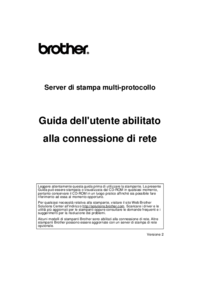
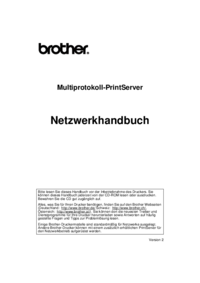




 (122 pages)
(122 pages) (212 pages)
(212 pages)







Comments to this Manuals