Brother MFC J6910DW User Manual Page 62
- Page / 91
- Table of contents
- BOOKMARKS
Rated. / 5. Based on customer reviews


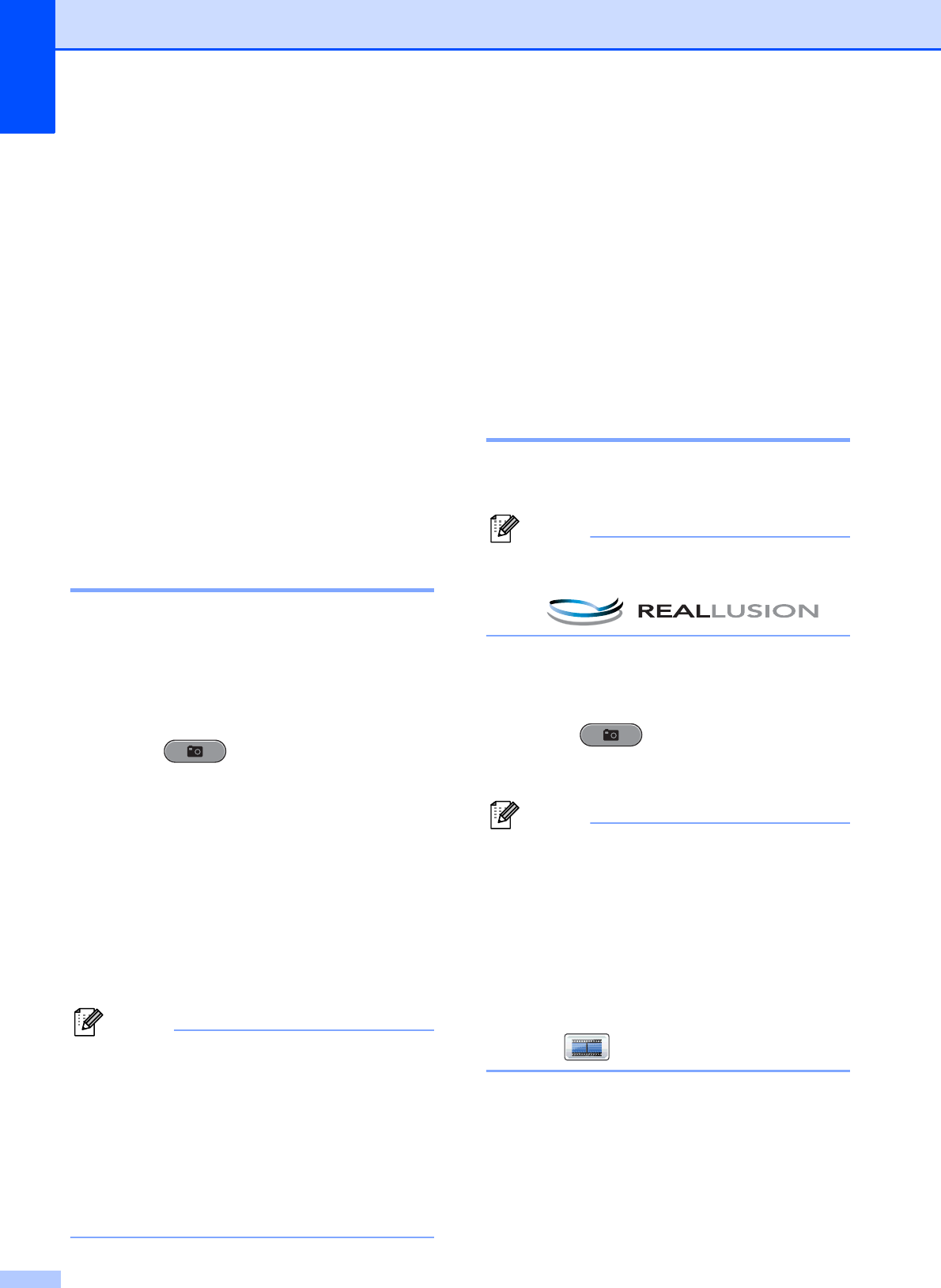
Chapter 8
56
d Do one of the following:
Press Print Setting to change
the paper type or the paper size you
are using.
If you do not want to change the
paper settings, go to g.
e Press Paper Type.
Choose the paper type you are using,
Plain Paper, Inkjet Paper,
Brother BP71, Brother BP61 or
Other Glossy.
f Press Paper Size.
Choose the paper size you are using,
Letter or A4.
g Press Color Start to print.
Printing Photos 8
Before you can print an individual image, you
have to know the image number.
a Make sure you have put the memory
card or USB Flash memory drive in the
proper slot.
Press (PHOTO CAPTURE).
b Print the Index. (See Print Index
(Thumbnails) on page 55.)
c Press Index Print.
d Press Print Photos.
e Enter the image number that you want to
print from the Index page (Thumbnails).
After you have chosen the image
numbers, press OK.
Note
• You can enter multiple numbers at one
time by using a comma or a hyphen. For
example, Enter 1,3,6 to print images No.1,
No.3 and No.6. Enter 1-5 to print images
No.1 to No.5.
• You can enter up to 12 characters
(including commas) for the image
numbers you want to print.
f Enter the number of copies you want
either by pressing the number box
directly and entering the number you
want or by pressing + or -.
g Do one of the following:
Press Print Setting to change
the print settings. (See page 59.)
If you do not want to change any
settings, press Color Start to print.
Enhance Photos 8
You can edit and add effects to your photos
and view them on the LCD before printing.
Note
The Enhance Photo feature is
supported by technology from Reallusion,
Inc.
a Make sure you have put a memory card
or USB Flash memory drive in the
proper slot.
Press (PHOTO CAPTURE).
b Press Enhance Photo.
Note
• Four thumbnails are displayed at a time
with the current page number and total
number of pages listed under the
thumbnails.
•Press d or c repeatedly to scroll through
all photos. Hold down d or c to
fast-forward and fast-rewind through the
thumbnail pages.
• Press to start Slide Show.
c Press a photo from the thumbnails.
d Press Enhance or Trim. You can also
choose both together.
Press OK.
- ADVANCED 1
- USER’S GUIDE 1
- Table of Contents 3
- 4 Receiving a fax 18 4
- 6Printing reports 39 4
- 7 Making copies 41 5
- USB Flash memory drive 54 5
- A Routine maintenance 70 6
- B Glossary 77 6
- C Index 81 6
- General setup 1 7
- Beeper Volume 1 8
- Speaker Volume 1 8
- Automatic Daylight 9
- Saving Time 9
- Sleep Mode 1 9
- LCD screen 1 10
- Dial Prefix 1 10
- Mode Timer 1 11
- Security features 2 12
- Setting and changing the 13
- Administrator Password 2 13
- Turning Secure Function 14
- Lock on/off 2 14
- Setting up restricted users 2 14
- Switching users 2 15
- Changing to the Public mode 2 15
- Sending a fax 3 16
- Additional sending 18
- How to broadcast a fax 3 19
- Chapter 3 20
- Real Time Transmission 3 21
- Overseas Mode 3 21
- Delayed Faxing 21
- (Black & White only) 3 21
- Delayed Batch Transmission 22
- Checking and canceling 22
- Polling overview 3 23
- Receiving a fax 4 24
- IMPORTANT 25
- Fax Storage 4 26
- Printing a fax from the 26
- PC-Fax Receive 27
- (Windows 27
- only) 4 27
- Turning off Memory Receive 28
- Changing Memory Receive 28
- Remote Retrieval 4 29
- Remote Fax commands 4 30
- Retrieving fax messages 4 31
- Changing your Fax 31
- Forwarding number 4 31
- Additional receiving 32
- Polling overview 4 33
- Chapter 4 34
- Dialing and storing numbers 5 35
- Special line considerations 5 36
- TAD and two-line telephone 37
- Additional dialing 38
- Dialing access codes and 39
- Additional ways to 40
- Storing Speed Dial numbers 41
- Setting up groups for 43
- Broadcasting 5 43
- Changing a Group name 5 44
- Deleting a Group 5 44
- Printing reports 6 45
- Reports 6 46
- Making copies 7 47
- Enlarging or reducing the 48
- Chapter 7 50
- Making copies 51
- 2 in 1 ID Copy 7 52
- Adjusting Density 7 53
- Ink Save Mode 7 53
- Thin Paper Copy 7 54
- Skew Adjustment 7 54
- Book Copy 7 55
- Watermark Copy 7 55
- Duplex copying type 7 58
- Setting your favorites 7 59
- USB Flash memory drive 60
- Print Images 8 61
- Printing Photos 8 62
- Enhance Photos 8 62
- DPOF printing 8 64
- PhotoCapture Center™ 65
- Adjusting Brightness 66
- Contrast and Color 8 66
- Cropping 8 67
- Chapter 8 68
- Scan to a memory card 69
- How to reset to the factory 71
- Printing photos 72
- PictBridge camera 72
- Setting your digital camera 9 73
- (without PictBridge) 75
- Routine maintenance A 76
- Cleaning the paper feed 78
- Cleaning the paper pick-up 79
- Checking the ink volume A 80
- Packing and shipping 81
- Glossary B 83
- Glossary 85
 (6 pages)
(6 pages)







Comments to this Manuals