Brother MFC-7840N User's Guide Page 48
- Page / 67
- Table of contents
- BOOKMARKS
Rated. / 5. Based on customer reviews


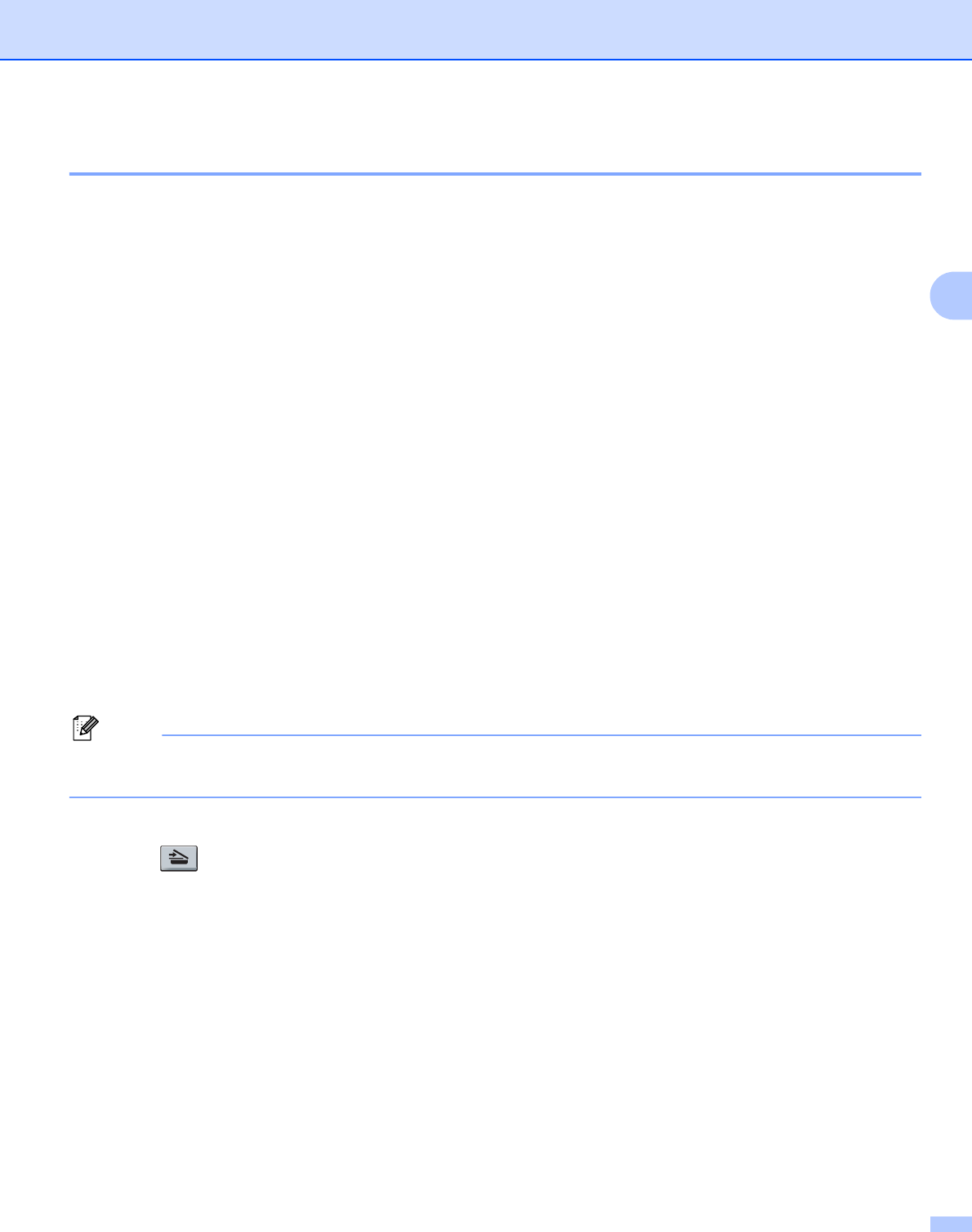
Control panel setup
41
3
Scan to E-mail (E-mail server) 3
You can choose the default color file type for the Scan to E-mail (E-mail server) function.
a Press Menu.
b Press a or b to choose LAN.
Press OK.
c Press a or b to choose Scan to E-mail.
Press OK.
d Press a or b to choose Color 150 dpi, Color 300 dpi, Color 600 dpi, Gray 100 dpi,
Gray 200 dpi, Gray 300 dpi, B&W 200 dpi or B&W 200x100 dpi.
Press OK.
e If you chose Color 150 dpi, Color 300 dpi, Color 600 dpi, Gray 100 dpi, Gray 200 dpi
or Gray 300 dpi in d, press a or b to choose PDF or JPEG.
If you chose B&W 200 dpi or B&W 200x100 dpi in d, press a or b to choose PDF or TIFF.
Press OK.
f Press Stop/Exit.
How to operate Scan to E-mail (E-mail server) 3
When you choose Scan to E-mail (E-mail Server) you can scan a black and white or color document and send
it directly to an E-mail address from the machine. You can choose PDF or TIFF for Black and White and PDF
or JPEG for color.
Note
Scan to E-mail (E-mail Server) requires SMTP/POP3 mail server support. (See the Network User’s Guide
on the CD-ROM.)
a Put the document face up in the ADF, or face down on the scanner glass.
b Press (Scan).
c Press a or b to choose Scan to E-mail.
Press OK.
d Press a or b to choose your E-mail Server.
Press OK.
Go to f if you have set up only one E-mail server.
e Go to f if you want to change quality settings.
If you want to send your document, press a or b to choose Enter Address.
Press OK and go to j.
- NETWORK 1
- USER’S GUIDE 1
- Trademarks 2
- IMPORTANT NOTE 3
- Brother numbers 4
- Internet address 5
- Table of Contents 6
- A Appendix 48 7
- B Index 60 7
- Internet fax 1 8
- Control panel key functions 1 9
- Sending an Internet fax 1 9
- Manually entering text 1 10
- Relay broadcasting 1 11
- Internet 12
- Microsoft 13
- Outlook 13
- Setup Mail RX 1 14
- Error mail 1 14
- TX Verification Mail 1 14
- Setup Mail TX 1 14
- Internet fax 15
- Fax operation 2 16
- Fax operation 17
- Storing speed dial numbers 2 18
- Broadcasting 2 20
- Control panel setup 3 23
- Control panel setup 24
- IP Address 3 26
- Subnet Mask 3 26
- Gateway 3 27
- Node Name 3 28
- WINS Config 3 28
- WINS Server 3 29
- DNS Server 3 30
- Status 3 33
- Signal 3 34
- Comm.Mode 3 34
- Mail Address 3 37
- SMTP Server 3 37
- SMTP Port 3 38
- Auth. for SMTP 3 38
- POP3 Server 3 39
- POP3 Port 3 40
- Mailbox Name 3 40
- Mailbox Pwd 3 41
- Auto Polling 3 42
- Poll Frequency 3 42
- Header 3 43
- Del Error Mail 3 43
- Notification 3 44
- Sender Subject 3 44
- Size Limit 3 45
- Rly Broadcast 3 46
- Relay Domain 3 47
- Relay Report 3 47
- Scan to FTP 3 50
- Fax to Server 3 51
- Time Zone 3 53
- Appendix A 55
- Appendix 56
- MFC-7840W A 59
- Entering Text A 65
- (For UK) Ä Ë Ö Ü À Ç È É 0 66

 (66 pages)
(66 pages) (23 pages)
(23 pages) (99 pages)
(99 pages) (119 pages)
(119 pages)








Comments to this Manuals