Brother DCP 8065DN User Manual
Browse online or download User Manual for Printers Brother DCP 8065DN. Brother DCP 8065DN User Manual
- Page / 93
- Table of contents
- TROUBLESHOOTING
- BOOKMARKS




- MFC-8460N 1
- MFC-8860DN 1
- DCP-8065DN 1
- Trademarks 2
- OpenLDAP Statements 2
- The OpenLDAP Public License 4
- 1 Introduction 8
- 3 Control Panel Setup 9
- 7 Web Based Management 10
- 10 Troubleshooting 11
- A Appendix A 11
- Introduction 13
- Network function features 14
- Types of Network Connections 15
- Network Shared Printing 16
- Protocols 17
- Overview 19
- Subnet mask 20
- Gateway (and router) 20
- BRAdmin Professional utility 21
- Remote Setup for Windows 23
- Remote Setup for Macintosh 24
- Control Panel Setup 25
- IP Address 27
- Subnet Mask 28
- Node Name 28
- WINS Config 29
- WINS Server 29
- DNS Server 30
- Ethernet 31
- Setup I-Fax (MFC-8860DN only) 32
- Mailbox Name 33
- Mailbox Pwd 33
- Auto Polling 34
- Poll Frequency 34
- Del Error Mail 35
- 6, 3, 2, 4 35
- Notification 35
- Sender Subject 35
- Size Limit 36
- Setup Relay (MFC-8860DN only) 37
- Relay Report 38
- Scan to FTP 39
- Time Zone (MFC-8860DN only) 42
- Network printing from Windows 44
- For Windows NT 45
- 4.0 users 45
- Other sources of information 46
- Internet printing for Windows 47
- Print Server 49
- Setup from CD-ROM 50
- <For Windows NT 52
- 4.0 and Windows 52
- 2000/XP users> 52
- 2000/XP IPP printing 53
- 9.1 - 9.2) 58
- Web Based Management 62
- Password Information 63
- Control Panel Key Functions 68
- Sending an Internet Fax 68
- Manually Entering Text 69
- Relay Broadcasting 70
- 123456789 71
- [email protected] 71
- INTERNET 71
- [email protected] 71
- Setup Mail (TX) 73
- Setup Mail (RX) 73
- Error mail 73
- Troubleshooting 75
- Printing problems 78
- 2000/XP IPP troubleshooting 79
- LDAP troubleshooting 80
- Appendix A 81
- /Linux systems 84
- (printer driver only) 86
- Entering Text 90
Summary of Contents
Version AMulti-Protocol On-board Multi-function Print ServerNETWORK USER’S GUIDENETWORK USER’S GUIDEMFC-8460NMFC-8860DNDCP-8065DNPlease read this manu
ix4 Network printing from Windows®basic TCP/IP Peer-to-Peer printingOverview...
xChanging the LDAP configuration using a Browser ...53LDAP operation using the cont
xiWindows® systems...71UNIX®/Linux sy
1 11IntroductionOverviewThe Brother machine can be shared on a 10/100 MB wired Ethernet network using the internal network print server. The print ser
Introduction21Network function featuresBrother machine has the following basic network functions.Network printingThe print server provides printing se
Introduction31Remote Setup (Not available for DCP-8065DN)The Remote Setup software allows you to configure network settings from a Windows® or Macinto
Introduction41Network Shared PrintingIn a Network Shared environment, each computer sends data via a centrally controlled computer. This type of compu
Introduction51ProtocolsTCP/IP ProtocolsProtocols are the standardized sets of rules for transmitting data on a network. Protocols allow users to gain
Introduction61SMTP clientThe Simple Mail Transfer Protocol (SMTP) allows the Brother machine to send and receive e-mails.IPPThe Internet Printing Prot
2 72Configuring your network printerOverviewBefore you can use your Brother machine on your network, you need to install the Brother software and also
iDefinitions of warnings, cautions, and notesWe use the following icon throughout this User’s Guide:TrademarksBrother and the Brother logo are registe
Configuring your network printer82If you do not have a DHCP/BOOTP/RARP server, the Automatic Private IP Addressing (APIPA) protocol will automatically
Configuring your network printer92Setting the IP address and subnet maskUsing the BRAdmin Professional utility and the TCP/IP protocol to configure yo
Configuring your network printer102Note• If the print server is set to its factory default settings without using a DHCP/BOOTP/RARP server, the device
Configuring your network printer1126You can now change the print server settings.Using a HTTP (web browser) to change the print/scan settingsA standar
Configuring your network printer1223Click TCP/IP.4You can now change the print server settings.Remote Setup for Macintosh®The Remote Setup application
3 133Control Panel SetupLAN Main Setup MenuThe control panel LAN menu section can be used to configure network settings.Press Menu, then press number
Control Panel Setup 143RARP modeBrother print server IP address can be configured using the Reverse ARP (RARP) facility on your host computer. This is
Control Panel Setup 153Certain BOOTP host software implementations will not respond to BOOTP requests if you have not included a download filename in
Control Panel Setup 163Subnet MaskThis field displays the current subnet mask used by the machine. If you are not using DHCP or BOOTP to obtain the su
Control Panel Setup 173WINS ConfigThis selection controls how the machine obtains the IP address of the WINS server.1(For MFC-8460N and MFC-8860DN) Pr
iiPortions Copyright ©1999, 2000 Novell, Inc. All Rights Reserved.THIS WORK IS SUBJECT TO U.S. AND INTERNATIONAL COPYRIGHT LAWS AND TREATIES. USE, MOD
Control Panel Setup 183DNS Server1(For MFC-8460N and MFC-8860DN) Press Menu, 6, 1, 8.(For DCP-8065DN) Press Menu, 4, 1, 8.2Press ▲ or ▼ to select Prim
Control Panel Setup 193IPv6This machine is compatible with IPv6, the next generation internet protocol. If you want to use the IPv6 protocol, select O
Control Panel Setup 203Setup I-Fax (MFC-8860DN only)This menu has five selections: Mail Address, SMTP Server, POP3 Server, Mailbox Name and Mailbox Pw
Control Panel Setup 2132Press ▲ or ▼ to select Name or IP Address.3Enter the POP3 Server Address.4Press OK.5Press Stop/Exit.Mailbox NameYou can speci
Control Panel Setup 223Setup Mail RX (MFC-8860DN only)This menu has five selections Auto Polling, Poll Frequency, Header, Del Error Mail and Notificat
Control Panel Setup 233Del Error MailWhen set to On, the machine automatically deletes error mails that the machine can not receive from the POP serve
Control Panel Setup 243Size LimitSome E-mail servers do not allow you to send large E-mail documents. (the System Administrator will often place a lim
Control Panel Setup 253Setup Relay (MFC-8860DN only)This menu has three selections Rly Broadcast, Relay Domain and Relay Report. For more information
Control Panel Setup 263Relay ReportA Relay Broadcast Report can be printed at the machine that will act as a Relay Station for all Relay Broadcasts. W
Control Panel Setup 273NoteFor how to operate Scan to E-mail (E-mail server), see Network Scanning of the Software User’s Guide on the CD-ROM.Scan to
iiiA number of files contained in OpenLDAP Software contain a statement: USE, MODIFICATION, AND REDISTRIBUTION OF THIS WORK IS SUBJECT TO VERSION 2.0.
Control Panel Setup 283Fax to Server (MFC-8860DN only)The Fax to Server feature allows the machine to scan a document and send it over the network to
Control Panel Setup 293Setting Fax to Server to OnYou can store the prefix/suffix address for the fax server in the machine.1Press Menu, 6, 6.2Press ▲
Control Panel Setup 303Time Zone (MFC-8860DN only)This field displays your country time zone. The time shown is the time difference between your count
Control Panel Setup 313NoteYou can reset the print server back to its default factory settings using the BRAdmin Professional utility for Windows®, BR
4 324Network printing from Windows®basic TCP/IP Peer-to-Peer printingOverviewIf you are a Windows® user and want to print using the TCP/IP protocol in
3346Select Brother Peer-to-Peer Network Printer, and then click Next.7Follow the on-screen instruction, and then click OK.NoteContact your administar
3446Configure the host IP address, subnet mask, and gateway address in that dialog. Consult your system manager for these addresses.7Click OK to exit
5 355Internet printing for Windows®OverviewBrother's Brother Internet Print (BIP) software, for Windows® 98/Me and Windows NT® 4.0, allows a PC u
Internet printing for Windows®365its own E-mail address, uses the POP3 protocol (Post Office Protocol 3) to download the E-mail message from the E-mai
Internet printing for Windows®375Brother Internet Print: Using the BRAdmin Professional utility to Configure the Print ServerNoteSkip this section if
ivthis paragraph are included on all such copies and derivative works. However, this document itself may not be modified in any way, such as by remov
Internet printing for Windows®385Brother Internet Print: Using a Web Browser to Configure the Print Server 1Connect to the printer server IP address u
Internet printing for Windows®395BIP and end with a number, for example, BIP1.7Press OK to continue.8You will then be asked to enter the port settings
Internet printing for Windows®405<For Windows NT® 4.0 and Windows® 2000/XP users>14Select the Brother Internet port (BIP...) which you selected
Internet printing for Windows®415Windows® 2000/XP IPP printingUse the following instructions if you wish to use the IPP printing capabilities of Windo
Internet printing for Windows®425NoteIf you have edited the hosts file on your computer or are using Domain Name System (DNS), you can also enter the
Internet printing for Windows®435Specifying a different URLPlease note that there are several possible entries that you can enter for the URL field.ht
6 446Network printing from a Macintosh®OverviewThis chapter explains how to configure the BR-Script 3 (PostScript® 3TM language emulation) printer dri
Network printing from a Macintosh® 4567Enter the IP address of the printer into the Printer Address box.The Network Configuration List will allow you
Network printing from a Macintosh® 466How to select the print server (TCP/IP) (Mac OS® 9.1 - 9.2)1Open the Applications (Mac OS® 9) folder.2Open the U
Network printing from a Macintosh® 4767Enter the IP address and service name details of the machine. When specifying the Queue, use the value brn_xxxx
vIMPORTANT NOTE: For technical and operational assistance, you must call the country where you purchased the machine. Calls must be made from within t
Network printing from a Macintosh® 486Changing the print server settingsChanging the configuration using a web browserSimply connect to the printer us
Network printing from a Macintosh® 496Other sources of information1Visit http://solutions.brother.com for more information on network printing.2See Co
7507Web Based ManagementOverviewA standard Web Browser (we recommend Microsoft Internet Explorer® version 6.0 or later, or Netscape Navigator® version
Web Based Management 517How to connect to your machine using a BrowserType http://printer’s IP Address / into your browser (you can also use the NetBI
Web Based Management 527Changing the LDAP configuration using a Browser (MFC-8860DN only)You can configure and change LDAP settings using a web browse
8 538LDAP Operation (MFC-8860DN only)OverviewLDAP operation allows you to search for information such as fax numbers and E-mail addresses from your se
LDAP Operation (MFC-8860DN only) 548Note• The LDAP function of this machine supports LDAPv3.• You need to use Simple Authentication to communicate wit
9 559Internet FAX (MFC-8860DN only)OverviewInternet Faxing (I-Fax) allows you to send and receive FAX documents using the Internet as the transport me
Internet FAX (MFC-8860DN only) 569Control Panel Key FunctionsShift + 1Used to change input mode. You can use Dial Pad keys as Standard alphabet charac
Internet FAX (MFC-8860DN only) 579Manually Entering TextPress Shift and 1 simultaneously to change into the “alphabet” dialling mode. You can use the
viIn USA only 1-800-521-2846Service center locator (USA)For the location of a Brother authorized service center, call 1-800-284-4357.Service center lo
Internet FAX (MFC-8860DN only) 589Delete POP Receive Error Mail is ON (default) then error mail is automatically deleted from the E-mail Server.Receiv
Internet FAX (MFC-8860DN only) 599Relay Broadcast from a machineIn this example, your machine has an E-mail address of [email protected], you wish to se
Internet FAX (MFC-8860DN only) 609Relay Broadcast from a PCYou can also send E-mail from your PC and have it relayed to a conventional FAX machine. Th
Internet FAX (MFC-8860DN only) 619Setup Mail (TX)You can set the Notification option in the Setup Mail TX option to either On or Off. When switched to
Internet FAX (MFC-8860DN only) 629Important information on Internet FaxInternet Fax Communication on a LAN system is basically the same as communicati
10 6310TroubleshootingOverviewThis chapter describes procedures for troubleshooting problems you may encounter with a Brother print server, it is divi
Troubleshooting 64102Check to see if there is any LED activity. Brother print servers have two LEDs on the back panel of the machine. The upper green
Troubleshooting 6510(5) Make the following selection. Make sure that your print server appears. If it is visible, then the connection is good. Otherwi
Troubleshooting 6610Printing problemsPrint job is not printedMake sure the status and configuration of the print server. Check following:1Make sure th
Troubleshooting 6710(5) Make the following selection. Make sure that your print server appears. If it is visible, then the connection is good.4If you
viiTable of contents1 IntroductionOverview...
Troubleshooting 6810If you are using a URL of:http://ipaddress:631 or http://ipaddress:631/ipp, the Get More Info option in Windows® 2000 will not fun
A 69AAppendix AUsing servicesA service is a resource that can be accessed by computers that wish to print to the Brother print server. The Brother pri
Appendix A 70AUsing BOOTP to configure the IP addressBOOTP is an alternative to RARP that has the advantage of allowing configuration of the subnet ma
Appendix A 71AIf the RARP daemon is not already running, start it (depending on the system the command can be rarpd, rarpd -a, in.rarpd -a or somethin
Appendix A 72AUNIX®/Linux systemsTypically, UNIX® and Linux systems require the colon ":" character between each digit of the Ethernet addre
Appendix A 73ALocal> SET IP SUBNET 255.255.255.0If you do not have any subnets, use one of the following default subnet masks:255.0.0.0 for class A
Appendix A 74AInstallation when using a Network Print Queue or Share (printer driver only)Note• You must configure the IP address on your machine befo
Appendix A 75AMulti-function Print Server specificationsOperating system support Windows® 98/98SE/Me, Windows NT® 4.0, Windows® 2000/XP, Windows® XP P
Appendix A 76AFunction Table and Default Factory SettingsLEVEL ONE LEVEL TWO LEVEL THREELEVEL FOUR OPTIONS OPTIONS6.LAN (MFC-8460N and MFC-8860DN)4.LA
Appendix A 77A The factory settings are shown in Bold. *1: The factory setting for IP Address and Subnet Mask may be changed by the APIPA setting.2
viiiUsing a HTTP (web browser) to change the print/scan settings ...11Using the Remote Setup to change
Appendix A 78AEntering TextWhen setting certain menu selections, such as the Station ID, you will need to type text characters. The number keys have l
Appendix A 79ARepeating lettersTo enter a character on the same key as the previous character, press to move the cursor right before pressing the ke
I 80IIndexAAPIPA .... 5, 18, 71ARP ..... 71BBINARY_P1 ..
Index81ISMTP Client ............ 6SNMP ............... 6Specifications ..
More documents for Printers Brother DCP 8065DN






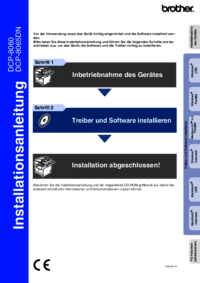



 (166 pages)
(166 pages) (80 pages)
(80 pages)







Comments to this Manuals