Brother DCP 8065DN User Manual Page 1
Browse online or download User Manual for Printers Brother DCP 8065DN. Brother DCP 8065DN User Manual
- Page / 112
- Table of contents
- TROUBLESHOOTING
- BOOKMARKS




- MFC-8460N 1
- MFC-8660DN 1
- MFC-8670DN 1
- MFC-8860DN 1
- DCP-8065DN 1
- Trademarks 2
- OpenLDAP Statements 2
- The OpenLDAP Public License 4
- Brother numbers 6
- Internet address 7
- 1 Introduction 8
- 3 Control Panel Setup 9
- 7 Web Based Management 10
- 11 Troubleshooting 11
- 12 Appendix A 12
- 13 Index 12
- Introduction 13
- Network function features 14
- Types of Network Connections 15
- Network Shared Printing 16
- Protocols 17
- Overview 19
- Subnet mask 20
- Gateway (and router) 20
- BRAdmin Professional utility 21
- Printing 22
- Control Panel Setup 22
- Remote Setup for Windows 23
- Remote Setup for Macintosh 24
- IP Address 27
- Subnet Mask 28
- Node Name 28
- WINS Config 29
- WINS Server 29
- DNS Server 30
- Ethernet 31
- Mail Address 32
- SMTP Server address 32
- POP3 Server address 32
- Mailbox Name 33
- Mailbox Pwd 33
- Auto Polling 34
- Poll Frequency 34
- Del Error Mail 35
- 6, 3, 2, 4 35
- Notification 35
- Sender Subject 35
- Size Limit 36
- Setup Relay (MFC-8860DN only) 37
- Relay Report 38
- Scan to FTP 39
- Time Zone (MFC-8860DN only) 42
- Network printing from Windows 44
- For Windows NT 45
- 4.0 users 45
- Other sources of information 46
- Internet printing for Windows 47
- Print Server 49
- Setup from CD-ROM 50
- <For Windows NT 52
- 4.0 and Windows 52
- 2000/XP users> 52
- 2000/XP and Windows Vista 53
- IPP printing 53
- For Windows 54
- 2000/XP 54
- For Mac OS 59
- X 10.2.4 to 10.4.x 59
- X 10.2.4 - 10.3.x) (Mac OS 60
- X 10.4) 60
- 9.1 - 9.2) 61
- and Mac OS 63
- X 10.2.4 or 63
- Web Based Management 65
- Control Panel Key Functions 72
- Sending an Internet Fax 72
- Manually Entering Text 73
- Relay Broadcasting 74
- 123456789 75
- [email protected] 75
- INTERNET 75
- [email protected] 75
- TX Verification Mail 76
- Setup Mail (TX) 77
- Setup Mail (RX) 77
- Error mail 77
- (MFC-8860DN only) 79
- Relay Broadcast Function 83
- Uninstalling from Windows 84
- Using the BFP Address Book 85
- Editing Member Information 86
- Deleting a Member or Group 86
- Exporting the Address Book 87
- Troubleshooting 89
- Chapter 3 90
- Printing the Network 90
- Configuration List 90
- Chapter 2 90
- Printing problems 93
- Error during printing 95
- Scanning and PC Fax problems 96
- Appendix A 100
- /Linux systems 103
- (printer driver only) 105
- Entering Text 109
Summary of Contents
Version DMulti-Protocol On-board Multi-function Print ServerNETWORK USER’S GUIDENETWORK USER’S GUIDEMFC-8460NMFC-8660DNMFC-8670DNMFC-8860DNDCP-8065DNP
ix4 Network printing from Windows® basic TCP/IP Peer-to-Peer printingOverview...
A 88AAppendix AUsing servicesA service is a resource that can be accessed by computers that wish to print to the Brother print server. The Brother pri
Appendix A 89AUsing BOOTP to configure the IP addressBOOTP is an alternative to RARP that has the advantage of allowing configuration of the subnet ma
Appendix A 90AIf the RARP daemon is not already running, start it (depending on the system the command can be rarpd, rarpd -a, in.rarpd -a or somethin
Appendix A 91AUNIX®/Linux systemsTypically, UNIX® and Linux systems require the colon ":" character between each digit of the Ethernet addre
Appendix A 92ALocal> SET IP SUBNET 255.255.255.0If you do not have any subnets, use one of the following default subnet masks:255.0.0.0 for class A
Appendix A 93AInstallation when using a Network Print Queue or Share (printer driver only)Note• You must configure the IP address on your machine befo
Appendix A 94AMulti-function Print Server specifications1 For Windows Vista®, BRAdmin Professional is available as a download from http://solutions.br
Appendix A 95AFunction Table and Default Factory SettingsLEVEL ONE LEVEL TWO LEVEL THREELEVEL FOUR OPTIONS OPTIONS6.LAN (MFC-8460N, MFC-8660DN, MFC-86
Appendix A 96A The factory settings are shown in Bold. *1: The factory setting for IP Address and Subnet Mask may be changed by the APIPA setting.2.
Appendix A 97AEntering TextWhen setting certain menu selections, such as the Station ID, you will need to type text characters. The number keys have l
x8 LDAP Operation (MFC-8860DN only)Overview...
Appendix A 98ARepeating lettersTo enter a character on the same key as the previous character, press to move the cursor right before pressing the ke
I 99IIndexAAPIPA ... 5, 18, 90ARP ... 90BBFP Address
Index100ISService ... 88Simple Mail Transport Protocol ... 36Simple Network Configurat
xiPrinting problems...81
1 11IntroductionOverviewThe Brother machine can be shared on a 10/100 MB wired Ethernet network using the internal network print server. The print ser
Introduction21Network function featuresBrother machine has the following basic network functions.Network printingThe print server provides printing se
Introduction31Remote Setup (Not available for DCP-8065DN)The Remote Setup software allows you to configure network settings from a Windows® or Macinto
Introduction41Network Shared PrintingIn a Network Shared environment, each computer sends data via a centrally controlled computer. This type of compu
Introduction51ProtocolsTCP/IP ProtocolsProtocols are the standardized sets of rules for transmitting data on a network. Protocols allow users to gain
Introduction61SMTP clientThe Simple Mail Transfer Protocol (SMTP) allows the Brother machine to send and receive e-mails.IPPThe Internet Printing Prot
2 72Configuring your network printerOverviewBefore you can use your Brother machine on your network, you need to install the Brother software and also
iDefinitions of warnings, cautions, and notesWe use the following icon throughout this User’s Guide:TrademarksBrother and the Brother logo are registe
Configuring your network printer82If you do not have a DHCP/BOOTP/RARP server, the Automatic Private IP Addressing (APIPA) protocol will automatically
Configuring your network printer92Setting the IP address and subnet maskUsing the BRAdmin Professional utility and the TCP/IP protocol to configure yo
Configuring your network printer102Note• If the print server is set to its factory default settings without using a DHCP/BOOTP/RARP server, the device
Configuring your network printer1126You can now change the print server settings.Using a HTTP (web browser) to change the print/scan settingsA standar
Configuring your network printer1223Click TCP/IP.4You can now change the print server settings.Remote Setup for Macintosh®The Remote Setup application
3 133Control Panel SetupLAN Main Setup MenuThe control panel LAN menu section can be used to configure network settings.Press Menu, then press number
Control Panel Setup 143RARP modeBrother print server IP address can be configured using the Reverse ARP (RARP) facility on your host computer. This is
Control Panel Setup 153Certain BOOTP host software implementations will not respond to BOOTP requests if you have not included a download filename in
Control Panel Setup 163Subnet MaskThis field displays the current subnet mask used by the machine. If you are not using DHCP or BOOTP to obtain the su
Control Panel Setup 173WINS ConfigThis selection controls how the machine obtains the IP address of the WINS server.1(For MFC-8460N, MFC-8660DN, MFC-8
iithat due credit is given to the University of Michigan at Ann Arbor. The name of the University may not be used to endorse or promote products deriv
Control Panel Setup 183DNS Server1(For MFC-8460N, MFC-8660DN, MFC-8670DN and MFC-8860DN) Press Menu, 6, 1, 8.(For DCP-8065DN) Press Menu, 4, 1, 8.2Pre
Control Panel Setup 193IPv6This machine is compatible with IPv6, the next generation internet protocol. If you want to use the IPv6 protocol, select O
Control Panel Setup 203Setup Internet (MFC-8860DN only)This menu has five selections: Mail Address, SMTP Server, POP3 Server, Mailbox Name and Mailbox
Control Panel Setup 213Brother machine. This address is necessary for the Internet Fax features to function correctly.(Ex, mailhost.brothermail.net -o
Control Panel Setup 223Setup Mail RX (MFC-8860DN only)This menu has five selections Auto Polling, Poll Frequency, Header, Del Error Mail and Notificat
Control Panel Setup 233Del Error MailWhen set to On, the machine automatically deletes error mails that the machine can not receive from the POP serve
Control Panel Setup 243Size LimitSome E-mail servers do not allow you to send large E-mail documents. (the System Administrator will often place a lim
Control Panel Setup 253Setup Relay (MFC-8860DN only)This menu has three selections Rly Broadcast, Relay Domain and Relay Report. For more information
Control Panel Setup 263Relay ReportA Relay Broadcast Report can be printed at the machine that will act as a Relay Station for all Relay Broadcasts. W
Control Panel Setup 273NoteFor how to operate Scan to E-mail (E-mail server), see Network Scanning of the Software User’s Guide on the CD-ROM.Scan to
iiiOpenLDAP is a registered trademark of the OpenLDAP Foundation. Copyright 1999-2003 The OpenLDAP Foundation, Redwood City, California, USA. All Righ
Control Panel Setup 283Fax to Server (MFC-8860DN only)The Fax to Server feature allows the machine to scan a document and send it over the network to
Control Panel Setup 293Setting Fax to Server to OnYou can store the prefix/suffix address for the fax server in the machine.1Press Menu, 6, 6.2Press ▲
Control Panel Setup 303Time Zone (MFC-8860DN only)This field displays your country time zone. The time shown is the time difference between your count
Control Panel Setup 313NoteYou can reset the print server back to its default factory settings using the BRAdmin Professional utility, BRAdmin Light u
4 324Network printing from Windows® basic TCP/IP Peer-to-Peer printingOverviewIf you are a Windows® user and want to print using the TCP/IP protocol i
3346Select Brother Peer-to-Peer Network Printer, and then click Next.7Follow the on-screen instruction, and then click OK.NoteContact your administar
3446Configure the host IP address, subnet mask, and gateway address in that dialog. Consult your system manager for these addresses.7Click OK to exit
5 355Internet printing for Windows®OverviewBrother's Brother Internet Print (BIP) software, for Windows® 98/Me and Windows NT® 4.0, allows a PC u
Internet printing for Windows®365In more detail, the procedure works in the following way: If you are connected to a Local Area Network, the E-mail m
Internet printing for Windows®375Brother Internet Print: Using the BRAdmin Professional utility to Configure the Print ServerNoteSkip this section if
ivThis document and translations of it may be copied and furnished to others, and derivative works that comment on or otherwise explain it or assist i
Internet printing for Windows®385Brother Internet Print: Using a Web Browser to Configure the Print Server 1Connect to the printer server IP address u
Internet printing for Windows®395BIP and end with a number, for example, BIP1.7Press OK to continue.8You will then be asked to enter the port settings
Internet printing for Windows®405<For Windows NT® 4.0 and Windows® 2000/XP users>14Select the Brother Internet port (BIP...) which you selected
Internet printing for Windows®415Windows® 2000/XP and Windows Vista® IPP printingUse the following instructions if you wish to use the IPP printing ca
Internet printing for Windows®425If the printer driver has NOT been installed:(1) One of the benefits of the IPP printing protocol is that it establis
Internet printing for Windows®4356For Windows® 2000: Select Connect to a printer on the Internet or on your intranet and then enter the following in t
Internet printing for Windows®445Specifying a different URLPlease note that there are several possible entries that you can enter for the URL field.ht
6 456Network printing from a Macintosh®OverviewThis chapter explains how to configure the BR-Script 3 (PostScript® 3™ language emulation) printer driv
Network printing from a Macintosh® 466Note• The Network Configuration List will allow you to confirm the IP address. For more information on how to pr
Network printing from a Macintosh® 476For Mac OS® X 10.2.4 to 10.4.x1Turn the power of the machine ON.2From the Go menu, choose Applications.3Open the
vBrother numbersFor Customer Service Service center locator (USA)For the location of a Brother authorized service center, call 1-877-BROTHER (1-877-2
Network printing from a Macintosh® 486Note• The Network Configuration List will allow you to confirm the IP address. For more information on how to pr
Network printing from a Macintosh® 496How to select the print server (TCP/IP) (Mac OS® 9.1 - 9.2)1Open the Applications (Mac OS® 9) folder.2Open the U
Network printing from a Macintosh® 5067Enter the IP address and service name details of the machine. When specifying the Queue, use the value brn_xxxx
Network printing from a Macintosh® 516Changing the print server settingsChanging the configuration using a web browserSimply connect to the printer us
Network printing from a Macintosh® 526Other sources of information1Visit http://solutions.brother.com for more information on network printing.2See Co
7537Web Based ManagementOverviewA standard Web Browser (we recommend Microsoft Internet Explorer® version 6.0 or later, or Netscape Navigator® version
Web Based Management 547Changing the Scan to FTP configuration using a BrowserYou can configure and change following Scan to FTP settings using a web
Web Based Management 557Using E-mail notification with user authenticationTo use the E-mail notification function via a secure SMTP server that requir
Web Based Management 5675You can configure the POP3/SMTP settings on this page.Note• You can also change the SMTP port number using Web Based Manageme
8 578LDAP Operation (MFC-8860DN only)OverviewLDAP operation allows you to search for information such as fax numbers and E-mail addresses from your se
viInternet addressBrother Global Web Site: http://www.brother.comFor Frequently Asked Questions (FAQs), Product Support, Driver Updates and Utilities:
LDAP Operation (MFC-8860DN only) 588Note• The LDAP function of this machine supports LDAPv3.• You need to use Simple Authentication to communicate wit
9 599Internet Fax (MFC-8860DN only)OverviewInternet Faxing (I-Fax) allows you to send and receive Fax documents using the Internet as the transport me
Internet Fax (MFC-8860DN only) 609Control Panel Key FunctionsShift + 1Used to change input mode. You can use Dial Pad keys as Standard alphabet charac
Internet Fax (MFC-8860DN only) 619Manually Entering TextPress Shift and 1 simultaneously to change into the “alphabet” dialling mode. You can use the
Internet Fax (MFC-8860DN only) 629Delete POP Receive Error Mail is ON (default) then error mail is automatically deleted from the E-mail server.Receiv
Internet Fax (MFC-8860DN only) 639Use care in selecting a trusted domain since any user on a trusted domain will be able to send a Relay Broadcast. Yo
Internet Fax (MFC-8860DN only) 6494Press Start.Relay Broadcast from a computerYou can also send E-mail from your computer and have it relayed to a con
Internet Fax (MFC-8860DN only) 659Setup Mail (TX)You can set the Notification option in the Setup Mail TX option to either On or Off. When switched to
Internet Fax (MFC-8860DN only) 669Important information on Internet FaxInternet Fax communication on a LAN system is basically the same as communicati
106710 Brother Internet Fax Printing Software(MFC-8860DN only)OverviewDepending on your network configuration and application requirements for sending
viiTable of contents1 IntroductionOverview...
6810Installing Brother Internet Fax Printing DriverInsert the CD-ROM supplied with your Brother machine into your CD-ROM Drive. The installer screen
6910Changing the BFP Port SettingsIf you have more than one networked machine with the print server you may want to change the settings of the BFP so
7010The following screen shows the current configuration to alter this configuration, press the Configure Port... key.From the Configure Port... dial
7110Relay Broadcast FunctionBefore you can successfully use the machine as a network fax solution you need to switch the feature Relay Broadcasting O
7210Uninstalling from Windows® 98/98SE/Me/2000/XP and Windows NT® 4.0Select Start/Control Panel and then double click the Add or Remove programs icon
7310Using the BFP Address BookThis utility can administer the Fax addresses, Internet Fax addresses and E-mail address of all the contacts that you w
7410Setting Up a Group for BroadcastingIf you repeatedly send the same PC-FAX to multiple recipients, you can combine members into a Group.1In the Br
7510Exporting the Address BookYou can export the address book to an ASCII text file (*.csv).1To export the current telephone book, from the Address B
7610Sending a Network Fax with BFPFrom the application you wish to send the document from select File/Print. Ensure that the Brother Internet Fax Dri
11 7711TroubleshootingOverviewThis chapter describes procedures for troubleshooting problems you may encounter with a Brother print server, it is divi
viiiUsing the Remote Setup to change the print server settings (for Windows® and Mac OS® X 10.2.4 or greater) (Not available for DCP-8065DN) ...
Troubleshooting 7811Network print software installation problemsThe Brother print server is not found during setup of the network print software insta
Troubleshooting 7911For Macintosh®For Mac OS® X 10.5(1) Turn the power of the machine ON.(2) From the Apple menu, choose System Preferences.(3) Click
Troubleshooting 8011For Mac OS® X 10.2.4 or greater(1) From the Go menu, select Applications.(2) Open the Utilities folder.(3) Double-click the Printe
Troubleshooting 8111Printing problemsPrint job is not printedMake sure the status and configuration of the print server. Check following:1Make sure th
Troubleshooting 8211(5) Choose Brother MFC-XXXX (XXXX is your model name), and then click Add.(6) From the Default Printer pull-down list choose your
Troubleshooting 8311For Mac OS® 9.1 to 9.2(1) From the Apple menu, open the Chooser.(2) Click the Brother (IP) icon, and make sure that your print ser
Troubleshooting 8411Scanning and PC Fax problemsThe network scanning feature does not work in Windows® The network PC Fax feature does not work in Win
Troubleshooting 85117If you still have trouble with your network connection, click the Add button.8To add port 137 for network scanning, network print
Troubleshooting 86117Click the Add port... button.8To add port 54926 for network PC Fax, enter the information below:(1) In Name: Enter any descriptio
Troubleshooting 8711Protocol-specific troubleshootingWindows® 2000/XP and Windows Vista® IPP troubleshootingWant to use a different Port number other
More documents for Printers Brother DCP 8065DN






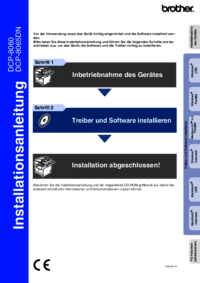





 (40 pages)
(40 pages) (186 pages)
(186 pages) (59 pages)
(59 pages)







Comments to this Manuals