Brother PT-9800PCN User Manual Page 1
Browse online or download User Manual for Printers Brother PT-9800PCN. Brother PT-9800PCN User Manual
- Page / 42
- Table of contents
- TROUBLESHOOTING
- BOOKMARKS




- NETWORK 1
- USER’S GUIDE 1
- Trademarks 2
- IMPORTANT NOTE: 2
- Brother Numbers 3
- Table of Contents 4
- 6 Troubleshooting 23 5
- A Appendix A 28 5
- B Appendix B 33 5
- C Appendix C 35 5
- D Index 37 5
- Introduction 1 6
- Network function features 1 7
- Types of network connection 1 8
- Network Shared printing 1 9
- Protocols 1 10
- Telnet 1 11
- Web server (HTTP) 1 11
- Overview 2 12
- IP address 2 13
- Subnet mask 2 14
- Gateway (and router) 2 14
- BRAdmin Light 2 15
- Programs for Windows 18
- 2000 users 18
- Network printing from Windows 20
- : basic 20
- TCP/IP Peer-to-Peer printing 20
- For Windows Vista 21
- and Windows Server 21
- For Windows 22
- 2000/XP and Windows Server 22
- Overview 4 24
- Printing from a Macintosh 24
- using the Simple Network 24
- Configuration capabilities 24
- Driver Deployment Wizard 27
- (Windows 27
- only) 5 27
- Troubleshooting 6 28
- General problems 6 29
- 2 Open the Utilities folder 30
- Printing problems 6 31
- Others 6 32
- Appendix A A 33
- Appendix A 34
- systems A 35
- /Linux systems A 35
- Appendix B B 38
- Management utilities B 39
- Appendix C C 40
- Original SSLeay License C 41
Summary of Contents
NETWORK USER’S GUIDEMulti-Protocol On-board Ethernet Print ServerPT-9800PCNRead this guide thoroughly before using the machine. Keep the CD-ROM in a c
Introduction51Protocols 1TCP/IP protocols and functionalities 1Protocols are the standardized sets of rules for transmitting data on a network. Protoc
Introduction61Telnet 1The Brother print server supports Telnet server for command line configuration.SNMP 1The Simple Network Management Protocol (SNM
722Overview 2Before using your Brother printer in a network environment, you must configure the TCP/IP settings. In this chapter, you will learn the b
Configuring your network printer82IP addresses, subnet masks and gateways 2To use the machine in a networked TCP/IP environment, you need to configure
Configuring your network printer92Subnet mask 2Subnet masks restrict network communication. Example: Computer 1 can talk to Computer 2• Computer 1IP
Configuring your network printer102Setting the IP address and subnet mask 2Using the BRAdmin Light utility to configure your network printer 2BRAdmin
Configuring your network printer112c Double-click the unconfigured device.Note• If the print server is set to its factory default settings without usi
Configuring your network printer122Using other methods to configure your machine for a network 2You can configure your network printer using other met
Configuring your network printer132Changing the print server settings 2Using the BRAdmin Light utility to change the print server settings 2a Start th
Configuring your network printer142a Type http://printer_ip_address/ into your browser. (Where printer_ip_address is the IP address or the print serve
iDefinitions of warnings, cautions, and notesWe use the following icon throughout this Network User’s Guide:TrademarksBrother and the Brother logo are
1533Overview 3If you are a Windows® user and want to print using the TCP/IP protocol in a Peer-to-Peer environment, follow the instructions in this ch
Network printing from Windows®: basic TCP/IP Peer-to-Peer printing163Configuring the standard TCP/IP port 3Printer driver not yet installed 3For Windo
Network printing from Windows®: basic TCP/IP Peer-to-Peer printing173For Windows® 2000/XP and Windows Server® 2003 3a For Windows® XP and Windows Serv
Network printing from Windows®: basic TCP/IP Peer-to-Peer printing183Printer driver already installed 3If you have already installed the printer drive
1944Overview 4This chapter explains how to print from a Macintosh® on a Network using the Simple Network Configuration capabilities in Mac OS® X 10.3.
Network printing from Macintosh®204f Make the following selection. g Choose your printer and then click Add. The printer is now ready to print.For Mac
Network printing from Macintosh®214e Choose Brother PT-9800PCN, and then click Add. f From the Default Printer pull-down list choose your model to set
2255Overview 5The Driver Deployment Wizard software can be used to ease the installation or even automate the installation of a locally connected or n
2366Overview 6This chapter explains how to resolve typical network problems you may encounter when using the Brother network printer. If, after readin
Troubleshooting246General problems 6CD-ROM is inserted, but does not start automatically 6If your computer does not support Autorun, the menu will not
iiBrother NumbersFor technical and operational assistance, you must call the country where you purchased the machine. Calls must be made from within t
Troubleshooting256Network print software installation problems 6The Brother print server is not found during the setup of the network print software o
Troubleshooting266Printing problems 6Print job is not printed 6Make sure the status and configuration of the print server. Check the following:a Make
Troubleshooting276Protocol-specific troubleshooting 6Web Based Management (web browser) troubleshooting (TCP/IP) 6a If you can not connect to the prin
28AAUsing services AA service is a resource that can be accessed by computers that wish to print to the Brother print server. The Brother print server
Appendix A29ANoteIn order to enable BOOTP, simply use an editor to delete the“#” (if there is no “#”, then BOOTP is already enabled). Then edit the BO
Appendix A30AUsing APIPA to configure the IP address AThe Brother print server supports the Automatic Private IP Addressing (APIPA) protocol. With API
Appendix A31AUsing the Telnet console to configure the IP address AYou can also use the Telnet command to change the IP address.Telnet is an effective
Appendix A32AUsing the Brother Web BRAdmin server software for IIS* to configure the IP address AThe Web BRAdmin server software is designed to manage
33BBPrint server specifications BEthernet wired network BComputer requirements B1Third party USB ports are not supported.Appendix B BNetwork node type
Appendix B34BManagement utilities B1BRAdmin Professional and Web BRAdmin are available as a download from http://solutions.brother.comBRAdmin LightWin
iiiTable of Contents1 Introduction 1Overview...
35CCOpen Source Licensing Remarks COpen SSL statements COpenSSL License CCopyright © 1998-2007 The OpenSSL Project. All rights reserved.Redistribution
Appendix C36COriginal SSLeay License CCopyright © 1995-1998 Eric Young ([email protected]) All rights reserved.This package is an SSL implementation w
Index37DDAAPIPA ...5, 30ARP ...
iv6 Troubleshooting 23Overview...
111Overview 1The Brother printer can be shared on a 10/100Mb wired Ethernet network using the internal network print server. The print server provides
Introduction21Network function features 1The Brother PT-9800PCN has the following basic network functions.Network printing 1The print server provides
Introduction31Types of network connection 1Network connection example 1Generally there are two types of network connections: Peer-to-Peer and Network
Introduction41Network Shared printing 1In a Network Shared environment, each computer sends data via a centrally controlled computer. This type of com
More documents for Printers Brother PT-9800PCN


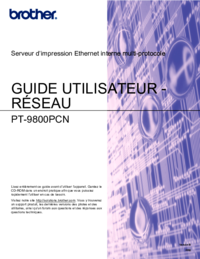


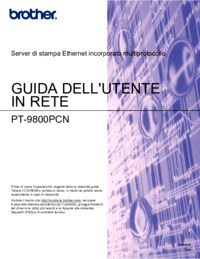

 (1 pages)
(1 pages) (75 pages)
(75 pages)







Comments to this Manuals