Brother PE-600II User Manual
Browse online or download User Manual for Digital pianos Brother PE-600II. Brother PE-600II User's Manual
- Page / 237
- Table of contents
- TROUBLESHOOTING
- BOOKMARKS


- OPERATION MANUAL 1
- Important Safety Instructions 2
- SAVE THESE INSTRUCTIONS 2
- IMPORTANT 3
- Conformity (For USA Only) 4
- License Agreement 6
- Warning Labels 7
- Six-needle machine 9
- Other features 11
- Available features 12
- Manual Structure 13
- Contents 14
- OTHER BASIC PROCEDURES 61 15
- EMBROIDERING SETTINGS 87 16
- APPENDIX 155 17
- 1 GETTING READY 18
- Front view 19
- Right-side/rear view 20
- Operation panel 20
- Included Accessories 21
- Optional Accessories 22
- Setting Up the Machine 23
- Setup location 24
- Setting up the machine 25
- Setting Up the Machine 9 26
- Preparing the thread guide 27
- Positioning the spool stand 28
- Attaching the embroidery 28
- 2 EMBROIDERING TUTORIAL 30
- Operating Precautions 31
- Needle precautions 32
- Checking the needle 32
- Bobbin precautions 32
- Upper thread recommendations 33
- Fabric recommendations 33
- Display recommendations 33
- Basic Procedures 34
- 1. Installing the Bobbin 35
- Installing the Bobbin 36
- 2. Turning ON the Machine 37
- Turning ON the Machine 38
- Screen overview 39
- 1 Pattern type keys 40
- 1 Pattern keys 40
- 2 Displays a preview image 40
- 6. Previewing the Image 44
- Hooping the fabric in the 45
- 10. Upper Threading 50
- Upper Threading 54
- 5 through 6) 55
- 11. Sewing the Embroidery 59
- Sewing the Embroidery 60
- Stopping embroidering 61
- Removing the embroidery frame 63
- Removing the fabric 63
- 14. Turning OFF the Machine 64
- Screen Quick Reference Guide 66
- TECHNICAL TERMS: 75
- PATTERNS: 76
- EMBROIDERING: 76
- 3 OTHER BASIC PROCEDURES 78
- Changing the Needle 80
- Hooping the Fabric 84
- Using the embroidery sheet 85
- Large/small pieces of fabric 86
- Adjusting the angle 90
- Checking if thread spool 92
- Change thread spools 94
- Easily changing the thread 95
- If the upper thread breaks 96
- 2 of “If the upper 97
- Adjusting the Thread Tension 102
- Adjusting the tension of the 103
- 4 EMBROIDERING SETTINGS 104
- Automatic Lock Stitch Setting 105
- Repeatedly sewing a pattern 107
- Maximum Sewing Speed Setting 108
- Stopping the machine at the 109
- Specifying pause locations 109
- 2 and 3 for each pause that 110
- Temporary Needle Bar Setting 111
- Reserved Needle Bar Settings 113
- or for the 114
- Embroidery Data Precautions 117
- General pattern selection 119
- 4 Checking the preview image 120
- Embroidery patterns 121
- Renaissance Alphabet Patterns 122
- Floral alphabet patterns 123
- Appliqué alphabet 124
- Frame patterns 125
- Alphabet patterns 126
- Embroidery patterns stored 128
- Embroidery cards (optional) 129
- Computer (USB) 131
- 1 and 2 133
- USB media 134
- (Commercially Available) 134
- Combining patterns 136
- Selecting the pattern to be 137
- Moving a pattern 137
- Flipping a pattern vertically 138
- Rotating a pattern 139
- Changing the text 140
- Changing the character 141
- Changing the thread density 142
- Specifying multi-color text 143
- Changing the colors of the 144
- Deleting a pattern 145
- Rotating the entire pattern 146
- Creating a repeating pattern 147
- Editing a Combined Pattern 149
- Saving Embroidery Patterns 153
- USB Media 154
- Using the Settings Key 157
- Adjusting the brightness of 159
- Turning the buzzer on or off 159
- Changing the language 160
- Changing the units of 160
- Changing the display guides 160
- Changing the thread color 162
- Display expanded thread color 163
- Custom thread table settings 164
- “DST” jump codes for trimming 166
- Deleting short stitches 167
- Specifying the remaining 167
- Using the Help Key 170
- 7 APPENDIX 172
- Appliqué Sewing 173
- Using a frame pattern to 174
- Appliqué Sewing 159 176
- Checking the thread tension 177
- Color thread table 180
- Colors of Tajima (.dst) 180
- Creating Beautiful Embroidery 181
- Stabilizers (Backing) 182
- Hooping Techniques 183
- OPTIONAL ACCESSORIES 185
- Using the Optional Cap Frame 186
- Types of caps 187
- Fabric precautions 188
- Preparing to use the cap 188
- 4 through 6 189
- Installing the embroidery 202
- Additional digitizing 203
- 1 At least 1 mm 204
- 2 At least 2 mm 204
- Precautions 205
- Setting up the optional 206
- Connecting the AC adapter 206
- Winding the bobbin 207
- Maintenance 210
- Cleaning around the needle 211
- Cleaning the bobbin case 212
- Oiling the machine 213
- Maintenance 197 214
- Troubleshooting 215
- 1 Scratches or Burrs 217
- 1 Hook race area 217
- Troubleshooting 201 218
- Troubleshooting 203 220
- Troubleshooting 205 222
- Error messages 224
- Troubleshooting 209 226
- Troubleshooting 211 228
- If the LCD cannot be read 230
- If the machine does not 230
- Specifications 232
- Index 219 236
Summary of Contents
English884-T03XD1133-05110512Printed in TaiwanEMBROIDERY MACHINEPR-600OPERATION MANUALPR600II H1-H4
Machine Structure and Features ixNot all six needles can be used to sew at the same time. Only one needle is moved to the embroidering position at
Resume Embroidering After Turning OFF the Machine 833Resume Embroidering After Turning OFF the MachineIn either of the following cases, the remain
OTHER BASIC PROCEDURES ——————————————————————————————————————————————————843Touch .1 Touch to continue embroidering.2 Touch to cancel embroidering an
Adjusting the Thread Tension 853Adjusting the Thread TensionThe following procedure describes how to adjust the thread tension if the correct thre
OTHER BASIC PROCEDURES ——————————————————————————————————————————————————864After making the adjustments, try embroidering with all needle bars to ch
4 EMBROIDERING SETTINGSThis chapter contains descriptions on the various embroidering settings, which make operation easier.Automatic Lock Stitch Sett
EMBROIDERING SETTINGS ———————————————————————————————————————————————————88Automatic Lock Stitch SettingThe machine can be set to automatically sew l
Starting/Ending Position Settings 894Starting/Ending Position SettingsThe machine can set the start point and the ending point separately from the
EMBROIDERING SETTINGS ———————————————————————————————————————————————————90Repeatedly sewing a pattern along a diagonalExample1Specify the upper-left
Maximum Sewing Speed Setting 914Maximum Sewing Speed SettingThe maximum sewing speed can be set to one of five levels at every 100 rpm between 600
EMBROIDERING SETTINGS ———————————————————————————————————————————————————92Setting the Machine to Stop at Color ChangesThe machine can be stopped at
———————————————————————————————————————————————————————————————xOther features Easy-to-read and easy-to-use LCDEquipped with a large color LCD, the
Setting the Machine to Stop at Color Changes 9343Touch so that it changes to .X The mark appears to indicate where the machine will stop.1 m
EMBROIDERING SETTINGS ———————————————————————————————————————————————————94Temporary Needle Bar SettingAfter embroidering begins, the machine can be
Temporary Needle Bar Setting 954Memo● The thread color (needle bar) change specified as described above only applies until the next color change.
EMBROIDERING SETTINGS ———————————————————————————————————————————————————96Reserved Needle Bar SettingsNormally, the machine automatically assigns th
Reserved Needle Bar Settings 974 Cancelling the settingTo change the setting, first cancel it, and then select the new setting.1Touch , , , , or
EMBROIDERING SETTINGS ———————————————————————————————————————————————————98Sapphire_brother.book Page 98 Thursday, November 17, 2005 3:00 PM
5 SELECTING/EDITING/SAVING PATTERNSThis chapter provides details on selecting, editing and saving embroidery patterns.Embroidery Data Precautions...
SELECTING/EDITING/SAVING PATTERNS —————————————————————————————————————————————100Embroidery Data PrecautionsObserve the following precautions when u
Embroidery Data Precautions 1015 Computers and Operating Systems with the Following Specifications can be Used• Compatible models:IBM PC with a U
SELECTING/EDITING/SAVING PATTERNS ————————————————————————————————————————102Selecting an Embroidery PatternVarious embroidery patterns are built into
Machine Structure and Features xi USB Type “B” (function) port connector available as standard equipmentIf a computer is connected to the machine
Selecting an Embroidery Pattern 10353When a pattern is selected, the following keys at the right side of the screen allow you to edit the pattern.
SELECTING/EDITING/SAVING PATTERNS —————————————————————————————————————————————104Embroidery patterns1Touch .X The list of embroidery patterns appear
Selecting an Embroidery Pattern 1055Renaissance Alphabet Patterns1Touch .X The list of renaissance alphabet patterns appears.2Select an embroidery
SELECTING/EDITING/SAVING PATTERNS —————————————————————————————————————————————106Floral alphabet patterns1Touch .X The list of floral alphabet patte
Selecting an Embroidery Pattern 1075Appliqué alphabet1Touch .X The size selection screen appears.2Select the text size.Touch the key for the desir
SELECTING/EDITING/SAVING PATTERNS —————————————————————————————————————————————108Frame patterns1Touch .X The list of frame patterns appears.2In the
Selecting an Embroidery Pattern 1095Alphabet patternsThere are 13 built-in character fonts.1Touch .X The font selection screen appears.2Select a c
SELECTING/EDITING/SAVING PATTERNS —————————————————————————————————————————————1105With one character entered, if necessary, change the size of the c
Selecting an Embroidery Pattern 1115 Changing the text arrangementTouch to display the screen shown below. Touch the key for the desired text a
SELECTING/EDITING/SAVING PATTERNS —————————————————————————————————————————————112 Deleting embroidery dataFrom this screen, the embroidery data sto
———————————————————————————————————————————————————————————————xiiManual StructureThis manual is constructed as described below.Read before useChapt
Selecting an Embroidery Pattern 11352Touch .X The list of patterns on the embroidery card appears.3Select the pattern as described on page 104 to
SELECTING/EDITING/SAVING PATTERNS —————————————————————————————————————————————114Computer (USB)Using the included USB cable, the embroidery machine
Selecting an Embroidery Pattern 1155Note● While data is being written, do not disconnect the USB cable.● Do not create folders within the "Re
SELECTING/EDITING/SAVING PATTERNS —————————————————————————————————————————————116 If the desired pattern cannot be recalledWhen recalling pattern d
Selecting an Embroidery Pattern 1175USB media (Commercially Available)You can recall a specific embroidery pattern from either directly USB media
SELECTING/EDITING/SAVING PATTERNS —————————————————————————————————————————————118X The list of folders and patterns in the selected folder are displ
Editing the Embroidery Pattern (Pattern Editing Screen) 1195Editing the Embroidery Pattern (Pattern Editing Screen)The patterns can be edited from
SELECTING/EDITING/SAVING PATTERNS —————————————————————————————————————————————120Selecting the pattern to be editedIf multiple patterns are selected
Editing the Embroidery Pattern (Pattern Editing Screen) 1215Flipping a pattern horizontally1Touch so that it changes to .X The pattern is flipp
SELECTING/EDITING/SAVING PATTERNS —————————————————————————————————————————————1222Touch the keys to adjust the pattern to the desired size.Each touc
xiiiContentsImportant Safety Instructions ...iLicense Agr
Editing the Embroidery Pattern (Pattern Editing Screen) 12352Touch the keys to adjust the pattern to the desired angle.Each touch of a key rotates
SELECTING/EDITING/SAVING PATTERNS —————————————————————————————————————————————1244If necessary, touch the arrow keys to adjust the position of the p
Editing the Embroidery Pattern (Pattern Editing Screen) 1255 Trimming the threads between charactersIf the machine is set to trim the threads bet
SELECTING/EDITING/SAVING PATTERNS —————————————————————————————————————————————1262Touch the keys to select the desired thread density.Each touch of
Editing the Embroidery Pattern (Pattern Editing Screen) 1275Changing the colors of the patternThe colors of the pattern can be changed and preview
SELECTING/EDITING/SAVING PATTERNS —————————————————————————————————————————————1284Touch .X The color change is confirmed.• Make sure to touch to s
Editing the Embroidery Pattern (Embroidering Settings Screen) 1295Editing the Embroidery Pattern (Embroidering Settings Screen)In the embroidering
SELECTING/EDITING/SAVING PATTERNS —————————————————————————————————————————————130Creating a repeating patternThe entire pattern can be copied and re
Editing the Embroidery Pattern (Embroidering Settings Screen) 1315The size of the pattern is displayed after a key is touched to change it.1 Repea
SELECTING/EDITING/SAVING PATTERNS —————————————————————————————————————————————132Editing a Combined PatternExample) In this section, we will combine
———————————————————————————————————————————————————————————————xivPreviewing the Image ...
Editing a Combined Pattern 13356Touch .7Type “ood”.Touch the tab for lowercase letters to display the lowercase letters input screen, and then tou
SELECTING/EDITING/SAVING PATTERNS —————————————————————————————————————————————134bTouch to select the same font, and then type “Luck”.After touchi
Editing a Combined Pattern 1355gTouch .hTouch to reduce the pattern proportionately.iAfter reducing the pattern, touch to return to the patter
SELECTING/EDITING/SAVING PATTERNS —————————————————————————————————————————————136Saving Embroidery PatternsMachine’s MemoryYou can save embroidery p
Saving Embroidery Patterns 1375• If the wrong pattern was selected or you wish to select a different pattern, touch the desired pattern.3Touch .X
SELECTING/EDITING/SAVING PATTERNS —————————————————————————————————————————————138When connecting the USB Card Reader/Writer to the machine’s USB Typ
6 BASIC SETTINGS AND HELP FEATUREThis chapter contains descriptions on the use of the settings key, the machine operations key and the help key, intro
BASIC SETTINGS AND HELP FEATURE ——————————————————————————————————————————————140Using the Settings KeyTouch (settings key) to change many of the b
Using the Settings Key 1416 Page 3A RESERVED NEEDLEA certain thread color can be set to a specific needle bar. The specified color remains assign
BASIC SETTINGS AND HELP FEATURE ——————————————————————————————————————————————142Adjusting the brightness of the LCDThe brightness of the LCD can be
xvEMBROIDERING SETTINGS 87Automatic Lock Stitch Setting ...88
Using the Settings Key 1436Changing the languageThe display language can be set to any of the following.ENGLISH, GERMAN, FRENCH, ITALIAN, DUTCH, S
BASIC SETTINGS AND HELP FEATURE ——————————————————————————————————————————————144Embroidering area of the extra-large embroidery frameEmbroidering ar
Using the Settings Key 1456 Center CursorThe cursor indicates the current needle drop point in the embroidering screen. The center cursor appears
BASIC SETTINGS AND HELP FEATURE ——————————————————————————————————————————————146Thread color number (Madeira Poly)Thread color number (Madeira Rayon
Using the Settings Key 14761Touch (or ) and select the desired setting.The key appears as when “ON” is selected, and it appears as when “OF
BASIC SETTINGS AND HELP FEATURE ——————————————————————————————————————————————1483Select the thread color number type.Touch and until the desired
Using the Settings Key 14966Repeat steps 2 through 5 to specify colors for the other boxes.• To change the color specified in a box, delete the pr
BASIC SETTINGS AND HELP FEATURE ——————————————————————————————————————————————150 When using Tajima embroidery data (.dst)2If “ON” is selected, touc
Using the Machine Operations Guide Key 1516Using the Machine Operations Guide KeyThis machine contains information based on the contents of the Op
BASIC SETTINGS AND HELP FEATURE ——————————————————————————————————————————————1524Touch to display the next page.1 Next page keyTouch this key to d
———————————————————————————————————————————————————————————————xviSpecifying jumpstitch trimming / “DST” jump codes for trimming ...
Using the Help Key 1536Using the Help Key If help is needed, touch (help key) to check an operation or to check the function of a key. Example:
BASIC SETTINGS AND HELP FEATURE ——————————————————————————————————————————————154Sapphire_chapt6.fm Page 154 Friday, November 18, 2005 11:51 AM
7 APPENDIXThis chapter provides descriptions of techniques for sewing applications, pointers for creating beautiful embroidery, and details on mainten
APPENDIX ——————————————————————————————————————————————————————————156Appliqué SewingThis section describes the procedure for sewing appliqués.Sewing
Appliqué Sewing 15775Lightly apply fabric glue or spray adhesive to the back of the appliqué piece that was cut out, and then attach the appliqué
APPENDIX ——————————————————————————————————————————————————————————1583Lightly apply fabric glue or spray adhesive to the back of the appliqué piece
Appliqué Sewing 15973Embroider over the appliqué fabric using the same frame pattern.• Be sure to stop the machine before the cross at the center
APPENDIX ——————————————————————————————————————————————————————————160Helpful Tips for the Operation of PR-600IIThis section provides descriptions to
Helpful Tips for the Operation of PR-600II 16176Touch (unlock key), and then press the start/stop key to begin embroidering.7Correct thread tens
APPENDIX ——————————————————————————————————————————————————————————1623With a fabric marker, mark this point on the fabric.4Set the beginning of stit
1 GETTING READYAfter unpacking the PR-600II, first refer to “Included Accessories” on page 4, and check that all listed accessories are included. Afte
Helpful Tips for the Operation of PR-600II 1637Color thread tableAdditional explanations of the machine’s built-in color thread table and the cust
APPENDIX ——————————————————————————————————————————————————————————164Creating Beautiful EmbroideryThe various precautions concerning the thread, emb
Creating Beautiful Embroidery 1657Stabilizers (Backing)Backing and topping serve to stabilize and support the product being embroidered so the sti
APPENDIX ——————————————————————————————————————————————————————————166Hooping Techniques“Use the right tool for the right job” is a statement many of
Creating Beautiful Embroidery 1677Fabric/stabilizer compatibility chartFabric/GarmentNo. of Backing PiecesNo. of Topping PiecesCommentsTerry cloth
APPENDIX ——————————————————————————————————————————————————————————168OPTIONAL ACCESSORIESAttaching an optional embroidery frame for industrial embro
Using the Optional Cap Frame 1697Using the Optional Cap FrameBy using the optional cap frame, patterns can be embroidered onto caps and hats. The
APPENDIX ——————————————————————————————————————————————————————————170Types of capsWith PR-600II, we recommend that the following types of caps be em
Using the Optional Cap Frame 1717 Cap fabric not recommended for embroidering• Caps with a front panel that is less than 50 mm (2 inches) high (s
APPENDIX ——————————————————————————————————————————————————————————1723Pass the machine bed through the ring of the cap frame driver.1 Machine bedNot
GETTING READY ————————————————————————————————————————————————————————2Names of Machine Parts and Their FunctionsThe names of the various parts of the
Using the Optional Cap Frame 1737 Adjusting the cap frame driver1 L-shaped bracket2 RingMemo● If the same machine is being used, the adjustment t
APPENDIX ——————————————————————————————————————————————————————————1745Insert the pad between the machine bed and the ring of the cap frame driver.1
Using the Optional Cap Frame 17572Tighten the two screws.• Make sure that the stopper is firmly secured.Attach the mounting jig to a stable mounti
APPENDIX ——————————————————————————————————————————————————————————176 For the standard typeUsing a Phillips screwdriver, turn the four screws (two
Using the Optional Cap Frame 17772Release the snap lock on the standard cap frame down and then disengage the latch. Open the clamping frame. Also
APPENDIX ——————————————————————————————————————————————————————————1786Close the clamping frame, and then hook the catch of the snap lock to temporar
Using the Optional Cap Frame 17977While pulling the cap down with one hand, pull the lever of the snap lock to securely close it.1 Lever of the sn
APPENDIX ——————————————————————————————————————————————————————————180bRemove the standard cap frame from the mounting jig.Press both right and left
Using the Optional Cap Frame 18172Release the snap lock on the advanced cap frame down and then disengage the latch. Open the clamping frame. Also
APPENDIX ——————————————————————————————————————————————————————————1827Close the clamping frame so that the brim of the cap passes between the inside
iImportant Safety InstructionsWhen using this machine, basic safety precautions should always be taken, including the following:Read all instructions
Names of Machine Parts and Their Functions 31Right-side/rear view1 USB Type “A” (host) port connectorWhen using USB media, plug the USB media into
Using the Optional Cap Frame 1837Note● If the cap fabric is thick and the clamping frame cannot be closed, or if the fabric is thin and the cap is
APPENDIX ——————————————————————————————————————————————————————————184 Attaching the cap frame to the embroidery machineThe cap frame driver is requ
Using the Optional Cap Frame 1857 For the advanced cap frame2After removing the brim holder, unlock the snap lock of the cap frame, remove the cl
APPENDIX ——————————————————————————————————————————————————————————1866Align the holes on the embroidery frame holder with the pins in the frame-moun
Using the Optional Cap Frame 18773When sewing outlines of patterns, make sure that the stitch width of the satin stitching is at least 2 mm, and t
APPENDIX ——————————————————————————————————————————————————————————188Using the Optional Bobbin WinderWhen winding the bobbin thread onto a metal bob
Using the Optional Bobbin Winder 1897Setting up the optional bobbin winderAttach the spool pin, spool cushion and thread guide to the bobbin winde
APPENDIX ——————————————————————————————————————————————————————————190Winding the bobbinPrepare the bobbin and the spool of bobbin thread. Use cotton
Using the Optional Bobbin Winder 19175Pass the thread through the hole in the right of the thread guide toward the back of the machine.1 Hole in t
APPENDIX ——————————————————————————————————————————————————————————1920The bobbin will stop rotating automatically when it is done winding, and the b
GETTING READY ————————————————————————————————————————————————————————4Included AccessoriesAfter opening the box, check that the following accessories
Maintenance 1937MaintenanceSimple embroidery machine maintenance operations are described below. Always keep the machine clean, otherwise malfunct
APPENDIX ——————————————————————————————————————————————————————————1943Use the included cleaning brush to remove any lint and dust from the hook and
Maintenance 19573Use the included cleaning brush to remove any lint and dust from the moving knife, the fixed knife, the thread retaining plate, a
APPENDIX ——————————————————————————————————————————————————————————196Note● Do not bend the tension-adjusting spring. In addition, do not use anythin
Maintenance 19773Rotate the handwheel (about 50 degrees) to move the race of the hook to a position where it can easily be oiled.1 Handwheel• Be s
APPENDIX ——————————————————————————————————————————————————————————198TroubleshootingOn-screen troubleshootingThis embroidery machine is equipped wit
Troubleshooting 1997TroubleshootingIf the machine does not operate correctly, check for the following points/issues before requesting service.If t
APPENDIX ——————————————————————————————————————————————————————————200The needle breaks.The area around the embroidery foot hole is damaged.1 Scratch
Troubleshooting 2017The upper thread breaks.The needle is not correctly installed .Correctly install the needle. p.63The needle set screw is loos
APPENDIX ——————————————————————————————————————————————————————————202The upper thread breaks.Sliding surface on hook is not smooth. There are burns
Optional Accessories 51Optional AccessoriesThe following are available as optional accessories.Memo● Contact your nearest authorized dealer to or
Troubleshooting 2037The upper thread breaks.The automatic needle-threading mechanism is broken.Consult your nearest authorized dealer.Adhesive is
APPENDIX ——————————————————————————————————————————————————————————204The embroidery pattern is misaligned.Stabilizer (backing) is not used.Use stabi
Troubleshooting 2057There are loops in the upper thread.The thread tension does not correspond to the amount that the thread tension knob was tig
APPENDIX ——————————————————————————————————————————————————————————206Although the thread is not broken, a broken thread error occurs and the machine
Troubleshooting 2077Error messagesIf the start/stop button is pressed while the machine is not correctly set up or if an incorrect operation is p
APPENDIX ——————————————————————————————————————————————————————————208Sewing cannot begin from the specified starting position.Change the starting po
Troubleshooting 2097Patterns stored in the machine's memory cannot be recalled.The machine's memory may be damaged. Consult your neares
APPENDIX ——————————————————————————————————————————————————————————210More than 501 thread color changes are being specified in the pattern.Up to 501
Troubleshooting 2117If any of the following messages appear, consult your nearest authorized dealer.Sapphire_chapt7.fm Page 211 Friday, November
APPENDIX ——————————————————————————————————————————————————————————212Sapphire_chapt7.fm Page 212 Friday, November 18, 2005 12:10 PM
GETTING READY ————————————————————————————————————————————————————————6Setting Up the MachineThe procedures for setting up the machine are described b
Troubleshooting 2137If the LCD cannot be readIf the LCD cannot be read after the machine is turned on, adjust the LCD as described below.1While to
APPENDIX ——————————————————————————————————————————————————————————2143Use the included touch pen to touch the center of the crosses on the screen, f
Specifications 2157SpecificationsEmbroidery machine specificationsItem SpecificationWeight 37 kg (81 Ibs.).Machine size 512(W) x 589(D) x 586 (H)
APPENDIX ——————————————————————————————————————————————————————————216IndexSymbols“DST” TRIM SETTING ...140, 1
Index 2177types ...65Embroidery frame holderinstalling ...
APPENDIX ——————————————————————————————————————————————————————————218SSatin jacket ...
Index 2197SapphireIX.fm Page 219 Friday, November 18, 2005 1:20 PM
English884-T03XD1133-05110512Printed in TaiwanEMBROIDERY MACHINEPR-600OPERATION MANUALPR600II H1-H4
Setting Up the Machine 71Setup locationSetup the machine in a location that meets the following requirements.• Position machine more than 50 mm (2
GETTING READY ————————————————————————————————————————————————————————8.Setting up the machineWhen setting up the machine, adjust the legs so that the
Setting Up the Machine 91Adjusting the operation panel positionAdjust the orientation and angle of the operation panel so it can easily be operate
GETTING READY ————————————————————————————————————————————————————————10Preparing the thread guide assemblyRaise the thread guide assembly. Locate the
Setting Up the Machine 111Positioning the spool standSecure the spool stand in the embroidering position.1Loosen the thumb screw, and then open up
GETTING READY ————————————————————————————————————————————————————————123Secure the embroidery frame holder with the two thumb screws.1 Use the thumb
iiFOR USERS IN THE UK, EIRE, MALTA AND CYPRUS ONLYIf this machine is fitted with a three-pin non-rewireable BS plug, then please read the following.IM
2 EMBROIDERING TUTORIALThis chapter describes the basic embroidering operations in order—from turning on the machine and sewing a pattern to finishing
EMBROIDERING TUTORIAL ———————————————————————————————————————————————————14Operating PrecautionsThe necessary points to ensure the correct operation
Operating Precautions 152Needle precautionsBe sure to observe the following precautions concerning the correct choice of needle for your machine.Ch
EMBROIDERING TUTORIAL ———————————————————————————————————————————————————16Upper thread recommendationsBe sure to observe the following recommendatio
Basic Procedures 172Basic ProceduresBasic embroidering procedures are described below.Check the overall procedure below, before operating the embro
EMBROIDERING TUTORIAL ———————————————————————————————————————————————————181. Installing the BobbinWhen the machine is purchased, only the bobbin cas
Installing the Bobbin 192Installing the bobbin1Insert the bobbin into the bobbin case.Note● Check that the thread winds off the bobbin clockwise as
EMBROIDERING TUTORIAL ———————————————————————————————————————————————————202. Turning ON the MachineConnect the power supply cord, and then turn on t
Turning ON the Machine 212Understanding the screensWhen the machine is turned on and is touched, the pattern type selection screen appears. The o
EMBROIDERING TUTORIAL ———————————————————————————————————————————————————22Screen overviewThe basic operation flow is shown below.In the pattern type
iiiFederal Communications Commission (FCC) Declaration of Conformity (For USA Only)Responsible Party: Brother International Corporation100 Somerset Co
Selecting an Embroidery Pattern 2323. Selecting an Embroidery PatternAs an example, we will select the pattern shown at the right, on the last page
EMBROIDERING TUTORIAL ———————————————————————————————————————————————————24Selecting an embroidery patternWe will select a floral on the second page.
Editing the Embroidery Pattern 2524. Editing the Embroidery PatternWhen in the pattern list screen is touched, the pattern editing screen appears
EMBROIDERING TUTORIAL ———————————————————————————————————————————————————265. Specifying Embroidering SettingWhen in the pattern editing screen is
Previewing the Image 2726. Previewing the ImageYou can view an image of the completed pattern within the embroidery frame.Checking a preview imageD
EMBROIDERING TUTORIAL ———————————————————————————————————————————————————287. Hooping the Fabric in the Embroidery FrameAfter selecting the pattern t
Hooping the Fabric in the Embroidery Frame 292 Hooping fabric in the small embroidery frameThe procedure for hooping fabric in the small embroider
EMBROIDERING TUTORIAL ———————————————————————————————————————————————————308. Attaching the Embroidery Frame to the MachineAfter hooping the fabric i
Attaching the Embroidery Frame to the Machine 3121Loosen the two thumb screws on the embroidery frame holder. If the screw is too tight, please use
EMBROIDERING TUTORIAL ———————————————————————————————————————————————————329. Checking the Embroidery AreaCheck the embroidery area to make sure that
ivTHANK YOU FOR CHOOSING OUR MACHINEYour machine is one of the most advanced computerized household embroidery machines. To fully enjoy all the featur
Upper Threading 33210. Upper ThreadingCheck the embroidering screen for information on which needle bars should be threaded with which thread color
EMBROIDERING TUTORIAL ———————————————————————————————————————————————————341Touch .X The screen indicating that the spools be changed is closed.• In
Upper Threading 352Upper threadingUse embroidery thread to thread the needle bars in order, starting with needle bar 1.Press →→→ in order to vie
EMBROIDERING TUTORIAL ———————————————————————————————————————————————————361Place on spool pin 1 the spool of thread with the color (lime green) spec
Upper Threading 3723Pass the thread through the hole in the number 1 upper thread guide. Pass the thread toward you from the inside of the thread g
EMBROIDERING TUTORIAL ———————————————————————————————————————————————————386Pass the thread along the thread path indicated on the machine, and then
Upper Threading 392Threading the needleUse the automatic needle-threading mechanism to thread the needle.Press →→→ (to page 2) → in order to vi
EMBROIDERING TUTORIAL ———————————————————————————————————————————————————403Pass the thread under the guide on the presser foot.1 Guide on presser fo
Upper Threading 412Note● If the thread is not taut, it may come out of the thread tension disc. After upper threading is finished, check again to m
EMBROIDERING TUTORIAL ———————————————————————————————————————————————————4211. Sewing the EmbroideryNow, the embroidery machine is ready to begin sew
vLicense AgreementThe enclosed machine includes data, software and/or documentation (collectively “CONTENT”) that are proprietary products of Brother
Sewing the Embroidery 432X The following screen appears.1 A red frame around the thread information box indicates which needle bar is currently bei
EMBROIDERING TUTORIAL ———————————————————————————————————————————————————44Stopping embroideringThe machine can be stopped during sewing. Temporaril
Checking the Thread Tension 45212. Checking the Thread TensionCheck the embroidery to see if it was sewn with the correct thread tension. If the th
EMBROIDERING TUTORIAL ———————————————————————————————————————————————————4613. Removing the Embroidery Frame and FabricAfter sewing is finished, remo
Turning OFF the Machine 47214. Turning OFF the MachineAfter all embroidery is finished, turn off the machine.1Set the main power switch to “{”.X Th
EMBROIDERING TUTORIAL ———————————————————————————————————————————————————48● If the embroidery machine is turned off while the pattern editing screen
Screen Quick Reference Guide 492Screen Quick Reference GuideDescriptions of the keys and other information that appear in the screens are provided
EMBROIDERING TUTORIAL ———————————————————————————————————————————————————50Understanding the pattern type selection screenIn this screen, select a pa
Screen Quick Reference Guide 512Understanding the pattern list screenIn this screen, select the pattern.*Some patterns cannot be edited with 9, 0 o
EMBROIDERING TUTORIAL ———————————————————————————————————————————————————52Understanding the pattern editing screenIn this screen, the pattern can be
viWarning LabelsThe following warning labels are on the machine.Be sure to observe the precautions described in the labels.12Please put a drop of oil
Screen Quick Reference Guide 532No. Display Key Name DescriptionReference Page1Pattern selection keysSelects the pattern that is being edited when
EMBROIDERING TUTORIAL ———————————————————————————————————————————————————54Understanding the embroidering settings screenFrom this screen, the entire
Screen Quick Reference Guide 552* The functions and operations for the change thread color key 3 and the preview key C are the same in both the pat
EMBROIDERING TUTORIAL ———————————————————————————————————————————————————56Understanding the embroidering screenFrom this screen, the total number of
Screen Quick Reference Guide 572No. Display Key Name DescriptionReference PageBReserve Stop keyWhile sewing embroidery, touch this key for the mach
EMBROIDERING TUTORIAL ———————————————————————————————————————————————————58When You Have a Question, This May Help YouTECHNICAL TERMS: USB Type “A”
When You Have a Question, This May Help You 592PATTERNS:Following patterns can be used to embroider by the machine.- Embroidery data with *.pes, *.
EMBROIDERING TUTORIAL ———————————————————————————————————————————————————60Sapphire_brother.book Page 60 Thursday, November 17, 2005 2:48 PM
3 OTHER BASIC PROCEDURESThis chapter provides explanations on operations other than those described in chapter 2, such as sewing a pattern with seven
OTHER BASIC PROCEDURES ——————————————————————————————————————————————————62Resume the Operation Being Performed Before the Machine Was Turned OFFThe
viiPrecautionsConcerning optional embroidery cards• Do not disassemble or alter the embroidery cards.• Do not forcefully bend, drop, scratch or place
Changing the Needle 633Changing the NeedleIf the needle is bent or the tip of the needle is broken, replace the needle with a new one. Use the inc
OTHER BASIC PROCEDURES ——————————————————————————————————————————————————64As shown in the illustration, press 1 to extend the needle-mounting clamp
Correctly Using the Embroidery Frames 653Correctly Using the Embroidery FramesThe various types of embroidery frames and their uses are described
OTHER BASIC PROCEDURES ——————————————————————————————————————————————————66Attaching Iron-On Stabilizer (Backing) to FabricIn order to prevent shrink
Hooping the Fabric 673Hooping the FabricHooping the fabric in the extra-large and large embroidery frames1Loosen the screw on the outer frame.1 Sc
OTHER BASIC PROCEDURES ——————————————————————————————————————————————————68Using the embroidery sheetIn order to hoop the fabric so that the pattern
Hooping the Fabric 693Large/small pieces of fabricThis section provides information on embroidering fabric that is either much larger or much smal
OTHER BASIC PROCEDURES ——————————————————————————————————————————————————70Embroidery Frame Position and MovementThe following provides information c
Embroidery Frame Position and Movement 713• The embroidery frame is replaced while the embroidering settings screen or embroidering screen is disp
OTHER BASIC PROCEDURES ——————————————————————————————————————————————————72Changing the Embroidering PositionWhen the embroidery machine is purchased
———————————————————————————————————————————————————————————————viiiMachine Structure and FeaturesSix-needle machine embroideringYour machine has six
Changing the Embroidering Position 7332Touch the arrow keys in the embroidery settings screen to move the embroidery frame so that the needle drop
OTHER BASIC PROCEDURES ——————————————————————————————————————————————————742Touch the keys to adjust the pattern to the desired angle.Each touch of a
Embroidering a Pattern Containing Seven or More Colors 753Embroidering a Pattern Containing Seven or More ColorsWhen embroidering a pattern that u
OTHER BASIC PROCEDURES ——————————————————————————————————————————————————76 Spool change indicator ( )The spool change indicator in the stitch navig
Changing the Thread Spools with Designs of Seven or More Colors 773Changing the Thread Spools with Designs of Seven or More ColorsThis section con
OTHER BASIC PROCEDURES ——————————————————————————————————————————————————78Easily changing the thread spoolsWhen replacing the thread spools, it is n
If the Thread Breaks or the Bobbin Thread Runs Out While Embroidering 793If the Thread Breaks or the Bobbin Thread Runs Out While EmbroideringIf t
OTHER BASIC PROCEDURES ——————————————————————————————————————————————————80If the bobbin thread breaks or runs out1Touch , and then press the thread
Embroidering From the Beginning or Middle of the Pattern 813Embroidering From the Beginning or Middle of the PatternIf you wish to restart embroid
OTHER BASIC PROCEDURES ——————————————————————————————————————————————————82 To select the stitch from where embroidering is to begin3Touch and to
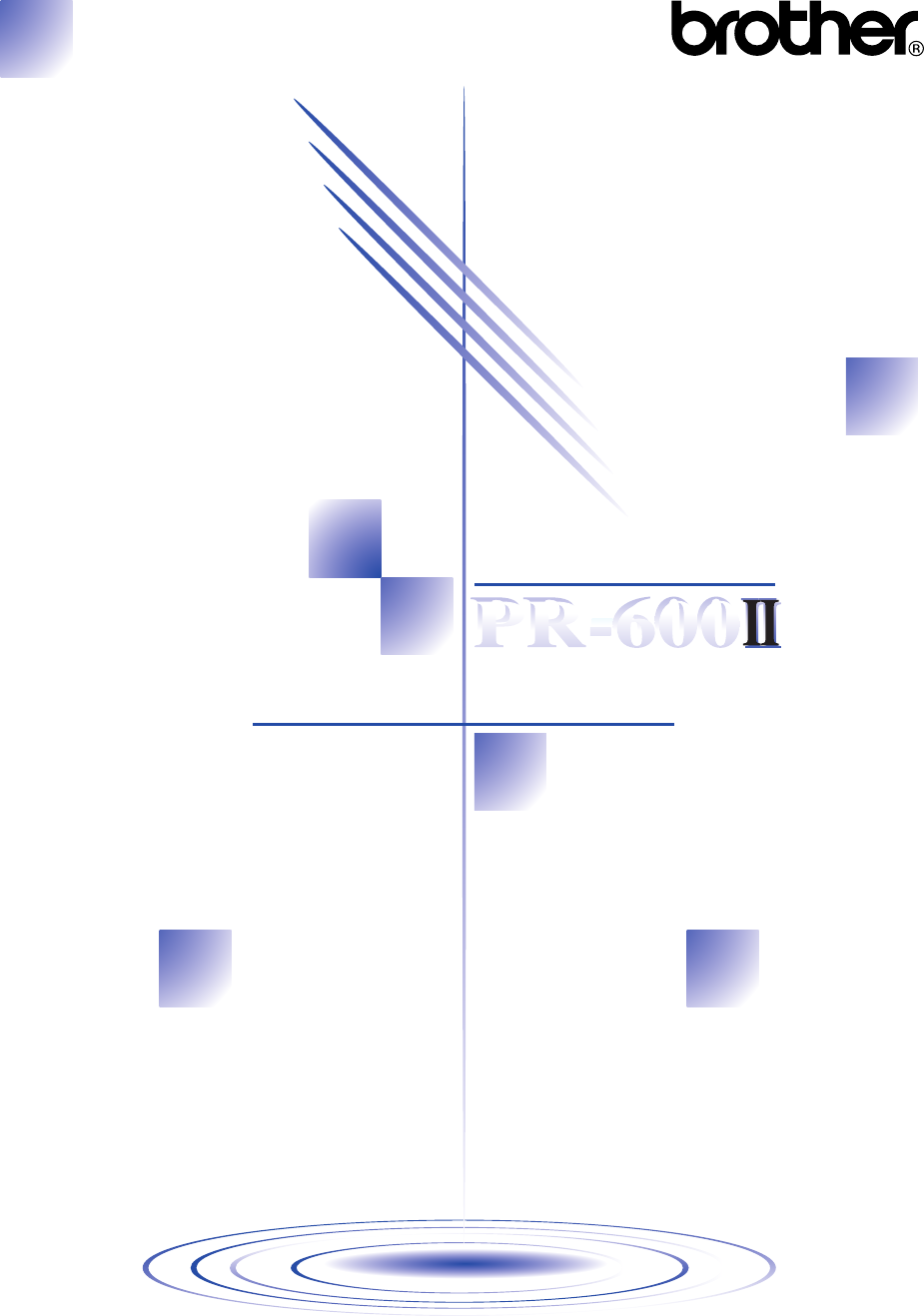
 (280 pages)
(280 pages)







Comments to this Manuals