Brother MW-120 User Manual Page 1
Browse online or download User Manual for Printers Brother MW-120. Brother MW-120 User Manual
- Page / 83
- Table of contents
- TROUBLESHOOTING
- BOOKMARKS




- Mobile Printer 1
- Impresora móvil 1
- Introduction 2
- Caution 8
- Concerning the AC adapter 9
- Warning 10
- Operating precautions 12
- Precautions 14
- CONTENTS 16
- 1 General Description 17
- 2 Operating Procedures 18
- Turning on the printer 20
- Preparing the paper 21
- Installing the paper cassette 23
- Close the paper cassette 24
- Slide the paper cassette 24
- Sending data through a USB 26
- Feeding paper 27
- Maintenance 28
- Pick-up roller 29
- Disposing of this printer 30
- 3 Appendix 31
- Troubleshooting 32
- Paper cassette 34
- Indicator lights 35
- MW-120 Accessories 37
- Appendix 38
- (For USA Only) 38
- Important Information 42
- Manual del usuario 44
- Introducción 46
- Precauciones 48
- Advertencia 50
- Precaución 52
- Precauciones de uso 57
- CONTENIDO 60
- 1 Descripción general 61
- 2 Procedimientos de uso 62
- Encendido de la impresora 64
- Preparación del papel 65
- La cubierta del paquete de 67
- Procedimientos de uso 68
- Envío de datos a través de 70
- Alimentación del papel 71
- Mantenimiento 72
- → La suciedad que pudiera 73
- Eliminación de la impresora 74
- 3 Apéndice 75
- Diagnóstico de problemas 77
- Cubierta del 79
- Luces indicadoras 80
- Lote Nº Descripción 82
Summary of Contents
z Before using this printer, be sure to read this Owner’s Manual.zWe suggest that you keep this manual in a handy place for future reference.Owner’s M
Precautions ix WarningyWhen unplugging the power supply cord, do not pull on thecord, otherwise fire or electric shock may result.yDo not insert fore
xyIf the printer is not to be used for a long period of time, besure to unplug the AC adapter from the unit and the electri-cal outlet for safety reas
Precautions xiOperating precautions Operate this printer in an environment that meets the follow-ing requirements.{ Temperature: 32 – 104 °F / 0 –
xii Concerning the paper cassette and the handling of the paper{ Store the paper cassette away from extremely hot, extremely humid or extremely dusty
Precautions xiii{Depending on the environmental conditions of the location and the quality of the material that the adhesive-backed paper is attached
xiv
CONTENTS 1Introduction ... iPrecautions ...
2Right sideLeft side1 General DescriptionPaper cassette coverPaper check windowPaper output slotIrDA infrared portStatusindicator lightAC adapter conn
Operating Procedures 3ChargingThis printer is equipped with a built-in lithium ion battery. Use the AC adapter designed specifically for this printer
4• In order to protect the circuitry, the battery cannot be charged if the unit is in a location exposed to extremely high or extremely low temperatur
Introduction iThank you for purchasing the MPrint MW-120 (hereafter referred to as “the printer”).This monochrome thermal mobile printer is ultra-por
Operating Procedures 5Turning on the printer1Press and hold the power button for a short while, until the green status indi-cator light illuminates.I
6Preparing the paperUse only the paper cassette designed exclusively for this printer. Use of any other paper will result in damage.To prepare the pap
Operating Procedures 7 Handling the paper cassette{ This printer determines the paper type depending on the installed paper cassette, then automati-
8Installing the paper cassette1Slide the paper cassette cover (on the top of the printer) in direction 1.→ The paper cassette cover will open in the d
Operating Procedures 93Close the paper cassette cover in direction 3.4Slide the paper cassette cover in direction 4.If the paper cassette is correctl
10Sending data from a Pocket PC or computerIn order use this printer to print data from a Pocket PC (PDA run-ning Pocket PC) or computer, the software
Operating Procedures 11Sending data through a USB connectionUsing the enclosed USB cable, this printer can be connected to a com-puter or a Pocket PC
12Feeding paperIf a paper misfeed occurs, remove the paper according to the fol-lowing procedure.If the paper has fed out of the paper output slot:1Pu
Operating Procedures 13MaintenanceCleaning the printerClean the front of the printer.1Clean off any dust or other dirt from the printer by wiping it
14Cleaning the pick-up rollerIf the pick-up roller is dirty, paper may not be fed correctly.1Affix a piece of cellophane tape to the pick-up roller.2R
ii{The contents of this manual are subject to change without notice.{ The contents of this manual may not be duplicated or repro-duced, partially or i
Operating Procedures 15Disposing of this printerBefore disposing of this printer, be sure to remove the built-in lithium ion battery.Removing the lit
16Product specificationsPrinter specifications3 AppendixIndicatorsStatus indicator light (red/green)Charging indicator light (orange)PrintingMethodDir
Appendix 17Paper sizes (print area)TroubleshootingSymptoms & remediesNormal typeA7 size: 2.9" (74 mm) × 4.1" (105 mm) (2.7" (69 mm
18Symptom: Even though the misfed paper was removed, the error cannot be cancelled.Remedy: Some torn paper may still remain in the printer. Contact th
Appendix 19Symptom: The paper cassette cover can-not be closed.Remedy: The parts indicated by “A” in the illustration below have locked up.Refer to t
20Indicator lights Status indicator lightA green light indicates the printer is operating correctly, while red indicates an error has occurred.If an
Appendix 21 Charging indicator lightWith the charging indicator light, the status of the power supply can be checked. The charg-ing indicator light
22MW-120 AccessoriesStock No. DescriptionC-11 A7 Thermal paper (4.1" (105 mm) x 2.9" (74 mm))C-21 A7 Label (4.1" (105 mm) x 2.9" (
Appendix 23Brother® Printer One Year Limited Warranty and Replacement Service(For USA Only)Who is covered:This limited warranty (“warranty”) isgiven
24Brother® Printer One Year Limited Warranty and Replacement Service(For USA Only)What Brother will ask you to do:After contacting Brother you may ber
Precautions iiiPrecautions indicated as shown below contain important safety information and should be strictly observed.If the printer malfunctions,
Appendix 25Brother® Printer One Year Limited Warranty and Replacement Service(For USA Only)What happens when Brotherelects to replace your Machine: W
26Brother® Printer One Year Limited Warranty and Replacement Service(For USA Only) This warranty gives you certainrights and you may also have otherr
Appendix 27Important InformationShould you have questions, or need information about your Brother Prod-uct, we have a variety of support options for
Manual del usuario
Introducción iGracias por la adquisición de la MPrint MW-120 (designada a partir de aquí como “la impresora”).Esta impresora móvil térmica y monocrom
ii{El contenido de este manual está sujeto a cambios sin previo aviso.{ El contenido de este manual no se puede duplicar ni reproducir, ni parcial ni
Precauciones iiiLas precauciones que se describen a continuación contienen información de seguridad importante y deben seguirse rigurosamente.Si la i
ivIndica peligro de lesiones, como descargas eléctricas, si se desmonta la parte de la impresora especificadaIndica peligro de descarga eléctrica si l
ivIndicates an action that must be performedIndicates that the power supply cord must be unplugged from theelectrical outlet
Precauciones vIndicaciones relativas a esta impresora (incluida la batería de ión-litio integrada) AdvertenciayNo utilice esta impresora en lugares d
viyNo utilice, recargue, ni guarde la impresora en los siguientes lugares; de lo contrario, podría ocasionar una fuga, un incendio, una descarga eléct
Precauciones viiyLa impresora puede resultar dañada si se cae o se somete a golpes fuertes, como por ejemplo, si alguien la pisa. Si sigue utilizando
viiiOtrosyLa batería de ión-litio integrada tiene una ligera carga, de modo que se puede comprobar el funcionamiento de la impresora; no obstante, la
Precauciones ixIndicaciones relativas al adaptador de CA AdvertenciayUtilice sólo el adaptador de CA diseñado específicamente para esta impresora; de
x AdvertenciayPara desenchufar el cable de suministro eléctrico, no tire del cable, porque podría provocar un incendio o una descarga eléctrica.yNo in
Precauciones xiyAntes de efectuar una operación de mantenimiento de la impresora, por ejemplo durante su limpieza, desenchufe el adaptador de CA de l
xiiPrecauciones de uso Utilice esta impresora en un entorno que cumpla los siguientes requisitos.{ Temperatura: 32 – 104 °F / 0 – 40 °C{Humedad: 20
Precauciones xiii Utilice papel térmico con esta impresora. Si se estampa o se escribe encima del texto impreso, éste puede desaparecer o decolorars
xiv{No utilice papel doblado, ondulado, cortado, mojado o húmedo, ya que puede producirse un fallo de funcionamiento o un error de alimentación del pa
Precautions vConcerning this printer (including the built-in lith-ium ion battery) WarningyDo not use this printer wherever it is prohibited, for exa
CONTENIDO 1Introducción ... iPrecauciones ...
2Lado derechoLado izquierdo1 Descripción generalCubierta del paquete de papelVentana de comprobación de papelRanura de salida de Puerto de infrarrojos
Procedimientos de uso 3CargaEsta impresora está equipada con una batería de ión-litio integrada. Utilice el adaptador de CA diseñado específicamente
4• A fin de proteger los circuitos, la batería no se puede cargar si la unidad está situada en un lugar expuesto a temperaturas extremas.•No enrolle e
Procedimientos de uso 5Encendido de la impresora1Pulse y mantenga pulsado el botón de encendido durante unos segundos, hasta que la luz indicadora de
6Preparación del papelUtilice sólo el paquete de papel diseñado exclusivamente para esta impresora. El uso de cualquier otro tipo de papel ocasionará
Procedimientos de uso 7 Manipulación del paquete de papel{ Esta impresora determina el tipo de papel en función del paquete de papel instalado y sel
8Instalación del paquete de papel1Deslice la cubierta del paquete de papel (situada en la parte superior de la impresora) en la dirección 1.→ La cubie
Procedimientos de uso 93Cierre la cubierta del paquete de papel en la dirección 3.4Deslice la cubierta del paquete de papel en la dirección 4.Si el p
10Envío de datos desde un equipo o PC de bolsilloPara que esta impresora imprima datos desde un equipo o PC de bolsillo (PDA con Pocket PC), se debe i
viyLiquid leaking from the printer may indicate that the built-inbattery is damaged. Immediately move the printer awayfrom flames, otherwise a fire ma
Procedimientos de uso 11Envío de datos a través de una conexión USBMediante el cable USB adjunto, la impresora se puede conectar a un equipo o PC de
12Alimentación del papelSi se produce un fallo en la alimentación de papel, extraiga el papel tal y como se describe en el procedimiento siguiente.Si
Procedimientos de uso 13MantenimientoLimpieza de la impresoraLimpie la parte delantera de la impresora.1Elimine el polvo o la suciedad de la impresor
14Limpieza del rodillo de captaciónSi el rodillo de captación está sucio, pueden producirse problemas de alimentación del papel.1Pegue un trozo de cin
Procedimientos de uso 15Eliminación de la impresoraAntes de desechar la impresora, quite la batería de ión-litio integrada.Extracción de la batería d
16Especificaciones del productoEspecificaciones de la impresora3 ApéndiceIndicadoresLuz indicadora de estado (roja/verde)Luz indicadora de carga (nara
Apéndice 17Tamaños de papel (área de impresión)Tipo normalTamaño A7: 2,9" (74 mm) × 4,1" (105 mm) (2,7" (69 mm) × 3,9" (100 mm))H
18Diagnóstico de problemasSíntomas y solucionesSíntoma: La impresora no se puede encender.Solución: Pulse y mantenga pulsado el botón de encendido dur
Apéndice 19Síntoma: Aunque se ha quitado el papel que ha causado el fallo de alimentación, no se puede cancelar el error.Solución: Puede que haya que
20Síntoma: La cubierta del paquete de papel no se puede cerrar.Solución: Las piezas indicadas con una “A” en la figura siguiente están bloqueadas.Cons
Precautions viiyIf the printer is not fully charged after the specified amountof time has passed, stop charging it, otherwise fire, electricshock or
Apéndice 21Luces indicadoras Luz indicadora de estadoUna luz verde indica que la impresora está funcionando correctamente y una luz roja indica que
22Si se ha producido un error de sistema:La impresora puede estar dañada. Póngase en contacto con el representante de ventas del establecimiento en el
Apéndice 23Accesorios de la unidad MW-120Lote Nº DescripciónC-11 Papel térmico A7 (4,1" (105 mm) x 2,9" (74 mm))C-21 Etiqueta A7 (4,1"
z Before using this printer, be sure to read this Owner’s Manual.zWe suggest that you keep this manual in a handy place for future reference.Owner’s M
viiiConcerning the AC adapter WarningyOnly use the AC adapter designed specifically for thisprinter, otherwise fire, electric shock or damage may resu
More documents for Printers Brother MW-120
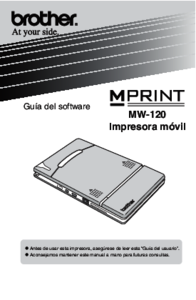










 (31 pages)
(31 pages) (2 pages)
(2 pages)







Comments to this Manuals