Brother RJ-4040 User Manual
Browse online or download User Manual for Printers Brother RJ-4040. Brother RJ-4040 User Manual
- Page / 33
- Table of contents
- TROUBLESHOOTING
- BOOKMARKS



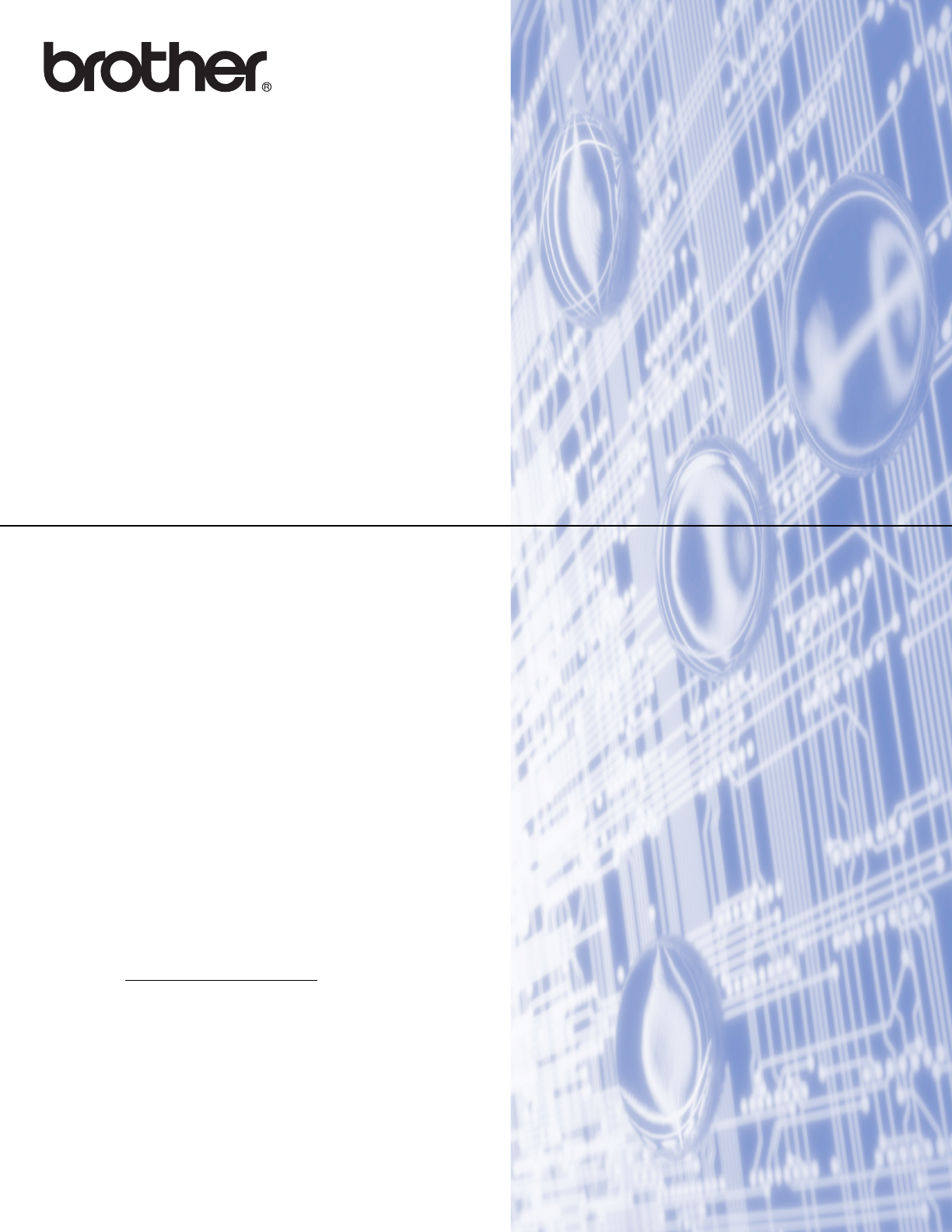
- NETWORK 1
- USER’S GUIDE 1
- Applicable models 2
- Definitions of notes 2
- IMPORTANT NOTE 2
- Table of Contents 3
- B Appendix B 18 4
- Introduction 1 5
- Installing BRAdmin Light 2 6
- Other Management Utilities 2 8
- Overview 3 9
- (Infrastructure mode) 3 10
- (Recommended) 3 12
- Push Button Configuration 13
- Web Based Management 5 15
- Management (web browser) 5 16
- Troubleshooting 6 17
- Troubleshooting 18
- Appendix A A 21
- Appendix B B 22
- Appendix B 23
- Protocols B 24
- IP address B 26
- Subnet mask B 27
- Gateway (and router) B 27
- Specifying your network B 28
- Security terms B 28
Summary of Contents
NETWORK USER’S GUIDEMulti-Protocol On-board Ethernet Print Server and Wireless Ethernet Print ServerThis Network User's Guide provides useful inf
Configuring your printer for a wireless network 63Confirm your network environment 3Connected to a computer with a WLAN access point/router in the net
Configuring your printer for a wireless network 73Connected to a wireless capable computer without a WLAN access point/router in the network (Ad-hoc m
Configuring your printer for a wireless network 83Wireless configuration temporarily using a USB cable (Recommended) 3It is recommended that you use a
Configuring your printer for a wireless network 93One-push configuration using Wi-Fi Protected Setup 3You can use WPS to configure your wireless netwo
1044Printing the Printer Set-up Information 4You can use the (Feed) button to print a report that lists the following printer settings: Program vers
1155Overview 5You can use a standard web browser to manage a printer on your network using HTTP. When using Web Based Management, the following are po
Web Based Management 125Configuring the printer settings using Web Based Management (web browser) 5A standard web browser can be used to change your p
1366Overview 6This chapter explains how to resolve typical network problems you may encounter when using your Brother printer. If, after reading this
Troubleshooting 146The Brother printer is not found on the network during the RJ-4040 installation.Question SolutionAre you using security software?
Troubleshooting 156Did your previous printing job fail? If the failed print job is still in your computer’s print queue, delete it. Double-click the
iApplicable modelsThis User’s Guide applies to the following models.RJ-4040Definitions of notesWe use the following icons throughout this User’s Guide
Troubleshooting 166I want to check that my network devices are working properly.Question SolutionIs your Brother printer, access point/router or netwo
17AASupported protocols and security features AAppendix A AInterface Wireless IEEE 802.11b/g/n (Infrastructure Mode / Ad-hoc Mode)Network (common)Prot
18BBIn this section, you will find basic information about advanced network features of the Brother printer along general networking and common terms.
Appendix B 19BNetwork Shared printing BIn a Network Shared environment, each computer sends data via a centrally controlled computer. This type of com
Appendix B 20BProtocols BTCP/IP protocols and functions BProtocols are the standardized sets of rules for transmitting data on a network. Protocols al
Appendix B 21BLPR/LPD BCommonly used printing protocols on a TCP/IP network.Custom Raw Port (Default is Port 9100)BAnother commonly used printing prot
Appendix B 22BConfiguring your printer for a network BIP addresses, subnet masks and gateways BTo use the printer in a networked TCP/IP environment, y
Appendix B 23BSubnet mask BSubnet masks restrict network communication. Example: Computer 1 can talk to Computer 2•Computer 1IP Address: 192.168. 1.
Appendix B 24BWireless network terms and concepts BSpecifying your network BSSID (Service Set Identifier) and channels BYou need to configure the SSID
Appendix B 25BAuthentication methods B Open systemWireless devices are allowed to access the network without any authentication. Shared keyA secret
iiTable of Contents1 Introduction 1Network features...
Appendix B 26BOther ways to set the IP address (for advanced users and administrators) BUsing DHCP to configure the IP address BThe Dynamic Host Confi
Appendix B 27BUsing BOOTP to configure the IP address BBOOTP is an alternative to RARP that has the advantage of allowing configuration of the subnet
Appendix B 28BUsing ARP to configure the IP address BIf you are unable to use the BRAdmin application and your network does not use a DHCP server, you
iiiB Appendix B 18Types of network connections and protocols...
111Network features 1Your Brother printer can be shared on an IEEE 802.11b/g/n wireless Ethernet network using the internal network print server. The
222Changing your printer’s network settings (IP address, Subnet mask and Gateway)2Using the BRAdmin Light utility 2The BRAdmin Light utility is design
Changing your printer’s network settings 32c Double-click the unconfigured device. Note• If you don’t use a DHCP/BOOTP/RARP server, the device will ap
Changing your printer’s network settings 42Other Management Utilities 2Your Brother printer can be used with the following management utilities in add
533Overview 3To connect your printer to your wireless network, see the installation procedure in the User’s Guide. Configuration using the CD-ROM inst
More documents for Printers Brother RJ-4040














 (42 pages)
(42 pages) (75 pages)
(75 pages)







Comments to this Manuals