Brother HL-2150N User Manual Page 89
- Page / 130
- Table of contents
- TROUBLESHOOTING
- BOOKMARKS
Rated. / 5. Based on customer reviews


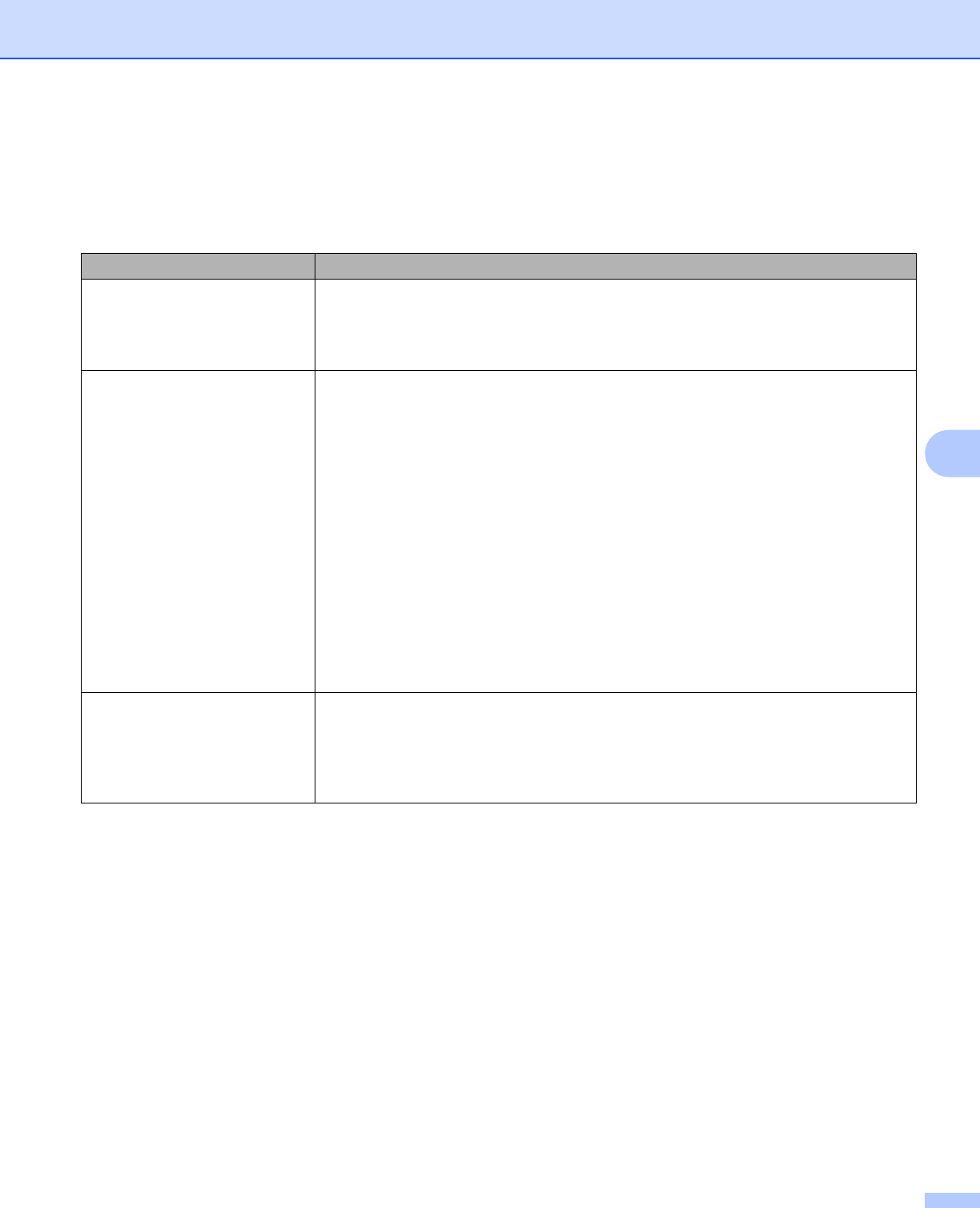
Troubleshooting
82
6
Error message printout 6
The printer can also report problems by printing an error message. Use the table below to identify and clear
the error message.
Error message Action
Mmemory Full Press the Go button to print the remaining data in the printer memory. Cancel the
print job if you want to delete the remaining data in the printer memory. See Go
button on page 55.
Reduce the complexity of your document or reduce the print resolution.
Print Overrun Press the Go button to print the remaining data in the printer memory. Cancel the
print job if you want to delete the remaining data in the printer memory. See Go
button on page 55.
If this does not clear the error, reduce the complexity of your document or reduce
the print resolution.
(HL-2150N / HL-2170W only)
Change the following settings in the supplied Windows
®
driver and try again. The
best combination of these settings will vary depending on your document:
• Graphics mode
1
• TrueType mode
1
• Use Printer TrueType
®
Fonts
1
1
Choose the Advanced tab, click the Print Quality icon, and then choose Manual in Print Setting
and click the Setting... button.
Resolution reduced to enable
printing
(The printer has printed the
document at a reduced
resolution)
Reduce the complexity of your document before you print to prevent automatic
reduction in the resolution.
- USER’S GUIDE 1
- Using this guide 2
- Safety precautions 3
- Trademarks 5
- Shipment of the Printer 5
- Table of Contents 6
- 6 Troubleshooting 79 7
- A Appendix 99 7
- C Index 122 7
- About this Printer 1 8
- Front view 1 9
- Back view 1 10
- Positioning the printer 1 11
- Printing Methods 2 12
- Recommended paper 2 13
- Types of envelopes 2 14
- Unprintable area 2 15
- Printing methods 2 16
- Printing Methods 17
- Duplex printing 2 29
- Driver and Software 3 33
- Driver and Software 34
- Basic tab 3 36
- Media Type 3 38
- Paper Source 3 38
- Advanced tab 3 39
- Print Quality 3 39
- Duplex Printing 3 40
- Watermark 3 40
- Page Setting 3 40
- Device Options 3 41
- Tray Settings tab 3 44
- Support tab 3 45
- Page Setup 3 46
- Copies & Pages 3 46
- Cover Page (for Mac OS 47
- X 10.4) 3 47
- Layout 3 47
- Print Settings 3 48
- Status Monitor (For Mac OS 51
- X 10.3 or greater users) 3 51
- Software 3 53
- Remote Printer Console 3 54
- Control Panel 4 55
- Control Panel 56
- Drum error 59
- LED Printer status 59
- Service call indications 4 60
- Brother Customer Service 61
- Go button 4 62
- Print a test page 4 63
- Using the Go button 4 64
- Using the printer driver 4 64
- Routine Maintenance 5 67
- Toner cartridge 5 68
- Toner Life End message 5 69
- Routine Maintenance 70
- Drum unit 5 75
- Replacing the drum unit 5 76
- Close the front cover 79
- Cleaning 5 80
- HOT SURFACE 82
- Cleaning the corona wire 5 84
- Troubleshooting 6 86
- Error message printout 6 89
- Paper handling 6 90
- Improving the print quality 6 98
- Troubleshooting 100
- ABCDEFGH 101
- Solving print problems 6 104
- Other problems 6 105
- Appendix A 106
- Controller A 107
- Control panel A 108
- Paper handling A 108
- Software A 108
- Media specifications A 109
- Supplies A 109
- Dimensions / weights A 109
- Computer requirements A 110
- Unit Europe USA 111
- 80 to 90 75 to 90 111
- Appendix 112
- Paper size A 113
- PS Text (10J) Roman8 (8U) 116
- HP LaserJet mode 116
- (HL-2150N / HL-2170W only) A 117
- Bar code A 118
- Quiet zone A 119
- Expanded character rotation A 120
- Bar code data start A 120
- Box drawing A 122
- Line block drawing A 122
- Countries) 124
- CLASS 1 LASER PRODUCT 125
- APPAREIL À LASER DE CLASSE 1 125
- LASER KLASSE 1 PRODUKT 125
- Internal laser radiation B 126
- IMPORTANT - for your safety B 127
 (79 pages)
(79 pages)
 (79 pages)
(79 pages) (32 pages)
(32 pages) (2 pages)
(2 pages)







Comments to this Manuals