Brother DCP-J125 User Manual Page 1
Browse online or download User Manual for Printers Brother DCP-J125. Brother DCP-J125 User Manual [en]
- Page / 2
- Table of contents
- BOOKMARKS
Rated. / 5. Based on customer reviews




LX7175001
USA/CAN
Printed in China
Before you can use the machine, read this Quick Setup Guide
for the correct setup and installation.
Turn the sheet over.
Quick Setup Guide
DCP-J125
Install the ink cartridges
4
d. Unpack the ink cartridge.
Turn the green knob on the protective yellow cap clockwise until
it clicks to release the vacuum seal, then remove the cap a.
If all lines are clear and visible, o
press (Yes) to finish the quality
check.
If you can see missing short lines, o
press
(No) and follow the steps
on the LCD.
Set the LCD contrast (if needed)
7
5
Check the print quality
c. Remove the green protective
part a.
OK
Poor
Set the date and time
8
a. Press Menu.
b. Press a or b to choose
General Setup, and then press OK.
c. Press a or b to choose
LCD Settings, and press OK.
d. Press a or b to choose
LCD Contrast, and then press OK.
e. Press d or c to choose the contrast level,
and then press OK.
f. Press Stop/Exit.
a. Press Menu.
b. Press a or b to choose
Initial Setup, and then press OK.
c. Press a or b to choose
Date&Time, and then press OK.
Unpack the machine and check the components
1
1
Starter Ink
Cartridges [x4]
Black
Yellow
Cyan
Magenta
Accessory Order Form
Installation CD-ROM
Documentation CD-ROM
Quick Setup Guide Basic User’s Guide
Safety and Legal booklet
Product Registration
Sheet (USA only)
Plastic bags are used in the packaging of your machine. To avoid danger of
suffocation, please keep these bags away from babies and children.
WARNING
2
a. Pull out the paper tray. b. Lift the output paper tray cover a.
Load plain Letter/A4 paper
c. Press and slide the
paper side guides
a and paper length
guide b to fit the
paper size.
Make sure that the
triangular marks c
on the paper side
guides a and paper
length guide b line
up with the mark for
the paper size you
are using.
d. Fan the stack
of paper well.
e. Gently put the
paper into the
paper tray.
Check that the
paper is flat in
the tray.
g. Close the output paper tray cover
and slowly push the paper tray
back into the machine.
h. Pull out the paper support a
until it clicks, and then unfold
the paper support flap b.
IMPORTANT
DO NOT push the paper in too far.
a. Connect the power cord.
Connect the power cord
3
Choose your language (if needed)
6
a. Press Menu.
b. Press a or b to choose Initial Setup.
Press OK.
c. Press a or b to choose Local Language.
Press OK.
d. Press a or b to choose your language.
Press OK.
e. Press Stop/Exit.
e. Install each ink cartridge in
the direction of the arrow on
the label.
Take care to match the
color of the lever a with the
cartridge color b.
Start Here
WARNING
WARNING indicates a
potentially hazardous
situation which, if not
avoided, could result in
death or serious injuries.
a. The LCD shows
No Ink Cartridge.
b. Open the ink cartridge
cover a.
a. When the
preparation process
has finished, the
LCD shows
Set Paper and
Press Start.
Press Color Start.
Note
The components of your box may differ depending on your country.•
Save all packing materials and the box in case for any reason you must ship your machine.•
A USB cable is not included. •
Please make sure you use a USB 2.0 cable (Type A/B) that is no more than 6 feet (2 meters) long
(cable not included).
Your machine has a USB interface that is compatible with the USB 2.0 specifi cation. This interface is
also compatible with Hi-Speed USB 2.0; however, the maximum data transfer rate will be 12 Mbits/s.
The machine can also be connected to a computer that has a USB 1.1 interface.
a. Remove the protective tape and film covering the machine, and also from the LCD.
b. Remove the plastic bag a containing the ink cartridges from on top of the paper tray.
c. Make sure you have all components.
f. Gently push the ink cartridge until it clicks. After all
the ink cartridges are installed close the ink cartridge
cover.
d. To enter the last two digits of the year, press a, b, d or
c to select a number and press OK. To save the year,
press a, b, d or c to select
OK
OK
and press OK.
OK
OK
0
1 23
45
6
789
Year:2010
(e.g. Enter 10 for 2010.)
IMPORTANT
DO NOT connect the
USB cable yet.
Note
The Warning LED
on the control panel
will stay on until you
have installed the
ink cartridges.
Note
Make sure you install the Starter
Ink Cartridges included with
your machine fi rst.
e. Repeat for Month and Day.
f. Press a or b to choose 12h Clock or 24h Clock,
and then press OK.
g. Enter the time, and then press OK.
h. (12h Clock only)
Press a or b to choose AM or PM, and then press OK.
i. Press Stop/Exit.
Note
If you make a mistake and want to start again,
press Stop/Exit to go back to step a.
b. Check the quality of the four color blocks a
on the sheet.
(black/yellow/cyan/magenta)
Note
When you use Legal size paper, press and
hold the universal guide release button
a
as you slide out the front of the paper tray.
1
Note
The machine will
prepare the ink
tube system for
printing.
This process will
take approximately
four minutes.
Do not turn off the
machine.
f. Gently adjust the paper
side guides to the
paper with both hands.
Make sure the paper
side guides touch the
edges of the paper.
Note
Do not throw away the green
protective part. You will need it
if you transport the machine.
1
1
2
1
1
1
2
1
1
3
2
3
1
1
2
- Start Here 1
- Mac OS X 2
Summary of Contents
Page 1 - Start Here
LX7175001USA/CANPrinted in ChinaBefore you can use the machine, read this Quick Setup Guide for the correct setup and installation.Turn the sheet over
Page 2 - Mac OS X
For Windows®For Mac OS XWhat is Innobella™?Innobella™ is a range of genuine consumables offered by Brother. The name “Innobella™” derives from the wor
More documents for Printers Brother DCP-J125

Brother DCP-J125 User Manual
(2 pages)

Brother DCP-J125 User Manual
(2 pages)
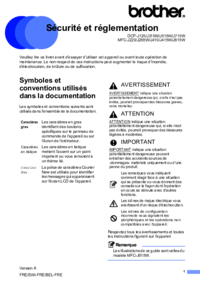
Brother DCP-J125 User Manual
(14 pages)

Brother DCP-J125 User Manual
(30 pages)

Brother DCP-J125 User Manual
(83 pages)

Brother DCP-J125 User Manual
(2 pages)
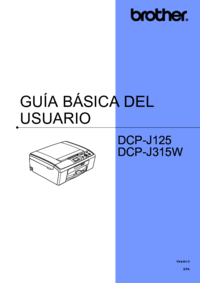
Brother DCP-J125 User Manual
(83 pages)

Brother DCP-J125 User Manual
(2 pages)

Brother DCP-J125 User Manual
(7 pages)
 (9 pages)
(9 pages)
 (11 pages)
(11 pages)







Comments to this Manuals