Brother HL-1870N User Manual Page 1
Browse online or download User Manual for Printers Brother HL-1870N. Brother HL-1870N User Manual
- Page / 2
- Table of contents
- BOOKMARKS
Rated. / 5. Based on customer reviews




Reprint
Data
Go
Job cancel
Back
Set
OFF ON
O I
OFF ON
O I
OFF ON
O I
Turn on the printer power switch.
Turn off the printer power switch.
Connect the parallel interface cable to your PC, and
then connect it to the printer.
Follow the instructions on the screen.
Click the Finish button.
The setup is now complete.
For Parallel Interface Cable Users Only
Step 5 Install the Driver & Connect the Printer to Your PC
Note: Setting Your Printer as the Default Printer
(For Windows
®
2000/XP Users Only)
Step 5 Connect the Printer to Your PC & Install the Printer Driver
Control Panel
Note: When the "Add New Hardware Wizard" appears on
your PC, click the Cancel button.
Note: Make sure the USB interface cable is NOT connected
to the printer, and then begin installing the driver. If you have
already connected the cable, remove it.
Note: If the "Add New Hardware
Wizard" appears on your PC, click the
Cancel button.
For USB Interface Cable Users Only
On
Blinking
Off
Data remains in the printer buffer.
Receiving or processing data.
No remaining data.
Click "Connect the interface cable &
Install the driver/utility."
Select the USB interface cable. Click the Install button.
Click the Install button.
Follow the instructions on the
screen.
Click "Connect the interface cable & Install the
driver/utility."
Select the Parallel interface cable.
Steps 1 to 4 Follow these steps in the Quick Setup Guide first.
Driver Installation Guide
Windows
®
For non-Network Users
Laser Printer HL-1850 and HL-1870N
Follow the instructions in this guide for your interface cable.
Some illustrations are based on the HL-1870N.
Click the Finish button.
The setup is now complete.
*
1
*
1 Please follow the steps below when the printer is not set as the default printer.
When this screen appears, make sure the printer power switch is on.
Connect the USB interface cable to your PC, and then connect it to the printer.
Click the Next button.
LJ5996001 Printed in China
1. Select the SETUP mode by pressing the + button, and then press the Set button.
2. Check that the LANGUAGE message appears, and then press the Set button.
3. Choose your language by pressing the
+ or - button, and then press the Set button. An asterisk mark (
*
)
appears at the end of the display.
(You can return to the READY status by pressing the Go button.)
Note Please enhance the RAMDISK size when you want to use the Reprint functions without the optional HDD
or CompactFlash.
See "RAM expansion" in Chapter 4 of the User's Guide on the supplied CD-ROM.
Data LED : Orange
Buttons
Language Setting (Default is English)
For more information, see "CONTROL
PANEL" in Chapter 3 of the User's Guide on
the supplied CD-ROM.
Click Start,
Setting and Printers.
Select the Brother HL-1850 or HL-1870N
icon.
From the File menu, select
Set as Default printer.
Exit from the control panel menu, Reprint settings or clear error messages.
Pause / Continue printing.
Stop and cancel the printer operation in progress.
Select the Reprint menu.
Move forward through menus.
Move backward through menus.
Select the control panel menu.
Set the selected menus and settings.
Go back one level in the menu structure.
Set
Back
Go
Job Cancel
Reprint
Menu
©2002 Brother Industries, Ltd. ©1998-2002 TROY XCD Inc. ©1983-1998 PACIFIC SOFTWORKS INC. ALL RIGHTS RESERVED
Windows and Windows NT are registered trademarks of Microsoft Corporation in the U.S. and other countries. HP, HP/UX, JetDirect and JetAdmin are trademarks of Hewllet-Packard Company. UNIX is a trademark
of UNIX Systems Laboratories. Adobe PostScript and PostScript3 are trademarks of Adobe Systems Incorporated. Netware is a trademark of Novell, Inc.
All other brand and product names are trademarks or registereted trademarks of their respective holders.
1
1
4
678
5
23
432
5
12 3
6
1
2
Summary of Contents
Page 1 - For non-Network Users
ReprintDataGoJob cancelBackSetOFF ONO IOFF ONO IOFF ONO ITurn on the printer power switch.Turn off the printer power switch. Connect th
Page 2 - For Network Users
OFF ONO IOFF ONO IEnter your unique port name (ex. BLP1), and then click the OK button.Select "LPR (Recommended)," and then click
More documents for Printers Brother HL-1870N
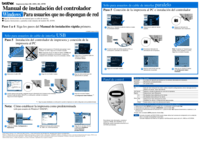
Brother HL-1870N User Manual
(2 pages)

Brother HL-1870N User Manual
(204 pages)

Brother HL-1870N User Manual
(204 pages)

Brother HL-1870N User Manual
(2 pages)

Brother HL-1870N User Manual
(149 pages)

Brother HL-1870N User Manual
(2 pages)

Brother HL-1870N User Manual
(2 pages)

Brother HL-1870N User Manual
(146 pages)

Brother HL-1870N User Manual
(200 pages)
 (30 pages)
(30 pages) (83 pages)
(83 pages)







Comments to this Manuals