Brother MFC-3320CN User Manual
Browse online or download User Manual for Multifunction Devices Brother MFC-3320CN. Brother MFC-3320CN User Manual [en]
- Page / 105
- Table of contents
- TROUBLESHOOTING
- BOOKMARKS




- Network User’s Guide 1
- Trademarks 2
- Compilation and Publication 2
- Important 4
- Caution for LAN connection 5
- Table of Contents 6
- NC9100h_FM6.0 10
- Introduction 11
- Protocol Configuration Items 12
- Network Connection 14
- TCP/IPTCP/IP 15
- Features 16
- Network PhotoCapture Center 17
- TCP/IP Configuration 18
- Professional utility 19
- Assigning TCP/IP Information 21
- Automatically (Advanced) 21
- Other Sources of Information 23
- Front Panel Setup 24
- Setup TCP/IP 25
- Setup Internet 32
- Setup Mail RX 34
- Setup Mail TX 37
- Setup Relay 38
- Setup Misc 40
- Scan to E-mail 41
- Network Configuration List 42
- Network Printing from 43
- (Peer to Peer) 43
- 2000/XP Printing 45
- For Windows 46
- 98/Me users 46
- TCP/IP Printing 47
- Associating to the printer 48
- Macintosh 50
- Internet FAX 53
- Sending an Internet Fax 55
- Manually Entering Text 56
- Shift (MFC 58
- Relay Broadcasting 59
- INTERNET 60
- TX Verification Mail 61
- Setup Mail (TX) 62
- Setup Mail (RX) 62
- Error mail 63
- Configuring Internet 64
- Printing for Windows 64
- Brother Internet Print 66
- 98/Me/2000/XP 68
- Troubleshooting 72
- Intermittent Problems 74
- TCP/IP Troubleshooting 74
- Internet Fax Troubleshooting 77
- Brother Internet Fax 79
- Printing Software 79
- (USA/Canada only) 79
- Relay Broadcast Function 83
- Uninstalling from Windows 85
- Using the BFP Address Book 87
- Appendix 92
- Using Services 93
- Firmware 94
- Reloading process 96
- Appendix B 97
- Appendix C 100
- Network Scanning 101
- Internet Fax 101
- Management Utilities 102
- A - 12 APPENDIX 103
Summary of Contents
NC9100h_FM6.0Multi-Protocol Print/Fax Server Network User’s GuideNC-100hVersion APlease read this manual thoroughly before using the machine. You can
ixNC9100h_FM6.0Appendix ... A-1Appendix A ...
APPENDIX A - 9NC9100h_FM6.0Appendix CSpecificationsOperating System SupportWindows® 98/98SE/Me and Windows® 2000/XPMac OS® 8.6-9.2 / Mac OS® 10.2.4 or
A - 10 APPENDIXNC9100h_FM6.0Network ScanningB/W Resolution (TIFF/PDF): 200x100, 200x200dpiColor Resolution (JPEG/PDF): 150x150, 300x300, 600x600dpiInt
APPENDIX A - 11NC9100h_FM6.0Computer Requirements (for drivers, BRAdmin Professional, Peer-to-Peer software, etc.)CPU- Pentium 75MHz or Higher for Win
A - 12 APPENDIXNC9100h_FM6.0Function Table and Factory Default Settings*1: The factory setting for the ‘IP Address’ and ‘Subnet Mask’ setting may be c
INDEX I - 1NC9100h_FM6.01INDEXAAddress Book ...9-9Address Book Group ...9-11APIPA ...2-1, 2-4, 3-8Auto Polli
I - 2 INDEXNC9100h_FM6.0NNetwork Configuration List ... 3-19Network Fax ... 9-13Network PC FAX
1 - 1 INTRODUCTION1NC9100h_FM6.01 IntroductionComputer Network BasicsOverviewThe network-connected Brother machine allows multiple computers to carry
INTRODUCTION 1 - 2NC9100h_FM6.0Protocol Configuration ItemsTCP/IP Configuration• IP Address• Gateway (when routers exist on your network) IP Address
1 - 3 INTRODUCTIONNC9100h_FM6.0 Gateway (and Router) A Gateway is the transfer device that passes data between networks. A gateway is a network point
INTRODUCTION 1 - 4NC9100h_FM6.0Network ConnectionTypes of NetworkThere are various ways to configure and arrange networks and network printing dependi
1 - 5 INTRODUCTIONNC9100h_FM6.0Network ExampleExample : Peer-to-Peer (TCP/IP)• Each computer needs the TCP/IP and Print Protocol configured.• The Brot
INTRODUCTION 1 - 6NC9100h_FM6.0FeaturesOverviewThe Brother Network Print / Fax Server allows your Brother machine to be shared on a 10/100Mbit Etherne
1 - 7 INTRODUCTIONNC9100h_FM6.0Internet Fax / Scan to E-mail ServerThe Brother machine can be assigned an E-mail address allowing you to send, receive
TCP/IP CONFIGURATION 2 - 12NC9100h_FM6.02TCP/IP ConfigurationAssigning TCP/IP Information (Basic)OverviewThe TCP/IP protocol requires that each device
2 - 2 TCP/IP CONFIGURATIONNC9100h_FM6.0Using the machine’s control panel to allocate an IP address Refer to chapter 3 for details on how to configure
iNC9100h_FM6.0TrademarksBrother is a registered trademark of Brother Industries, Ltd.UNIX is a trademarks of UNIX Systems Laboratories.Ethernet is tr
TCP/IP CONFIGURATION 2 - 3NC9100h_FM6.0Using BRAdmin Professional utility and the TCP/IP Protocol to set the IP addressIf your PC is using the TCP/IP
2 - 4 TCP/IP CONFIGURATIONNC9100h_FM6.0Assigning TCP/IP Information Automatically (Advanced)Using DHCP to Configure the IP addressThe Dynamic Host Con
TCP/IP CONFIGURATION 2 - 5NC9100h_FM6.0Using RARP to Configure the IP Address The Brother Print/Fax server’s IP address can be configured using the Re
2 - 6 TCP/IP CONFIGURATIONNC9100h_FM6.0Depending on the system, this entry might be called “bootps” instead of “bootp”.BRN_310107 1 00:80:77:31:01:07
FRONT PANEL SETUP 3 - 13NC9100h_FM6.03Front Panel SetupLAN Main Setup MenuYou can connect your machine into the network to use the Internet FAX, Netwo
3 - 2 FRONT PANEL SETUPNC9100h_FM6.0Setup TCP/IPThis menu has nine sections: Boot Method, IP Address, Subnet Mask, Gateway, Host Name, WINS Config, WI
FRONT PANEL SETUP 3 - 3NC9100h_FM6.0RARP modeBrother Print / Fax server IP address can be configured using the Reverse ARP (RARP) facility on your hos
3 - 4 FRONT PANEL SETUPNC9100h_FM6.0In order to enable BOOTP, simply use an editor to delete the “#” (if there is no “#”, then BOOTP is already enable
FRONT PANEL SETUP 3 - 5NC9100h_FM6.0IP AddressThis field displays the current IP address of the machine. If you have selected a BOOT Method of Static,
3 - 6 FRONT PANEL SETUPNC9100h_FM6.0GatewayThis field displays the current gateway or router address used by the machine. If you are not using DHCP or
ii NC9100h_FM6.0 IMPORTANT NOTE:For technical and operational assistance, you must call. Calls must be made from within that country.In USA 1-800-284-
FRONT PANEL SETUP 3 - 7NC9100h_FM6.0AutoAutomatically uses a DHCP request to determine the IP addresses for the primary and secondary WINS servers. Yo
3 - 8 FRONT PANEL SETUPNC9100h_FM6.0DNS Server1Press Menu/Set, 5, 1, 8.2Press or to select Primary or Secondary.3Press Menu/Set.4Enter the DNS Ser
FRONT PANEL SETUP 3 - 9NC9100h_FM6.0Setup InternetThis menu has five selections: Mail Address, SMTP Server, POP3 Server, Mailbox Name and Mailbox Pwd.
3 - 10 FRONT PANEL SETUPNC9100h_FM6.0Repeating letters:If you need to enter a character assigned to the same key as the previous character, press mov
FRONT PANEL SETUP 3 - 11NC9100h_FM6.0Mailbox Name1Press Menu/Set, 5, 2, 4.2Enter the user account name (up to 20 characters) assigned to the Brother m
3 - 12 FRONT PANEL SETUPNC9100h_FM6.0Auto PollingWhen set to On the machine automatically will check the POP3 server for new messages (default is On).
FRONT PANEL SETUP 3 - 13NC9100h_FM6.0Del Error MailWhen set to On, the machine automatically deletes error mails that the machine cannot receive from
3 - 14 FRONT PANEL SETUPNC9100h_FM6.0Setup Mail TXThis menu has three selections: Sender Subject, Size Limit and Notification.Sender SubjectThis field
FRONT PANEL SETUP 3 - 15NC9100h_FM6.0NotificationNotification feature when switched to On sends two fields of data in addition to the image data which
3 - 16 FRONT PANEL SETUPNC9100h_FM6.0Relay DomainYou can register the Domain Names (Max.5) that are allowed to request a Relay Broadcast.1Press Menu/S
iiiNC9100h_FM6.0IMPORTANT INFORMATION: REGULATIONSFederal Communications Commission (FCC) Declaration of Conformity (For U.S.A. only)Responsible Part
FRONT PANEL SETUP 3 - 17NC9100h_FM6.0Setup Misc.EthernetEthernet link mode. Auto allows the print server to operate in 100BaseTX full or half duplex,
3 - 18 FRONT PANEL SETUPNC9100h_FM6.0Windows® Time Zone SettingYou can determine the time difference for you location by using the Time Zone setting i
FRONT PANEL SETUP 3 - 19NC9100h_FM6.0Color File TypeYou can select the default color file type for Scan to E-mail (E-mail server) function (default is
4 - 1 NETWORK PRINTING FROM WINDOWS® (Peer to Peer)4NC9100h_FM6.04Network Printing from Windows® (Peer to Peer)For Windows® 2000/XP, LAN Server and Wa
NETWORK PRINTING FROM WINDOWS® (Peer to Peer) 4 - 2NC9100h_FM6.0Windows® 2000/XP (TCP/IP) ConfigurationThe default configuration of Windows® 2000/XP a
4 - 3 NETWORK PRINTING FROM WINDOWS® (Peer to Peer)NC9100h_FM6.09Windows® 2000/XP will now contact the printer that you specified. If you did not spec
NETWORK PRINTING FROM WINDOWS® (Peer to Peer) 4 - 4NC9100h_FM6.0For Windows® 98/Me usersOverviewMicrosoft's Windows® 98/Me operating systems feat
4 - 5 NETWORK PRINTING FROM WINDOWS® (Peer to Peer)NC9100h_FM6.0TCP/IP PrintingBrother’s Peer to Peer printing software requires the TCP/IP protocol t
NETWORK PRINTING FROM WINDOWS® (Peer to Peer) 4 - 6NC9100h_FM6.07You must now enter the actual IP address of the Print/Fax server in the Printer name
4 - 7 NETWORK PRINTING FROM WINDOWS® (Peer to Peer)NC9100h_FM6.07Select the Brother LPR port (the port name you assigned in step 6 of the “Installing
iv NC9100h_FM6.0Declaration of Conformity (Europe)We, Brother Industries, Ltd., 15-1, Naeshiro-cho, Mizuho-ku, Nagoya 467-8561, Japandeclare that thi
NETWORK PRINTING FROM MACINTOSH® 5 - 15NC9100h_FM6.05Network Printing from Macintosh®TCP/IP Printing for Macintosh® This chapter explains how to print
5 - 2 NETWORK PRINTING FROM MACINTOSH®NC9100h_FM6.01Run the Print Center software and click the Add.2Select Rendezvous (may be changed in the future v
NETWORK PRINTING FROM MACINTOSH® 5 - 3NC9100h_FM6.03Select the machine and click the Add button. 4Click the machine and click the Make Default button
6 - 1 INTERNET FAX6NC9100h_FM6.06Internet FAXOverviewInternet Faxing (I-FAX) allows you to send and receive FAX documents using the Internet as the tr
INTERNET FAX 6 - 2NC9100h_FM6.0Getting ConnectedBefore sending or receiving an Internet Fax you must configure your Brother machine to communicate wit
6 - 3 INTERNET FAXNC9100h_FM6.0Shift + Black Start or Color Start (For MFC-3320CN)Search/Speed Dial + Black Start or Color Start (For MFC-3820CN)Used
INTERNET FAX 6 - 4NC9100h_FM6.0After the document is scanned, it is transmitted to the Recipient Internet Fax Machine automatically via your SMTP serv
6 - 5 INTERNET FAXNC9100h_FM6.0To change the mode between upper case and lower case, press Shift (MFC-3320CN) or Search/Speed Dial (MFC-3820CN) and 3.
INTERNET FAX 6 - 6NC9100h_FM6.0Using POP3 receiving the machine must poll the E-mail server to receive the print jobs. This polling can occur at set i
6 - 7 INTERNET FAXNC9100h_FM6.0If the PC to which you wish to send a document is not running Windows® 98/98SE/Me or Windows® 2000/XP operating system,
vNC9100h_FM6.0Table of Contents1 Introduction... 1-1Computer Network Basics ..
INTERNET FAX 6 - 8NC9100h_FM6.0Relay Broadcast can support the relay of a document up to a maximum of 48 fax machines through conventional telephone l
6 - 9 INTERNET FAXNC9100h_FM6.0After the trusted domain is set you can send the document from your machine [I.E. [email protected]] by entering the E-ma
INTERNET FAX 6 - 10NC9100h_FM6.0Setup Mail (TX)You can set the “Notification” option in the “Setup Mail TX” option to either On or Off. When switched
6 - 11 INTERNET FAXNC9100h_FM6.0Error mailIf there is a mail delivery error while sending an Internet Fax, the mail server will send an error message
CONFIGURING INTERNET PRINTING FOR WINDOWS® 7 - 17NC9100h_FM6.07Configuring Internet Printing for Windows®Internet Printing InstallationOverviewOur Bro
7 - 2 CONFIGURING INTERNET PRINTING FOR WINDOWS®NC9100h_FM6.0Brother Internet Print General InformationThe BIP software is installed using a standard
CONFIGURING INTERNET PRINTING FOR WINDOWS® 7 - 3NC9100h_FM6.0Brother Internet Print Configuring the Brother Print/Fax ServerThe Print/Fax server can
7 - 4 CONFIGURING INTERNET PRINTING FOR WINDOWS®NC9100h_FM6.0Brother Internet Print Using BRAdmin Professional utility to Configure the Print ServerT
CONFIGURING INTERNET PRINTING FOR WINDOWS® 7 - 5NC9100h_FM6.08If you have enabled notification, enter the address of your SMTP server (consult your ne
7 - 6 CONFIGURING INTERNET PRINTING FOR WINDOWS®NC9100h_FM6.07You will then see a message about Partial E-mail Print. Partial E-mail Print is the abil
vi NC9100h_FM6.03Front Panel Setup ...3-1LAN Main Setup Menu...
CONFIGURING INTERNET PRINTING FOR WINDOWS® 7 - 7NC9100h_FM6.0<For Windows® XP users> 14Select Local Printer attached to this computer.<For Wi
7 - 8 CONFIGURING INTERNET PRINTING FOR WINDOWS®NC9100h_FM6.0You have now finished installing the BIP software. If you need to configure another remot
TROUBLESHOOTING 8 - 18NC9100h_FM6.08TroubleshootingOverviewThis chapter describes procedures for troubleshooting problems you may encounter with a Bro
8 - 2 TROUBLESHOOTINGNC9100h_FM6.02If the configuration page prints but you cannot print documents, try the following aIf you are using TCP/IP: Try pi
TROUBLESHOOTING 8 - 3NC9100h_FM6.05If you have a bridge or router located between the Print/Fax server and host computer, make sure that the device is
8 - 4 TROUBLESHOOTINGNC9100h_FM6.01The problem may be the result of mismatched or duplicate IP address. Verify that the IP address is correctly loaded
TROUBLESHOOTING 8 - 5NC9100h_FM6.0Brother Internet Print (TCP/IP) Troubleshooting1The first step in troubleshooting is to make sure that you have a va
8 - 6 TROUBLESHOOTINGNC9100h_FM6.0Internet Fax Troubleshooting1If there is a mail delivery error while sending an Internet Fax, the mail server will s
TROUBLESHOOTING 8 - 7NC9100h_FM6.09The Relay Broadcasting and Broadcasting features cannot be used at the same time.10Relay Broadcast can support the
9 - 1 BROTHER INTERNET FAX PRINTING SOFTWARE9NC9100h_FM6.09Brother Internet Fax Printing Software(USA/Canada only)OverviewDepending on your network co
viiNC9100h_FM6.04Network Printing from Windows® (Peer to Peer) ... 4-1For Windows® 2000/XP, LAN Server and Warp Server users...
BROTHER INTERNET FAX PRINTING SOFTWARE 9 - 2NC9100h_FM6.0Installing Brother Internet Fax Printing DriverInsert the CDROM supplied with your Brother ma
9 - 3 BROTHER INTERNET FAX PRINTING SOFTWARENC9100h_FM6.0During the installation you are presented with the following screen, select the default unles
BROTHER INTERNET FAX PRINTING SOFTWARE 9 - 4NC9100h_FM6.0Changing the BFP Port SettingsIf you have more than one networked machine with this Print/Fax
9 - 5 BROTHER INTERNET FAX PRINTING SOFTWARENC9100h_FM6.0The following screen shows the current configuration. To alter this configuration, press the
BROTHER INTERNET FAX PRINTING SOFTWARE 9 - 6NC9100h_FM6.0is known as setting the “Trusted Domain”. For instance, if a network machine has an E-mail ad
9 - 7 BROTHER INTERNET FAX PRINTING SOFTWARENC9100h_FM6.0Uninstalling from Windows® 98/Me/2000/XPSelect Start | Control Panel and then double click th
BROTHER INTERNET FAX PRINTING SOFTWARE 9 - 8NC9100h_FM6.0In addition to this you also need to manually remove the Brother Internet Fax Driver from the
9 - 9 BROTHER INTERNET FAX PRINTING SOFTWARENC9100h_FM6.0Using the BFP Address BookThis utility can administer the Fax addresses, Internet Fax address
BROTHER INTERNET FAX PRINTING SOFTWARE 9 - 10NC9100h_FM6.0Setting Up a Member in the Address BookIn the Brother Address Book dialog box you can add, e
9 - 11 BROTHER INTERNET FAX PRINTING SOFTWARENC9100h_FM6.0Setting Up a Group for BroadcastingIf you repeatedly send the same PC-FAX to multiple recipi
viii NC9100h_FM6.07Configuring Internet Printing for Windows®...7-1Internet Printing Installation ...
BROTHER INTERNET FAX PRINTING SOFTWARE 9 - 12NC9100h_FM6.0Editing Member InformationTo edit a Member or Group:1Select the Member or Group you want to
9 - 13 BROTHER INTERNET FAX PRINTING SOFTWARENC9100h_FM6.0Sending a Network Fax with BFPFrom the application you wish to send the document from select
APPENDIX A - 1ANC9100h_FM6.0AAppendixAppendix AGeneral InformationYou can change the configuration of your Print/Fax server using any of the following
A - 2 APPENDIXNC9100h_FM6.0Using ServicesGeneralA service is a resource that can be accessed by computers that wish to print to the Brother Print/Fax
APPENDIX A - 3NC9100h_FM6.0Reloading the Print / FAX Server FirmwareGeneralThe firmware on the Print/Fax server is stored in flash memory. This means
A - 4 APPENDIXNC9100h_FM6.0Reloading firmware using BRAdmin Professional utilityThe BRAdmin Professional utility can be used to easily re-program your
APPENDIX A - 5NC9100h_FM6.0Reloading processDuring the firmware file loading process, the machine emits a series of beeps. After the firmware update i
A - 6 APPENDIXNC9100h_FM6.0Appendix BUpdating other machines through the NetworkIt is possible to program Brother machine on the network with either s
APPENDIX A - 7NC9100h_FM6.0When you select this option BRAdmin reads the telephone settings from that machine (if there are any programmed) into Broth
A - 8 APPENDIXNC9100h_FM6.0A dialog box is displayed showing the upload status of current machine and beneath this the whole progress is displayed if
More documents for Multifunction Devices Brother MFC-3320CN


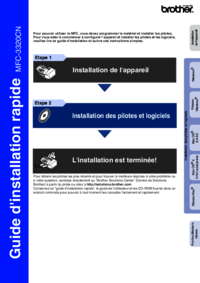



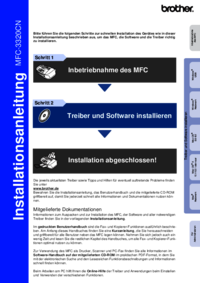

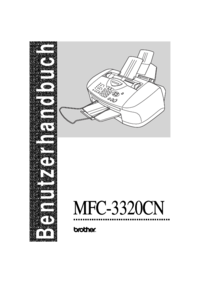
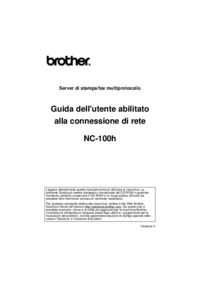

 (41 pages)
(41 pages) (19 pages)
(19 pages)







Comments to this Manuals