Brother MFC 7460DN User Manual
Browse online or download User Manual for Multifunction Devices Brother MFC 7460DN. Brother MFC 7460DN User Manual
- Page / 25
- Table of contents
- BOOKMARKS




- Start Here 1
- Remove the packing 3
- Load paper in the paper 4
- Connect the power cord 6
- Choose your language 7
- (if needed) 7
- Set the LCD contrast 9
- Set the date and time 9
- Set your Station ID 10
- Automatic Daylight 12
- Savings Time 12
- Send in the Product 12
- Registration and Test 12
- Sheet (USA only) 12
- For USB Interface Users 13
- For Wired Network 13
- Before you install 14
- Install MFL-Pro Suite 14
- IMPORTANT 15
- Macintosh 16
- Wired Network 18
- For Network Users 22
- Other Information 23
- Consumables 24
- Trademarks 25
- Compilation and Publication 25
- Copyright and License 25
Summary of Contents
1Start HereMFC-7360NMFC-7365DNMFC-7460DNQuick Setup GuideUSA/CAN Version 0Please read the Safety and Legal booklet first before you set up your machin
109Set your Station IDThe machine displays the date and time, and if you set up the Station ID, it will add it to each fax you send.a Press Menu, 0, 3
1110Fax Transmission ReportYour Brother machine is equipped with a Transmission Verification Report that can be used as confirmation that you sent a f
1214Automatic Daylight Savings TimeYou can set the machine to change automatically for daylight savings time. It will reset itself forward one hour in
13Windows®USBMacintosh Windows®Macintosh Wired Network16Choose your connection typeThese installation instructions are for Windows® 2000 Professional,
14Windows®USBFor USB Interface Users (Windows® 2000 Professional/XP/XP Professional x64 Edition/Windows Vista®/Windows® 7)17Before you installa Make s
15Windows®USBWindows®USBMacintosh e Connect the USB cable to the USB connector marked with the symbol on your machine and then connect the cable to
16MacintoshUSBFor USB Interface Users (Mac OS X 10.4.11 - 10.6.x)17Before you installa Make sure your machine is connected to the power and your Macin
17MacintoshUSBWindows®USBMacintosh 19Download and install Presto! PageManagerWhen Presto! PageManager is installed OCR capability is added to Brother
18Windows®Wired NetworkFor Wired Network Interface Users (Windows®2000 Professional/XP/XP Professional x64 Edition/Windows Vista®/Windows® 7)17Before
19Windows®Wired NetworkWindows®Macintosh Wired Networkd When the Firewall/AntiVirus detected screen appears, choose Change the Firewall port settings
2CAUTIONCAUTIONWhen you move the machine, grasp the side handholds that are under the scanner. DO NOT carry the machine by holding it at the bottom.No
20MacintoshWired NetworkFor Wired Network Interface Users (Mac OS X 10.4.11 - 10.6.x)17Before you installa Make sure your machine is connected to the
21MacintoshWired NetworkWindows®Macintosh Wired Networkd When this screen appears, click Next.19Download and install Presto! PageManagerWhen Presto! P
22For Network UsersWeb Based Management (web browser)The Brother print server is equipped with a web server that allows you to monitor its status or c
23Other InformationBrother CreativeCenterGet inspired. If you're using Windows, double-click the Brother CreativeCenter icon on your desktop to a
Consumables24ConsumablesWhen the time comes to replace consumable items, an error will be indicated by the LCD on the control panel. For more informat
TrademarksThe Brother logo is a registered trademark of Brother Industries, Ltd.Brother is a registered trademark of Brother Industries, Ltd.Microsoft
32Remove the packing material from the machinea Remove the packing tape from the outside of the machine and the film covering the scanner glass.b Open
4g Gently shake it from side to side several times to distribute the toner evenly inside the assembly.h Put the drum unit and toner cartridge assembly
5c Fan the stack of paper well to avoid paper jams and misfeeds.d Put paper in the tray and make sure: The paper is below the maximum paper mark (bbb
64Connect the power cord and telephone linea Connect the AC power cord to the machine, and then plug it into an AC power outlet.b Turn on the machine’
75Choose your language (if needed)a Press Menu, 0, 0.b Press a or b to choose your language.Press OK.c Press Stop/Exit.NoteIf you are sharing one tele
86Choose the correct Receive ModeThe correct Receive Mode is determined by the external devices and telephone subscriber services (Voice Mail, Distinc
97Set the LCD contrast (if needed)If you are having difficulty reading the LCD, try changing the contrast setting.a Press Menu, 1, 5.b Press c to incr
More documents for Multifunction Devices Brother MFC 7460DN






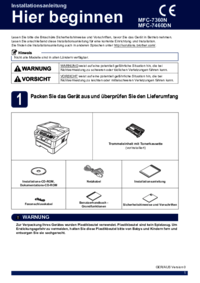




 (160 pages)
(160 pages)
 (12 pages)
(12 pages)







Comments to this Manuals