Brother IntelliFAX 4100e User Manual Page 1
Browse online or download User Manual for Multifunction Devices Brother IntelliFAX 4100e. Brother IntelliFAX 4100e User Manual
- Page / 156
- Table of contents
- BOOKMARKS
- OWNER’S MANUAL 1
- Brother Numbers 3
- 100 SOMERSET CORPORATE BLVD 7
- LIMITED WARRANTY 8
- Quick Reference Guide 9
- Storing Numbers 10
- Telephone Operation 10
- Making Copies 10
- For FAX-5750e Only 11
- Table of Contents 13
- International ENERGY STAR 18
- Introduction 21
- (For USA Only) 22
- Programming Keys: 23
- Telephone Keys: 23
- Copy Keys: 24
- About Fax Machines 25
- Fax Tones and Handshake 26
- ECM (Error Correction Mode) 26
- Assembly and Connections 27
- Choosing a Location 28
- Assembly 29
- Attaching the Trays 30
- Connecting Paper Cassette #2 30
- Manual Feed Slot 31
- Acceptable Paper 32
- ASSEMBLY AND CONNECTIONS 34
- Connections 35
- Connecting an External TAD 36
- (Telephone Answering Device) 36
- Easy Receive, Page 5-3.) 37
- Special Line Considerations 38
- Telephone 39
- Multi-Line Connections (PBX) 40
- On-Screen Programming 41
- 1.GENERAL SETUP 42
- 4.PRINTER 42
- Menu Selection Table 43
- (continued) 44
- (Canada Only) 44
- MEM SECURITY 47
- ON-SCREEN PROGRAMMING 48
- Main Menu Submenu 48
- Selections 48
- Options Descriptions Page 48
- Initial Setup 49
- 2.DATE/TIME 50
- Setting Station ID 51
- Entering Text 52
- Inserting Spaces 52
- Making Corrections 52
- Repeating Letters 52
- Setting the Ring Volume 53
- Setting the Beeper Volume 53
- Setting the Speaker Volume 53
- 4.HANDSET 54
- 6.AUTO DAYLIGHT 55
- 9.TONE/PULSE 56
- Setup Receive 57
- Setting Ring Delay 58
- Easy Receive 59
- Setting the Print Density 60
- Advanced Receiving Operations 61
- Printing a Fax in Memory 62
- Turning Memory Security ON 62
- 7.POLLING RX 63
- 6.REMAINING JOBS 64
- Setup Send 65
- Manual Transmission 66
- Automatic Transmission 66
- Real Time Transmission 67
- Basic Sending Operations 69
- Speed Dialing, Page 7-5.) 70
- 9.COVERPAGE MSG 71
- 8.COVERPG SETUP 71
- Advanced Sending Operations 73
- 4.DELAYED FAX 74
- 5.BATCH TX 74
- 7.POLLED TX 75
- Auto Dial Numbers and 76
- Dialing Options 76
- 2.SPEED-DIAL 77
- 3.SETUP GROUPS 78
- PRESS SPEED DIAL 78
- OR ONE-TOUCH KEY 78
- Speed Dialing 80
- One Touch Dialing 80
- Broadcasting 81
- Tone/Pulse (For Canada Only) 82
- Telephone Services 83
- TELEPHONE SERVICES 84
- Very Important 85
- Caller ID 85
- Viewing Caller ID List 86
- Printing Caller ID List 86
- 2.CALLER ID 86
- Remote Fax Options 87
- 1.FAX FWD/PAGING 88
- Setting Fax Storage 89
- Remote Retrieval 90
- Remote Commands 91
- Retrieving Fax Messages 92
- Printing Reports 93
- Using the Reports Key 94
- Temporary Copy Settings 96
- Using the Enlarge/Reduce Key 97
- Using the Options Key 98
- SELECT <- -> & SET 99
- Paper Type 100
- Copy Mode (Type of Original) 101
- Copy Contrast 102
- Optional Accessories 103
- Backup Battery 104
- OPTIONAL ACCESSORIES 104
- OPTIONAL ACCESSORIES 105
- Troubleshooting and 107
- Routine Maintenance 107
- Error Messages 108
- Document Jam 110
- Paper Jam 110
- Easy Receive, Page 5-3) 112
- Fax Resolution 113
- Acceptable Paper, page 2-6 117
- CONTINUED) 119
- Cassette #2 122
- Cleaning the Drum Unit 125
- Replacing the Toner Cartridge 126
- Replacing the Drum Unit 129
- 3.DRUM LIFE 130
- Important Information 131
- Laser Safety 132
- FDA Regulations 132
- Manufactured 132
- IMPORTANT INFORMATION 133
- Important Safety Instructions 134
- Trademarks 136
- Glossary 137
- Multi-Function Link 139
- Specifications 141
- LCD (Liquid Crystal Display) 142
- Consumable Items 143
- Electrical and Environment 143
- Output Tray Paper Capacity 144
- TrueType Fonts on CD-ROM 145
- Computer Requirements 145
- INPUT PRIME 146
- Symbol Sets/Character Sets 147
- PRINTER 148
- INDEX 149
- INDEX 150
- Remote Retrieval Access Card 153
- RETRIEVE A FAX 154
- (For Canada Only) 155
- LE8118001 156
- Printed in China 156
Summary of Contents
FAX-4100FAX-4750eFAX-5750eOWNER’S MANUAL
viiiStoring NumbersStoring One Touch Dial Numbers1Press Menu, 2, 3, 1.2Press the One Touch key where you want to store the number.3Enter a number (up
11 - 6 MAKING COPIESPaper TypeYou can use the following types of paper for copying. For the best print quality, select the type of media that you ar
MAKING COPIES 11 - 7Changing Default Copy SettingsPress Menu and 3 to change default settings for Copy mode. These settings will remain until you ch
11 - 8 MAKING COPIESCopy ContrastYou can adjust copy contrast to make copies darker or lighter.1Press Menu, 3, 2.2Press to make a copy lighter—OR—P
OPTIONAL ACCESSORIES 12 - 11212Optional AccessoriesMemory Board (For FAX-4750e and FAX-5750e Only)The memory board is installed on the main controll
12 - 2 OPTIONAL ACCESSORIES2Remove the screws securing the rear cover and remove the cover.3Remove the screws securing the access plate and remove t
OPTIONAL ACCESSORIES 12 - 35To install the memory board onto the main controller board, plug the attached spacer into the connectors of the main con
12 - 4 OPTIONAL ACCESSORIESPaper Cassette #2 (Option for FAX-4100 and FAX-4750e)You can purchase the Paper Cassette #2 accessory (LT400) to use as a
TROUBLESHOOTING AND ROUTINE MAINTENANCE 13 - 11313Troubleshooting and Routine MaintenanceTroubleshootingError MessagesAs with any sophisticated offi
13 - 2 TROUBLESHOOTING AND ROUTINE MAINTENANCECOOLING DOWN The temperature of the drum unit or toner cartridge is too hot. The machine will pause it
TROUBLESHOOTING AND ROUTINE MAINTENANCE 13 - 3PLS OPEN COVER A page, piece of paper, or paper clip may be jammed inside the machine.Open the front c
ixFor FAX-5750e OnlyHow to Access the Complete Owner's ManualThis Owner's Manual does not contain the information for the Printer, Scanner a
13 - 4 TROUBLESHOOTING AND ROUTINE MAINTENANCEDocument JamThe originals did not feed properly, or were too long.1Lift the control panel.2Carefully p
TROUBLESHOOTING AND ROUTINE MAINTENANCE 13 - 5Paper is Jammed in the Paper Cassette1Pull the paper cassette out of the machine.2Remove any crinkled
13 - 6 TROUBLESHOOTING AND ROUTINE MAINTENANCEIf You Are Having Difficulty with Your MachineIf you think there is a problem with your machine, make
TROUBLESHOOTING AND ROUTINE MAINTENANCE 13 - 7DIFFICULTY SUGGESTIONSPhone Line or ConnectionsDialing does not work. Check for a dial tone. Change TO
13 - 8 TROUBLESHOOTING AND ROUTINE MAINTENANCEDIFFICULTY SUGGESTIONSHandling Incoming CallsDouble-ring in FAX/TEL mode.The machine knows the incomin
TROUBLESHOOTING AND ROUTINE MAINTENANCE 13 - 9DIFFICULTY SUGGESTIONSGeneral Printing DifficultiesThe machine does not print.Check the following: •
13 - 10 TROUBLESHOOTING AND ROUTINE MAINTENANCEDIFFICULTY SUGGESTIONSSoftware Difficulties“Unable to write to LPT1” or “LPT1 already in use” error m
TROUBLESHOOTING AND ROUTINE MAINTENANCE 13 - 11DIFFICULTY SUGGESTIONSPaper Handling DifficultiesThe Brother machine does not load paper. The LCD sho
13 - 12 TROUBLESHOOTING AND ROUTINE MAINTENANCEDIFFICULTY SUGGESTIONSCopy Quality DifficultiesVertical streaks appear in copies.Sometimes you may se
TROUBLESHOOTING AND ROUTINE MAINTENANCE 13 - 13DIFFICULTY SUGGESTIONSPrint Quality Difficulties (CONTINUED)Toner scatters and stains the printed pag
xFor FAX-5750e OnlyHow to Access Brother Support (For Windows® Only)You can find all the contacts you will need, such as Web support (Brother Solution
13 - 14 TROUBLESHOOTING AND ROUTINE MAINTENANCEDIFFICULTY SUGGESTIONSPrint Quality Difficulties (CONTINUED)Printed pages are blurred at the center o
TROUBLESHOOTING AND ROUTINE MAINTENANCE 13 - 15Packing and Shipping the MachineWhenever you transport the machine, use the packing materials that ca
13 - 16 TROUBLESHOOTING AND ROUTINE MAINTENANCE7If you have the Cassette #2 option, carefully pick up the machine and remove Cassette #2 to pack it
TROUBLESHOOTING AND ROUTINE MAINTENANCE 13 - 179Close the carton and tape it shut.Middle LayerTop Layer
13 - 18 TROUBLESHOOTING AND ROUTINE MAINTENANCERoutine MaintenanceKeep your machine in optimum condition by cleaning it on a regular basis. It is a
TROUBLESHOOTING AND ROUTINE MAINTENANCE 13 - 19WARNINGJust after you have used the machine, some internal parts of the machine are extremely HOT! W
13 - 20 TROUBLESHOOTING AND ROUTINE MAINTENANCE3Reinstall the drum unit into the machine.(See Replacing the Drum Unit, Page 13-23.)4Close the front
TROUBLESHOOTING AND ROUTINE MAINTENANCE 13 - 21WARNINGJust after you use the machine, some internal parts of the machine will be extremely HOT! So,
13 - 22 TROUBLESHOOTING AND ROUTINE MAINTENANCECaution Wait to unpack the toner cartridge until immediately before you install it into the machine.
TROUBLESHOOTING AND ROUTINE MAINTENANCE 13 - 238Reinstall the drum unit and close the front cover.Replacing the Drum UnitThe machine uses a drum uni
xiTable of Contents1Introduction... 1-1Using This Manual...
13 - 24 TROUBLESHOOTING AND ROUTINE MAINTENANCE1Open the front cover.2Remove the old drum unit. Place the drum unit on a drop cloth or disposable pa
IMPORTANT INFORMATION 14 - 11414Important InformationStandard Telephone and FCC NoticesThese notices are in effect on models sold and used in the Un
14 - 2 IMPORTANT INFORMATIONIf you experience trouble with your FAX-4100, FAX-4750e or FAX-5750e, please contact a Brother Authorized Service Center
IMPORTANT INFORMATION 14 - 3WARNINGUse of controls, adjustments or performance of procedures other than those specified in this manual may result in
14 - 4 IMPORTANT INFORMATIONImportant Changes or modifications not expressly approved by Brother Industries, Ltd. could void the user’s authority to
IMPORTANT INFORMATION 14 - 58This product is equipped with a 3-wire grounding type plug, a plug having a third (grounding) pin. This plug will fit i
14 - 6 IMPORTANT INFORMATION16When using your telephone equipment, basic safety precautions should always be followed to reduce the risk of fire, el
G - 1GGlossaryADF (Automatic Document Feeder) Originals can be placed in the ADF and scanned one at a time automatically.Auto Dial List A listing
G - 2 Cover Page Prints a page at the other party’s machine that contains the sender and recipient’s name and fax number, number of pages and comme
G - 3Interval The preprogrammed time period between automatically printed Fax Activity Reports. You can print Activity Reports on demand without i
xii Recording Outgoing Message (OGM) on External TAD ... 2-11Special Line Considerations...
G - 4 ScanSoft® PaperPort® for Brother (Not available for FAX-4100 and FAX-4750e) Document management application where you can view received faxes
PRODUCT DESCRIPTION S - 1SSSpecificationsProduct DescriptionThe FAX-4100 and FAX-4750e are plain paper fax models.The FAX-5750e is a plain paper fax
S - 2 FAXFax* Using standard 17 lb to 24 lb paper.** “Pages” refers to the “Brother Standard Chart No.1” with MMR Coding System and Standard Resolut
SCANNER (NOT AVAILABLE FOR FAX-4100. OPTION FOR FAX-4750E. STANDARD FOR 5750E.) S - 3Scanner (Not available for FAX-4100. Option for FAX-4750e. Stan
S - 4 PRINTERPrinterPower Consumption Average Operating (Copying): 350 W (25° C)Peak: 940 WSleep Mode: 10 W or lessStand by: 70 W or less (25° C)Noi
PRINTER S - 5TrueType Fonts on CD-ROM35 TrueType compatible soft-fonts for Windows® on the bundled CD-ROM.(Available only for FAX-5750e.)Computer Re
S - 6 PRINTERParallel Interface SpecificationsInterface Connector Printer Side: Amphenol FCN-685J036-L/X or equivalentA shielded cable should be use
PRINTER S - 7Resident Fonts (For FAX-5750e Only)The following bitmapped fonts are resident in the machine.Brougham 10 (12 point) upright/normalBroug
S - 8 PRINTERThe following table shows characters available only in the corresponding character set. The numbers at the top of the table are code va
INDEX I - 1IndexAaccess codes for dialing, storing 7-7accessories and supplies iiADF (automatic document feeder) 6-1assembly 2-3document tra
xiii5Setup Receive... 5-1Basic Receiving Operations ...
I - 2 INDEXDdate and time, setting 4-2dialingaccess codes 7-7automatic fax redial 6-2credit card numbers 7-7fax redial 7-7Groups 7-6manu
INDEX I - 3Jjacksconverting telephone wall outlets 2-12EXT. jack on machineTAD (answering machine) 2-10EXT. jack on machine external telephone
I - 4 INDEXhow to print 10-2list of your stored numbers 10-2Transmission Verification 10-2resolutioncopy S-1fax (Standard, Fine, Super Fine,
CARD R - 1Remote Retrieval Access CardIf you plan to receive fax messages while away from your machine, carrying the Remote Retrieval Access Card pr
R - 2 CARDPress Menu, 2, 5, 3.fax number where you want your fax messages forwardedfollowed by # #.Program Fax Forwarding Number press 4. Enter the
EQUIPMENT ATTACHMENT LIMITATIONS(For Canada Only)NOTICE: The industry Canada label identifies certified equipment. This certification means that the e
These machines are made for use in the USA and CANADA only. We cannot recommend using them overseas because it may violate the Telecommunications Regu
xiv Always Send Cover Page... 6-8Using a Printed Cover Page ...
xv9Remote Fax Options... 9-1Fax Forwarding/Paging...
xvi 12Optional Accessories ... 12-1Memory Board (For FAX-4750e and FAX-5750e Only)
xvii15Glossary... G-116Specifications ...
If You Need to Call Customer ServicePlease complete the following information for future reference:Model Number: FAX-4100, FAX-4750e, FAX-5750e(Circ
INTRODUCTION 1 - 111IntroductionUsing This ManualThank you for purchasing a Brother fax machine. This machine has been designed to be simple to use,
1 - 2 INTRODUCTIONTest Sheet Procedure and Product Registration (For USA Only)After programming your Station ID, please fill out the TEST SHEET incl
INTRODUCTION 1 - 3Control Panel OverviewFAX-4100, FAX-4750e and FAX-5750e have the same control panel keys.1Toner Empty IconThe Toner icon flashes o
1 - 4 INTRODUCTION8Dial PadDials phone and fax numbers, and can be used as a keyboard for entering information into the machine.(For Canada only) Th
INTRODUCTION 1 - 5About Fax MachinesIf you’re a first-time fax machine user, fax operation might seem a little mysterious. Soon, you’ll recognize th
1 - 6 INTRODUCTIONFax Tones and HandshakeWhen someone is sending a fax, the machine sends fax calling tones (CNG tones)—soft, intermittent beeps at
ASSEMBLY AND CONNECTIONS 2 - 122Assembly and ConnectionsPacking ListMake sure you have the following items:NoteIf an item is missing, call Brother C
2 - 2 ASSEMBLY AND CONNECTIONSChoosing a LocationPlace your machine on a flat, stable surface, such as a desk. Select a place that is free of vibrat
ASSEMBLY AND CONNECTIONS 2 - 3AssemblyInstalling the Drum Unit Assembly (with Toner Cartridge)1Unpack the drum unit assembly, including the toner ca
i Brother Numbers Brother fax-back system (USA Only) Brother Customer Service has installed an easy-to-use fax-back system, so you can get instant an
2 - 4 ASSEMBLY AND CONNECTIONSAttaching the Trays1Attach the Document Support and Document Tray with Extension. Unfold the extension, which
ASSEMBLY AND CONNECTIONS 2 - 52Plug the modular cable from Cassette #2 into the modular jack on the Brother machine.Manual Feed SlotUse the manual f
2 - 6 ASSEMBLY AND CONNECTIONSPaperAcceptable Paper Paper Capacity of Paper CassettePaper Specification for the Cassette Paper Type Paper SizePaper
ASSEMBLY AND CONNECTIONS 2 - 7Manual Feed Slot Loading Paper in Paper Cassette1Pull the paper cassette completely out of the machine.2Slide the pape
2 - 8 ASSEMBLY AND CONNECTIONS3Fan the paper well. Load paper in the paper cassette. Press down on the paper to flatten it in all four corners, keep
ASSEMBLY AND CONNECTIONS 2 - 9ConnectionsConnecting the MachineConnect the handset, power cord, and telephone line.1Connecting the HandsetConnect th
2 - 10 ASSEMBLY AND CONNECTIONSConnecting an External TelephoneYour machine is equipped with a handset that you can use as a regular phone. However,
ASSEMBLY AND CONNECTIONS 2 - 111Plug the telephone line cord from the wall jack into the left side of the machine in the jack labeled LINE.2Plug the
2 - 12 ASSEMBLY AND CONNECTIONSSpecial Line ConsiderationsRoll Over Phone LinesA roll over phone system is a group of two or more separate telephone
ASSEMBLY AND CONNECTIONS 2 - 13Installing Machine, External Two-Line TAD, and Two-Line TelephoneWhen you are installing an external two-line telepho
ii Ordering Accessories and Supplies For best quality results use only genuine Brother accessories, available at most Brother retailers. If you canno
2 - 14 ASSEMBLY AND CONNECTIONSMulti-Line Connections (PBX)Most offices use a central telephone system. While it is often relatively simple to conne
ON-SCREEN PROGRAMMING 3 - 133On-Screen ProgrammingUser-Friendly ProgrammingWe have designed your machine with on-screen programming and a Reports ke
3 - 2 ON-SCREEN PROGRAMMINGFor FAX-5750e:Press 1 for General Setup—OR—Press 2 for Fax Operations—OR—Press 3 for Copy Operations—OR—Press 4 for Print
ON-SCREEN PROGRAMMING 3 - 3Menu Selection TableYou can probably perform most of these programming operations without the Owner’s Manual. To help you
3 - 4 ON-SCREEN PROGRAMMINGMain Menu SubmenuMenu SelectionsOptions Descriptions Page1. GENERAL SETUP(continued)5. CASSETTE #2—ON(FAX-5750e)OFF(FAX-4
ON-SCREEN PROGRAMMING 3 - 5Main Menu SubmenuMenu SelectionsOptions Descriptions Page2. FAX (continued)1. SETUP RECEIVE(continued)5. AUTO REDUCTIONON
3 - 6 ON-SCREEN PROGRAMMING Main MenuSubmenuMenu SelectionsOptions Descriptions Page2. FAX (continued)2. SETUP SEND(continued)0. OVERSEAS MODEONOF
ON-SCREEN PROGRAMMING 3 - 7Main Menu SubmenuMenu SelectionsOptions Descriptions Page2.FAX (continued)6. REMAINING JOBS——Checks which jobs are in mem
3 - 8 ON-SCREEN PROGRAMMINGMain Menu SubmenuMenu SelectionsOptions Descriptions Page4. LAN (Option for FAX-4750e.) 5. LAN(For FAX-5750e.)(Not availa
INITIAL SETUP 4 - 144Initial SetupGetting StartedSetting Paper SizeYou can use three sizes of paper for printing your faxes: letter, legal and A4.
iii Notice – Disclaimer of Warranties(For USA and Canada) BROTHER’S LICENSOR(S), AND THEIR DIRECTORS, OFFICERS, EMPLOYEES OR AGENTS (COLLECTIVELY BR
4 - 2 INITIAL SETUPSetting Cassette Usage The default setting of AUTO allows your machine to choose the optional Cassette #2 if paper is out in Cass
INITIAL SETUP 4 - 3Setting Station IDYou should store your name or (company name) and fax number to be printed on all fax pages you send. The teleph
4 - 4 INITIAL SETUPEntering TextWhen you are setting certain functions, such as the Station ID, you may need to type text into the machine. Most key
INITIAL SETUP 4 - 5Setting the Ring Volume1Press Menu, 1, 4, 1.2Press or to select (OFF, LOW, MED, or HIGH) and press Set.3Press Stop/Exit. —OR—
4 - 6 INITIAL SETUPSetting the Handset Volume1Press Menu, 1, 4, 4.2Press or to select your setting (LOW or HIGH), and then press Set. The defaul
INITIAL SETUP 4 - 7Setting Volume Amplify (For the Hearing-Impaired)Please carefully read Choosing the Handset Volume (For Volume Amplify), on page
4 - 8 INITIAL SETUPToner SaveYou can conserve toner using this feature. When you set Toner Save to ON, print appears somewhat lighter. The default s
SETUP RECEIVE 5 - 155Setup ReceiveBasic Receiving OperationsSelect Your Receive ModeThere are four different receive modes for your machine. You ma
5 - 2 SETUP RECEIVESetting Ring Delay The Ring Delay setting determines the number of times the machine rings before it answers. If you have extens
SETUP RECEIVE 5 - 3Easy ReceiveWhen you use this feature, you don’t have to press Fax Start when you answer a fax call and hear calling beeps. Just
iv BROTHER ONE YEAR LIMITED WARRANTY and EXCHANGE SERVICE(For USA Only) This warranty gives you certain rights andyou may also have other rights that
5 - 4 SETUP RECEIVESetting the Print DensityIf your machine is printing too light or too dark, you can adjust print density, making your printed doc
SETUP RECEIVE 5 - 5Advanced Receiving OperationsOperation from Extension Telephone or External TelephoneIf you answer a fax call on an extension pho
5 - 6 SETUP RECEIVEPrinting a Fax in MemoryIf you have Fax Storage ON for Remote Retrieval you can still print a fax in the memory when you are at y
SETUP RECEIVE 5 - 7Turning Memory Security OFF1Press Menu, and then enter the registered 4-digit password.Memory Security is automatically turned of
5 - 8 SETUP RECEIVESetting Up Sequential Polling ReceiveYour machine can request documents from several fax units in a single operation. Afterward,
SETUP SEND 6 - 166Setup SendBefore You BeginBefore you begin sending faxes, please be sure to read all the instructions and cautions listed below fo
6 - 2 SETUP SENDSending Faxes with Multiple SettingsWhen you send a fax you can choose any combination of these settings: add a coverpage and selec
SETUP SEND 6 - 3Dual AccessYou can scan up to 50 documents into the fax memory, even while the machine is receiving or sending another fax (from mem
6 - 4 SETUP SENDChecking the Jobs StatusCheck which jobs are still waiting in memory to be sent. (If no jobs are waiting, the LCD shows NO JOB WAITI
SETUP SEND 6 - 5Basic Sending OperationsContrastIf your document is very light or very dark, you might want to set the contrast. Use S.LIGHT to send
v BROTHER ONE YEAR LIMITED WARRANTY and EXCHANGE SERVICE(For USA Only) The Brother Customer Service Representativewill ship the exchange Product via
6 - 6 SETUP SENDComposing Electronic Cover PageThe cover page is generated at the receiving party’s machine. Your cover page includes the name store
SETUP SEND 6 - 7Composing Your Own CommentsYou can set up two custom comments.1Press Menu, 2, 2, 9.2Use or to choose position 5 or 6 for your cu
6 - 8 SETUP SENDAlways Send Cover PageMake sure the Station ID is set up. This feature does not work without the Station ID. (See Setting Station ID
SETUP SEND 6 - 9Advanced Sending OperationsOverseas ModeAfter you send a fax using this feature, the feature turns itself off.1Place the original fa
6 - 10 SETUP SENDDelayed FaxDuring the day you can store up to 50 documents into memory for delayed sending. Transmission of these documents will be
SETUP SEND 6 - 11Setting Up Polling TransmitPolling Transmit is when you set up your machine to wait with a document so another fax machine can retr
7 - 1 AUTO DIAL NUMBERS AND DIALING OPTIONS77Auto Dial Numbers and Dialing OptionsStoring Numbers for Easy DialingYou can set up your machine to do
AUTO DIAL NUMBERS AND DIALING OPTIONS 7 - 2Storing Speed Dial NumbersYou can store Speed Dial numbers, so you can dial by pressing only six keys (fi
7 - 3 AUTO DIAL NUMBERS AND DIALING OPTIONSSetting Up Groups for BroadcastingGroups allow you to send the same fax message to many fax numbers by pr
AUTO DIAL NUMBERS AND DIALING OPTIONS 7 - 4Dialing OptionsYou can use your machine to make voice telephone calls, by dialing manually, or by using S
vi BROTHER MULTIFUNCTION CENTER/FACSIMILE MACHINE LIMITED WARRANTY(For Canada Only) Pursuant to this limited warranty of 1 year from the date of purc
7 - 5 AUTO DIAL NUMBERS AND DIALING OPTIONSSpeed Dialing1Pick up the handset—OR—Press Hook.(See Storing Speed Dial Numbers, Page 7-2.)2When you hear
AUTO DIAL NUMBERS AND DIALING OPTIONS 7 - 6BroadcastingBroadcasting is automatically sending the same fax message to multiple fax numbers. Using th
7 - 7 AUTO DIAL NUMBERS AND DIALING OPTIONSAccess Codes and Credit Card NumbersSometimes you may want to choose from among several long distance car
TELEPHONE SERVICES 8 - 188Telephone ServicesCustom FeaturesYour fax machine supports the Distinctive Ring and Caller ID telephone services offered b
8 - 2 TELEPHONE SERVICESDo You Have Voice Mail?If you have Voice Mail on the phone line you on which will install your new machine on, there is a st
TELEPHONE SERVICES 8 - 3Very ImportantIf you have Voice Mail, or a TAD (Telephone Answering Device) and want to keep one of your phone numbers dedic
8 - 4 TELEPHONE SERVICESViewing Caller ID ListCaller ID memory stores information for up to thirty calls; when the thirty-first call comes in, infor
REMOTE FAX OPTIONS 9 - 199Remote Fax OptionsFax Forwarding/PagingProgramming a Fax Forwarding NumberWhen Fax Forwarding is set to ON, your machine s
9 - 2 REMOTE FAX OPTIONSProgramming Your Pager NumberWhen Paging is selected, your machine dials the pager number you’ve programmed, and then dials
REMOTE FAX OPTIONS 9 - 3Setting Fax StorageIf you set Fax Storage to ON, you will be able to retrieve fax messages from another location using Fax F
vii Quick Reference Guide Sending Faxes Automatic Transmission 1 Place the original face down in the ADF. 2 Enter the fax number using One Touch, Spe
9 - 4 REMOTE FAX OPTIONSChanging Remote Retrieval Access CodeEnter your Remote Retrieval Access Code when the machine picks up your call, so you can
REMOTE FAX OPTIONS 9 - 5Remote CommandsFollow the commands below to access features remotely. When you call your machine and enter your Remote Retri
9 - 6 REMOTE FAX OPTIONSRetrieving Fax Messages1Dial your fax number.2When your machine answers, immediately enter your Remote Retrieval Access Code
PRINTING REPORTS 10 - 11010Printing ReportsMachine Settings and ActivityTwo reports require initial setup in the Menu: Transmission Verification Rep
10 - 2 PRINTING REPORTS3Enter the time to begin printing, in 24-hour format, and then press Set. (For example: enter 19:45 for 7:45 PM.)4Press Stop/
MAKING COPIES 11 - 11111Making CopiesUsing Your Machine as a CopierYou can use your machine as a copy machine, making up to 99 copies at a time. Th
11 - 2 MAKING COPIESOut of Memory MessageIf the memory becomes full while you are scanning a document to be copied the LCD shows:If the OUT OF MEMOR
MAKING COPIES 11 - 3Using the Enlarge/Reduce KeyAUTO sets the machine to calculate the ratio that fits the size of your paper. ZOOM allows you to en
11 - 4 MAKING COPIESCopy ContrastYou can adjust copy contrast to make copies darker or lighter.1Place the original face down in the ADF.2Use the dia
MAKING COPIES 11 - 5Sorting Multiple Copies1Place the original face down in the ADF.2Use the dial pad to enter the number of copies you want (up to
More documents for Multifunction Devices Brother IntelliFAX 4100e
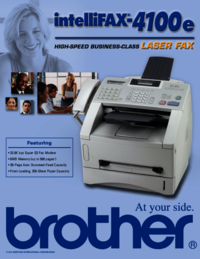




 (56 pages)
(56 pages) (78 pages)
(78 pages)







Comments to this Manuals