Brother HL 1270N User Manual Page 1
Browse online or download User Manual for Printers Brother HL 1270N. Brother HL 1270N User Manual
- Page / 122
- Table of contents
- TROUBLESHOOTING
- BOOKMARKS




- HL-1270N 1
- TABLE OF CONTENTS 2
- Chapter 8 6
- Chapter 9 6
- Chapter 10 7
- TROUBLESHOOTING 10-1 7
- Chapter 1 9
- Linux Configuration 12
- HP/UX Configuration 13
- IBM RS/6000 AIX Configuration 13
- Sun Solaris 2.x Configuration 14
- SCO UNIX Configuration 14
- IP Address Configuration 17
- Before attempting to print 24
- IP Security 25
- Raw TCP ports 25
- Chapter 2 26
- NT 4.0 systems: 27
- Server Configuration 35
- Chapter 3 39
- Windows 95/98 39
- Associating to the printer 43
- IPX/SPX) 44
- Chapter 4 45
- OS/2 Warp Server 45
- Print Server Configuration 46
- (Windows 95/98) 50
- (Windows NT4.0) 51
- Server Configuration: 53
- Workstation Configuration: 53
- Chapter 5 54
- Windows 95/98/NT 54
- What this Chapter Covers 55
- ipaddress 57
- Chapter 6 62
- Creating a Print Queue Using 63
- BRAdmin32 63
- Novell NWADMIN and BRAdmin32 66
- PCONSOLE and BRCONFIG 72
- Testing the Prin 76
- Chapter 7 79
- Appletalk 79
- Operation 81
- Changing the Configuration 82
- Configuring DLC on Windows NT 84
- Windows NT 4.0 Printer Setup 85
- Windows NT 3.5x Printer Setup 87
- Web Function Page 91
- TROUBLESHOOTING 93
- Intermittent Problems 95
- TCP/IP Troubleshooting 96
- UNIX Troubleshooting 97
- Troubleshooting 98
- AppleTalk Troubleshooting 101
- DLC/LLC Troubleshooting 102
- APPENDIX 103
- Command Summary 103
- NetWare Commands 108
- AppleTalk Commands 109
- NetBIOS Commands 109
- DLC commands 109
- Internet Print Commands 110
- Using Services 111
- fltrno 113
- newname 113
- 95/98/NT4.0 114
- Reloading without BRAdmin32 117
- "pathname" 118
- REGULATIONS 120
Summary of Contents
Brother Laser PrinterHL-1270NNetwork built in modelNetwork User’s GuidePlease read this manual thoroughly before using the printer. You can print or v
1-2TCP/IP UNIX Host ConfigurationThe configuration process for most UNIX systems is described in the following steps.Unfortunately, this process can v
10-8Internet Print (TCP/IP) Troubleshooting1. The first step in troubleshooting is to make sure that you have a valid E-mailconnection on both the sen
10-91. If you changed the login password, you must change the password in both the Brotherprint server (using the SET NETWARE PASSWORD command if you
10-10DLC/LLC TroubleshootingIf you are having trouble printing with DLC/LLC, check the following:1. Make sure that the DLC/LLC protocol is enabled usi
A-1APPENDIXAppendix ACommand SummaryGeneral CommandsYou can change the configuration of your print server using any of the following methods.• Broth
A-2BRCONFIG Brother BRCONFIG utility runs on the DOS system prompt and is installedwith BRAdmin32. To connect the print server using the Brother BRCON
A-3SET LOAD HOst <name>Sets node name of boot host for (NetWare firmware load)SET LOAD IP aa.bb.cc.ddSets IP address of load host (TCP/IP firmwa
A-4SET SERVIce <servicename> RECeive [EN|DIS]Set receive only mode on specified serviceSHow FATalShow fatal error logSHow FREEShows memory avail
A-5TCP/IP CommandsSET IP Access [EN|DIS|ALL] aa.bb.cc.dd {Mask ee.ff.gg.hh}Allows or prevents specified IP address from accessing print serverSET IP A
A-6NetWare CommandsCLear NETWare SErver serverRemoves the specified NetWare file server from Brother print servers access list.SET NETWare ADvertise n
A-7AppleTalk CommandsSET APpletalk [EN|DIS]Enables or Disables Appletalk ProcessingSET APpletalk ZOne "<name>"Set Appletalk zone nameS
1-33. ✒ NoteThis step applies to the majority of UNIX systems, including Sun OS (but not Solaris 2.xx),Silicon Graphics (lpr/lpd option required), D
A-8Internet Print CommandsSET POP3 Address aa.bb.cc.ddPurpose: Sets POP3 Server IP addressSET POP3 Enable/DisableEnables or disables POP3 protocolSET
A-9Appendix BUsing ServicesA service is a resource that can be accessed by computers that wish to print to the Brotherprint server. The Brother print
A-10No. String Definition0 (special) Using this number causes printer not to beautomatically reset at the end of each job.1 NULL Null string2 \1BE PCL
A-11To clear a setup or reset string, set the string number to 1 (the null string):SET SERVICE servicename BOT 1SET SERVICE servicename EOT 1You may e
A-12Appendix CReloading the Print Server FirmwareGeneralThe firmware on the print server is stored in flash memory. This means that you can upgradethe
A-131. TFTP PUT from this hostUse this method if you have TCP/IP already installed on your PC. BRAdmin32 will usethe TFTP protocol to send the new fir
A-143. Netware GET from a serverYou must have a Netware server on your network (running IPX/SPX) and you must storethe new firmware file in the SYS/Lo
A-15Reloading without BRAdmin32Reloading from a UNIX Host Computer using TFTPTo download the print server firmware from a UNIX host using tftp, first
A-16Reloading from a UNIX Host Computer usingBOOTPTo download the print server firmware from a UNIX host using BOOTP, first copy the loadfile e.g. Fir
A-17When you type a CTRL-D or EXIT to exit the remote console, the file Firmname.bin will thenbe loaded into the print server. The Data LED on the pri
1-43-a.✒ NoteSkip this section if you have completed Step 3, unless you have an SCO UNIX system.If you have an HP/UX system, IBM RS/6000 AIX compute
REGULATIONSiIMPORTANT INFORMATION: REGULATIONSFederal Communications Commission Compliance Notice(For U.S.A. only)This equipment has been tested and f
I-1INDEXAADMIN 6-2AppleTalk 7-1arp 1-9Arp 1-12, 2-5, 2-6BBindery 6-1BOOTP 1-9, 1-14, 2-6, 3-2BRAdmin32 1-9, 3-2, 6-1, 7-4BRCONFIG 6-1, 6-8DDEC NCP 6-8
I-2SSCO UNIX 1-6SCO UNIX 1-3Silicon Graphics 1-3SMB 4-1SMTP 5-1subnet mask 1-15Sun OS 1-3Sun Solaris 2.x 1-6Sun Solaris 2.xx 1-4SUPERVISOR 6-2TTCP/IP
1-5HP/UX ConfigurationIn the case of HP/UX, the sam program is used to set up the remote printer. The steps are asfollows:- Enter sam and select "
1-6Sun Solaris 2.x ConfigurationSun Solaris 2.x uses the lpsystem and lpadmin programs for remote printer configuration:lpsystem -t bsd queuelpadmin -
1-7 Other Non-Standard Configurations DEC TCP/IP Servers for VMS(UCX) You need to run the sys$system:ucx:$lprsetup command, specify a printer nam
1-8 Other Systems Other systems use similar programs to set up Print servers. These programs will generally askfor the following information: Requ
IP Address ConfigurationThe final step before printing is to program the IP address information into the print server.This can be done in any of the f
1-10 The BRAdmin32 utility can use the IPX/SPX or TCP/IP protocols to communicate with theBrother print server. As the default IP address of Brother p
1-11 3. Select the “Device” menu and choose the “Setup Unconfigured Device”. 4. Select the MAC address of your print server and click the Configure
TABLE OF CONTENTSChapter 1 How to Configure TCP/IP printing for Unix Systems1-1TCP/IP 1-1TCP/IP UNIX Host Configuration 1-2Linux Configuration 1-4HP/U
1-12 Using arp to Configure the Print Server IP Address Arp is the simplest method of configuring the print server IP address. To use, arp, enter t
1-13 Using RARP to Configure the IP Address Brother print server IP address can be configured using the Reverse ARP (rarp) facility onyour host c
1-14 Using BOOTP to Configure the IP Address BOOTP is an alternative to rarp that has the advantage of allowing configuration of the subnetmask an
1-15 Changing the IP Address settings with the Remote Console a If you are using the remote console, such as TELNET, you will be expected to ent
1-16 Before attempting to print It is very important to verify the connection between the host and the print server by using theping command wit
1-17IP SecurityBrother print servers provide a means of allowing only host computers with authorized IPaddresses to access the print server. This is v
2-1Chapter 2How to Configure TCP/IP printing for WindowsNT, LAN Server and OS/2 Warp ServerUsers of Windows NT can print directly to a network ready B
2-2NT 4.0 systems:a Running the Network applet, click on the Protocols tab.b Select Add, and double click on TCP/IP protocol.c Insert the requested di
2-3Configuring an IP address for the Print ServerYou must now set an IP address into the Brother Print Server. There are several ways of doingthis:If
2-4<USING IPX/SPX to change the IP address>If your PC has Netware Client Software, do the following: 1. Select IPX/SPX filter in the left fram
Chapter 2 How to Configure TCP/IP printing for Windows NT,LAN Server and OS/2 Warp Server 2-1Windows NT(TCP/IP) Configuration 2-1Configuring an IP add
2-5✒ NoteYou can find the MAC address by printing out the printer configuration page. Refer to theQuick Setup Guide for information on how to print t
2-6✒ Note• You must be on the same Ethernet segment (that is, there cannot be a router between theprint server and the Windows NT system) to use the
2-7Windows NT Print Queue ConfigurationWindows NT 4.0 Print Queue Configuration (Printer Driver already installed)✒ NoteIf you have Windows NT 3.5 o
2-8Windows NT 4.0 Print Queue Configuration (Printer Driver not installed)✒ NoteIf you have Windows NT 3.5 or 3.51, skip to the next section.1. Go t
2-98. If desired, change the name of the printer then click on Next.9. If desired, make the printer shared (so other users can access it), and select
2-10LAN Server, OS/2 Warp Server ConfigurationBrother Print Servers will work with IBM LAN Server, OS/2 Warp Server networks that haveIBM TCP/IP V2.0
2-11If you get the message "The arp entry addition failed:", try pinging a known device on thenetwork using the command “ping ipaddress”, wh
2-12✒ NoteEarly versions of Warp Server have a bug in which the named pipes do not appear (theproblem does not affect Warp Connect or LAN Server). Th
2-13Where servername is the name of the file server and alias is the alias name that youspecified during this configuration process. This should print
3-1Chapter 3How to Configure Peer-to-Peer Printing forWindows 95/98Microsoft's Windows 95/98 operating system features built-in networking capabi
Chapter 4 How to Configure Peer-to-Peer (NetBIOS) printingfor Windows 95/98/NT, LAN Server and OS/2 WarpServer 4-1Introduction 4-1Print Server Configu
Changing the IP Address using the BRAdmin32 applicationStart the BRAdmin32 utility (from Windows 95/98)The BRAdmin32 utility can use the IPX/SPX or TC
3-3<USING TCP/IP to change the IP address>If your PC is using the TCP/IP protocol, do the following:1. Select TCP/IP filter in the left frame of
3-4Setup from the CD-ROM1. Start the CD-ROM installation menu program according to the Quick Setup Guide.2. Select the proper Model and Software Insta
3-5Associating to the printer1. You must now create a printer on your Windows 95/98 system using the standardWindows 95/98 printer setup procedure. To
3-6HP’s JetAdmin compatible method (TCP/IP orIPX/SPX)To use a peer-to-peer print queue from a Windows 95/98 workstation, first make sure that thefollo
4–1Chapter 4How to Configure Peer-to-Peer (NetBIOS)printing for Windows 95/98/NT, LAN Server andOS/2 Warp ServerIntroduction Brother’s Print Server ra
4–2Print Server ConfigurationThe key to getting this function to work is to ensure that the Brother print server is configuredfor your network domain
4–3Changing the workgroup/domain name using TELNET or BRCONFIG or a webbrowserIf you are unable to use a BRAdmin32 utility or a web browser, you can u
4–4NetBIOS Port Monitor for Windows 95/98, NT4.0This software requires the TCP/IP transport protocols to be installed on your Windows 95/98,NT4.0 comp
4–57. You must now enter the server name and port name for actual print server. You can usethe Browse button for searching the print server, select th
Chapter 6 How to Configure Novell Netware printing usingIPX/SPX 6-1General Information 6-1Creating a Print Queue Using BRAdmin32 6-2Configuring the Br
4–6Associating to the printer1. You must now create a printer on your Windows 95/98 and NT4.0 system using thestandard Windows printer setup procedure
4–7(Windows NT4.0)2. Select Add Printer to begin the printer installation.3. Click Next when you get the add Printer Wizard window.4. Select My Comput
4–8Adding a Second Network Direct Print Port1. You do not need to re-run the installation program to add a new NetBIOS port. Instead,press the Start b
4–9LAN Server/OS/2 Warp Server ConfigurationAs Brother print servers support the SMB protocol over TCP/IP via a NetBIOS interface, youcan easily confi
5-1Chapter 5How to Configure Brother Internet Print forWindows 95/98/NTBIP Internet Printing InstallationBrother’s Brother Internet Print (BIP ) softw
5-2At the remote site, an E-mail server receives the E-mail message. The remote print server,which has its own E-mail address, uses the POP3 protocol
5-31. Configure the POP3 server on the E-mail server at the remote site with a mail account(Mailbox name) and password for the Brother print server (g
5-47. The print server is configured by default to poll the POP3 server every 30 seconds. Youmay change this value, if desired.8. If you have enabled
5-5SET POP3 NAME mailboxnameSET POP3 PASSWORD emailpasswordwhere mailboxname is the name of the remote print server mailbox and emailpasswordis
5-6Setup from the CD-ROM1. Start the CD-ROM installation menu program according to the Quick Setup guide.2. Select the proper Model and Software Inst
Chapter 8How to Configure DLC/LLC printing for WindowsNT 8-1Configuring DLC on Windows NT 8-2Windows NT 4.0 Printer Setup 8-3Windows NT 3.5x Printer S
5-7<For Windows 95/98 users>16. Select the desired model of the remote printer (for example, Brother HL-series). Ifnecessary, click Have Disk to
5-8Adding a Second Brother Internet PortYou should not re-run the install program to add a new Brother Internet Port. Instead, pressthe Start button,
6-1Chapter 6How to Configure Novell Netware printingusing IPX/SPXBrother Print Servers allow NetWare client PCs to print jobs on the same printer as T
6-2Creating a Print Queue Using BRAdmin32Brother’s BRAdmin32 utility are Windows-based applications that provide similarfunctionality to the Netware P
6-3a If it is not already selected, select Queue Server mode.b Click the Change Bindery Queues button.c Select the Netware server which you wish to co
6-4a If it is not already selected, select Queue Server mode.b Select the correct NDS tree and NDS context (you can manually enter thisinformation, or
6-5Configuring the Brother Print Server (Queue Server Mode in NDS mode) usingNovell NWADMIN and BRAdmin321. Make sure that you are logged in as ADMIN
6-613. Double click on the name of your print server. Click on Assignments and then Add...14. If necessary, change the directory context. Select the p
6-7Configuring the Brother Print Server (Remote Server Mode in NDS mode)using Novell NWAdmin and BRAdmin32To configure a Brother print server for remo
6-8✒ NoteYou can find the Netware server name and MAC address by printing out the printerconfiguration page. Refer to the Quick Setup Guide for infor
Chapter 10 TROUBLESHOOTING 10-1Overview 10-1Installation problems 10-1Intermittent Problems 10-3TCP/IP Troubleshooting 10-4UNIX Troubleshooting 10-5Wi
6-9Configuring the Brother Print Server (Queue Server Mode in Bindery emulationmode) using PCONSOLE and BRCONFIG1. Login as Supervisor (NetWare 3.xx)
6-1012. Press INSERT to create a new queue on the file server, type the new queue name andpress ENTER. The name does not have to be related to the na
6-11 Configuring the Brother Print Server (Queue Server Mode in NDS mode) usingPCONSOLE and BRCONFIG1. Make sure that you are logged in as ADMIN in ND
6-1215. Highlight the Printers option in the Print Server Information menu.16. Press INSERT and select the name of the printers you entered in Step.17
6-13 Configuring the Brother Print Server (Remote Printer Mode using PCONSOLEand BRCONFIG1. Make sure that the PSERVER NLM (NetWare Loadable Module) i
6-14The following steps apply to configuring a remote printer on NetWare 3.xxsystems:6.a Select Print Server Information from the PCONSOLE main menu a
6-15• Where nlm is the name of the PSERVER NLM on your file server• Number is the printer number (must match the printer number you selected duringt
6-16Configuring the Workstation (DOS-based NetWare drivers)To configure the PC workstation so that DOS applications can print transparently to theBrot
6-174. Click Capture and Permanent.5. Close the window and select Options and then Printer Setup.6. Choose the desired printer under Installed Printer
7-1Chapter 7How to Configure Macintosh printing usingAppletalk Brother Print Server’s support the AppleTalk protocol running over Ethernet (also known
APPENDIX Command Summary A-1General Commands A-1NetWare Commands A-6AppleTalk Commands A-7NetBIOS Commands A-7DLC commands A-7Internet Print Commands
7-2Also you should install the configuration file of HL-1270N for Laserwiter 8 driver beforeprint server configuration. To do that , load the CD-ROM b
7-3OperationOnce the print server is installed and the printer is powered on, the Brother print serverAppletalk service name (default is BRN_xxxxxx_P1
7-42. Click on the appropriate print server and close the Chooser program. You should now beable to print from the Macintosh.✒ NoteIf you cannot see
8-1Chapter 8How to Configure DLC/LLC printing for Windows NTDLC is a simple protocol that is included in Windows NT as standard. It can be usedon othe
8-2Configuring DLC on Windows NTTo use DLC on Windows NT, you must first install the DLC protocol.1. Log into Windows NT with administrative privilege
8-3Windows NT 4.0 Printer Setup1. Log into Windows NT with administrative privileges. From the Startmenu, select Settings and then Printers.2. Select
8-4 7. The selected print server address will then appear in the smaller box underCard Address.8. Type in any desired name for the port (the name must
8-5Windows NT 3.5x Printer Setup 1. From the Windows NT Main group, double click on the Print Managericon. 2. Select Printer from the menu bar
8-6 The MAC addresses (Ethernet addresses) of available print servers will appear in theCard Address menu. Select the desired address (You can see the
8-7Configuring DLC on Other SystemsTo use DLC on other network systems, you will generally need vendor suppliedsoftware. Typically such software will
1-1Chapter 1How to Configure TCP/IP printing for UnixSystemsBrother print servers are supplied with the Transmission Control Protocol/Internet Protoco
9-1Chapter 9How to use the Web based managementfunctionOverviewA standard World Wide Web Browser (we recommend Netscape Navigator version 3.0 orlater/
9-2 Web Function PageOnce you are connected to the printer, you will see a screen similar to the one below. • RefreshThe refresh button reloads the
9-3• Control panel The control panel allows you to see the current printer status and also allows you to interactwith the printer as if you were
10-1Chapter 10TROUBLESHOOTINGOverviewThis chapter describes procedures for troubleshooting problems you may encounter with aBrother Print Server, it i
10-2✒ NoteIf none of the following steps are successful, there is almost certainly a hardware or networkproblem!a.If you are using TCP/IP:Try pingin
10-35. If you have a bridge or router located between the print server and host computer, makesure that the device is set up to allow the print server
10-4TCP/IP TroubleshootingIf you are using TCP/IP and cannot print to the print server and you have checked thehardware and network as described in th
10-5UNIX Troubleshooting1. Make sure that the /etc/printcap file (if applicable) is typed in correctly. Inparticular, look for missing ":" a
10-6Windows NT/LAN Server (TCP/IP) TroubleshootingIf you are having trouble printing with Windows NT or LAN Server, check the following:1. Make sure t
10-7Windows 95/98 (or later) Peer-to-Peer (HP JetAdmincompatible method) TroubleshootingIf you are having trouble printing on a Windows 95/98 (or late
More documents for Printers Brother HL 1270N
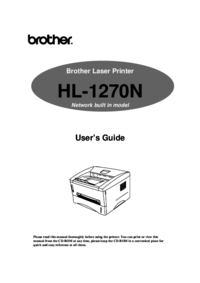
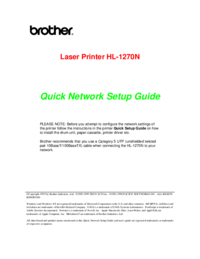
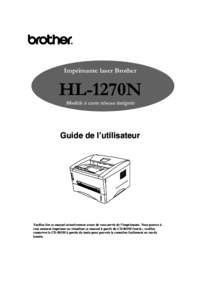



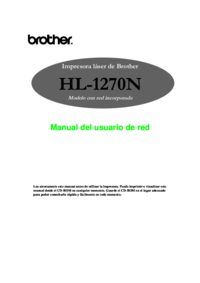





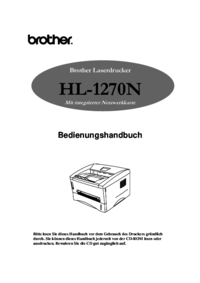

 (102 pages)
(102 pages) (1 pages)
(1 pages)







Comments to this Manuals