Brother HL-S7000DN User Manual Page 78
- Page / 117
- Table of contents
- TROUBLESHOOTING
- BOOKMARKS
Rated. / 5. Based on customer reviews


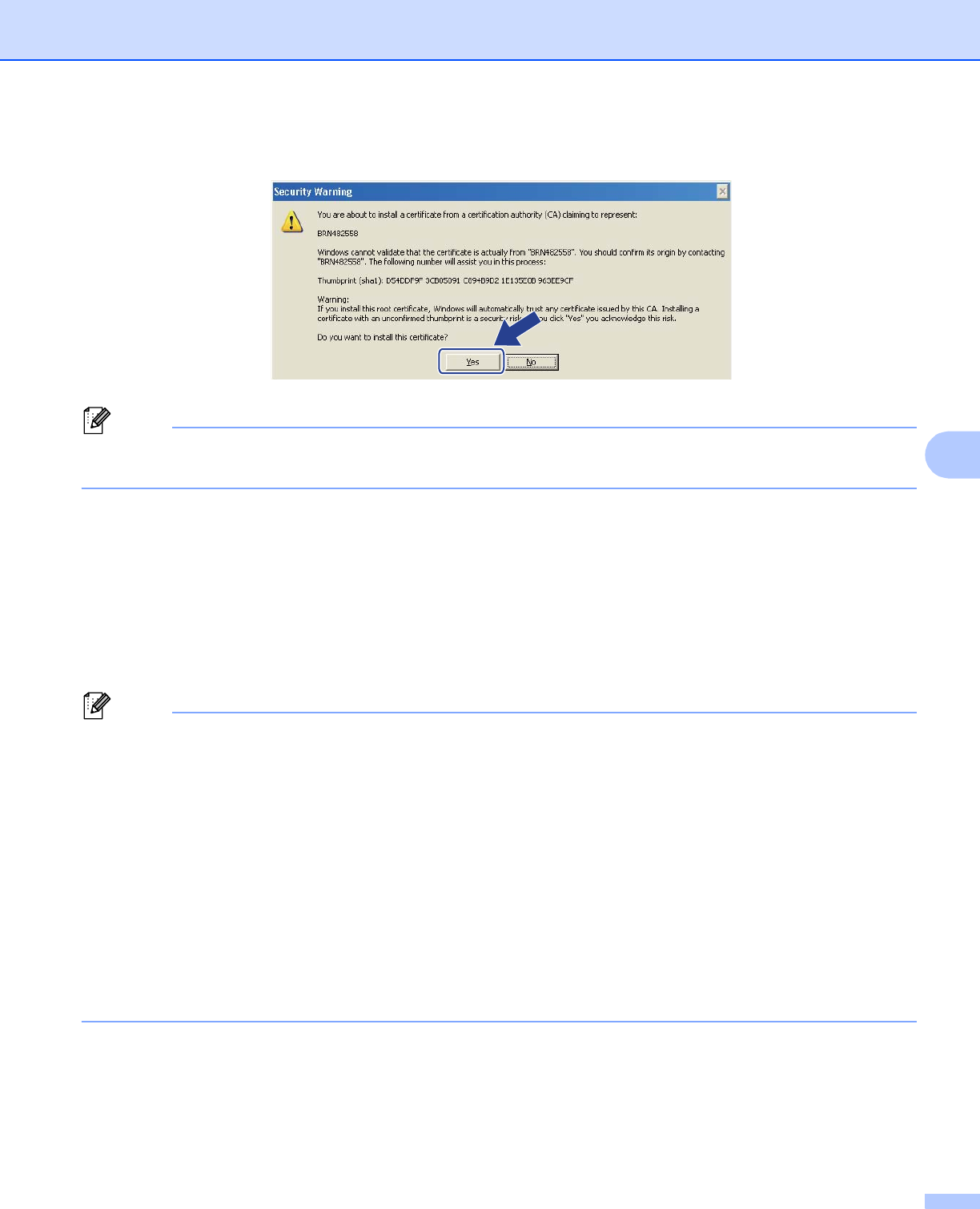
Security features
72
6
j Click Yes, if the fingerprint (thumbprint) is correct.
Note
The fingerprint (thumbprint) is printed on the Network Configuration Report. (To learn how to print the
Network Configuration Report, see Printing the Network Configuration Report uu page 37.)
k Click OK.
l The self-signed certificate is now installed on your computer, and SSL/TLS communication is available.
How to create a CSR 6
a Click Create CSR on the Certificate page.
b Enter a Common Name and your information, such as Organization.
Note
• We recommend that the Root Certificate from the CA be installed on your computer before creating the
CSR.
• The length of the Common Name is less than 64 bytes. Enter an identifier such as an IP address, node
name or domain name to use when accessing this printer through SSL/TLS communication. The node
name is displayed by default. The Common Name is required.
• A warning will pop-up if you enter a different name in the URL than the Common Name that was used for
the certificate.
• The length of the Organization, the Organization Unit, the City/Locality and the State/Province is less
than 64 bytes.
•The Country/Region should be an ISO 3166 country code composed of two characters.
• If you are configuring X.509v3 certificate extension, choose the Configure extended partition check box
and then choose Auto (Register IPv4) or Manual.
c You can choose the Public Key Algorithm and Digest Algorithm settings from the pull-down list. The
default settings are RSA(2048bit) for Public Key Algorithm and SHA256 for Digest Algorithm.
d Click Submit.
e When the contents of the CSR appear, click Save to save the CSR file to your computer.
- Network User’s Guide 1
- Applicable models 2
- Definitions of notes 2
- IMPORTANT NOTE 2
- Table of Contents 3
- 5 Web Based Management 42 4
- 6 Security features 54 4
- Section II Network Glossary 5
- Section III Appendixes 5
- B Appendix B 104 6
- CIndex 109 6
- Network Operation I 7
- Introduction 1 8
- Other Network features 1 9
- Using the control panel 2 10
- Overview 3 13
- (Infrastructure mode) 3 14
- (Recommended for Windows 16
- Network name: (SSID) 18
- Wizard 3 20
- Push Button Configuration 28
- Setup) 3 30
- 1 (Windows Vista 31
- 2 (Windows Vista 31
- 6 Click Close 32
- Using configured SSID 3 33
- Using a New SSID 3 34
- Control panel setup 4 36
- TCP/IP 4 37
- Subnet Mask 4 38
- Gateway 4 38
- Node Name 4 38
- WINS Config 4 38
- WINS Server 4 38
- Wired Status 4 39
- Control panel setup 40
- Printing the WLAN report 4 44
- Web Based Management 5 48
- Management (web browser) 5 49
- Setting a password 5 50
- Web Based Management 51
- Secure Function Lock 2.0 5 52
- Other features 5 53
- Management 5 54
- Store Print Log to Network 5 55
- Error Detection Setting 5 56
- Storage Print 5 59
- Security features 6 60
- Security features 61
- (Windows 62
- Sending an E-mail securely 6 66
- For Windows 75
- XP and Windows Server 75
- 2003 users 6 75
- Click Next 77
- Click Finish 77
- How to create a CSR 6 78
- Choosing the certificate 6 79
- Troubleshooting 7 82
- Troubleshooting 83
- Network Glossary II 88
- TCP/IPTCP/IP 89
- Protocols 8 91
- Web Services 8 93
- IP address 9 94
- Subnet mask 9 94
- Gateway (and router) 9 95
- IEEE 802.1x Authentication 9 96
- EAP-TLS 97
- Specifying your network 10 98
- Security terms 10 99
- Network Key 10 100
- Authentication methods 10 100
- Encryption methods 10 101
- User ID and password 10 101
- (Windows Vista 103
- and Windows 103
- Security protocols 12 106
- Security terms 12 106
- Security terms and concepts 107
- Appendixes III 108
- Appendix A A 109
- Appendix B B 110
- Appendix B 111
 (216 pages)
(216 pages) (212 pages)
(212 pages)







Comments to this Manuals