Brother MFC 9970CDW User Manual
Browse online or download User Manual for Printers Brother MFC 9970CDW. Brother MFC 9970CDW User Manual
- Page / 163
- Table of contents
- TROUBLESHOOTING
- BOOKMARKS




- NETWORK 1
- USER’S GUIDE 1
- 5 Control panel setup 40 4
- 6 Web Based Management 71 4
- Introduction 1 6
- Other Network features 1 7
- Secure Function Lock 2.0 1 8
- Store Print Log to Network 1 8
- Using the control panel 2 9
- Programs for Windows 10
- 2000 users 10
- Other Management Utilities 2 12
- Web BRAdmin (Windows 13
- BRPrint Auditor (Windows 13
- MFC-9970CDW) 14
- For Infrastructure mode 3 15
- For Ad-hoc mode 3 16
- (Infrastructure mode) 3 17
- Push Button Configuration 18
- IMPORTANT 22
- For example: 28
- For Touchscreen models 3 32
- Control panel setup 5 45
- Control panel setup 46
- DNS Server 5 47
- Status 5 48
- Signal 5 48
- Comm.Mode 5 49
- Mail Address 5 49
- Setup Server 5 50
- Notification 52
- Relay Broadcast 52
- Relay Domain 52
- Relay Report 52
- Setting Fax to Server to On 5 54
- MFC-9970CDW) 5 58
- MFC-9560CDW 5 62
- DCP-9270CDN 5 67
- MFC-9970CDW 5 70
- Web Based Management 6 76
- Management (web browser) 6 77
- Password information 6 78
- Secure Function Lock 2.0 6 79
- Setting up public mode 6 81
- Other features 6 81
- Web Based Management 82
- Store Print Log to Network 6 84
- Error Detection Setting 6 86
- LDAP operation 92
- Internet fax Overview 8 94
- How to Internet fax 8 96
- Relay broadcasting 8 99
- TX Verification Mail 8 101
- Error mail 8 102
- Security features 9 103
- Security features 104
- (Windows 111
- Click Next 118
- Click Finish 118
- How to create a CSR 9 119
- Troubleshooting 10 123
- Troubleshooting 124
- Appendix A A 130
- Network Glossary 132
- Definitions of notes 133
- IMPORTANT NOTE 133
- Table of Contents 134
- BIndex 26 135
- TCP/IPTCP/IP 136
- Network Shared printing 1 137
- Protocols 1 138
- Other protocol 1 141
- IP address 2 142
- Subnet mask 2 143
- Gateway (and router) 2 143
- IEEE 802.1x Authentication 2 144
- Specifying your network 3 146
- Security terms 3 146
- Authentication methods 3 147
- Encryption methods 3 147
- Network key 3 148
- User ID and password 3 149
- (Windows Vista 150
- and Windows 150
- Security terms and concepts 5 153
- Security protocols 5 154
- POP before SMTP (PbS) 5 155
- SMTP over SSL 5 155
- POP over SSL 5 155
- Appendix A 157
Summary of Contents
NETWORK USER’S GUIDEMulti-Protocol On-board Ethernet Multi-function Print Server and Wireless Ethernet Multi-function Print Server This Network User&a
Changing your machine’s network settings 52Setting the IP address, Subnet Mask and Gateway using BRAdmin Light 2Note• You can download Brother's
Internet fax (For MFC-9970CDW) 958Relay broadcast from a machine 8 1 InternetIn this example, your machine has an E-mail address of [email protected], y
Internet fax (For MFC-9970CDW) 968e Press OK.f Enter the phone number of the second Fax machine [email protected](fax#456).g Press OK.h Press Black
Internet fax (For MFC-9970CDW) 978Setup Mail TX 8You can set the Notification option in the Setup Mail TX option to either On or Off. When switched to
9899Overview 9In today’s world there are many security threats to your network and the data that travels over it. Your Brother machine employs some of
Security features 999Managing your network machine securely using SSL/TLS 9To manage your network machine securely, you need to use the management uti
Security features 1009h Make sure that the SNMP setting is enabled, and then click Advanced Setting of SNMP.i You can configure the SNMP settings from
Security features 1019 SNMPv3 read-write access and v1/v2c read-only accessIn this mode the print server uses the read-write access of version 3 and
Security features 1029Sending or Receiving an E-mail securely 9Configuration using Web Based Management (web browser) 9You can configure secured E-mai
Security features 1039You will also need to check SMTP-AUTH of SMTP Server Authentication Method to enable the SMTP server authentication.SMTP setting
Security features 1049Using IEEE 802.1x authentication 9You can configure IEEE 802.1x authentication for a wired or a wireless network.To use IEEE 802
Changing your machine’s network settings 62c Double-click the unconfigured device.Note• If the print server is set to its factory default settings (if
Security features 1059Note• If you are using a Domain Name System or enable a NetBIOS name, you can enter another name such as “Shared_Printer” instea
Security features 1069 CA Cert. + ServerIDThe verification method to check the Common Name1 value of the Server Certificate, in addition to the CA re
Security features 1079 If you are managing a mixed group of older print servers2 and the print servers with BRAdmin Professional 3, we recommend usin
Security features 1089Configure certificate using Web Based Management 9This feature can be configured using Web Based Management only. Follow these s
Security features 1099Creating and installing a certificate 9Step by step chart for creating and installing a certificate 9How to create and install a
Security features 1109For Windows Vista®, Windows®7 and Windows Server® 2008 users that have administrator rights 9a Click the button and All Progra
Security features 1119c Type “https://printer’s IP address/” into your browser to access your machine (where “printer’s IP address” is the printer’s I
Security features 1129For Windows®2000/XP and Windows Server®2003 users 9a Start your web browser.b Type “https://printer’s IP address/” into your bro
Security features 1139f Choose Place all certificates in the following store and then, click Browse... g Choose Trusted Root Certification Authoritie
Security features 1149j Click Yes, if the fingerprint (thumbprint) is correct. NoteThe fingerprint (thumbprint) is printed on the Network Configuratio
Changing your machine’s network settings 72Other Management Utilities 2Your Brother machine has the following management utilities other than the BRAd
Security features 1159d The CSR is created. Note• Follow your CA policy regarding the method to send a CSR to your CA.• If you are using Enterprise ro
Security features 1169How to export the self-signed certificate, the certificate issued by a CA, and the private key 9a Click Export shown with Certif
Security features 1179Import and export a CA certificate 9You can store a CA certificate on the machine by importing and exporting.How to import a CA
1181010Overview 10This chapter explains how to resolve typical network problems you may encounter when using Brother machine. If, after reading this c
Troubleshooting 11910I cannot complete the wireless network setup configuration.Question Interface SolutionIs your security settings (SSID/Network Key
Troubleshooting 12010Is there a wireless computer, Bluetooth supported device, microwave oven or digital cordless phone near the Brother machine or th
Troubleshooting 12110Is your Brother machine assigned with an available IP address?(continued)wired/ wireless1 (Windows®2000/XP, Windows Server®2003/2
Troubleshooting 12210Did your previous printing job fail?wired/ wireless If the failed printing job is still in the print queue of your computer, del
Troubleshooting 12310I want to know the necessary port number for the security software settings. wired/ wirelessThe following port numbers are used f
Troubleshooting 12410I have checked and tried all of the above, however, I'm still having problems. Is there anything else I can do?wired/ wirele
Changing your machine’s network settings 82Web BRAdmin (Windows®) 2Web BRAdmin is a utility for managing network connected Brother devices. This utili
125AASupported protocols and security features A1For MFC-9560CDW and MFC-9970CDW2For DCP-9270CDN and MFC-9970CDWAppendix A AInterface Ethernet 10/100B
126BBAAd-hoc mode ...11, 12AOSS™ ...13, 14, 17, 43A
Network GlossaryIn this Network Glossary, you will find basic information about advanced network features of Brother machines along general networking
iDefinitions of notesWe use the following icon throughout this User’s Guide:IMPORTANT NOTE Your product is approved for use in the country of purchas
ii1 Types of network connections and protocols 1Types of network connections ...
iiiBIndex 26
111Types of network connections 1Wired network connection example 1Peer-to-Peer printing using TCP/IP 1In a Peer-to-Peer environment, each computer di
Types of network connections and protocols 21Network Shared printing 1In a Network Shared environment, each computer sends data via a centrally contro
Types of network connections and protocols 31Protocols 1TCP/IP protocols and functions 1Protocols are the standardized sets of rules for transmitting
Types of network connections and protocols 41DNS client 1The Brother print server supports the Domain Name System (DNS) client function. This function
933Overview 3To connect your machine to your wireless network, we recommend you to follow the steps in the Quick Setup Guide using WPS or AOSS™ from t
Types of network connections and protocols 51TELNET 1The TELNET protocol allows you to control the remote network devices on a TCP/IP network from you
Types of network connections and protocols 61SNTP 1The Simple Network Time Protocol is used to synchronize computer clocks on a TCP/IP network. You ca
722IP addresses, subnet masks and gateways 2To use the machine in a networked TCP/IP environment, you need to configure its IP address and subnet mask
Configuring your machine for a network 82Subnet mask 2Subnet masks restrict network communication. Example: Computer 1 can talk to Computer 2•Compute
Configuring your machine for a network 92IEEE 802.1x Authentication 2IEEE 802.1x is an IEEE standard for wired and wireless network that limits an acc
Configuring your machine for a network 102 EAP-TTLSEAP-TTLS (Extensible Authentication Protocol Tunneled Transport Layer Security) has been developed
1133Specifying your network 3SSID (Service Set Identifier) and channels 3You need to configure the SSID and a channel to specify the wireless network
Wireless network terms and concepts 123Authentication and Encryption methods for a personal wireless network 3Personal wireless network is a small net
Wireless network terms and concepts 133Network key 3 Open system/Shared key with WEPThis key is a 64-bit or 128-bit value that must be entered in an
Wireless network terms and concepts 143Encryption methods 3 TKIPFor TKIP, see TKIP on page 12. AESFor AES, see AES on page 12. CKIPThe original Key
Configuring your machine for a wireless network (For MFC-9560CDW and MFC-9970CDW) 103Step by step chart for wireless network configuration 3For Infra
1544Types of additional network settings 4Following features are available to use if you want to configure additional network settings. Web Services
Additional network settings from Windows® 164d (Windows Vista®)Click , then choose Network.(Windows®7)Click , Control Panel, Network and Internet,
Additional network settings from Windows® 174Network printing installation for Infrastructure mode when using Vertical Pairing (Windows®7) 4Windows® V
1855Security features 5Security terms 5 CA (Certificate Authority)A CA is an entity that issues digital certificates (especially X.509 certificates)
Security terms and concepts 195Security protocols 5NoteYou can configure the protocol settings using Web Based Management (web browser). For the detai
Security terms and concepts 205Security methods for E-mail Sending and Receiving 5NoteYou can configure the security methods settings using Web Based
21AAUsing services AA service is a resource that can be accessed by computers that wish to print to the Brother print server. The Brother print server
Appendix A 22AUsing RARP to configure the IP address AThe Brother print server’s IP address can be configured using the Reverse ARP (RARP) facility on
Appendix A 23AUsing BOOTP to configure the IP address ABOOTP is an alternative to RARP that has the advantage of allowing configuration of the subnet
Appendix A 24AUsing ARP to configure the IP address AIf you are unable to use the BRAdmin application and your network does not use a DHCP server, you
Configuring your machine for a wireless network (For MFC-9560CDW and MFC-9970CDW) 113For Ad-hoc mode 3a Confirm your network environment. See page 12.
Appendix A 25AUsing the TELNET console to configure the IP address AYou can also use the TELNET command to change the IP address.TELNET is an effectiv
26BBAAES ... 12APIPA ...
Index27BSSecurity terms ... 18Service ...
Index127BWWeb BRAdmin ...1, 8Web browser (HTTP) ...
Configuring your machine for a wireless network (For MFC-9560CDW and MFC-9970CDW) 123Confirm your network environment 3Connected to a computer with a
Configuring your machine for a wireless network (For MFC-9560CDW and MFC-9970CDW) 133Confirm your wireless network setup method 3There are four method
Configuring your machine for a wireless network (For MFC-9560CDW and MFC-9970CDW) 143Configuration using the Brother installer application on the CD-R
iDefinitions of notesWe use the following icons throughout this User’s Guide:IMPORTANT NOTE This product is approved for use in the country of purcha
Configuring your machine for a wireless network (For MFC-9560CDW and MFC-9970CDW) 153Configuration temporarily using a USB or network cable 3You can t
Configuring your machine for a wireless network (For MFC-9560CDW and MFC-9970CDW) 163Configuration using the PIN Method of Wi-Fi Protected Setup to co
Configuring your machine for a wireless network (For MFC-9560CDW and MFC-9970CDW) 173Configuring your machine for a wireless network(For Infrastructur
Configuring your machine for a wireless network (For MFC-9560CDW and MFC-9970CDW) 183Configuring your machine when the SSID is not broadcast 3a Before
Configuring your machine for a wireless network (For MFC-9560CDW and MFC-9970CDW) 193b Press Menu.c Press a or b to choose Network.Press OK.d Press a
Configuring your machine for a wireless network (For MFC-9560CDW and MFC-9970CDW) 203n Enter the WPA key you wrote down in step a and press OK. Go to
Configuring your machine for a wireless network (For MFC-9560CDW and MFC-9970CDW) 213For Touchscreen models 3a Before configuring your machine we reco
Configuring your machine for a wireless network (For MFC-9560CDW and MFC-9970CDW) 223h Enter the SSID name. (For information how to enter text, see th
Configuring your machine for a wireless network (For MFC-9560CDW and MFC-9970CDW) 233Configuring your machine for an enterprise wireless network 3a Be
Configuring your machine for a wireless network (For MFC-9560CDW and MFC-9970CDW) 243Note• If you configure your machine using EAP-TLS Authentication,
ii1 Introduction 1Network features...
Configuring your machine for a wireless network (For MFC-9560CDW and MFC-9970CDW) 253k Choose the Authentication method using a or b, and press OK.Do
Configuring your machine for a wireless network (For MFC-9560CDW and MFC-9970CDW) 263q Enter the user ID you wrote down in step a. Press OK. (For info
Configuring your machine for a wireless network (For MFC-9560CDW and MFC-9970CDW) 273For Touchscreen models 3a Before configuring your machine we reco
Configuring your machine for a wireless network (For MFC-9560CDW and MFC-9970CDW) 283Note• If you configure your machine using EAP-TLS Authentication,
Configuring your machine for a wireless network (For MFC-9560CDW and MFC-9970CDW) 293k Choose the Authentication method using a or b.Do one of the fol
Configuring your machine for a wireless network (For MFC-9560CDW and MFC-9970CDW) 303r Enter the Password you wrote down in step a. Press OK. Go to st
Configuring your machine for a wireless network (For MFC-9560CDW and MFC-9970CDW) 313Using the PIN Method of Wi-Fi Protected Setup 3If your WLAN acces
Configuring your machine for a wireless network (For MFC-9560CDW and MFC-9970CDW) 3231 (Windows Vista®)Click the button and then Network.(Windows®7)
Configuring your machine for a wireless network (For MFC-9560CDW and MFC-9970CDW) 333For Touchscreen models 3a Press MENU.b Press Network.c Press WLAN
Configuring your machine for a wireless network (For MFC-9560CDW and MFC-9970CDW) 3431 (Windows Vista®)Click the button and then Network.(Windows®7)
iii4 Wireless configuration using the Brother installer application (For MFC-9560CDW and MFC-9970CDW) 35Before configuring the wireless settings ...
3544Before configuring the wireless settings 4IMPORTANT• The following instructions will install your Brother machine in a network environment using t
Wireless configuration using the Brother installer application (For MFC-9560CDW and MFC-9970CDW) 364For an enterprise wireless network configuration 4
Wireless configuration using the Brother installer application (For MFC-9560CDW and MFC-9970CDW) 374Note• If you configure your machine using EAP-TLS
Wireless configuration using the Brother installer application (For MFC-9560CDW and MFC-9970CDW) 384(Macintosh) 41 Double-click the MFL-Pro Suite icon
Wireless configuration using the Brother installer application (For MFC-9560CDW and MFC-9970CDW) 394(Windows®XP SP2 or greater)1 Click Start and then
4055Network menu 5The Network menu selections of the control panel allow you to set up the Brother machine for your network configuration. (For more i
Control panel setup 415IP Address 5This field displays the current IP address of the machine. If you have chosen a Boot Method of Static, enter the IP
Control panel setup 425Secondary WINS Server IP Address 5This field specifies the IP address of the secondary WINS server. It is used as a backup to t
Control panel setup 435Ethernet (wired network only) 5Ethernet link mode. Auto allows the print server to operate in 100BASE-TX full or half duplex, o
Control panel setup 445SSID 5This field displays the current wireless network SSID. The display shows up to 32 characters of the SSID name.Comm.Mode 5
iv7 LDAP operation (For DCP-9270CDN and MFC-9970CDW) 87Overview...
Control panel setup 455Setup Server 5SMTP SMTP ServerThis field displays the node name or IP address of an SMTP mail server (outgoing E-mail server)
Control panel setup 465Setup Mail RX (For MFC-9970CDW) 5Auto PollingWhen set to On, the machine automatically checks the POP3 server for new messages.
Control panel setup 475NotificationThe notification feature allows a confirmation of receipt message to be transmitted to the sending station when the
Control panel setup 485Fax to Server (For MFC-9970CDW) 5The Fax to Server feature allows the machine to scan a document and send it over the network t
Control panel setup 495Setting Fax to Server to On 5You can store the prefix/suffix address for the fax server in the machine.a Press MENU.b Press Net
Control panel setup 505How to set a new default for Scan to FTP 5You can choose the default color and file type for the Scan to FTP function. (For how
Control panel setup 515Reset the network settings to the factory default 5You can reset the print server back to its default factory settings (resetti
Control panel setup 525Printing the Network Configuration List 5NoteNode name: The Node name appears on the Network Configuration List. The default no
Control panel setup 535Printing the WLAN report (For MFC-9560CDW and MFC-9970CDW) 5The WLAN Report prints your machine's wireless status report.
Control panel setup 545Function table and default factory settings 5DCP-9055CDN, MFC-9460CDN and MFC-9465CDN 5The factory settings are shown in Bold w
111Network features 1Your Brother machine can be shared on a 10/100 MB wired or IEEE 802.11b/g wireless Ethernet network using the internal network pr
Control panel setup 5554.Network(DCP-9055CDN)7.Network(MFC-9460CDN and MFC-9465CDN)(continued)1.TCP/IP(continued)0.IPv6 OnOff*2.Ethernet — Auto*100B-F
Control panel setup 5651On connection to the network, the machine will automatically set the IP address and Subnet Mask to values appropriate for your
Control panel setup 575MFC-9560CDW 5Main menu Submenu Menu selections Options7.Network1.Wired LAN1.TCP/IP 1.Boot Method Auto*StaticRARPBOOTPDHCP(If yo
Control panel setup 5857.Network(continued)1.Wired LAN(continued)2.Ethernet — Auto*100B-FD100B-HD10B-FD10B-HD3.Wired Status— Active 100B-FDActive 100B
Control panel setup 5957.Network(continued)2.WLAN(continued)1.TCP/IP(continued)7.WINS Server Primary[000-255].[000-255].[000-255].[000-255][000].[000]
Control panel setup 6057.Network(continued)2.WLAN(continued)7.Set to Default— 1.Reset2.Exit8.WLAN Enable — 1.On2.Off3.Scan To FTP— Color 100 dpi*Color
Control panel setup 6151On connection to the network, the machine will automatically set the IP address and Subnet Mask to values appropriate for your
Control panel setup 625DCP-9270CDN 5The factory settings are shown in Bold with an asterisk.Main menu Submenu Menu selections OptionsNetwork Wired LAN
Control panel setup 635Network(continued)Wired LAN(continued)Ethernet — Auto*100B-FD100B-HD10B-FD10B-HDWired Status— Active 100B-FDActive 100B-HDActiv
Control panel setup 6451On connection to the network, the machine will automatically set the IP address and Subnet Mask to values appropriate for your
Introduction 211Not available for DCP models.2BRAdmin Professional 3 and Web BRAdmin are available as a download from http://solutions.brother.com/.3W
Control panel setup 655MFC-9970CDW 5The factory settings are shown in Bold with an asterisk.Main Menu Submenu Menu Selections OptionsNetwork Wired LAN
Control panel setup 665Network(continued)Wired LAN(continued)TCP/IP(continued)DNS Server (Primary)[000-255].[000-255].[000-255].[000-255][000].[000].[
Control panel setup 675Network (continued)WLAN(continued)TCP/IP(continued)IP Address[000-255].[000-255].[000-255].[000-255][000].[000].[000].[000]*1Su
Control panel setup 685Network(continued)WLAN(continued)WLAN Status Status Active(11b)Active(11g)Wired LAN ActiveWLAN OffAOSS ActiveConnection FailSig
Control panel setup 695Network(continued)E-mail/IFAX(continued)Setup Server(continued)POP3POP3 ServerName (Up to 64 characters)IP Address[000-255].[00
Control panel setup 7051On connection to the network, the machine will automatically set the IP address and Subnet Mask to values appropriate for your
7166Overview 6A standard Web Browser can be used to manage your machine using the HTTP (Hyper Text Transfer Protocol). You can get the following infor
Web Based Management 726How to configure the machine settings using Web Based Management (web browser) 6A standard web browser can be used to change y
Web Based Management 736d Enter a user name and a password. The default User Name is “admin” and the default password is “access”.e Click OK.f You can
Web Based Management 746Secure Function Lock 2.0 6Secure Function Lock 2.0 from Brother helps you to save money and increase security by restricting t
Introduction 31Secure Function Lock 2.0 1Secure Function Lock 2.0 increases security by restricting the use of functions. (See Secure Function Lock 2.
Web Based Management 756How to configure the Secure Function Lock 2.0 settings using Web Based Management (web browser) 6Basic configuration 6a Click
Web Based Management 766Restricting PC print by PC user login name 6By configuring this setting, the machine can authenticate by PC user login name to
Web Based Management 776Synchronize with SNTP server 6SNTP is the protocol used to synchronize the time used by the machine for Authentication with th
Web Based Management 786 Synchronizing IntervalEnter the interval of hours which you want to synchronize to the server (1 to 168 hours).Note• You mus
Web Based Management 796Store Print Log to Network 6The Store Print Log to Network feature allows you to save the print log file from your Brother mac
Web Based Management 806 Auth. MethodChoose the authentication method required for access to the CIFS server Auto, Kerberos1 or NTLMv22.1Kerberos is
Web Based Management 816Error Detection Setting 6You can choose what action is taken when the print log cannot be stored to the server due to a networ
Web Based Management 826Understanding Error Messages 6You can confirm the error status on the LCD of your machine or Connection Status in Web Based Ma
Web Based Management 836Using Store Print Log to Network with Secure Function Lock 2.0 6When Secure Function Lock 2.0 is active the names of the regis
Web Based Management 846c Click FTP/Network Scan Profile on Administrator Settings page. Now you can configure and change the following Scan to FTP se
422How to change your machine’s network settings (IP address, Subnet mask and Gateway)2Using the control panel 2You can configure your machine for a n
Web Based Management 856Changing the Scan to Network configuration using a web browser 6Scan to Network allows you to scan documents directly to a sha
Web Based Management 866 Kerberos Server Address1For DCP-9270CDN and MFC-9970CDWNoteScan to Network is available when Network server profiles are con
8777Overview 7The LDAP protocol allows you to search for information such as fax numbers and E-mail addresses from your server. When you use Fax, I-Fa
LDAP operation (For DCP-9270CDN and MFC-9970CDW) 887e If the result includes more than one fax number or E-mail address, the machine will prompt you t
8988Internet fax Overview 8Internet faxing (IFAX) allows you to send and receive fax documents using the Internet as the transport mechanism. Document
Internet fax (For MFC-9970CDW) 908 Forwarding received E-mail and fax messagesYou can forward received E-mail or standard fax messages to another E-m
Internet fax (For MFC-9970CDW) 918How to Internet fax 8Before using Internet fax you must configure your Brother machine to communicate with your netw
Internet fax (For MFC-9970CDW) 928After the document is scanned, it is transmitted to the recipient Internet fax machine automatically via your SMTP s
Internet fax (For MFC-9970CDW) 938Note• If your machine is out of paper when receiving data, the received data will be held in the machine’s memory. T
Internet fax (For MFC-9970CDW) 948Additional Internet Fax options 8Forwarding received E-mail and fax messages 8You can forward received E-mail or sta
More documents for Printers Brother MFC 9970CDW






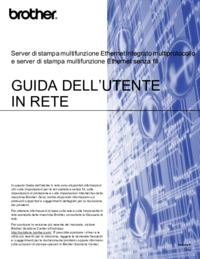




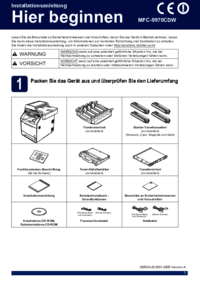



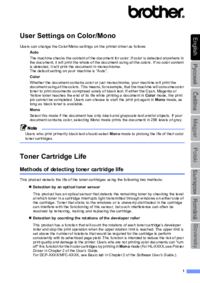
 (13 pages)
(13 pages) (212 pages)
(212 pages)







Comments to this Manuals