Brother PT-2100 User Manual
Browse online or download User Manual for Printers Brother PT-2100. Brother PT-2100 User Manual
- Page / 161
- Table of contents
- TROUBLESHOOTING
- BOOKMARKS



- ELECTRONIC LABELING SYSTEM 1
- (USA Only) 3
- Important Information 6
- Contents 7
- INTRODUCTION 10
- What You Can Do 11
- Safety Precautions 12
- AC adapter 13
- Print head 14
- General Precautions 16
- Symbols Used in this Guide 16
- Quick Index 17
- GETTING STARTED 18
- General Description 19
- 456789 10 20
- Key Names and Functions 21
- Power Supply 23
- AC Adapter 24
- Inserting a Tape Cassette 25
- Turning Power On/Off 27
- Feeding Tape 28
- LCD Display 29
- Setting Language and Unit 30
- EDITING A LABEL 31
- Inserting Text 32
- Inserting a Tab 32
- Deleting Text 32
- Entering Symbols 33
- Symbol Listz 34
- Entering Accented Characters 35
- Accented Character Listz 36
- Setting Character Attributes 37
- Font & Size Optionsz 38
- Width & Style Optionsz 39
- Setting Auto Fit Style 40
- Setting Label Attributes 41
- Framing Optionsz 42
- Using Auto-Format Layouts 43
- Templatesz 46
- Using Block Layouts 47
- Block Layoutsz 49
- Creating a Bar Code Label 51
- Bar Code Settingsz 52
- Entering Bar Code Data 52
- Special Character Listz 53
- LABEL PRINTING 55
- Printing a Single Copy 56
- Printing Multiple Copies 56
- Auto-numbering Labels 57
- Mirror Printing 58
- Tape Cutting Options 59
- Tape Cuttingz 60
- Adjusting the Label Length 61
- Attaching Labels 61
- USING THE FILE MEMORY 62
- Opening a Stored Label File 63
- Printing a Stored Label File 64
- Deleting a Stored Label File 65
- Resetting the P-touch Labeler 66
- Maintenance 66
- Cleaning the Tape Cutter 67
- TROUBLESHOOTING 68
- Ink ribbon 69
- Error Messages 71
- APPENDIX 74
- Specifications 75
- Service Center Locations 78
- Operational Assistance 78
- Assistance on the Internet 78
- Accessories and Supplies 78
- Fax-Back System 78
- (sólo en Estados Unidos) 81
- Información importante 84
- INTRODUCCIÓN 88
- Haga clic en el 89
- Precauciones de seguridad 90
- Precauciones generales 94
- Guía rápida 95
- Descripción general 97
- Pantalla LCD y teclado 99
- PARA EMPEZAR 100
- Alimentación eléctrica 101
- ADVERTENCIA 102
- PRECAUCIÓN 102
- Extremo de la cinta 103
- Guía de la cinta 103
- Encendido y apagado 105
- Avance de la cinta 106
- Pantalla LCD 107
- EDICIÓN DE ETIQUETAS 109
- Inserción de texto 110
- Para insertar una tabulación 110
- Eliminación de texto 110
- Introducción de símbolos 111
- Lista de símbolosz 112
- Opciones de fuente y tamañoz 116
- Opciones de anchura y estiloz 117
- Opciones de recuadroz 121
- Plantillasz 125
- Diseños de bloquesz 129
- IMPRESIÓN DE ETIQUETAS 135
- Impresión de una sola copia 136
- Impresión de múltiples copias 136
- Impresión de etiquetas 137
- Impresión en modo espejo 138
- Opciones de corte de cinta 139
- Corte de cintaz 140
- Colocación de etiquetas 141
- Mantenimiento 146
- SOLUCIÓN DE PROBLEMAS 148
- Qué hay que hacer cuando 149
- Mensajes de error 152
- APÉNDICE 156
- Especificaciones 157
- Entorno operativo: Windows 158
- Centros de servicio 160
- Asistencia operativa 160
- Asistencia por Internet 160
- Accesorios y suministros 160
- Sistema de respuesta por fax 160
- Printed in China 161
- LW1706001 161
Summary of Contents
ELECTRONIC LABELING SYSTEMELECTRONIC LABELING SYSTEMELECTRONIC LABELING SYSTEMP. 11P. 4P. 12P. 25P. 49P. 56P. 60P. 62P. 68P. 71
4What You Can DoINTRODUCTIONThank you for purchasing the P-touch labeler PT-2100/2110.Your new P-touch labeler is an easy to operate, feature packed l
16Pantalla LCD y tecladoPARA EMPEZAR8. :• Abre el menú "Text" (Texto), en el que se pueden establecer los atributos de los caracteres que se
12345678917z PARA EMPEZARAlimentación eléctricaBateríasDé la vuelta al etiquetador P-touch y quite la tapa del compartimento de las baterías. Si las b
18Alimentación eléctricaPARA EMPEZARAdaptador de CAConecte el adaptador de CA directamente a la etiquetadora P-touch.Inserte el enchufe del cable del
12345678919z PARA EMPEZARInstalación de un cartucho de cintaEste etiquetador P-touch admite cartuchos de cinta de anchuras 9/64", 1/4", 3/8&
20Instalación de un cartucho de cintaPARA EMPEZARInserte el cartucho de cinta bajándolo en el compartimento de cinta, con el extremo de la cinta orien
12345678921z PARA EMPEZAREncendido y apagadoOprima la tecla para encender la etiquetadora P-touch. Vuelva a oprimir la tecla para apagar la etiquet
22Avance de la cintaPARA EMPEZARAvanzar y cortarEsta función hará avanzar la cinta a 0.92" (23 mm) aproximadamente y la cortará, produciendo una
12345678923z PARA EMPEZARPantalla LCDContraste de la pantalla LCDEsta función permite al usuario ajustar el contraste de la pantalla LCD para facilita
24Ajuste del idioma y las unidadesPARA EMPEZARIdiomaSeleccione el idioma ("English", "Español", "Français", "Italia
25Introducción y edición de texto123456789z EDICIÓN DE ETIQUETASEDICIÓN DE ETIQUETASLa utilización del teclado de la etiquetadora P-touch es muy simil
1234567895z INTRODUCTIONWhat You Can DoCreate a label with your personal computerPrepare the P-touch labeler. (Refer to step 1 in the previous sectio
EDICIÓN DE ETIQUETAS26Introducción y edición de textoInserción de texto• Para insertar texto adicional en una línea de texto existente, coloque el cur
12345678927z EDICIÓN DE ETIQUETASIntroducción de símbolosAdemás de los símbolos disponibles en el teclado, hay diversos símbolos (incluidos los caract
EDICIÓN DE ETIQUETAS28Introducción de símboloszLista de símboloszCategoría SímbolosPuntuaciónNegociosMatemáticasParéntesisFlechaUnidadInternacionalNú
12345678929z EDICIÓN DE ETIQUETASIntroducción de caracteres acentuadosLa etiquetadora P-touch puede mostrar e imprimir una serie de caracteres acentua
EDICIÓN DE ETIQUETAS30Introducción de caracteres acentuadoszLista de caracteres acentuadoszcaracter Caracteres acentuadosaAcCdDeEgGiIkKlLnNoOrRsStTuUy
12345678931z EDICIÓN DE ETIQUETASConfiguración de los atributos de caracteresAjuste de los atributos de caracteres por etiquetaOprimiendo la tecla ,
EDICIÓN DE ETIQUETAS32Configuración de los atributos de caractereszOpciones de fuente y tamañozAtributo Valor ResultadoFuenteHEL(Helsinki)BRU(Bruselas
12345678933z EDICIÓN DE ETIQUETASConfiguración de los atributos de caractereszOpciones de anchura y estilozAtributo Valor ResultadoAnchox2x1x2/3x1/2Es
EDICIÓN DE ETIQUETAS34Configuración de los atributos de caracteres LíneaApgdo (desactivado)Subray(Subrayado)Tachd(Tachado)Alinear(Alineación)Izqda.Cen
12345678935z EDICIÓN DE ETIQUETASConfiguración de los atributos de caracteresAjuste del estilo de encaje automáticoSi "Tamaño" se ajusta a &
INTRODUCTION6Safety PrecautionsTo prevent injury and damage, important notes are explained using various symbols. The symbols and their meanings are a
EDICIÓN DE ETIQUETAS36Configuración de los atributos de etiquetaOprimiendo la tecla , usted puede crear una etiqueta con un marco alrededor del texto
12345678937z EDICIÓN DE ETIQUETASConfiguración de los atributos de etiquetazOpciones de recuadrozAtributo Valor ResultadoMarcoApgdo1234567891011121314
EDICIÓN DE ETIQUETAS38Utilización de diseños de formato automáticoLa función de Formato automático le permite crear rápida y fácilmente etiquetas para
12345678939z EDICIÓN DE ETIQUETASUtilización de diseños de formato automáticoOprima la tecla o .Aparece la pantalla "Estilo".Seleccione u
EDICIÓN DE ETIQUETAS40Utilización de diseños de formato automático• Oprima la tecla para regresar al paso anterior.• En las pantallas Estilo y Ajust
12345678941z EDICIÓN DE ETIQUETASUtilización de diseños de formato automáticozPlantillaszAtributo Valor DetallesNombre de la plantillaLomo de carpeta(
EDICIÓN DE ETIQUETAS42Utilización de diseños de formato automáticoNombre de la plantillaEtiqueta 1 de nombre(3/4" x 2.8" [18 mm x 72 mm])Eti
12345678943z EDICIÓN DE ETIQUETASUtilización de diseños de formato automáticoUtilización de diseños de bloqueOprima la tecla para que aparezca la pan
EDICIÓN DE ETIQUETAS44Utilización de diseños de formato automáticoSeleccione "Imprimir" oprimiendo la tecla o la tecla y seguidamente op
12345678945z EDICIÓN DE ETIQUETASUtilización de diseños de formato automáticozDiseños de bloqueszAtributo Valor DetallesDiseño de bloques(cinta de 3/4
1234567897z INTRODUCTIONSafety PrecautionsWARNINGAC adapterFollow these guidelines to avoid fire, damage, electric shock, or failure.Use only the AC a
EDICIÓN DE ETIQUETAS46Utilización de diseños de formato automáticoDiseño de bloques(cinta de 3/8" [9 mm])2LíneasA2LíneasB1+2LineasDiseño de bloq
12345678947z EDICIÓN DE ETIQUETASCreación de una etiqueta de código de barrasLa función de código de barras le permite crear etiquetas con códigos de
EDICIÓN DE ETIQUETAS48Creación de una etiqueta de código de barraszConfiguración de código de barraszIntroducción de datos del código de barrasOprima
12345678949z EDICIÓN DE ETIQUETASCreación de una etiqueta de código de barraszLista de caracteres especialeszCODE39 CODABARCODE128, EAN128• Oprima la
EDICIÓN DE ETIQUETAS50Creación de una etiqueta de código de barrasEdición y eliminación de códigos de barras•Para editar los datos del código de barra
51Vista previa de la etiqueta123456789z IMPRESIÓN DE ETIQUETASIMPRESIÓN DE ETIQUETASCon la función de Vista previa, puede comprobar el diseño de la et
IMPRESIÓN DE ETIQUETAS52Impresión de etiquetasImpresión de una sola copiaAsegúrese de que se ha introducido el cartucho correcto y de que la etiquetad
12345678953z IMPRESIÓN DE ETIQUETASImpresión de etiquetasNumeración automática de etiquetasLa función de numeración le permite crear un conjunto de et
IMPRESIÓN DE ETIQUETAS54Impresión de etiquetasImpresión en modo espejoLa función de impresión en modo espejo le permite crear etiquetas con el texto i
12345678955z IMPRESIÓN DE ETIQUETASOpciones de corte de cintaOprima la tecla o la tecla .Aparece el mensaje que se muestra a la derecha mientras se
INTRODUCTION8Safety PrecautionsP-touchFollow these guidelines to avoid fire, damage, electric shock, and choking.Do not allow the P-touch to get wet i
IMPRESIÓN DE ETIQUETAS56Opciones de corte de cintazCorte de cintazConfiguraciónDescripción EjemploMargn grandeCorta automáticamente la cinta después d
12345678957z IMPRESIÓN DE ETIQUETASAjuste de la longitud de la etiquetaPuede ajustar la longitud de la etiqueta impresa en niveles de -5 a +5.Pulse la
58Almacenamiento de etiquetas en la memoriaUTILIZACIÓN DE LA MEMORIA DE ARCHIVOSLa memoria de archivos le permite almacenar hasta 9 de las etiquetas q
12345678959Apertura de un archivo de etiqueta almacenadoz UTILIZACIÓN DE LA MEMORIA DE ARCHIVOSOprima la tecla para mostrar el menú Archivo.Seleccio
UTILIZACIÓN DE LA MEMORIA DE ARCHIVOS60Impresión de un archivo de etiqueta almacenadoOprima la tecla para mostrar el menú Archivo.Seleccione "I
12345678961Eliminación de un archivo de etiqueta almacenadoz UTILIZACIÓN DE LA MEMORIA DE ARCHIVOSOprima la tecla para mostrar el menú Archivo.Selec
62Restablecimiento de la etiquetadora P-touchMANTENIMIENTO DE SU Etiquetadora P-touchPuede restaurar la memoria interna del etiquetador P-touch para b
12345678963z MANTENIMIENTO DE SU Etiquetadora P-touchMantenimientoLimpieza del cabezal de impresiónSi los caracteres de la etiqueta se imprimen con fr
64Qué hay que hacer cuando...SOLUCIÓN DE PROBLEMASQué hay que hacer cuando...Problema Causa posible RecomendaciónLa pantalla se "bloquea", o
12345678965z SOLUCIÓN DE PROBLEMASQué hay que hacer cuando...Los mensajes en la pantalla LCD se muestran en un idioma desconocido.¿Se seleccionó el id
1234567899z INTRODUCTIONSafety PrecautionsCAUTIONTape CutterFollow these guidelines to avoid personal injury and damage of the P-touch.Do not touch th
SOLUCIÓN DE PROBLEMAS66Qué hay que hacer cuando...La cinta de tinta está separada del rodillo de tinta.¿Está la cinta de tinta suelta en el cartucho d
12345678967z SOLUCIÓN DE PROBLEMASQué hay que hacer cuando...La etiqueta no se corta automáticamente.¿Qué opción se ha seleccionado en el menú "O
SOLUCIÓN DE PROBLEMAS68Mensajes de errorSi aparece un mensaje de error en pantalla, siga las instrucciones que se indican a continuación.Mensajes de e
12345678969z SOLUCIÓN DE PROBLEMASMensajes de errorHay más de dos líneas de texto al oprimir la tecla o la tecla al usar cinta de 3/8" o 1/4&
SOLUCIÓN DE PROBLEMAS70Mensajes de errorEl cartucho de cinta instalado no es de 1/4" (6 mm) cuando está seleccionada la opción de cinta de 1/4&qu
12345678971z SOLUCIÓN DE PROBLEMASMensajes de errorLos datos de código de barras introducidos no tienen los códigos de inicio y fin necesarios (A, B,
72EspecificacionesAPÉNDICEUnidad principalEspecificacionesElemento EspecificaciónDispositivo de entrada (teclado)65 teclas, teclado con disposición QW
12345678973z APÉNDICEEspecificacionesMemoriaTamaño de la memoriaMáximo de 1800 caracteresAlmacenamiento de archivosMáximo de 9 archivosOtras caracterí
APÉNDICE74EspecificacionesEntorno operativo: Windows®Elemento EspecificaciónOSMicrosoft® Windows® 2000 Professional / XP/Windows VistaTM MemoriaWindo
12345678975z ÍNDICEÍNDICEAAdaptador de CA ... 18Alimentación eléctrica ... 17alineación ...
INTRODUCTION10General Precautions• Do not use the P-touch labeler in any way or for any purpose not described in this guide. Doing so may result in ac
76Voz 1-877-4-PTouch, o 1-877-478-6824Fax 1-901-379-1210Correo electrónico [email protected] centros de servicio no prestan asistencia operativa.
Printed in ChinaLW1706001
12345678911z INTRODUCTIONQuick IndexQuick IndexTo change the label format...Text/Label format functionsTo enter text, symbols and accent characters...
12Unpacking Your P-touch labelerGETTING STARTEDCheck that the package contains the following before using your P-touch labeler.Unpacking Your P-touch
12345678913z GETTING STARTEDGeneral Description General DescriptionWhen shipped from the factory, the Tape compartment cover and the LCD display are
• IBM is a trademark of International Business Machines, Inc.• The Brother and P-touch logos are registered trademark of Brother Industries, Ltd.• Mic
14LCD Display & KeyboardGETTING STARTEDLCD Display1. Line numberDisplayed at the beginning of each line, this mark indicates the line number withi
12345678915z GETTING STARTEDLCD Display & KeyboardKey Names and Functions1. (Power):Turns the P-touch labeler on and off.2. ( ):Moves the cur
16LCD Display & KeyboardGETTING STARTED8. :• Opens the Text menu, where you can set character attributes for the label.• Character attributes can
12345678917z GETTING STARTEDPower SupplyBatteryTurn the P-touch labeler over and remove the battery compartment cover. If the batteries are already in
18Power SupplyGETTING STARTEDAC AdapterConnect the AC adapter directly to the P-touch labeler.Insert the plug on the AC adapter cord into the connecto
12345678919z GETTING STARTEDInserting a Tape CassetteThis P-touch labeler accepts tape cassettes of 9/64", 1/4", 3/8", 1/2" or 3/4
20Inserting a Tape CassetteGETTING STARTEDInsert the tape cassette by lowering it into the tape compartment, with the end of the tape facing the machi
12345678921z GETTING STARTEDTurning Power On/OffPress the key to turn the P-touch labeler on. Press the key again to turn the P-touch labeler off.
22Feeding TapeGETTING STARTEDFeed & CutThis function will advance the tape approximately 0.92" (23 mm) and then cut the tape, resulting in a
12345678923z GETTING STARTEDLCD DisplayLCD ContrastThis function allows the user to adjust the contrast setting of the LCD display to make the screen
Brother® One-Year Limited Warranty and Replacement Service(USA Only)Who is covered: • This limited warranty ("warranty") is given only to th
24Setting Language and UnitGETTING STARTEDLanguageSelect the language ("English", "Español", "Français", "Italiano&
25Entering and Editing Text123456789z EDITING A LABELEDITING A LABELUsing the keyboard of your P-touch labeler is very similar to using a typewriter,
EDITING A LABEL26Entering and Editing TextInserting Text• To insert additional text into an existing line of text, move the cursor to the character to
12345678927z EDITING A LABELEntering SymbolsIn addition to the symbols available on the keyboard, there are various symbols (including international a
EDITING A LABEL28Entering SymbolszSymbol ListzCategory SymbolsPunctuationBusinessMathematicsBracketArrowUnitInternationalNumberPictographElectricalOth
12345678929z EDITING A LABELEntering Accented CharactersThe P-touch labeler can display and print a set of accented characters such as other language
EDITING A LABEL30Entering Accented CharacterszAccented Character ListzCharacter Accented CharactersaAcCdDeEgGiIkKlLnNoOrRsStTuUyYzZ
12345678931z EDITING A LABELSetting Character AttributesSetting Character Attributes by LabelUsing the key, you can select a font and apply size, wi
EDITING A LABEL32Setting Character AttributeszFont & Size OptionszAttribute Value ResultFontHEL(Helsinki)BRU(Brussels)FLO(Florida)CAL(Calgary)Size
12345678933z EDITING A LABELSetting Character AttributeszWidth & Style OptionszAttribute Value ResultWidthx2x1x2/3x1/2StyleOffBLD(Bold)OUT(Outline
What Brother will do:If the problem reported concerning your Machine and/or accompanying Consumable and Accessory Items is covered by this warranty an
EDITING A LABEL34Setting Character AttributesSetting Auto Fit StyleWhen "Size" is set to "Auto" and "Length" is set to a
12345678935z EDITING A LABELSetting Label AttributesUsing the key, you can create a label with a frame around the text and specify the label length
EDITING A LABEL36Setting Label AttributeszFraming OptionszAttribute Value ResultFrameOff1234567891011121314
12345678937z EDITING A LABELUsing Auto-Format LayoutsUsing the Auto-Format function you can quickly and easily create labels for a variety of purposes
EDITING A LABEL38Using Auto-Format LayoutsSelect an attribute using the or keys, and then set a value for that attribute using the or keys.Pre
12345678939z EDITING A LABELUsing Auto-Format Layouts• Press the key to return to the previous step.• On the Style and Bar Code Setup screens, press
EDITING A LABEL40Using Auto-Format LayoutszTemplateszAttribute Value DetailsTemplate NameBinder Spine(3/4" x 8.6" [18mm x 219mm])File Folder
12345678941z EDITING A LABELUsing Auto-Format LayoutsUsing Block LayoutsPress the key to display the Auto-Format screen, and then select “Block Layo
EDITING A LABEL42Using Auto-Format LayoutsSelect an attribute using the or keys, and then set a value for that attribute using the or keys.Pre
12345678943z EDITING A LABELUsing Auto-Format LayoutszBlock LayoutszAttribute Value DetailsBlock layout(3/4" [18 mm] tape)2LineA2LineB3Line1+2Lin
Limitations:Brother is not responsible for damage to or loss of any equipment, media, programs or data related to the use of the machine. Except for t
EDITING A LABEL44Using Auto-Format LayoutsBlock layout(3/8" [9 mm] tape)2LineA2LineB1+2LineBlock layout(1/4" [6 mm] tape)1+2LineAttribute Va
12345678945z EDITING A LABELCreating a Bar Code LabelUsing the Bar Code function you can create labels with one dimensional bar codes for use with cas
EDITING A LABEL46Creating a Bar Code LabelzBar Code SettingszEntering Bar Code DataPress the key.The Bar Code Input screen is displayed.Type in the
12345678947z EDITING A LABELCreating a Bar Code LabelPress the or key to insert the bar code in the label.Two bar code marks are displayed on the t
EDITING A LABEL48Creating a Bar Code LabelEditing and Deleting a Bar Code• To edit the bar code data position the cursor beneath either of the bar cod
49Label Preview123456789z LABEL PRINTINGLABEL PRINTINGUsing the Preview function you can check the layout of the label before printing it onto the lab
LABEL PRINTING50Printing a LabelPrinting a Single CopyMake sure that the appropriate tape cassette is inserted and ready for printing.Press the key.
12345678951z LABEL PRINTINGPrinting a LabelAuto-numbering LabelsUsing the numbering function you can create a set of sequentially numbered labels from
LABEL PRINTING52Printing a LabelMirror PrintingUsing the mirror printing function you can create labels with the text printed in reverse so that they
12345678953z LABEL PRINTINGTape Cutting OptionsThe tape cutting options allow you to specify how the tape is fed and cut when printing labels. In part
Important InformationShould you have questions, or need information aboutyour Brother Product, we have a variety of supportoptions for you to choose f
LABEL PRINTING54Tape Cutting OptionszTape CuttingzSetting Description ExampleLarge MarginAutomatically cuts the tape after each label is printed. The
12345678955z LABEL PRINTINGAdjusting the Label LengthYou can adjust the length of the printed label in levels of -5 to +5.Press the key to display t
56Storing a Label into MemoryUSING THE FILE MEMORYYou can store up to 9 of your most frequently used labels in the file memory. Each label is stored a
12345678957z USING THE FILE MEMORYOpening a Stored Label FilePress the key to display the File screen.Select "Open" using the or keys.
USING THE FILE MEMORY58Printing a Stored Label FilePress the key to display the File screen.Select "Print" using the or keys.Press the
12345678959z USING THE FILE MEMORYDeleting a Stored Label FilePress the key to display the File screen.Select "Delete" using the or ke
60Resetting the P-touch LabelerMAINTAINING YOUR P-touch LabelerYou can reset the P-touch labeler internal memory to clear all saved label files and re
12345678961z MAINTAINING YOUR P-touch LabelerMaintenanceCleaning the Tape CutterAbout once every year, wipe the cutter blades using a cotton swab mois
62What to do when...TROUBLESHOOTINGWhat to do when...Problem Possible Cause RecommendationThe screen locks-up freezes, or the P-touch labeler does not
12345678963z TROUBLESHOOTINGWhat to do when...The LCD messages are displayed in a foreign language.Is the language set properly?Refer to “Setting Lang
1234567891z INTRODUCTION1. INTRODUCTION ... 4What You Can Do ...
TROUBLESHOOTING64What to do when...The P-touch labeler stops while printing a label.Is there enough tape remaining in the tape cassette?The striped ta
12345678965z TROUBLESHOOTINGError MessagesWhen an error message appears on the display, follow the directions provided below.Error MessagesPress any k
TROUBLESHOOTING66Error MessagesThere are more than two lines of text when you press the or key while using 3/8" or 1/4" (9 mm or 6 mm) ta
12345678967z TROUBLESHOOTINGError MessagesA 1/4" (6 mm) tape cassette is not installed when an Auto-Format for 1/4" (6 mm) tape is selected.
68SpecificationsAPPENDIXMain UnitSpecificationsItem SpecificationInput Device (Keyboard) 65-key, QWERTY layout keyboardDisplayDisplay device Dot matri
12345678969z APPENDIXSpecificationsMemoryMemory size Maximum 1800 charactersFile storage Maximum 9 filesOther FeaturesFrame Total of 16 frame patterns
APPENDIX70SpecificationsOperating Environment: Windows®Item SpecificationOSMicrosoft® Windows® 2000 Professional/XP/Windows VistaTMMemoryWindows® 2000
12345678971z INDEXINDEXAAC adapter ... 18Accented Character List ... 30accented characters ...
72Service Center LocationsIf you need a local service center, please call 1-800-284-HELP (4357)to locate the authorized service center closest to you.
ELECTRONIC LABELING SYSTEMELECTRONIC LABELING SYSTEMELECTRONIC LABELING SYSTEMP. 11P. 4P. 12P. 25P. 51P. 58P. 62P. 64P. 72P. 75
INTRODUCTION2Entering Accented Characters ...29Accented Character Li
• IBM es una marca comercial de International Business Machines, Inc.• Los logotipos Brother y P-touch son marcas registradas de Brother Industries, L
Garantía limitada de un año y Servicio de sustitución de Brother® (sólo en Estados Unidos)Cobertura: • Esta garantía limitada (“garantía”) sólo se con
Brother, por su parte, actuará de la siguiente forma:Si el problema del que se informa con relación a la máquina o artículos consumibles y accesorios
Limitaciones:Brother no se responsabiliza de los daños o pérdida de un equipo, soporte, programas o datos relacionados con el uso de esta máquina. Exc
Información importanteSi usted tiene alguna pregunta o necesita información acercade su producto Brother, le ofrecemos una variedad de opcionesentre l
1234567891z INTRODUCCIÓN1. INTRODUCCIÓN... 4Lo que puede hacer ...
INTRODUCCIÓN2Introducción de caracteres acentuados ...29Lista de caracteres acentu
1234567893z INTRODUCCIÓN7. SOLUCIÓN DE PROBLEMAS... 64Qué hay que hacer cuando...
4Lo que puede hacerINTRODUCCIÓN¡Muchas gracias por adquirir la etiquetadora P-touch PT-2100/2110.Su nueva etiquetadora P-touch es un sistema de etique
1234567895z INTRODUCCIÓNLo que puede hacer Creación de etiquetas con su computadora personalPrepare su etiquetadora P-touch. (Consulte el paso 1 de l
1234567893z INTRODUCTION7. TROUBLESHOOTING... 62What to do when... ...
INTRODUCCIÓN6Precauciones de seguridadPara prevenir lesiones y daños incluimos notas importantes utilizando diversos símbolos. Los símbolos y sus sign
1234567897z INTRODUCCIÓNPrecauciones de seguridadADVERTENCIAAdaptador de CARespete estas pautas para evitar incendios, descargas eléctricas o fallas.U
INTRODUCCIÓN8Precauciones de seguridadP-touchSiga estas instrucciones para evitar incendios, daños, electrocución y asfixia.No permita que la P-touch
1234567899z INTRODUCCIÓNPrecauciones de seguridadPRECAUCIÓNCortadora de cintaRespete estas pautas para evitar lesiones corporales y daños a la P-touch
INTRODUCCIÓN10Precauciones generales• No utilice la etiquetadora P-touch de manera o para fines distintos a los descritos en esta guía. Si lo hace, po
12345678911z INTRODUCCIÓNGuía rápidaGuía rápidaDar formato a las etiquetas fácilmente...Función de autoformatoPara guardar un diseño de etiqueta...Fun
12Desembalaje de la etiquetadora P-touchPARA EMPEZARCompruebe que el paquete contiene los siguientes elementos antes de utilizar la etiquetadora P-tou
12345678913z PARA EMPEZARDescripción general Descripción generalTapa del compartimiento de la cintaRanura de salida de la cintaTecladoVisor de cintaPa
14Pantalla LCD y tecladoPARA EMPEZARPantalla LCD1. Número de líneaAparece al principio de cada línea, esta marca indica el número de línea dentro del
12345678915z PARA EMPEZARPantalla LCD y tecladoFunciones y nombre de las teclas1. (Encendido):Enciende y apaga la etiquetadora P-touch. 2. ( ):De
More documents for Printers Brother PT-2100

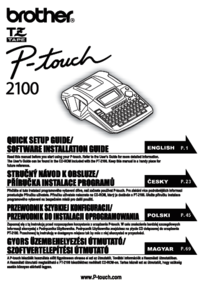



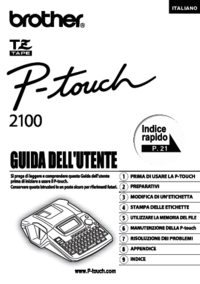


 (33 pages)
(33 pages) (254 pages)
(254 pages)







Comments to this Manuals