Brother MFC-9120CN User Manual
Browse online or download User Manual for Multifunction Devices Brother MFC-9120CN. Brother MFC-9120CN User Manual
- Page / 31
- Table of contents
- BOOKMARKS




- Start Here 1
- Symbols used in this guide 3
- IMPORTANT 4
- Load paper in the paper 5
- Initial Setup 8
- 0.Local Language 8
- 1.Receive Mode 9
- Set the LCD contrast 10
- (if needed) 10
- Set the date and time 10
- Set your Station ID 10
- Fax Transmission Report 11
- Set tone or pulse dialing 11
- General Setup 12
- 4.Auto Daylight 12
- For USB Interface Users 13
- For Wired Network 13
- Macintosh 15
- Connect the USB cable 16
- Connect the power cord 16
- Finish and restart 17
- Wired Network 20
- For Network Users 27
- Options and Consumables 30
- Trademarks 31
- Compilation and Publication 31
- Copyright and License 31
Summary of Contents
1Start HereMFC-9120CNQuick Setup GuideUSA/CAN Version ABefore you can use the machine, please read this Quick Setup Guide for the correct setup and in
108Set the LCD contrast(if needed)If you are having difficulty reading the LCD, try changing the contrast setting.a Press Menu, 1, 6. General Setup6.L
11e Press Stop/Exit.11Fax Transmission ReportYour Brother machine is equipped with a Transmission Verification Report that can be used as confirmation
1213Dial PrefixThe dial prefix setting will automatically dial a predefined number before every fax number you dial. For example: If your phone system
13Windows®USBMacintoshWindows®MacintoshWired Network16Choose your connection typeFor USB Interface UsersWindows®, go to page 14Macintosh, go to page 1
14Windows®USBFor USB Interface Users (Windows® 2000 Professional/XP/XP Professional x64 Edition/Windows Vista®)17Before you installa Make sure that yo
15Windows®USBWindows®USBMacintoshd When the ScanSoft™ PaperPort™ 11SE License Agreement window appears, click Yes if you agree to the Software License
16Windows®USB19Connect the USB cablea Remove the label covering the USB interface connector.b Connect the USB cable to the USB connector on the machin
17Windows®USBWindows®USBMacintosh21Finish and restarta Click Finish to restart your computer. After restarting the computer, you must be logged on wit
18MacintoshUSBFor USB Interface Users (Mac OS X 10.3.9 or greater)17Before you installa Make sure your machine is connected to the power and your Maci
19MacintoshUSBWindows®USBMacintoshd The Brother software will search for the Brother device.e Choose the machine from the list, and then click OK.f Wh
2NoteKeep a minimum gap around the machine as shown in the illustration.15.7 in. (400 mm) 4 in.(100 mm) 4 in.(100 mm) 4.7 in.(120 mm)Note• The
20Windows®Wired NetworkFor Wired Network Interface Users (Windows®2000 Professional/XP/XP Professional x64 Edition/Windows Vista®)17Before you install
21Windows®Wired NetworkWindows®MacintoshWired Network20Install MFL-Pro Suitea Put the supplied CD-ROM into your CD-ROM drive. If the model name screen
22Windows®Wired Networkg Choose Wired Network Connection, and then click Next.h For Windows® XP SP2 or greater/XP Professional x64 Edition/ Windows Vi
23Windows®Wired NetworkWindows®MacintoshWired Networkk The installation of the Brother drivers will automatically start. The installation screens appe
24Windows®Wired Network22Install MFL-Pro Suite on additional computers (if needed)If you want to use your machine with multiple computers on the netwo
25MacintoshWired NetworkWindows®MacintoshWired NetworkFor Wired Network Interface Users (Mac OS X 10.3.9 or greater)17Before you installa Make sure yo
26MacintoshWired Networke If the machine is configured for your network, choose the machine from the list, and then click OK.f When this screen appear
27For Network UsersBRAdmin Light utility (for Windows® users)BRAdmin Light is a utility for initial setup of Brother network connected devices. It als
28For Network UsersBRAdmin Light utility (for Mac OS X users)BRAdmin Light is a utility for initial setup of Brother network connected devices. It als
29For Network UsersWeb Based Management (web browser)The Brother print server is equipped with a web server that allows you to monitor its status or c
3Symbols used in this guideWARNINGWARNINGs tell you what to do to prevent possible personal injury.CAUTIONCAUTIONs specify procedures you must follow
Options and Consumables30OptionsThe machine has the following optional accessory. You can expand the capabilities of the machine by adding this item.
TrademarksThe Brother logo is a registered trademark of Brother Industries, Ltd.Brother is a registered trademark of Brother Industries, Ltd.Multi-Fun
42Remove the packing material from the machinea Remove the packing tape from the outside of the machine.b Open the top cover by lifting up on the hand
5c Slide all four of the drum unit and toner cartridge assemblies into the machine as shown in the illustration. Make sure that you match the toner ca
6d Put paper in the tray, and make sure that the paper is below the maximum paper mark a. The side to be printed on must be face down.e Put the paper
7WARNINGThe machine must be grounded using a 3-prong plug.Since the machine is grounded through the power outlet, you can protect yourself from potent
86Choose your language (if needed)a Press Menu, 0, 0.Initial Setup0.Local Languageb Press a or b to choose your language. Press OK.c Press Stop/Exit
97Choose the correct Receive ModeThe correct Receive Mode is determined by the external devices and telephone subscriber services (Voice Mail, Distinc
More documents for Multifunction Devices Brother MFC-9120CN

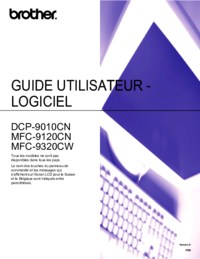


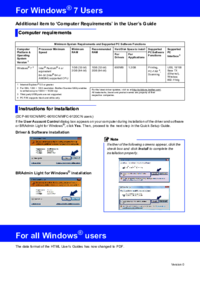


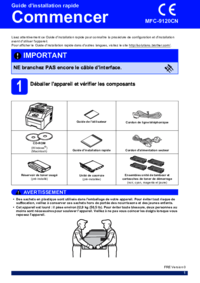

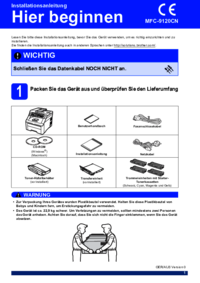

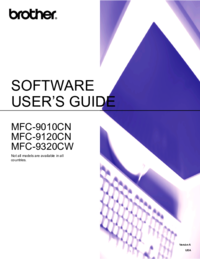

 (45 pages)
(45 pages)







Comments to this Manuals