Brother MFC-9010CN User's Guide Page 62
- Page / 148
- Table of contents
- TROUBLESHOOTING
- BOOKMARKS
Rated. / 5. Based on customer reviews


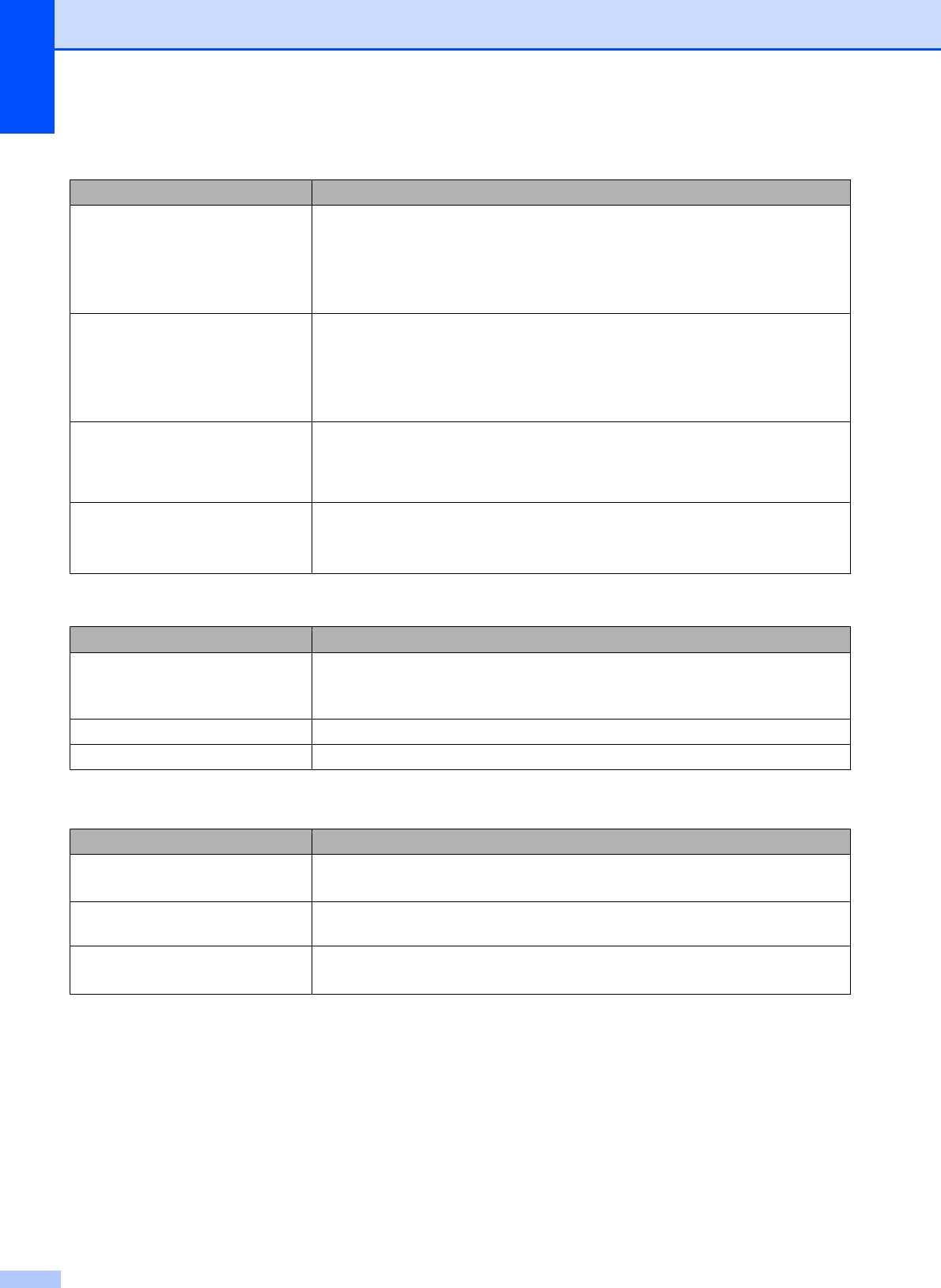
50
The machine prints unexpectedly
or it prints garbage.
Pull out the paper tray and wait until the machine stops printing. Then turn off
the machine’s power switch and disconnect from the power for several
minutes.
Check the settings in your application to make sure it is set up to work with
your machine.
The machine prints the first couple
of pages correctly, then some
pages have text missing.
Check the settings in your application to make sure that it is set up to work with
your machine.
Your computer is not recognizing the machine’s input buffer’s full signal. Make
sure that you connected the interface cable correctly. (See the Quick Setup
Guide.)
The headers or footers appear
when the document displays on the
screen but they do not show up
when it is printed.
There is an unprintable area on the top and bottom of the page. Adjust the top and
bottom margins in your document to allow for this. (See Unprintable area
on page 14.)
The machine is not printing or has
stopped printing.
Press Job Cancel.
As the machine cancels the job and clears it from the memory it may produce an
incomplete printout.
Scanning difficulties
Difficulties Suggestions
TWAIN errors appear while
scanning.
Make sure that the Brother TWAIN driver is chosen as the primary source. In
PaperPort
™ 11SE, click File, Scan or Get Photo and choose the Brother TWAIN
driver.
OCR does not work. Try increasing the scanning resolution.
Network scanning does not work. See Network difficulties on page 52.
Software difficulties
Difficulties Suggestions
Cannot install software or print.
Run the Repair MFL-Pro Suite program on the CD
-ROM. This program will repair
and reinstall the software.
Cannot perform ‘2 in 1’ or ‘4 in 1’
printing.
Check that the paper size setting in the application and in the printer driver are the
same.
The machine does not print from
Adobe
®
Illustrator
®
.
Try to reduce the print resolution. (See Advanced tab in the Software User’s Guide
on the CD
-ROM.)
Printing difficulties (continued)
Difficulties Suggestions
- USER’S GUIDE 1
- Brother numbers 3
- 1 page per job 4
- (USA and Canada) 5
- LIMITED WARRANTY 8
- Table of Contents 9
- Section II Copy 10
- Section III Software 10
- Section IV Appendixes 10
- D Menu and features 112 11
- E Specifications 120 12
- F Glossary 131 12
- GIndex 132 12
- General I 13
- General information 1 14
- Accessing the 15
- Software User’s Guide 15
- Chapter 1 16
- Accessing Brother 17
- Stack Copies:01 18
- 100% Auto 18
- Data LED indications 1 20
- Loading paper and documents 2 21
- Loading paper in the manual 23
- Chapter 2 24
- Loading paper and documents 25
- Unprintable area 2 26
- Acceptable paper and 27
- Loading documents 2 32
- General Setup 3 34
- Ecology features 3 35
- LCD Contrast 3 35
- Chapter 3 36
- Section II 37
- Making copies 4 38
- Copy options 39
- (temporary settings) 39
- Using the Options key 4 40
- Improving copy quality 4 41
- Brightness 4 41
- Making copies 43
- Out of memory 44
- Software III 45
- How to read the HTML 46
- User’s Guide 46
- Appendixes IV 47
- Safety and legal A 48
- To use the machine safely A 49
- Safety and legal 51
- Disconnect device A 55
- LAN connection A 55
- International ENERGY STAR 55
- Qualification Statement A 55
- Trademarks A 57
- Options B 58
- Memory board B 59
- Troubleshooting and routine 61
- Scanning difficulties 62
- Software difficulties 62
- Paper handling difficulties 63
- Print quality difficulties 63
- Network difficulties 64
- Improving the print quality C 66
- (3.7 in.) 68
- EFGHIJKLMN 72
- The toner cartridge 73
- (C)=Cyan 77
- Routine maintenance C 84
- Cleaning the scanner C 85
- Cleaning the drum unit C 88
- Cleaning the paper pick-up 93
- Calibration C 94
- Auto Registration C 94
- Manual Registration C 95
- Replacing a Toner cartridge C 98
- IMPORTANT 100
- Drum End Soon messages C 104
- Replace Drums messages C 104
- Machine Information C 117
- Replacing periodic 117
- Network Configuration List C 118
- Reset functions C 118
- Packing and shipping 119
- Menu and features D 124
- How to access the menu 125
- Menu table D 126
- Menu and features 127
- Entering text D 131
- Specifications E 132
- Specifications 133
- Print media E 134
- Interfaces E 138
- Computer requirements E 139
- Consumable items E 140
- Glossary F 143
- (Canada only) 147
 (27 pages)
(27 pages)







Comments to this Manuals