Brother MFC 8480DN User Manual Page 31
- Page / 249
- Table of contents
- TROUBLESHOOTING
- BOOKMARKS
Rated. / 5. Based on customer reviews


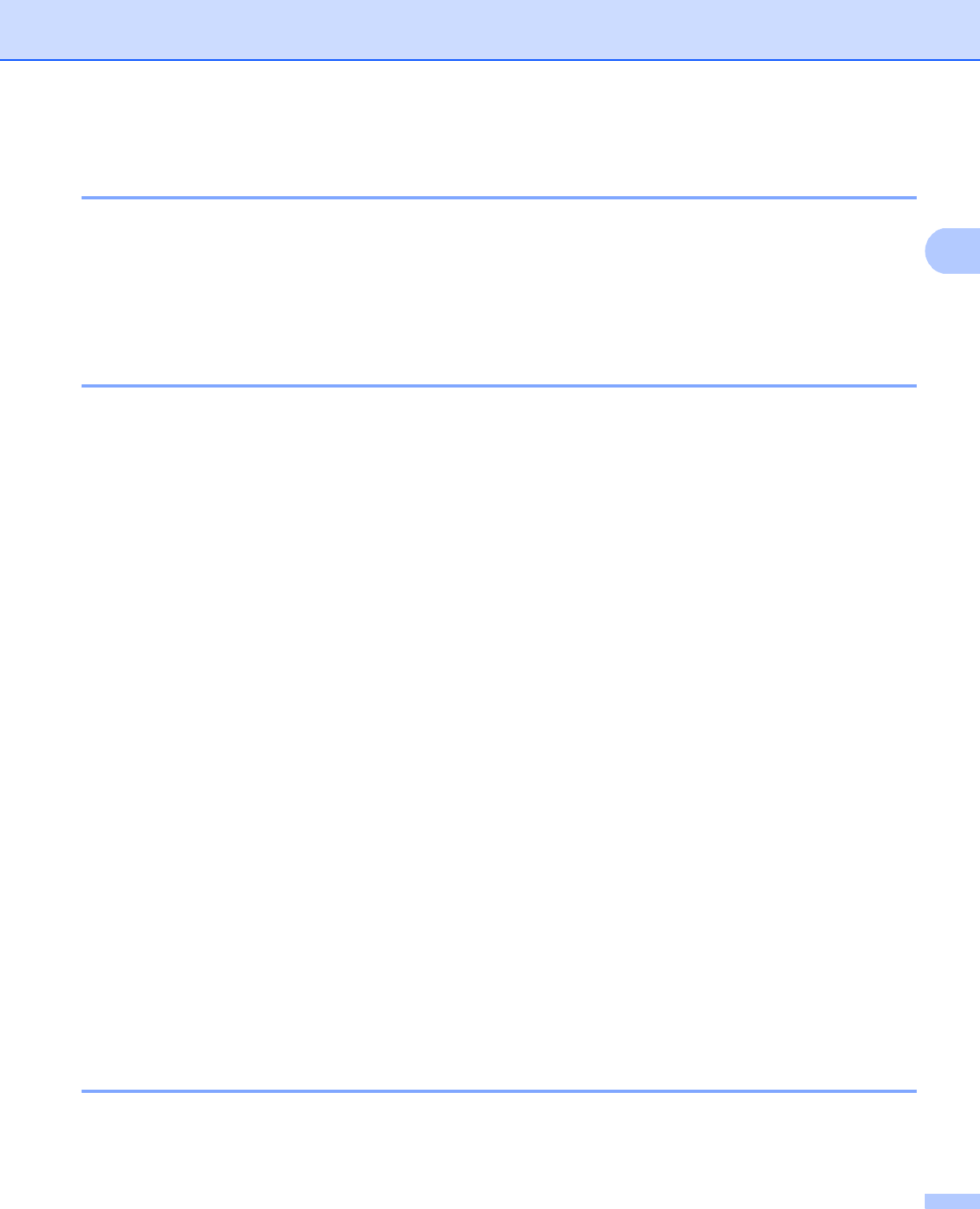
Configuring your machine for a network
20
2
Using Web Based Management (web browser) to change the print/scan server
settings 2
A standard web browser can be used to change your print server settings using the HTTP (Hyper Text
Transfer Protocol). (See How to configure the machine settings using Web Based Management (web
browser) on page 142.)
Using Remote Setup to change the print server settings
(Not available for Windows Server
®
2003/2008)
(Not available for DCP-8085DN and DCP-8080DN) 2
Remote Setup for Windows
®
2
The Remote Setup application allows you to configure network settings from a Windows
®
application. When
you access this application, the settings on your machine will be downloaded automatically to your PC and
displayed on your PC screen. If you change the settings, you can upload them directly to the machine.
a Click the Start button, All Programs
1
, Brother, MFC-XXXX LAN, then Remote Setup.
1
Programs for Windows
®
2000 users
b Enter a password. The default password is “access”.
c Click TCP/IP.
d You can now change the print server settings.
Remote Setup for Macintosh 2
The Remote Setup application allows you to configure many MFC settings from a Macintosh application.
When you access this application, the settings on your machine will be downloaded automatically to your
Macintosh and displayed on your Macintosh screen. If you change the settings, you can upload them directly
to the machine.
a Double click the Mac OS X or Macintosh HD (Startup Disk) icon on your desktop, Library, Printers,
Brother, then Utilities.
b Double click the Remote Setup icon.
c Enter a password. The default password is “access”.
d Click TCP/IP.
e You can now change the print server settings.
Using other methods to change print server settings 2
You can configure your network printer using other methods.
See Other ways to set the IP address (for advanced users and administrators) on page 201.
- NETWORK 1
- USER’S GUIDE 1
- Definitions of notes 2
- Trademarks 2
- IMPORTANT NOTE 3
- Brother numbers 4
- Internet address 5
- Table of Contents 6
- 15 Troubleshooting 191 10
- A Appendix A 201 10
- B Appendix B 209 10
- C Appendix C 227 11
- DIndex 237 11
- Introduction 1 12
- Network features 1 13
- Introduction 14
- TCP/IPTCP/IP 16
- Network Shared printing 1 17
- (Ad-hoc mode) 1 18
- Protocols 1 19
- Other protocol 1 22
- Overview 2 23
- Subnet mask 2 24
- Step by step chart 2 25
- BRAdmin Light 2 26
- Programs for Windows 30
- 2000 users 30
- Remote Setup for Windows 31
- Remote Setup for Macintosh 2 31
- Authentication methods 3 33
- Encryption methods 3 34
- Network key 3 35
- For Infrastructure mode 3 36
- For Ad-hoc mode 3 37
- (Infrastructure mode) 3 38
- For MFC-8890DW only 39
- (Infrastructure mode only) 3 40
- IMPORTANT 42
- Push Button Configuration 47
- ROM menu 93
- Control panel setup 6 104
- Control panel setup 105
- IP Address 6 106
- Subnet Mask 6 106
- Gateway 6 107
- Node Name 6 108
- WINS Config 6 108
- WINS Server 6 109
- DNS Server 6 110
- Status 6 113
- Signal 6 114
- Comm.Mode 6 115
- Mail Address 6 117
- Setup Server 6 117
- SMTP Port 118
- Auth. for SMTP 118
- POP3 Server 119
- POP3 Port 120
- Mailbox Name 120
- Mailbox Pwd 121
- Setup Mail RX 6 122
- Del Error Mail 123
- Setup Mail TX 6 124
- Size Limit 125
- Notification 125
- Setup Relay 6 126
- Relay Report 127
- Setting Fax to Server to On 6 131
- Time Zone 6 133
- Driver Deployment Wizard 135
- (Windows 135
- only) 7 135
- Network Shared 7 136
- Network printing from Windows 140
- Internet printing for Windows 143
- 2000/XP and Windows Server 145
- Specifying a different URL 9 147
- Overview 10 148
- For Mac OS X 10.5.x 10 150
- Web Based Management 11 152
- Management (web browser) 11 153
- Password information 11 154
- Secure Function Lock 2.0 11 155
- Web Based Management 157
- Setting up public mode 11 158
- Other features 11 158
- LDAP operation 164
- MFC-8890DW) 164
- (E-mail server) 165
- Sending an Internet fax 13 166
- Manually entering text 13 167
- Relay broadcasting 13 168
- Internet 169
- Microsoft 170
- Outlook 170
- TX Verification Mail 13 171
- Setup Mail TX 13 171
- Setup Mail RX 13 171
- Error mail 13 171
- Security features 14 175
- Security protocols 14 176
- Security features 177
- Specifying a different URL 14 181
- Click Next 191
- Click Browse 192
- Click Browse Folders 192
- Click Finish 193
- Click OK 193
- How to create the CSR 14 199
- Troubleshooting 15 202
- Troubleshooting 203
- Printing problems 15 205
- Wireless setup problems 15 209
- Appendix A A 212
- Appendix A 213
- (printer driver only) A 219
- Appendix B B 220
- Wireless network B 221
- Appendix B 222
- MFC-8880DN B 226
- MFC-8690DW and MFC-8890DW B 230
- Entering Text B 236
- Press 0 for 0 \ { 237
- Appendix C C 238
- MIT Kerberos statements C 239
- Appendix C 240
- Cyrus SASL statements C 242
- OpenSSL statements C 243
- OpenLDAP Statements C 245
- The OpenLDAP Public License C 246
 (82 pages)
(82 pages)
 (12 pages)
(12 pages)







Comments to this Manuals