Brother MFC-9460CDN User Manual
Browse online or download User Manual for Multifunction Devices Brother MFC-9460CDN. Brother MFC-9460CDN User Manual
- Page / 43
- Table of contents
- BOOKMARKS




- NETWORK 1
- USER’S GUIDE 1
- Definitions of notes 2
- IMPORTANT NOTE 2
- Table of Contents 3
- Internet fax 1 4
- How to Internet fax 1 6
- Relay broadcasting 1 9
- Internet fax 10
- [email protected] 123456789 11
- TX Verification Mail 1 12
- Error mail 1 13
- Storing Speed Dial numbers 2 19
- How to broadcast a fax 2 27
- Control panel setup 3 28
- Setup Mail RX 3 29
- Control panel setup 30
- Setup Relay 3 31
- Fax to Server 3 35
- Setting Fax to Server to On 3 36
Summary of Contents
NETWORK USER’S GUIDEInternet Fax and Fax to Server featuresMFC-9460CDNMFC-9465CDNMFC-9560CDWTo find basic information about network and advanced netwo
Internet fax 71Relay broadcast from a machine 1 1 InternetIn this example, your machine has an E-mail address of [email protected], you wish to send a d
Internet fax 81Relay broadcast from a computer 1 1 InternetYou can also send E-mail from your computer and have it relayed to a conventional fax machi
Internet fax 91TX Verification Mail 1Transmission Verification Mail supports two separate functions. Verification Mail for sending allows you to reque
Internet fax 101Error mail 1If there is a mail delivery error while sending an Internet fax, the mail server will send an error message back to the ma
1122You can follow instructions in the Basic User's Guide and Advanced User's Guide for how to use your machine as a fax after installing th
Storing numbers and E-mail addresses 122One Touch and Speed Dial Storage Options 2The following chart shows the settings that are available for each O
Storing numbers and E-mail addresses 132Storing One Touch Dial numbers 2Your machine has 8 One Touch keys where you can store 16 fax/telephone numbers
Storing numbers and E-mail addresses 142e Do one of the following: If you want to save a fax/scan resolution along with the number or E-mail address,
Storing numbers and E-mail addresses 152j Press a or b to select Res: 200dpi or Res: 200x10 0dpi.Press OK. If you chose Email B&W PDF, go to step
Storing numbers and E-mail addresses 162Storing Speed Dial numbers 2You can store your frequently used numbers and E-mail addresses as Speed Dial numb
iDefinitions of notesWe use the following icons throughout this User’s Guide:IMPORTANT NOTE This product is approved for use in the country of purcha
Storing numbers and E-mail addresses 172e Do one of the following: If you want to save a fax/scan resolution along with the number or E-mail address,
Storing numbers and E-mail addresses 182j Press a or b to select Res: 200dpi or Res: 200x10 0dpi.Press OK. If you chose Email B&W PDF, go to step
Storing numbers and E-mail addresses 192Changing or Deleting One Touch and Speed Dial numbers 2You can change or delete a One Touch or Speed Dial numb
Storing numbers and E-mail addresses 202g Press a or b to select Fax Res:Std, Fax Res:Fine, Fax Res:S.Fine or Fax Res:Photo.Press OK and go to step m.
Storing numbers and E-mail addresses 212Additional ways to store numbers 2Setting up Groups for Broadcasting 2If you often want to send the same messa
Storing numbers and E-mail addresses 222g Do one of the following: Enter the name using the dial pad (up to 15 characters). (For information how to e
Storing numbers and E-mail addresses 232l Press a or b to select Res: 200dpi or Res: 200x10 0dpi.Press OK. If you chose Email B&W PDF, go to step
Storing numbers and E-mail addresses 242Broadcasting (black & white only) 2Broadcasting lets you send the same message to more than one fax number
2533E-mail/IFAX menu 3The E-mail/IFAX menu selections of the control panel allow you to set up the Brother machine for your network configuration. (Fo
Control panel setup 263 SMTP SSL/TLSYou can choose the encryption method between the machine and the SMTP server. Verify Cert.You can enable or disa
ii1 Internet fax 1Internet fax Overview...
Control panel setup 273 3Poll FrequencySets the interval for checking for new messages on the POP3 server (default is 10Min). 3HeaderThis selection
Control panel setup 283Setup Relay 3Relay BroadcastThis function allows the machine to receive a document over the Internet, and then relay it to othe
Control panel setup 293Scan to E-mail (E-mail Server) 3When you choose Scan to E-mail (E-mail Server) you can scan a black and white or color document
Control panel setup 303Note• PDF/A is a PDF file format intended for long-term archiving. This format contains all the necessary information to be abl
Control panel setup 313How to set a new default for the file size (For Scan to E-mail (E-mail server)) 3You can set your own default setting for the f
Control panel setup 323Fax to Server 3The Fax to Server feature allows the machine to scan a document and send it over the network to a separate fax s
Control panel setup 333Setting Fax to Server to On 3You can store the prefix/suffix address for the fax server in the machine.a Press Menu.b Press a o
Control panel setup 343Function table and default factory settings 3The factory settings are shown in Bold with an asterisk.Main menu Submenu Menu sel
Control panel setup 353Main menu Submenu Menu selections Options7.Network 5.E-mail/IFAX(MFC-9460CDN and MFC-9465CDN)3.E-mail/IFAX(MFC-9560CDW)1.Mail A
Control panel setup 3637.Network(Continued)5.E-mail/IFAX(MFC-9460CDN and MFC-9465CDN)3.E-mail/IFAX(MFC-9560CDW)(Continued)3.Setup Mail RX1.Auto Pollin
111Internet fax Overview 1Internet faxing (IFAX) allows you to send and receive fax documents using the Internet as the transport mechanism. Documents
Control panel setup 3737.Network(Continued)6.Scan To E-mail(MFC-9460CDN and MFC-9465CDN)4.Scan To E-mail(MFC-9560CDW)— Color 100 dpi*Color 200 dpiColo
Control panel setup 3837.Network(Continued)7.Scan To FTP(MFC-9460CDN and MFC-9465CDN)5.Scan To FTP(MFC-9560CDW)— Color 100 dpi*Color 200 dpiColor 300
Control panel setup 3937.Network(Continued)8.ScanTo Network(MFC-9460CDN and MFC-9465CDN)6.ScanTo Network(MFC-9560CDW)— Color 100 dpi*Color 200 dpiColo
40AABBroadcasting ... 24setting up groups for ...
Internet fax 21 Forwarding received E-mail and fax messagesYou can forward received E-mail or standard fax messages to another E-mail address or fax
Internet fax 31How to Internet fax 1Before using Internet fax you must configure your Brother machine to communicate with your network and mail server
Internet fax 41After the document is scanned, it is transmitted to the recipient Internet fax machine automatically via your SMTP server. You can canc
Internet fax 51Note• If your machine is out of paper when receiving data, the received data will be held in the machine’s memory. This data will be pr
Internet fax 61Additional Internet Fax options 1Forwarding received E-mail and fax messages 1You can forward received E-mail or standard fax messages
More documents for Multifunction Devices Brother MFC-9460CDN



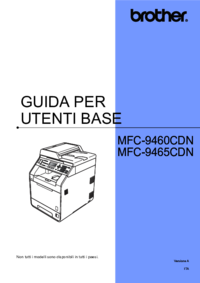




 (32 pages)
(32 pages)







Comments to this Manuals