Brother DCP-J725DW User's Guide Page 40
- Page / 73
- Table of contents
- BOOKMARKS
Rated. / 5. Based on customer reviews


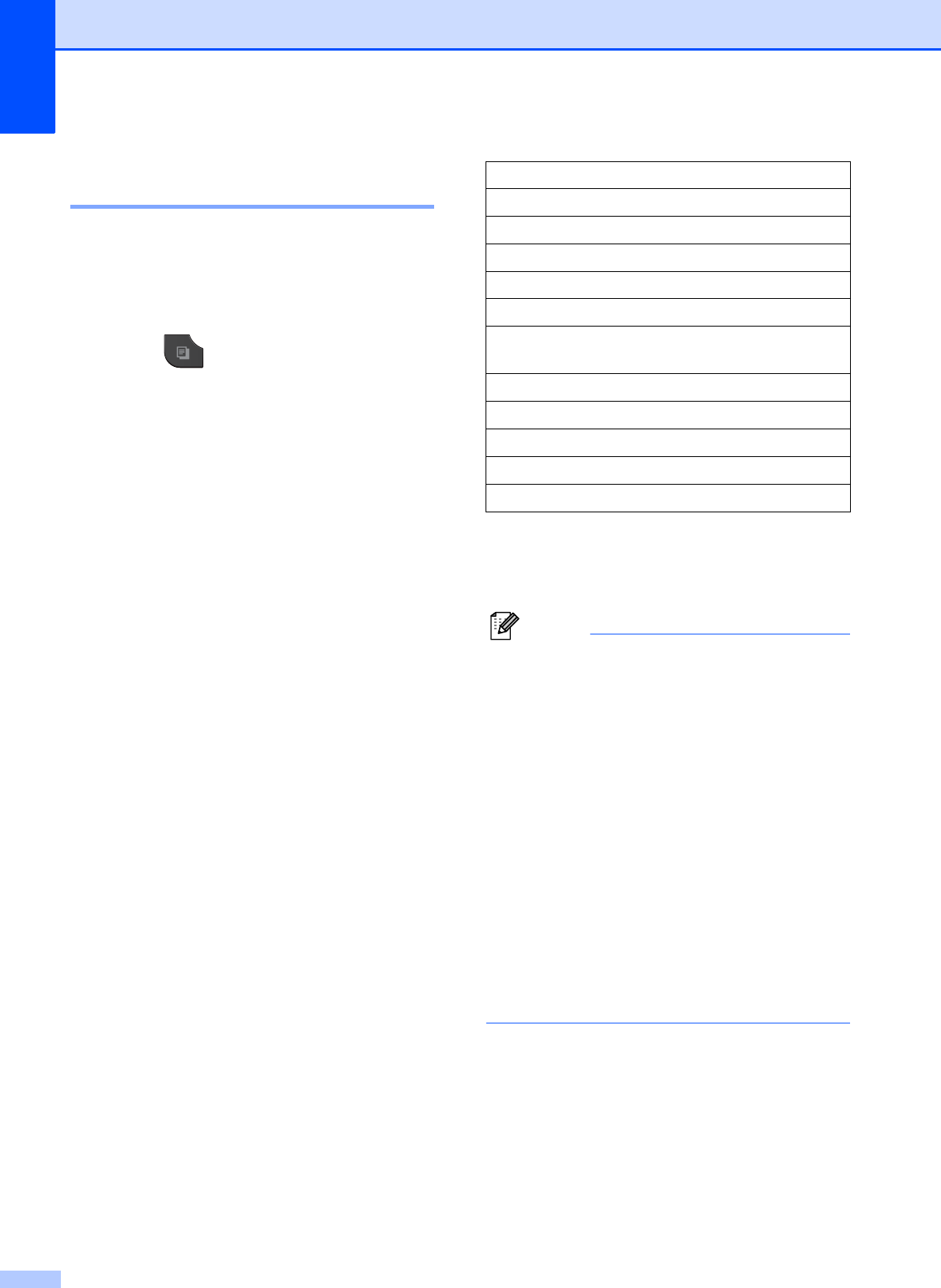
Chapter 7
34
Enlarging or reducing the
copied image 7
You can choose an enlargement or reduction
ratio. If you choose Fit to Page, your
machine will adjust the size automatically to
the paper size you set.
a Press (COPY) or Copy.
b Load your document.
c Enter the number of copies you want.
d Press Options.
e Press s or t to display
Enlarge/Reduce.
f Press Enlarge/Reduce.
g Press s or t to display the available
options, and then press the option you
want to change.
h Do one of the following:
If you chose Enlarge or Reduce,
press the enlargement or reduction
ratio you want.
If you chose Custom(25-400%),
enter an enlargement or reduction
ratio from 25% to 400%.
Press OK.
If you chose 100% or Fit to Page,
go to step i.
i If you do not want to change additional
settings, press Mono Start or
Colour Start.
Note
• Page Layout is not available with
Enlarge/Reduce.
• Page Layout, Duplex Copy and Sort
are not available with Fit to Page.
• Fit to Page does not work correctly
when the document on the scanner glass
is skewed more than 3 degrees. Using the
document guidelines on the left and top,
place your document in the upper left
hand corner, with the document face down
on the scanner glass.
• Fit to Page is not available when
using the ADF.
• Fit to Page is not available for Legal
sized documents.
198% 10x15cmiA4
186% 10x15cmiLTR
141% A5iA4
100%
97% LTRiA4
93% A4iLTR
83% LGLiA4 (MFC-J625DW and
DCP-J725DW)
83% (DCP-J525W)
69% A4iA5
47% A4i10x15cm
Fit to Page
Custom(25-400%)
- ADVANCED 1
- USER’S GUIDE 1
- Table of Contents 3
- 6Printing reports 31 4
- 7 Making copies 33 5
- A Routine maintenance 53 6
- B Glossary 60 6
- C Index 64 6
- General setup 1 7
- Sleep Mode 1 8
- Auto Power Down 8
- (DCP models only) 8
- LCD display 1 9
- Mode Timer 10
- (MFC models only) 10
- Security features 11
- Turning TX Lock on/off 2 12
- Additional sending 13
- Changing fax resolution 3 14
- Setting your changes as a 14
- How to broadcast a fax 3 16
- Real Time Transmission 3 17
- Overseas Mode 18
- Delayed Faxing 18
- (Monochrome only) 3 18
- Delayed Batch Transmission 19
- Checking and cancelling 19
- Polling overview 3 20
- Receiving a fax 21
- IMPORTANT 22
- PC-Fax Receive 23
- (Windows 23
- only) 4 23
- Turning off Memory Receive 24
- Changing Memory Receive 24
- Remote Retrieval 4 25
- Remote Fax commands 4 26
- Retrieving fax messages 4 27
- Changing your Fax 27
- Forwarding number 4 27
- Additional receiving 28
- Polling overview 4 28
- Sequential polling 30
- (Monochrome only) 30
- Dialling and storing numbers 31
- Additional dialling 32
- Additional ways to 33
- Storing Speed Dial numbers 34
- Setting up groups for 35
- Broadcasting 5 35
- Deleting a Group 5 36
- Printing reports 6 37
- Reports 6 38
- Making copies 7 39
- Enlarging or reducing the 40
- 2 in 1 ID Copy 7 42
- Sorting copies using the ADF 43
- (MFC-J625DW and 43
- DCP-J725DW only) 7 43
- Adjusting Density 7 43
- Duplex (2-sided) copying 44
- (MFC-J625DW and DCP-J725DW 46
- Print Images 8 47
- Printing All Photos 8 48
- DPOF printing 8 48
- PhotoCapture Center™ 49
- Adjusting Brightness 50
- Contrast and Colour 8 50
- Colour Enhancement 8 51
- Cropping 8 52
- Borderless printing 8 52
- Date Print 8 52
- Scan to a memory card 54
- Printing photos 57
- (without PictBridge) 57
- Routine maintenance A 59
- Cleaning the machine’s 60
- Cleaning the paper feed 61
- Cleaning the paper pick-up 62
- Packing and shipping 63
- Routine maintenance 65
- Glossary B 66
- Glossary 67
 (100 pages)
(100 pages) (84 pages)
(84 pages)







Comments to this Manuals