Brother DCP-J725DW User's Guide Page 52
- Page / 73
- Table of contents
- BOOKMARKS
Rated. / 5. Based on customer reviews


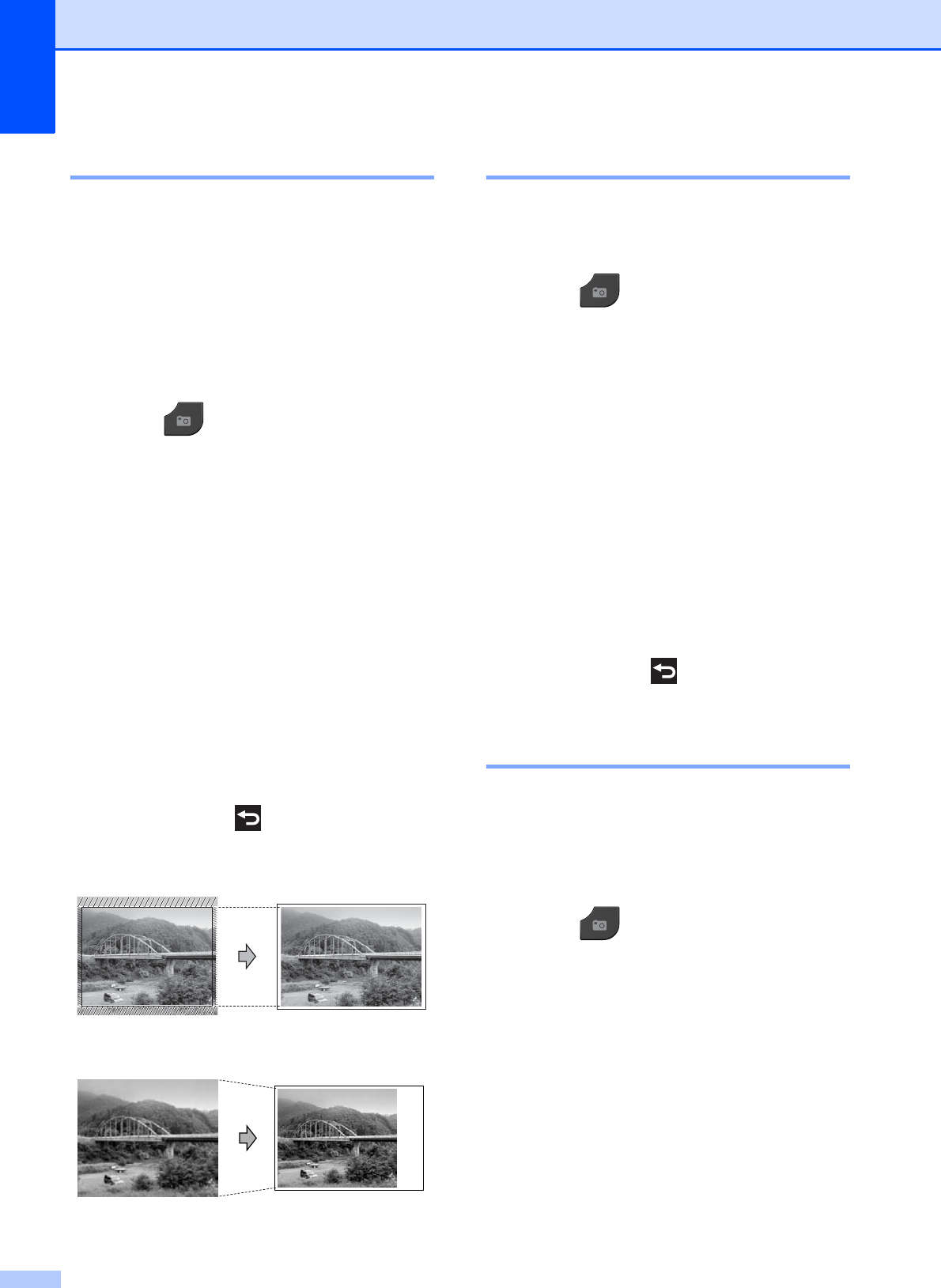
Chapter 8
46
Cropping 8
If your photo is too long or wide to fit the
available space on your chosen layout, part
of the image will automatically be cropped.
The default setting is On. If you want to print
the whole image, turn this setting to Off.
When you set Cropping to Off, also set
Borderless to Off. (See Borderless
printing uu page 46.)
a Press (PHOTO) or Photo.
Do one of the following:
Press View Photos and press
s or t to display each photo. When
the photo you want to print is
displayed, press OK.
Press Print All.
b Press Options.
c Press s or t to display Cropping.
d Press Cropping.
e Press Off (or On).
f If you do not want to change additional
settings, press .
Press Start to print.
Cropping: On
8
Cropping: Off 8
Borderless printing 8
This feature expands the printable area to the
edges of the paper. Printing time will be
slightly slower.
a Press (PHOTO) or Photo.
Do one of the following:
Press View Photos and press
s or t to display each photo. When
the photo you want to print is
displayed, press OK.
Press Print All.
b Press Options.
c Press s or t to display Borderless.
d Press Borderless.
e Press Off (or On).
f If you do not want to change additional
settings, press .
Press Start to print.
Date Print 8
You can print the date if it is already in the
data on your photo. The date will be printed
on the lower right corner. If the data doesn’t
have the date information, you cannot use
this function.
a Press (PHOTO) or Photo.
Do one of the following:
Press View Photos and press
s or t to display each photo. When
the photo you want to print is
displayed, press OK.
Press Print All.
b Press Options.
c Press s or t to display Date Print.
d Press Date Print.
e Press On (or Off).
- ADVANCED 1
- USER’S GUIDE 1
- Table of Contents 3
- 6Printing reports 31 4
- 7 Making copies 33 5
- A Routine maintenance 53 6
- B Glossary 60 6
- C Index 64 6
- General setup 1 7
- Sleep Mode 1 8
- Auto Power Down 8
- (DCP models only) 8
- LCD display 1 9
- Mode Timer 10
- (MFC models only) 10
- Security features 11
- Turning TX Lock on/off 2 12
- Additional sending 13
- Changing fax resolution 3 14
- Setting your changes as a 14
- How to broadcast a fax 3 16
- Real Time Transmission 3 17
- Overseas Mode 18
- Delayed Faxing 18
- (Monochrome only) 3 18
- Delayed Batch Transmission 19
- Checking and cancelling 19
- Polling overview 3 20
- Receiving a fax 21
- IMPORTANT 22
- PC-Fax Receive 23
- (Windows 23
- only) 4 23
- Turning off Memory Receive 24
- Changing Memory Receive 24
- Remote Retrieval 4 25
- Remote Fax commands 4 26
- Retrieving fax messages 4 27
- Changing your Fax 27
- Forwarding number 4 27
- Additional receiving 28
- Polling overview 4 28
- Sequential polling 30
- (Monochrome only) 30
- Dialling and storing numbers 31
- Additional dialling 32
- Additional ways to 33
- Storing Speed Dial numbers 34
- Setting up groups for 35
- Broadcasting 5 35
- Deleting a Group 5 36
- Printing reports 6 37
- Reports 6 38
- Making copies 7 39
- Enlarging or reducing the 40
- 2 in 1 ID Copy 7 42
- Sorting copies using the ADF 43
- (MFC-J625DW and 43
- DCP-J725DW only) 7 43
- Adjusting Density 7 43
- Duplex (2-sided) copying 44
- (MFC-J625DW and DCP-J725DW 46
- Print Images 8 47
- Printing All Photos 8 48
- DPOF printing 8 48
- PhotoCapture Center™ 49
- Adjusting Brightness 50
- Contrast and Colour 8 50
- Colour Enhancement 8 51
- Cropping 8 52
- Borderless printing 8 52
- Date Print 8 52
- Scan to a memory card 54
- Printing photos 57
- (without PictBridge) 57
- Routine maintenance A 59
- Cleaning the machine’s 60
- Cleaning the paper feed 61
- Cleaning the paper pick-up 62
- Packing and shipping 63
- Routine maintenance 65
- Glossary B 66
- Glossary 67
 (100 pages)
(100 pages) (84 pages)
(84 pages)







Comments to this Manuals