Brother HL7050 User Manual
Browse online or download User Manual for Print & Scan Brother HL7050. Brother HL7050 User's Manual
- Page / 164
- Table of contents
- TROUBLESHOOTING
- BOOKMARKS



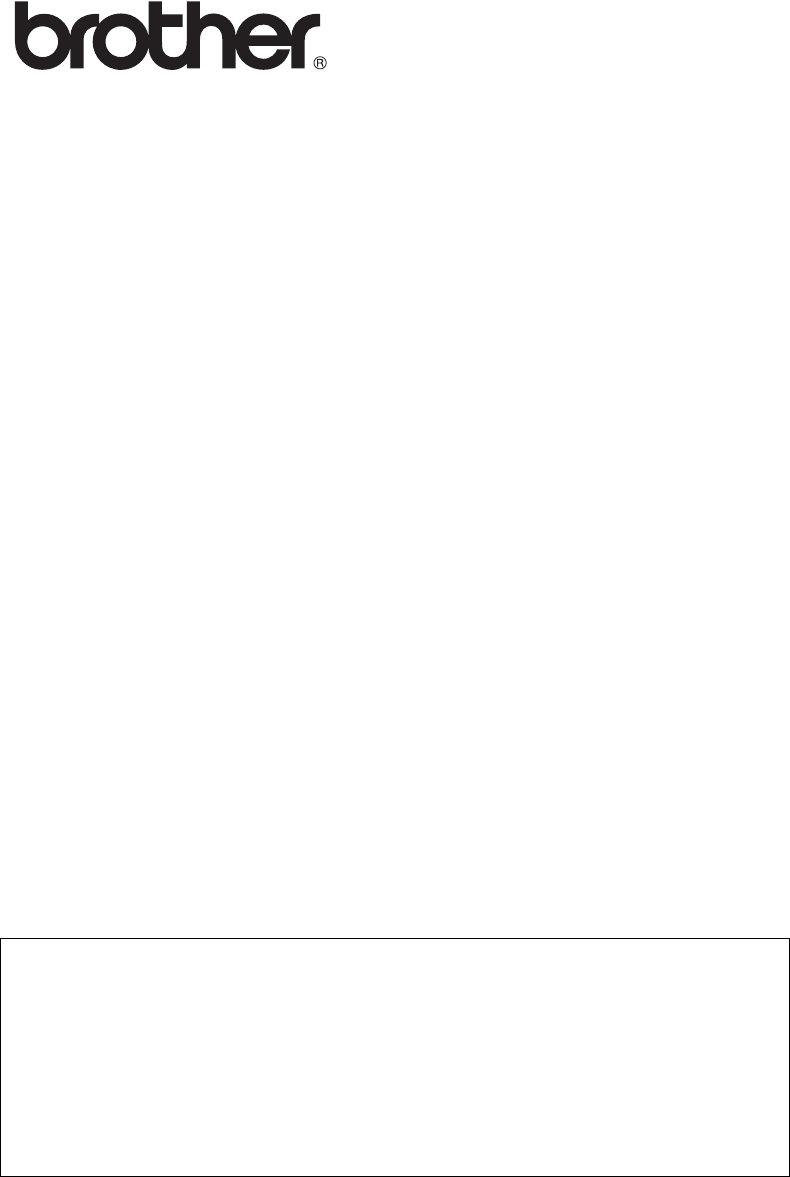
- Network User's Guide 1
- Trademarks 2
- Compilation and Publication 2
- Shipment of the print server 2
- Important 4
- Table of Contents 6
- ZleMFC-US-FAX-4750e/5750e 10
- Unix Printing 12
- Linux Configuration 17
- HP/UX Configuration 18
- IBM RS/6000 AIX Configuration 19
- Sun Solaris 2.x Configuration 21
- SCO UNIX Configuration 22
- TGV's Multinet 23
- Wollongong's PATHWAY 23
- IBM AS/400 23
- Other Systems 25
- TCP/IP Printing 27
- Standard TCP/IP Port Printing 28
- IPP Printing from Windows 30
- 2000/XP Clients 30
- NT 4.0 Printing 32
- Associating to the Printer 33
- NT 3.5x Printing 35
- 2 - 13 TCP/IP PRINTING 39
- Peer to Peer Printing 41
- Associating to the printer 43
- NetBIOS Peer to Peer Printing 45
- Print Server Configuration 46
- 95/98/Me 48
- NT4.0/2000/XP 48
- Associating the printer 49
- Configuring Internet 54
- Printing for Windows 54
- Brother Internet Print 56
- Me/NT4.0/2000/XP 60
- 2000/XP IPP Printing 64
- Specifying a different URL 65
- Novell NetWare Printing 67
- General Information 68
- NetWare5 69
- NDPS Manager 69
- NDPS Broker 70
- Creating a Printer Agent 71
- NWADMIN and BRAdmin 75
- NWAdmin and BRAdmin 78
- PCONSOLE and BRCONFIG 82
- AppleTalk (EtherTalk) 89
- (AppleTalk/EtherTalk) 92
- Changing the Configuration 99
- DLC Printing 100
- YL4US_FAX2800MFC4800-FM5.5 101
- NT 4.0 Printer Setup 103
- NT 3.5x Setup 104
- Other Sources of Information 105
- LAT Network Configuration 106
- VMS LAT Host Configuration 107
- Eliminating Blank Pages 109
- PATHWORKS for Windows 112
- 95/98/NT4.0 112
- BANYAN VINES 116
- Network Configuration 116
- File Server User Console 117
- Web Based Management 122
- TCP/IP Configuration 124
- Using BRAdmin and the TCP/IP 127
- Server IP Address 128
- NCP or BRCONFIG 132
- Troubleshooting 137
- Intermittent Problems 140
- TCP/IP Troubleshooting 141
- UNIX Troubleshooting 142
- AppleTalk Troubleshooting 149
- DLC/LLC Troubleshooting 149
- LAT Troubleshooting 150
- Banyan VINES Troubleshooting 152
- Appendix 154
- HTTP (Recommended) 155
- WebJetAdmin 155
- BRCONFIG 155
- Using Services 156
- Reloading process 159
- A - 8 APPENDIX 161
- HL7050_US_NUG.FM5.5 162
Summary of Contents
HL7050_US_NUG.FM5.5Multi-Protocol Print Server Network User's GuideVersion 0Please read this manual thoroughly before using the printer. You can
ixZleMFC-US-FAX-4750e/5750e-Installation on Other Host Computers ...9-1010BANYAN VINES Network Configuration10-1Printing from Ba
DLC PRINTING 8 - 18YL4US_FAX2800MFC4800-FM5.58DLC PrintingPrinting from Windows® NT or Windows® 2000OverviewDLC is a simple protocol that is included
8 - 2 DLC PRINTINGYL4US_FAX2800MFC4800-FM5.5Configuring DLC on Windows® NT/2000To use DLC on Windows® NT, you must first install the DLC protocol.1Log
DLC PRINTING 8 - 3YL4US_FAX2800MFC4800-FM5.56Select the Create a new port: option and highlight Hewlett-Packard Network Port.7Click Next.8A list of av
8 - 4 DLC PRINTINGYL4US_FAX2800MFC4800-FM5.5Windows® NT 4.0 Printer SetupLog into Windows® NT with administrative privileges. From the Start menu, sel
DLC PRINTING 8 - 5YL4US_FAX2800MFC4800-FM5.5name and the operating systems that will be printing to it.12Select whether or not you want to print a tes
8 - 6 DLC PRINTINGYL4US_FAX2800MFC4800-FM5.5Configuring DLC on Other SystemsTo use DLC on other network systems, you will generally need vendor-suppli
LAT NETWORK CONFIGURATION 9 - 19YL4US_FAX2800MFC4800-FM5.59LAT Network ConfigurationPrinting from DEC LAT SystemsOverviewBrother print servers are equ
9 - 2 LAT NETWORK CONFIGURATIONYL4US_FAX2800MFC4800-FM5.5VMS LAT Host ConfigurationThe configuration process requires that you have system manager pri
LAT NETWORK CONFIGURATION 9 - 3YL4US_FAX2800MFC4800-FM5.52Use the VMS editor to create a text file with the necessary configuration commands (alternat
9 - 4 LAT NETWORK CONFIGURATIONYL4US_FAX2800MFC4800-FM5.5DEFINE/FORM DEFAULT/NOTRUNCATE/NOWRAPIf you are defining a new form, be sure to specify STOCK
x ZleMFC-US-FAX-4750e/5750e-13Troubleshooting...13-1Overview...
LAT NETWORK CONFIGURATION 9 - 5YL4US_FAX2800MFC4800-FM5.5PATHWORKS for DOS ConfigurationTo configure the print server for PATHWORKS for DOS:1Create a
9 - 6 LAT NETWORK CONFIGURATIONYL4US_FAX2800MFC4800-FM5.5dClick Add, go to the List of Printers, select the desired printer type, and click Install.
LAT NETWORK CONFIGURATION 9 - 7YL4US_FAX2800MFC4800-FM5.5PATHWORKS for Windows® 95/98/NT4.01To configure the print server for PATHWORKS for Windows®:2
9 - 8 LAT NETWORK CONFIGURATIONYL4US_FAX2800MFC4800-FM5.5DECprint Supervisor Configuration NotesIf you want to use the Brother print server with the D
LAT NETWORK CONFIGURATION 9 - 9YL4US_FAX2800MFC4800-FM5.5This will create 16 devices numbered sequentially. For example, it will create tty00 through
9 - 10 LAT NETWORK CONFIGURATIONYL4US_FAX2800MFC4800-FM5.56You now need to establish a host-initiated connection. For example:lcp -h tty05:BRN_310107:
BANYAN VINES NETWORK CONFIGURATION 10 - 110YL4US_FAX2800MFC4800-FM5.510BANYAN VINES Network ConfigurationPrinting from Banyan Vines SystemsOverviewBro
10 - 2 BANYAN VINES NETWORK CONFIGURATIONYL4US_FAX2800MFC4800-FM5.5File Server User ConsoleThe first step in the configuration process is to configure
BANYAN VINES NETWORK CONFIGURATION 10 - 3YL4US_FAX2800MFC4800-FM5.58Press ESCAPE twice to return to the main menu.File Server Queue ConfigurationYou m
10 - 4 BANYAN VINES NETWORK CONFIGURATIONYL4US_FAX2800MFC4800-FM5.5get the Alert list screen. Otherwise, press F10 to accept the defaults (not applica
UNIX PRINTING 1 - 11YL4US_FAX2800MFC4800-FM5.51Unix PrintingPrinting from Unix/Linux using TCP/IPOverviewBrother print servers are supplied with the T
BANYAN VINES NETWORK CONFIGURATION 10 - 5YL4US_FAX2800MFC4800-FM5.5Print Server Configuration Using BRAdminThe last step is to add the StreetTalk logi
10 - 6 BANYAN VINES NETWORK CONFIGURATIONYL4US_FAX2800MFC4800-FM5.5Print Server Configuration Using the Print Server ConsoleAs an alternative to BRAdm
WEB BASED MANAGEMENT 11 - 111YL4US_FAX2800MFC4800-FM5.511Web Based ManagementHow to use a Web Browser to manage your DeviceOverviewA standard Web Brow
11 - 2 WEB BASED MANAGEMENTYL4US_FAX2800MFC4800-FM5.55You can also use the BRAdmin application to manage the printer and its network configuration.How
TCP/IP CONFIGURATION 12 - 112YL4US_FAX2800MFC4800-FM5.512TCP/IP ConfigurationAssigning TCP/IP InformationOverviewThe TCP/IP protocol requires that eac
12 - 2 TCP/IP CONFIGURATIONYL4US_FAX2800MFC4800-FM5.5These configuration methods are described in the following paragraphs.Using the printer control p
TCP/IP CONFIGURATION 12 - 3YL4US_FAX2800MFC4800-FM5.5Using BRAdmin and the IPX/SPX Protocol to set the IP addressIf your PC is using the Novell Netwar
12 - 4 TCP/IP CONFIGURATIONYL4US_FAX2800MFC4800-FM5.5Using BRAdmin and the TCP/IP Protocol to set the IP addressIf your PC is using the TCP/IP protoco
TCP/IP CONFIGURATION 12 - 5YL4US_FAX2800MFC4800-FM5.5Using DHCP to Configure the IP addressThe Dynamic Host Configuration Protocol (DHCP) is one of se
12 - 6 TCP/IP CONFIGURATIONYL4US_FAX2800MFC4800-FM5.5arp -s ipaddress ethernetaddressWhere ethernetaddress is the Ethernet address (MAC address) of th
1 - 2 UNIX PRINTINGYL4US_FAX2800MFC4800-FM5.5TCP/IPBrother print servers appear to the network as a UNIX host computer with a unique IP address runnin
TCP/IP CONFIGURATION 12 - 7YL4US_FAX2800MFC4800-FM5.5ipaddress is the IP address of the print server. For example, ping 192.189.207.2.Using RARP to C
12 - 8 TCP/IP CONFIGURATIONYL4US_FAX2800MFC4800-FM5.5Using BOOTP to Configure the IP AddressBOOTP is an alternative to rarp that has the advantage of
TCP/IP CONFIGURATION 12 - 9YL4US_FAX2800MFC4800-FM5.5Certain BOOTP host software implementations will not respond to BOOTP requests if you have not in
12 - 10 TCP/IP CONFIGURATIONYL4US_FAX2800MFC4800-FM5.5On VMS systems, the connection is made as shown in the following example:$ MCR NCPNCP>CONNECT
TCP/IP CONFIGURATION 12 - 11YL4US_FAX2800MFC4800-FM5.5If you do not have any subnets, use one of the following default subnet masks:255.255.255.0 for
12 - 12 TCP/IP CONFIGURATIONYL4US_FAX2800MFC4800-FM5.5Changing the IP Address settings with the TELNET ConsoleYou can also use the TELNET command to c
TCP/IP CONFIGURATION 12 - 13YL4US_FAX2800MFC4800-FM5.5If you have a gateway (router), enter its address with the command SET IP ROUTER routeraddress,
13 - 1 TROUBLESHOOTING13YL4US_FAX2800MFC4800-FM5.513TroubleshootingOverviewThis chapter describes procedures for troubleshooting problems you may enco
TROUBLESHOOTING 13 - 2YL4US_FAX2800MFC4800-FM5.5aIf you are using TCP/IP:Try pinging the print server from the host operating system command prompt w
13 - 3 TROUBLESHOOTINGYL4US_FAX2800MFC4800-FM5.5Brother print servers have three LEDs. These can be used to diagnose problems.n L- LED (green): Link a
UNIX PRINTING 1 - 3YL4US_FAX2800MFC4800-FM5.5General TCP/IP UNIX Host ConfigurationThe configuration process for most UNIX systems is described in the
TROUBLESHOOTING 13 - 4YL4US_FAX2800MFC4800-FM5.5Intermittent ProblemsIf the print server and printer start up OK, but you intermittently have problems
13 - 5 TROUBLESHOOTINGYL4US_FAX2800MFC4800-FM5.5TCP/IP TroubleshootingIf you are using TCP/IP and cannot print to the print server and you have checke
TROUBLESHOOTING 13 - 6YL4US_FAX2800MFC4800-FM5.5UNIX Troubleshooting1Make sure that the /etc/printcap file (if applicable) is typed in correctly. In p
13 - 7 TROUBLESHOOTINGYL4US_FAX2800MFC4800-FM5.58If PostScript jobs fail to print or are run together, try setting the service (remote printer) with E
TROUBLESHOOTING 13 - 8YL4US_FAX2800MFC4800-FM5.5Windows® NT/LAN Server (TCP/IP) TroubleshootingIf you are having trouble printing with Windows® NT or
13 - 9 TROUBLESHOOTINGYL4US_FAX2800MFC4800-FM5.5Windows® 95/98/Me Peer-to-Peer (HP JetAdmin compatible method) TroubleshootingIf you are having troubl
TROUBLESHOOTING 13 - 10YL4US_FAX2800MFC4800-FM5.5Brother Internet Print (TCP/IP) Troubleshooting1The first step in troubleshooting is to make sure tha
13 - 11 TROUBLESHOOTINGYL4US_FAX2800MFC4800-FM5.5Windows® 95/98/Me/2000/XP IPP TroubleshootingWant to use a different Port number other than 631If you
TROUBLESHOOTING 13 - 12YL4US_FAX2800MFC4800-FM5.5Novell NetWare TroubleshootingIf you cannot print from NetWare and you have checked the hardware and
13 - 13 TROUBLESHOOTINGYL4US_FAX2800MFC4800-FM5.56If you are using DOS CAPTURE statement and losing portions of your print job, try setting the TIMEOU
1 - 4 UNIX PRINTINGYL4US_FAX2800MFC4800-FM5.5Choose one of the available services (a service name will be used in step 3):BINARY_P1 Binary dataTEXT_P1
TROUBLESHOOTING 13 - 14YL4US_FAX2800MFC4800-FM5.5LAT TroubleshootingIf you cannot print from a VMS system and you have checked the hardware and networ
13 - 15 TROUBLESHOOTINGYL4US_FAX2800MFC4800-FM5.56Intermittent random queue pauses can be caused if the VMS LAT port is not set up as spooled device.
TROUBLESHOOTING 13 - 16YL4US_FAX2800MFC4800-FM5.513If you can print successfully from PATHWORKS using DOS but have problems printing from Windows®, tr
13 - 17 TROUBLESHOOTINGYL4US_FAX2800MFC4800-FM5.5Web Browser Troubleshooting (TCP/IP)1If you can not connect to the print server using your web browse
APPENDIX A - 1AYL4US_FAX2800MFC4800-FM5.5AAppendixAppendix AGeneral InformationYou can change the configuration of your print server using any of the
A - 2 APPENDIXYL4US_FAX2800MFC4800-FM5.5HTTP (Recommended)Use your favorite web browser to connect to the Brother print server. This will allow you to
APPENDIX A - 3YL4US_FAX2800MFC4800-FM5.5Using ServicesGeneralA service is a resource that can be accessed by computers that wish to print to the Broth
A - 4 APPENDIXYL4US_FAX2800MFC4800-FM5.5Reloading the Print Server FirmwareGeneralThe firmware on the print server is stored in flash memory. This mea
APPENDIX A - 5YL4US_FAX2800MFC4800-FM5.5Reloading firmware using BRAdminThe BRAdmin application can be used to easily re-program your Brother print se
A - 6 APPENDIXYL4US_FAX2800MFC4800-FM5.5Reloading processThe Data LED on the printer control panel will blink during the firmware file loading process
UNIX PRINTING 1 - 5YL4US_FAX2800MFC4800-FM5.5%lpc statuslaser1:queuing is enabledprinting is enabledno entriesno daemon presentUsers of AT&T-compa
APPENDIX A - 7YL4US_FAX2800MFC4800-FM5.5Reloading using the FTP Protocol from a command promptBy specifying the print server PASSWORD AS THE USERNAME
A - 8 APPENDIXYL4US_FAX2800MFC4800-FM5.5Reloading using the FTP Protocol from a Web BrowserPlease visit the Brother Solutions Web site at http://solut
INDEX I - 1HL7050_US_NUG.FM5.5IndexAAIX ...1-3AIX 4.0 ...1-8AppleTalk ... 7-1, 7-4,
I - 2 INDEXHL7050_US_NUG.FM5.5LED ... 13-2Linux ... 1-1, 1-6lpc ...
INDEX I - 3HL7050_US_NUG.FM5.5TFTP PUT ...A-5TGV's Multinet ...1-12UUNIX ...
1 - 6 UNIX PRINTINGYL4US_FAX2800MFC4800-FM5.5If you have an HP/UX system, IBM RS/6000 AIX computer, or Sun Solaris 2.xx, there is no printcap file. Th
UNIX PRINTING 1 - 7YL4US_FAX2800MFC4800-FM5.5HP/UX ConfigurationIn the case of HP/UX10.xx, the sam program is used to set up the remote printer. The s
1 - 8 UNIX PRINTINGYL4US_FAX2800MFC4800-FM5.5Earlier versions of HP/UX use similar procedures to 10.xx users:1Enter sam and select Peripheral Devices
iYL4US_FAX2800MFC4800-FM5.5TrademarksBrother is a registered trademark of Brother Industries, Ltd.HP, HP/UX,JetDirect and JetAdmin are trademarks of
UNIX PRINTING 1 - 9YL4US_FAX2800MFC4800-FM5.5The procedure for pre-V4.0 systems is as follows.1Enter smit and select devices.2Select printer/plotter.3
1 - 10 UNIX PRINTINGYL4US_FAX2800MFC4800-FM5.5Sun Solaris 2.x ConfigurationSun Solaris 2.x uses the lpsystem and lpadmin programs for remote printer c
UNIX PRINTING 1 - 11YL4US_FAX2800MFC4800-FM5.5SCO UNIX ConfigurationTo configure a printer in version Version 5.x of SCO Unix, use the SCOADMIN progra
1 - 12 UNIX PRINTINGYL4US_FAX2800MFC4800-FM5.510 Select Hardwired as the Device.11Select No for the Require banner field.Older SCO Unix SystemsThe Bro
UNIX PRINTING 1 - 13YL4US_FAX2800MFC4800-FM5.5Use the CFGTCP command at your OS/400 prompt to add the print server's TCP/IP address to the AS/400
1 - 14 UNIX PRINTINGYL4US_FAX2800MFC4800-FM5.5CRTDEVPRT DEVD(BR2) DEVCLS(*LAN) TYPE(3812) MODEL(1) LANATTACH(*IP) PORT(9100) FONT(011) PARITY(*NONE) S
UNIX PRINTING 1 - 15YL4US_FAX2800MFC4800-FM5.5command as shown in the following example: lpc start laser1Other Sources of Information1Visit http://sol
2 - 1 TCP/IP PRINTING2YL4US_FAX2800MFC4800-FM5.52TCP/IP PrintingPrinting from Windows® NT, Windows® 2000/XP, LAN Server and Warp ServerOverviewUsers o
TCP/IP PRINTING 2 - 2YL4US_FAX2800MFC4800-FM5.56The default name for a Brother print server is usually BRN_xxxxxx (where xxxxxx is the last six digits
2 - 3 TCP/IP PRINTINGYL4US_FAX2800MFC4800-FM5.54You must now select the correct Network printing port.aFor Windows® 2000: Select the Standard TCP/IP P
ii YL4US_FAX2800MFC4800-FM5.5IMPORTANT NOTE:For technical and operational assistance, you must call.Calls must be made from within that country.In USA
TCP/IP PRINTING 2 - 4YL4US_FAX2800MFC4800-FM5.5IPP Printing from Windows® 2000/XP ClientsIf you wish to print using the IPP protocol, follow these ste
2 - 5 TCP/IP PRINTINGYL4US_FAX2800MFC4800-FM5.5Windows® 2000/XP Printing (Printer Driver already installed)If you have already installed the printer d
TCP/IP PRINTING 2 - 6YL4US_FAX2800MFC4800-FM5.57Click OK to exit (your NT workstation or server will need to be re-booted).Windows® NT 4.0 PrintingIns
2 - 7 TCP/IP PRINTINGYL4US_FAX2800MFC4800-FM5.5Windows® NT 4.0 PrintingAssociating to the PrinterYou must now create a printer on your Windows® system
TCP/IP PRINTING 2 - 8YL4US_FAX2800MFC4800-FM5.5Windows® NT 4.0 PrintingAdding a Second Brother LPR PortYou do not need to re-run the install program t
2 - 9 TCP/IP PRINTINGYL4US_FAX2800MFC4800-FM5.5Windows® NT 3.5x Printing1Go into the Control Panel and run the Network applet.2Select Add Software and
TCP/IP PRINTING 2 - 10YL4US_FAX2800MFC4800-FM5.5Windows® NT 3.5x Printing (Printer Driver not yet installed)If you have Windows® NT 3.5 or 3.51, use t
2 - 11 TCP/IP PRINTINGYL4US_FAX2800MFC4800-FM5.5LAN Server, OS/2 Warp Server ConfigurationBrother print servers will work with IBM LAN Server, OS/2 Wa
TCP/IP PRINTING 2 - 12YL4US_FAX2800MFC4800-FM5.5Pick an unused port and double click on it.You will get the Settings window. Enter the following:You m
2 - 13 TCP/IP PRINTINGYL4US_FAX2800MFC4800-FM5.55Exit the LAN Requester program.Spooler queue Name of printer as defined previouslyMaximum number of u
iiiYL4US_FAX2800MFC4800-FM5.5IMPORTANT INFORMATION: REGULATIONSFederal Communications Commission (FCC) Declaration of Conformity (For U.S.A. only)Res
TCP/IP PRINTING 2 - 14YL4US_FAX2800MFC4800-FM5.56You should now be able to print. To test the queue, type the following from either the OS/2 command p
PEER TO PEER PRINTING 3 - 13YL4US_FAX2800MFC4800-FM5.53Peer to Peer PrintingHow to Print in a Windows® 95/98/Me Peer to Peer networkOverviewMicrosoft&
PEER TO PEER PRINTING 3 - 2YL4US_FAX2800MFC4800-FM5.5TCP/IP PrintingOur Peer to Peer printing software requires the TCP/IP protocol to be installed on
3 - 3 PEER TO PEER PRINTINGYL4US_FAX2800MFC4800-FM5.58Click the OK button. When prompted you must re-boot your computer.Associating to the printerYou
PEER TO PEER PRINTING 3 - 4YL4US_FAX2800MFC4800-FM5.5You have now finished installing the Peer to Peer Print (LPR) software.Adding a Second Brother LP
NETBIOS PEER TO PEER PRINTING 4 - 14YL4US_FAX2800MFC4800-FM5.54NetBIOS Peer to Peer PrintingHow to Print using NetBIOS in Windows® 95/98/Me/NT/2000/XP
NETBIOS PEER TO PEER PRINTING 4 - 2YL4US_FAX2800MFC4800-FM5.5Print Server ConfigurationIn order for this function to work, you must correctly change t
4 - 3 NETBIOS PEER TO PEER PRINTINGYL4US_FAX2800MFC4800-FM5.5Changing the workgroup/domain name using TELNET or BRCONFIG or a web browserIf you are un
NETBIOS PEER TO PEER PRINTING 4 - 4YL4US_FAX2800MFC4800-FM5.5NetBIOS Port Monitor for Windows® 95/98/Me, NT4.0/2000/XPThis software requires the TCP/I
4 - 5 NETBIOS PEER TO PEER PRINTINGYL4US_FAX2800MFC4800-FM5.5Where NodeName is the NetBIOS name of the Brother print server (the default name is usual
iv YL4US_FAX2800MFC4800-FM5.5Declaration of Conformity (Europe)We, Brother Industries, Ltd., 15-1, Naeshiro-cho, Mizuho-ku, Nagoya 467-8561, Japandecl
NETBIOS PEER TO PEER PRINTING 4 - 6YL4US_FAX2800MFC4800-FM5.57Select the Brother NetBIOS Port (the port name you assigned in step 6 of the “Installing
4 - 7 NETBIOS PEER TO PEER PRINTINGYL4US_FAX2800MFC4800-FM5.5You are now ready to print. If necessary, you can share the printer on your PC so that al
NETBIOS PEER TO PEER PRINTING 4 - 8YL4US_FAX2800MFC4800-FM5.5LAN Server/OS/2 Warp Server ConfigurationAs Brother print servers support the SMB protoco
4 - 9 NETBIOS PEER TO PEER PRINTINGYL4US_FAX2800MFC4800-FM5.5NET USE LPT2: \\BRN_310107\BINARY_P1Other Sources of Information1Visit http://solutions.b
5 - 1 CONFIGURING INTERNET PRINTING FOR WINDOWS®5YL4US_FAX2800MFC4800-FM5.55Configuring Internet Printing for Windows® Internet Printing InstallationO
5 - 2 CONFIGURING INTERNET PRINTING FOR WINDOWS®YL4US_FAX2800MFC4800-FM5.5Brother Internet Print General InformationThe BIP software is installed usin
CONFIGURING INTERNET PRINTING FOR WINDOWS® 5 - 3YL4US_FAX2800MFC4800-FM5.5Brother Internet Print Configuring the Brother Print ServerThe print server
5 - 4 CONFIGURING INTERNET PRINTING FOR WINDOWS®YL4US_FAX2800MFC4800-FM5.5Brother Internet Print Using BRAdmin to Configure the Print ServerThe steps
CONFIGURING INTERNET PRINTING FOR WINDOWS® 5 - 5YL4US_FAX2800MFC4800-FM5.57The print server is configured by default to poll the POP3 server every 30
5 - 6 CONFIGURING INTERNET PRINTING FOR WINDOWS®YL4US_FAX2800MFC4800-FM5.5Brother Internet Print Using TELNET to Configure the Print Server 1When you
vZleMFC-US-FAX-4750e/5750e-Table of ContentsIMPORTANT INFORMATION: REGULATIONS ...1-iiiFederal Communications Commission (FCC) Declara-tion of C
CONFIGURING INTERNET PRINTING FOR WINDOWS® 5 - 7YL4US_FAX2800MFC4800-FM5.5Brother Internet Print Installing the BIP software on Windows® 95/98/Me/NT4
5 - 8 CONFIGURING INTERNET PRINTING FOR WINDOWS®YL4US_FAX2800MFC4800-FM5.59You will then be asked to enter the port settings for the remote print serv
CONFIGURING INTERNET PRINTING FOR WINDOWS® 5 - 9YL4US_FAX2800MFC4800-FM5.517Select the Brother Internet port (BIP...) which you selected in step 6 and
5 - 10 CONFIGURING INTERNET PRINTING FOR WINDOWS®YL4US_FAX2800MFC4800-FM5.5Adding a Second Brother Internet PortYou should not re-run the install prog
CONFIGURING INTERNET PRINTING FOR WINDOWS® 5 - 11YL4US_FAX2800MFC4800-FM5.5Windows® 2000/XP IPP PrintingUse the following instructions if you wish to
5 - 12 CONFIGURING INTERNET PRINTING FOR WINDOWS®YL4US_FAX2800MFC4800-FM5.58Click the Browse button and select the CD-ROM or network share that contai
CONFIGURING INTERNET PRINTING FOR WINDOWS® 5 - 13YL4US_FAX2800MFC4800-FM5.5Other Sources of Information1Visit http://solutions.brother.com/ for more i
NOVELL NETWARE PRINTING 6 - 16YL4US_FAX2800MFC4800-FM5.56Novell NetWare PrintingHow to configure Novell NetWare PrintingOverviewBrother print servers
NOVELL NETWARE PRINTING 6 - 2YL4US_FAX2800MFC4800-FM5.5General InformationIn order to use a Brother print server on a NetWare network, one or more fil
6 - 3 NOVELL NETWARE PRINTINGYL4US_FAX2800MFC4800-FM5.5Creating a NDPS Printer Using NWADMIN for NetWare5With NetWare 5, Novell has released a new pre
vi ZleMFC-US-FAX-4750e/5750e-Installing the Brother Peer to Peer Software ...2-6Windows® NT 4.0 PrintingAssociating to the Printer...
NOVELL NETWARE PRINTING 6 - 4YL4US_FAX2800MFC4800-FM5.5NDPS BrokerWhen NDPS is installed, an NDPS broker is loaded onto the network. One of the Broker
6 - 5 NOVELL NETWARE PRINTINGYL4US_FAX2800MFC4800-FM5.5Creating a Printer Agent 1In NetWare Administrator, select object | create | NDPS Printer. Ente
NOVELL NETWARE PRINTING 6 - 6YL4US_FAX2800MFC4800-FM5.5Configuring Netware 3 and NetWare 4 systemsBrother's BRAdmin application provides similar
6 - 7 NOVELL NETWARE PRINTINGYL4US_FAX2800MFC4800-FM5.5aIf it is not already selected, select Queue Server as the operating mode. bClick the Change Bi
NOVELL NETWARE PRINTING 6 - 8YL4US_FAX2800MFC4800-FM5.5Configuring the Brother Print Server (Queue Server Mode in NDS mode) using BRAdmin1Make sure th
6 - 9 NOVELL NETWARE PRINTINGYL4US_FAX2800MFC4800-FM5.5eYour queue name will appear in the TREE and Context that you specified. Select the queue and c
NOVELL NETWARE PRINTING 6 - 10YL4US_FAX2800MFC4800-FM5.57Change context if required and then double click the name of the printer you created in step
6 - 11 NOVELL NETWARE PRINTINGYL4US_FAX2800MFC4800-FM5.518Start the appropriate BRAdmin application, and select the correct print server from the list
NOVELL NETWARE PRINTING 6 - 12YL4US_FAX2800MFC4800-FM5.5Configuring the Brother Print Server (Remote Printer Mode in NDS mode) using Novell NWAdmin an
6 - 13 NOVELL NETWARE PRINTINGYL4US_FAX2800MFC4800-FM5.512Change context if necessary and select the print queue you created. Click OK and then OK aga
viiZleMFC-US-FAX-4750e/5750e-5Configuring Internet Printing for Windows® ...5-1Internet Printing Instal
NOVELL NETWARE PRINTING 6 - 14YL4US_FAX2800MFC4800-FM5.5Configuring the Brother Print Server (Queue Server Mode in Bindery emulation mode) using PCONS
6 - 15 NOVELL NETWARE PRINTINGYL4US_FAX2800MFC4800-FM5.511Press INSERT to create a new queue on the file server, type the new queue name and press ENT
NOVELL NETWARE PRINTING 6 - 16YL4US_FAX2800MFC4800-FM5.5Configuring the Brother Print Server (Queue Server Mode in NDS mode) using PCONSOLE and BRCONF
6 - 17 NOVELL NETWARE PRINTINGYL4US_FAX2800MFC4800-FM5.510Press INSERT to get a list of the queue server candidates and select the NetWare print serve
NOVELL NETWARE PRINTING 6 - 18YL4US_FAX2800MFC4800-FM5.5SET SERVICE service TREE treeSET SERVICE service CONTEXT Contextn Where tree is the NDS tree n
6 - 19 NOVELL NETWARE PRINTINGYL4US_FAX2800MFC4800-FM5.5Configuring the Brother Print Server (Remote Printer Mode) using PCONSOLE and BRCONFIG1Make su
NOVELL NETWARE PRINTING 6 - 20YL4US_FAX2800MFC4800-FM5.5gHighlight Print Queues Assigned and press ENTER and then INSERT to get a list of available qu
6 - 21 NOVELL NETWARE PRINTINGYL4US_FAX2800MFC4800-FM5.5Assigning the Remote printer name and number using BRCONFIG 7 aExecute the BRCONFIG from the W
NOVELL NETWARE PRINTING 6 - 22YL4US_FAX2800MFC4800-FM5.5Other Sources of Information1Visit http://solutions.brother.com/ for more information on netwo
APPLETALK (ETHERTALK) TCP/IP PRINTING 7 - 17YL4US_FAX2800MFC4800-FM5.57AppleTalk (EtherTalk) TCP/IP PrintingPrinting From a MacintoshOverviewBrother p
viii ZleMFC-US-FAX-4750e/5750e-(Queue Server Mode in Bindery emulation mode) using PCONSOLE and BRCONFIG...6-14Confi
APPLETALK (ETHERTALK) TCP/IP PRINTING 7 - 2YL4US_FAX2800MFC4800-FM5.5Quick Tips:Macintosh Configuration (OS 8.5 - 9.2)Your Brother Printer is compatib
7 - 3 APPLETALK (ETHERTALK) TCP/IP PRINTINGYL4US_FAX2800MFC4800-FM5.5computer. Select the Start Here icon, select your language and follow the on-scre
APPLETALK (ETHERTALK) TCP/IP PRINTING 7 - 4YL4US_FAX2800MFC4800-FM5.5How to Select the Print Server (AppleTalk/EtherTalk)Once the print server is conn
7 - 5 APPLETALK (ETHERTALK) TCP/IP PRINTINGYL4US_FAX2800MFC4800-FM5.5program. You should now be able to print from the Macintosh.How to Select the Pri
APPLETALK (ETHERTALK) TCP/IP PRINTING 7 - 6YL4US_FAX2800MFC4800-FM5.51Select the Printer (LPR) option and click OK. You will then see the followingFig
7 - 7 APPLETALK (ETHERTALK) TCP/IP PRINTINGYL4US_FAX2800MFC4800-FM5.5Figure 5 Entering the IP address and Queue5Click OK to go back to the previous sc
APPLETALK (ETHERTALK) TCP/IP PRINTING 7 - 8YL4US_FAX2800MFC4800-FM5.5Macintosh Configuration (OS X v. 10/10.1)The appropriate PPD file supplied with y
7 - 9 APPLETALK (ETHERTALK) TCP/IP PRINTINGYL4US_FAX2800MFC4800-FM5.5How to Select the Print Server (AppleTalk/EtherTalk)After installing the PPD, use
APPLETALK (ETHERTALK) TCP/IP PRINTING 7 - 10YL4US_FAX2800MFC4800-FM5.5How to Select the Print Server (TCP/IP)After installing the PPD, use the followi
7 - 11 APPLETALK (ETHERTALK) TCP/IP PRINTINGYL4US_FAX2800MFC4800-FM5.5Changing the ConfigurationFrom a Macintosh, the easiest way to change the printe
 (131 pages)
(131 pages) (154 pages)
(154 pages) (23 pages)
(23 pages)







Comments to this Manuals