Brother MFC-9420CN User Manual
Browse online or download User Manual for Multifunction Devices Brother MFC-9420CN. Brother MFC-9420CN User Manual
- Page / 195
- Table of contents
- BOOKMARKS
- USER’S GUIDE 1
- Brother numbers 3
- (USA and Canada) 5
- LIMITED WARRANTY 8
- Quick Reference Guide 9
- Making copies 10
- Table of Contents 11
- Security features 12
- Sending a fax 12
- Receiving a fax 13
- Dialing and phone options 13
- Section III - Copy 14
- Section V - Appendixes 14
- B Menu and Features 15
- Optional accessories 16
- Specifications 16
- Glossary 16
- Remote Retrieval Access Card 16
- Section I 17
- General Information 18
- How to access the 19
- To view Documentation 20
- (For Macintosh 20
- ▼ Search/Speed Dial 21
- 03/01 15:25 Fax 22
- About fax machines 23
- Fax tones and handshake 24
- ECM (Error Correction Mode) 24
- Loading paper and documents 25
- Handling and using special 27
- Envelopes 28
- Chapter 2 29
- Labels and transparencies 30
- Printable area 31
- Loading paper and 32
- Loading documents 34
- Using the scanner glass 35
- Date and Time 36
- Station ID 37
- LCD Contrast 38
- Phone line settings 38
- Converting telephone wall 39
- Installing machine, external 39
- Sequence 40
- Connections 41
- Ecology features 42
- Mode Timer 43
- Paper settings 44
- Volume Settings 45
- Changing the Setting Lock 47
- Turning Setting Lock on 47
- Turning Setting Lock off 47
- Memory Security 48
- Changing the Memory 49
- Security password 49
- Turning Memory Security on 49
- Turning Memory Security off 49
- Section II 50
- Color fax transmission 52
- Canceling a fax in progress 52
- Dual Access 52
- (Black & White only) 52
- Sending a fax manually 53
- Broadcasting 54
- Additional Sending 55
- Operations 55
- Real Time Transmission 56
- Overseas Mode 57
- Delayed Faxing 58
- Delayed Batch Transmission 58
- 1 Press Menu/Set, 2, 6 59
- Composing your own comments 60
- Using a printed cover page 61
- Fax Receive Settings 63
- F/T Ring Time 64
- (Fax/Tel mode only) 64
- Tray Use for Fax mode 64
- Printing a reduced incoming 65
- Changing the remote codes 66
- Easy Receive 66
- Chapter 6 67
- For Fax/Tel mode only 68
- Fax Redial 70
- Storing numbers 71
- Storing Speed-Dial numbers 72
- Changing One-Touch and 72
- Speed-Dial numbers 72
- Setting up Groups for 73
- Phone line services 74
- Chapter 7 75
- Caller ID 76
- Viewing Caller ID List 77
- Printing Caller ID List 77
- Remote Fax Options 78
- Programming your 79
- Fax Storage 79
- PC Fax Receive 80
- Changing Remote Fax 81
- Remote Retrieval 82
- Remote commands 83
- Retrieving fax messages 84
- Changing the Fax Forwarding 84
- Printing reports 85
- Additional reports 86
- Polling Operation 87
- Polling Receive 87
- Polled Transmit 88
- Section III 89
- Stack Copies:01 90
- 100% Auto 90
- Making multiple copies 91
- Tray Use for Copy mode 91
- Cancel copying 91
- Copy options 92
- Enlarging or reducing the 93
- Making N in 1 copies or a 94
- Chapter 11 95
- Sorting copies using the ADF 96
- Adjusting Brightness 96
- Contrast and Color 96
- Contrast 97
- Color saturation 97
- Out of Memory 98
- Legal limitations 98
- Section IV 99
- Section V 100
- Important information 101
- Federal Communications 102
- Commission (FCC) 102
- Declaration of Conformity 102
- (USA only) 102
- Important safety instructions 104
- FDA regulations 104
- Choosing a location 106
- To use the machine safely 107
- Chapter A 109
- Trademarks 110
- Menu and Features 111
- Menu keys 112
- Menu Table 113
- Chapter B 115
- Subject+From+To 121
- Notification 122
- Copy options key 124
- Entering Text 125
- Cover Open 126
- Close the inside 126
- Chapter C 127
- No Data, there are no 130
- Enter Fax No 130
- Document jams 131
- Paper jams 132
- Paper Jam A1 / Paper Jam A2 133
- Paper Jam B 134
- Paper Jam C 135
- Improving the print quality 141
- Routine maintenance 145
- Cleaning the outside of the 146
- Cleaning the scanner glass 147
- Cleaning to prevent paper 147
- Cleaning the laser glass 149
- Toner Empty X 151
- Waste Toner Full 151
- Toner Low X 151
- Near Waste Toner 152
- Replace OPC Belt 152
- Replace Fuser 152
- Replace 120K Kit 152
- Replace PF Kit2 152
- Toner cartridges 153
- Toner empty message 154
- Replacing a toner cartridge 154
- Waste toner pack 156
- OPC belt cartridge 158
- ▲ or ▼ to select OPC Belt 159
- OPC Belt 159
- 1.Reset 2.Exit 159
- Fusing unit 160
- Replacing the transfer belt 162
- Replacing the transfer roller 164
- Machine Information 165
- Packing and shipping 166
- SO-DIMM (Memory) 171
- Installing additional memory 172
- Chapter D 173
- Print media 175
- Brother scanner utility) 178
- Interfaces 179
- (Download from 180
- Consumable items 181
- Replacement Parts 181
- Network (LAN) 182
- Fax Only and Fax/Tel 185
- Fold Fold 192
- (Canada only) 194
Summary of Contents
USER’S GUIDEMFC-9420CNVersion D
viiiUsing Search1If it is not illuminated in blue, press (Fax).2 Load your document.3Press Search/Speed Dial, and then enter the first letter of the n
SECTION V APPENDIXESSection VAppendixesA. Important informationB. Menu and FeaturesC. Troubleshooting and routine maintenanceD. Optional accessoriesE.
A - 1AStandard telephone and FCC NoticesThese notices are in effect on models sold and used in the United States only.When programming emergency numbe
Important informationA - 2AFederal Communications Commission (FCC) Declaration of Conformity (USA only)Responsible Party:Brother International Corpora
Chapter AA - 3Industry Canada Compliance Statement (Canada only) This Class B digital apparatus complies with Canadian ICES-003. Cet appareil numériqu
Important informationA - 4AFDA regulationsU.S. Food and Drug Administration (FDA) has implemented regulations for laser products manufactured on and a
Chapter AA - 50 Do not place anything on top of the power cord including this machine. Do not allow the power cord to be stepped on.AIf an extension c
Important informationA - 6AChoosing a locationPlace your machine on a flat, stable surface that is free of vibration and shocks. Put the machine near
Chapter AA - 7To use the machine safelyPlease keep these instructions for later reference and read them before attempting any maintenance.WARNINGThere
Important informationA - 8A To prevent injuries, be careful not to put your fingers in the area shown in the illustrations. Do not use a vacuum clea
Chapter AA - 9WARNING This machine is heavy and weighs approximately 76.7 lb (34.8 kg). To prevent injuries, use at least two people to lift the mach
ixTable of ContentsSection I - General1General InformationUsing this Guide ...
Important informationA - 10ATrademarksThe Brother logo is a registered trademark of Brother Industries, Ltd.Brother is a registered trademark of Broth
B - 1BOn-screen programmingYour machine is designed to be easy to use with LCD on-screen programming using the menu keys. User-friendly programming he
Menu and FeaturesB - 2BMenu keysYou can access the menu mode by pressing Menu/Set.When you enter the menu, the LCD scrolls.Press 1 for General Setup m
Chapter BB - 3Menu TableMain Menu Submenu Menu Selections Options Descriptions Page1. General Setup1. Mode Timer — 5 Mins2 Mins1 Min30 Secs0 SecOffSet
Menu and FeaturesB - 4B1. General Setup(Continued)5. Auto Daylight— OnOffChanges for Daylight Savings Time automatically.3-16. Ecology 1. Toner Save O
Chapter BB - 52. Fax 1. Setup Receive(In Fax mode only)1. Ring Delay 0403020100Sets the number of rings before the machine answers in Fax Only or Fax/
Menu and FeaturesB - 6B2. Fax(Continued)2. Setup Send(In Fax mode only)(Continued)4. Batch TX OnOffCombines delayed faxes to the same fax number at th
Chapter BB - 72. Fax(Continued)4. Report Setting1. Transmission OnOn+ImageOffOff+ImageInitial setup for Transmission Verification Report and Fax Journ
Menu and FeaturesB - 8B2. Fax(Continued)0.Miscellaneous1.CompatibilityHighNormalBasicAdjusts the Equalization for transmission problems.C-202. Distinc
Chapter BB - 94. Printer 1. Emulation — Auto HP LaserJetBR-Script 3Selects the emulation mode.See Software User’s Guide on the CD-ROM2. Print Options1
xPaper settings...3-9Paper Type ...
Menu and FeaturesB - 10B6. LAN 1. Setup TCP/IP1. BOOT Method AutoStaticRARPBOOTPDHCPYou can choose the BOOT method that best suits your needs.See Netw
Chapter BB - 116. LAN(Continued)2. Setup Internet1. Mail Address(60 characters) Enter the mail address. See Network User’s Guide on the CD-ROM2. SMTP
Menu and FeaturesB - 12B6. LAN(Continued)4. Setup Mail TX1. Sender Subject— Displays the subject that is attached to the Internet Fax data.See Network
Chapter BB - 137. Machine Info.1. Serial No. — — Lets you check the serial number of your machine.C-402. Page Counter— TotalCopyPrintList/FaxLets you
Menu and FeaturesB - 14BCopy options keyUse the Options key to quickly set the following copy settings temporarily for the next copy. After you choose
Chapter BB - 15Entering TextWhen you are setting certain menu selections, such as the Station ID, you may need to type text into the machine. Most num
C - 1CCTroubleshootingError messagesAs with any sophisticated office product, errors may occur. If this happens, your machine identifies the problem a
Chapter CC - 2Data Remaining Print data is left in the machine’s memory.Re-start printing from your computer.Print data is left in the machine’s memor
Troubleshooting and routine maintenanceC - 3COut of Memory The machine’s memory is full. (Fax sending or copy operation in progress)Press Black Start
Chapter CC - 4Unable to Init.(Initialize)Unable to PrintUnable to ScanThe machine has a mechanical problem.Turn off the machine's power switch an
xi6Receiving a faxReceive Mode...6-1Fax Receive Set
Troubleshooting and routine maintenanceC - 5CChecking if the machine has faxes in its memory1Press Menu/Set, 9, 0, 1.2If the LCD shows No Data, there
Chapter CC - 6Document jamsIf the document is jammed, follow the steps below.Document is jammed in the top of the ADF unit1 Take out any paper from th
Troubleshooting and routine maintenanceC - 7CPaper jamsIf paper jams inside the machine, the machine will stop. One of the following LCD messages will
Chapter CC - 8NoteDo not use the following paper: Bent/curled paper Moist paper Paper that does not meet specificationsPaper Jam A1 / Paper Jam A2
Troubleshooting and routine maintenanceC - 9CPaper Jam BIf paper is caught inside the machine, follow these steps:1Open the back cover.2If the paper j
Chapter CC - 10Paper Jam CIf paper has passed behind the back cover and there is a paper jam where the paper comes out, follow the steps below:1Open t
Troubleshooting and routine maintenanceC - 11CIf you are having difficulty with your machineIf you think there is a problem with the way your faxes lo
Chapter CC - 12Sending FaxesPoor fax send quality Change your resolution to Fine or S.Fine. Make a copy to check your machine’s scanner operation. If
Troubleshooting and routine maintenanceC - 13CPrinting Difficulties The machine does not print. Please make sure:• The machine is plugged in and the p
Chapter CC - 14Software DifficultiesCannot install software or print. Run the Repair MFL-Pro Suite program on the CD-ROM. This program will repair and
xii9Printing reportsFax reports...9-1Transmiss
Troubleshooting and routine maintenanceC - 15CPrint Quality DifficultiesPrinted pages are curled. Low quality thin or thick paper can cause this probl
Chapter CC - 16Improving the print qualityIf you are having problems with print quality, please do a test print first (Menu/Set, 4, 2, 3).If the probl
Troubleshooting and routine maintenanceC - 17CColored streaks or bands down the page Identify the color and replace that toner cartridge. (See Replac
Chapter CC - 18Toner scatter or toner stain Identify the color causing the problem and replace that toner cartridge. (See Replacing a toner cartridg
Troubleshooting and routine maintenanceC - 19CMissing image at edge Check that the toner cartridges are installed properly. Check that the OPC belt
Chapter CC - 20Setting Dial Tone DetectionSetting the dial tone to Detection will shorten the dial tone detect pause.1Press Menu/Set, 0, 5.2Press ▲ or
Troubleshooting and routine maintenanceC - 21CCleaning the outside of the machineClean the outside of the machine as follows:1Pull the paper tray comp
Chapter CC - 22Cleaning the scanner glassLift the document cover. Clean the scanner glass and white plastic above it with isopropyl alcohol on a soft
Troubleshooting and routine maintenanceC - 23C1Turn off the machine’s power switch. Unplug the telephone line cord first, and then unplug the power co
Chapter CC - 244Clean the exit roller. This will help to prevent paper jams at the paper exit and dirt from appearing on your printouts.5Close the bac
xiiiFor your safety... A-3Disconnect device ...
Troubleshooting and routine maintenanceC - 25C6Place the OPC belt cartridge on a flat surface and cover the shiny green OPC belt with a piece of paper
Chapter CC - 26Replacing the consumable itemsYou will need to replace the following consumable items regularly. When the time comes to replace consuma
Troubleshooting and routine maintenanceC - 27CThe following are maintenance messages that appear alternatively with the normal message on the upper ro
Chapter CC - 28Note Discard the used consumable item according to local regulations, keeping it separate from domestic waste. If you have questions,
Troubleshooting and routine maintenanceC - 29CToner empty messageWhen the following message appears on the LCD and the machine stops printing, you nee
Chapter CC - 30How to replace a toner cartridge1 Open the front cover of the machine.2Pull out the used toner cartridge.3Take the new toner cartridge
Troubleshooting and routine maintenanceC - 31C5Put in the new toner cartridge by positioning it in the guide. Slide it gently into the machine. Do not
Chapter CC - 32Replacing the waste toner pack1Open the front cover of the machine.2Remove the waste toner pack from the holder at the lower right hand
Troubleshooting and routine maintenanceC - 33COPC belt cartridgeReplace OPC belt cartridge messageWhen the OPC belt cartridge runs out, the following
Chapter CC - 347Remove the protective sheet from the new OPC belt cartridge. Do not touch the green part of the OPC belt cartridge.8Put the new OPC be
xivDOptional accessoriesOptional accessories ...D-1Lower tray u
Troubleshooting and routine maintenanceC - 35CFusing unitReplace fusing unit messageWhen the following message appears on the LCD, you must replace th
Chapter CC - 364Hold the handles on both sides as you take the fusing unit out of the machine.5Put the new fusing unit into the machine. Be sure to in
Troubleshooting and routine maintenanceC - 37CReset the Fusing Unit life counter1 Press Menu/Set, 7, 4. 2Press ▲ or ▼ to select Fusing Unit and press
Chapter CC - 384Remove the transfer belt cover.5Remove the transfer belt cleaner by grasping the handle and lifting it up.6Clean the area where the ne
Troubleshooting and routine maintenanceC - 39CReplacing the transfer roller1 Turn off the machine’s power switch.2Open the back cover of the machine.3
Chapter CC - 40Machine InformationChecking the Serial NumbersYou can view the machine’s serial number on the LCD.1Press Menu/Set, 7, 1.2Press Stop/Exi
Troubleshooting and routine maintenanceC - 41CPacking and shipping the machineWhen you transport the machine, use the packing materials that came with
Chapter CC - 426Open the front cover of the machine. Pull out all the toner cartridges and the waste toner pack from the machine.7To avoid any toner s
Troubleshooting and routine maintenanceC - 43CCTwo people should put the machine into the plastic bag, and then put the machine into the original cart
D - 1DOptional accessoriesLower tray unit (LT-27CL)See Lower tray unit (LT-27CL) on page D-1.SO-DIMM memorySee SO-DIMM (Memory) on page D-3.Lower tray
SECTION I GENERAL Section IGeneral1. General Information2. Loading paper and documents3. Setup4. Security features
Optional accessoriesD - 2D5Remove the protective parts and then put the paper tray back in the lower tray unit.6Check the two alignment pins on the lo
Chapter DD - 3Putting paper in the lower tray unitAfter you have installed the lower paper tray, you can put paper in it the same way you put paper in
Optional accessoriesD - 4DInstalling additional memory1 Turn off the machine's power switch.2Unplug first the telephone line cord from the teleph
Chapter DD - 56Hold the SO-DIMM with your fingers on the side edges and your thumb on the back edge. Align the notch on the SO-DIMM with the protrusio
E - 1EEProduct descriptionGeneralSpecificationsMemory Capacity 64 MB (expandable to 576 MB)ADF (automatic document feeder)Up to 35 pagesTemperature: 6
Chapter EE - 2Print mediaWeight Without OPC belt/Toner cartridges: 76.7 lb (34.8 kg)Noise Operating: LWAd = 6.7 bels or lessStandby: LWAd = 5.4 bels
SpecificationsE - 3EFaxCompatibility ITU-T Group 3Coding System MH/MR/MMR/JPEGModem Speed Automatic Fallback: 33600 bpsDocument Size ADF Width: 5.8 to
Chapter EE - 4CopierColor/Black Color/BlackDocument Size ADF Width: 5.8 to 8.5 in. (147.3 to 215.9 mm)ADF Height: 5.8 to 14 in. (147.3 to 356 mm)Scan
SpecificationsE - 5EScannerColor/Black Color/BlackTWAIN Compliant Yes (Windows® 98/98SE/Me/2000 Professional/XP/Windows NT® Workstation Version 4.0)Ma
Chapter EE - 6PrinterInterfaces Emulations Brother Printing System for Windows®PCL6BR-Script 3 (PostScript® 3™ Emulation)Printer Driver Windows® 98/98
1 - 111Using this GuideFinding informationAll the chapter headings and subheadings are listed in the Table of Contents. You will be able to find infor
SpecificationsE - 7EComputer requirementsMinimum System Requirements and Supported PC Software FunctionsComputer Platform & Operating System Versi
Chapter EE - 8Consumable itemsReplacement PartsToner Cartridge Life Starter Toner CartridgesBlack: Approx. 5,000 pages1Yellow, Cyan and Magenta: Appro
SpecificationsE - 9ENetwork (LAN)Note SMTP/POP3 E-mail Services are required for Internet Fax. BRAdmin Professional is not supported in Mac OS®. BR
F - 1FGlossaryADF (automatic document feeder)The document can be placed in the ADF and scanned one page at a time automatically.Auto ReductionReduces
GlossaryF - 2FDual AccessYour machine can scan outgoing faxes or scheduled jobs into memory at the same time it is sending a fax from memory or receiv
Chapter FF - 3OCR (optical character recognition)The bundled ScanSoft® OmniPage® (for Windows®) and Presto!® PageManager® (for Macintosh®) software ap
GlossaryF - 4FStandard resolution203 x 97 dpi. It is used for regular size text and quickest transmission.Station IDThe stored information that appear
G - 1GAAccess codes, storing and dialing ...7-6Accessories and supplies ...iiADF (automatic document feeder) ...
IndexG - 2Distinctive Ring ... 7-6setting ring pattern ...7-8turning off ...
G - 3JJacksconvert to RJ11 jacktriplex adapter ... 3-3EXTexternal telephone ...3-5TAD (answ
Chapter 11 - 2How to access the complete User’s Guide This User’s Guide does not contain all the information about the machine such as how to use the
IndexG - 4Printdifficulties ... C-11drivers ...E-6fax from memor
G - 5Troubleshooting ... C-1document jam ... C-6if you are having difficultyincom
H - 1HIf you plan to receive fax messages while away from your machine, carrying the Remote Retrieval Access Card printed below will serve as a conven
H - 2Press Menu/Set, 2, 5, 2.fax number where you want your fax messages forwardedfollowed by .Program Fax Forwarding Number, press 4. Enter t
EQUIPMENT ATTACHMENT LIMITATIONS(Canada only)NOTICEThis product meets the applicable Industry Canada technical specifications.NOTICE The Ringer Equiva
This machine is made for use in the USA and Canada only. We cannot recommend using them overseas because it may violate the Telecommunications Regulat
If you need to call Customer ServicePlease complete the following information for future reference:Model Number: MFC-942
General Information1 - 31To view Documentation (For Macintosh®)1Turn on your Macintosh®. Insert the Brother CD-ROM labeled Macintosh® into your CD-ROM
Chapter 11 - 4Control panel overview03/01 15:25 FaxSleep1 One-Touch KeysThese 8 keys give you instant access to 16 previously stored numbers.2 ShiftT
General Information1 - 5103/01 15:25 FaxSleep 6 Dial PadUse these keys to dial telephone or fax numbers and as a keyboard for entering information in
Chapter 11 - 6About fax machinesCustom featuresDo you have Voice Mail on the phone line?If you have Voice Mail on the phone line where you will instal
General Information1 - 71Fax tones and handshakeWhen someone is sending a fax, the fax machine sends fax calling tones (CNG tones). These are quiet, i
2 - 12Acceptable paper and other mediaRecommended paperThe recommended paper for this machine is:Xerox 4200, Hammermill Laserprint or equivalent To g
Loading paper and documents2 - 22Paper capacity of the paper trays* H/H = High temperature/High humidityRecommended paper specificationsThe following
Chapter 22 - 3Handling and using special paperThe machine is designed to work well with most types of xerographic and bond paper. However, some paper
Loading paper and documents2 - 42EnvelopesMost envelopes will be suitable for your machine. However, some envelopes will have feed and print-quality p
Chapter 22 - 5Types of envelopes to avoidCAUTIONDo not use envelopes: that are damaged, curled, wrinkled, or an unusual shape that are extremely shi
iBrother numbersRegister your productBy registering your product with Brother International Corporation, you will be recorded as the original owner of
Loading paper and documents2 - 62Labels and transparenciesThe machine will print on most types of labels and transparencies designed for use with a la
Chapter 22 - 7Printable areaThe edges of the paper that cannot be printed on are shown below.PortraitLandscapeNoteWe recommend that you do not print w
Loading paper and documents2 - 82Loading paper and envelopesThe machine can feed paper from the standard paper tray or optional lower tray.When you pu
Chapter 22 - 93Squeeze the snap lock on the end of the front paper guide. Slide the front paper guide to the position for the size of paper you are us
Loading paper and documents2 - 102NoteWhen you put paper in the paper tray, please remember the following: Check that the paper is flat in the tray a
Chapter 22 - 111Fan the pages well. Make sure you put the documents face up, top edge first in the ADF until you feel them touch the feed roller.2Adju
3 - 133Date and TimeWhen the machine is not in use it will display the date and time. If you set up the Station ID the date and time displayed by your
Chapter 33 - 2Station IDYou should store your name or company name and fax number so they print on all fax pages you send.1Press Menu/Set, 0, 3.2Enter
Setup3 - 33LCD ContrastYou can change the contrast to help the LCD look lighter or darker.1Press Menu/Set, 1, 7.2Press ▲ to increase the contrast.—OR—
Chapter 33 - 4Converting telephone wall outletsThere are three ways to convert to an RJ11 jack. The first two ways may require assistance from the tel
iiBrother fax back system (USA only)Brother has installed an easy-to-use fax back system, so you can get instant answers to common technical questions
Setup3 - 53Multi-line connections (PBX)Most offices use a central telephone system. While it is often relatively simple to connect the machine to a ke
Chapter 33 - 6The TAD must answer within four rings (the recommended setting is two rings). The machine cannot hear CNG tones until the TAD has answer
Setup3 - 735Set the TAD to answer calls.6Set the Receive Mode to External TAD. (See Receive Mode on page 6-1.)Recording outgoing message (OGM) on an e
Chapter 33 - 8Sleep TimeSetting the Sleep Time reduces power consumption by turning off the fuser inside the machine while it is idle. You can choose
Setup3 - 93Paper settingsPaper TypeTo get the best print quality, set the machine for the type of paper you are using.1Press Menu/Set, 1, 2.—OR—If you
Chapter 33 - 10Volume SettingsRing VolumeYou can turn the ring Off or you can select the ring volume level.1Press Menu/Set, 1, 4, 1.2Press ▲ or ▼ to s
4 - 144You can set up your machine with multiple levels of security using Setting Lock and Memory Security.Setting LockSetting Lock lets you prevent u
Chapter 44 - 2Changing the Setting Lock password1Press Menu/Set, 1, 8, 2.2Press ▲ or ▼ to select Set Password.Press Menu/Set.3Enter the registered fou
Security features4 - 34Memory SecurityMemory Security lets you prevent unauthorized access to the machine. You will not be able to continue to schedul
Chapter 44 - 4Changing the Memory Security password1Press Menu/Set, 1, 8, 1.2Press ▲ or ▼ to select Set Password.Press Menu/Set.3Enter the registered
iiiNotice - Disclaimer of Warranties(USA and Canada)BROTHER’S LICENSOR(S), AND THEIR DIRECTORS, OFFICERS, EMPLOYEES OR AGENTS (COLLECTIVELY BROTHER’S
SECTION II FAX & TELEPHONESection IIFax & Telephone5. Sending a fax6. Receiving a fax7. Dialing and phone options8. Remote Fax Options (Black
5 - 15How to FaxEntering Fax modeBefore sending faxes or changing fax send or receiving settings, make sure (Fax) is illuminated in blue. If it is no
Sending a fax5 - 255Place the next page on the scanner glass.Press Menu/Set.The machine starts scanning the page. (Repeat Steps 4 and 5 for each addit
Chapter 55 - 3Sending a fax manuallyManual transmissionManual transmission lets you hear the dialing, ringing and fax-receiving tones while sending a
Sending a fax5 - 45Broadcasting (Black & White only)Broadcasting is when the same fax message is automatically sent to more than one fax number. Y
Chapter 55 - 5Additional Sending OperationsSending faxes using multiple settingsWhen you send a fax you can choose any combination of these settings:
Sending a fax5 - 653Press ▲ or ▼ to select the resolution you want.Press Menu/Set.NoteYou can choose four different resolution settings for black &
Chapter 55 - 7Sending in real time for the next fax only1If it is not illuminated in blue, press (Fax).2 Press Menu/Set, 2, 2, 5.3Press ▲ or ▼ to sele
Sending a fax5 - 85Delayed Faxing (Black & White only)During the day you can store up to 50 faxes in the memory to be sent within 24 hours. These
Chapter 55 - 9Checking job status and canceling a waiting jobCheck which jobs are still waiting in the memory to be sent. (If there are no jobs, the L
ivBrother® Color Laser One-Year On-Site Limited Warranty(USA only)Who is covered: • This limited warranty (“warranty”) is givenonly to the original en
Sending a fax5 - 105Composing your own commentsYou can set up two comments of your own.1 If it is not illuminated in blue, press (Fax).2Press Menu/Set
Chapter 55 - 11Using a printed cover pageIf you prefer to use a printed cover page that you can write on, you can print the sample page and attach it
6 - 166Receive ModeThere are four different Receive Modes for your machine. You can choose the mode that best suits your needs.Receiving a faxLCD How
Chapter 66 - 2To select or change your Receive Mode1Press Menu/Set, 0, 1.2Press ▲ or ▼ to select Fax Only, Fax/Tel, External TAD or Manual.Press Menu/
Receiving a fax6 - 36F/T Ring Time (Fax/Tel mode only)If you set the Receive Mode to Fax/Tel, you’ll need to decide how long the machine will signal y
Chapter 66 - 4Printing a reduced incoming fax (Auto Reduction)If you choose On, the machine automatically reduces an incoming fax to fit on one page o
Receiving a fax6 - 56Changing the remote codesThe preset Fax Receive Code is 51. The preset Telephone Answer Code is #51. If you want to, you can rep
Chapter 66 - 6Printing a fax from the memoryIf you have selected Fax Storage (Menu/Set, 2, 5, 1), you can still print a fax from the memory when you a
Receiving a fax6 - 76For Fax/Tel mode onlyWhen the machine is in Fax/Tel mode, it will use the F/T Ring Time (pseudo or double-ringing) to alert you t
7 - 17How to dialYou can dial in any of the following ways.Manual dialingPress all of the digits of the fax number.One-Touch DialingPress the One-Touc
vBrother® Color Laser One-Year On-Site Limited Warranty(USA only)What Brother will do: If the problem reported concerning yourMachine and/or accompany
Dialing and phone options7 - 27SearchYou can search for names you have stored in the One-Touch and Speed-Dial memories. Press Search/Speed Dial and th
Chapter 77 - 3Storing numbersYou can set up your machine to do following types of easy dialing: One-Touch, Speed-Dial and Groups for Broadcasting faxe
Dialing and phone options7 - 47Storing Speed-Dial numbersYou can store Speed-Dial numbers, so that when you dial you will only have to press a few key
Chapter 77 - 5Setting up Groups for BroadcastingGroups, which can be stored on a One-Touch key or a Speed-Dial location, allow you to send the same fa
Dialing and phone options7 - 67Access codes and credit card numbersSometimes you may want to choose from several long distance carriers when you make
Chapter 77 - 7What does Brother’s ‘Distinctive Ring’ do?The Brother machine has a Distinctive Ring feature that allows you to use your machine to take
Dialing and phone options7 - 87Registering the Distinctive Ring patternVery important!After you have set the Distinctive Ring feature to ON, the recei
Chapter 77 - 9Viewing Caller ID ListCaller ID memory stores information for up to thirty calls. When the thirty-first call comes in, information about
8 - 188Note You can only use one remote fax option at a time: Fax Forwarding—OR—Paging—OR—Fax Storage—OR—PC FAX Receive—OR—Off.) If you change the r
Chapter 88 - 2Programming your pager numberWhen Paging is selected, your machine dials the pager number you’ve programmed, and then dials your Persona
viBROTHER MULTIFUNCTION CENTER/FACSIMILE MACHINE LIMITED WARRANTY (Canada only)Pursuant to this limited warranty of 1 year from the date of purchase f
Remote Fax Options (Black & White only)8 - 38PC Fax Receive If you turn on the PC-Fax Receive feature your machine will store received faxes in me
Chapter 88 - 4Changing Remote Fax OptionsIf received faxes are left in your machine’s memory when you change to another remote fax option, the LCD wil
Remote Fax Options (Black & White only)8 - 58Remote RetrievalYou can call your machine from any touch tone telephone or fax machine, then use the
Chapter 88 - 6Remote commandsFollow the commands below to access features when you are away from the machine. When you call the machine and enter your
Remote Fax Options (Black & White only)8 - 78Retrieving fax messagesYou can call your machine from any touch tone telephone or fax machine and hav
9 - 19Fax reportsFax reports (Transmission Verification and Fax Journal) can be printed automatically and manually.Transmission Verification ReportYou
Printing reports9 - 29Additional reportsFollowing reports are available: How to print a report1Press Menu/Set, 5.2Press ▲ or ▼ to select the report yo
10 - 110Polling OperationPolling is the process of retrieving faxes from another fax machine. You can use your machine to 'poll' other machi
Polling10 - 210Polled TransmitPolled Transmit is when you set up your machine to wait with a document so another fax machine can call and retrieve it.
SECTION III COPY Section IIICopy11. Making copies
viiQuick Reference GuideSending FaxesAutomatic Transmission1If it is not illuminated in blue, press (Fax).2 Load your document. 3Enter the fax number
11 - 11111‘How to copyYou can use your machine as a copier, making up to 99 copies at a time.Entering Copy modeBefore making copies, make sure that (C
Chapter 1111 - 2Making multiple copies1 Press (Copy) to illuminate it in blue.2Load your document.3Use the dial pad to enter the number of copies you
Making copies11 - 311Copy optionsWhen you want to quickly change the copy settings temporarily for the next copy, use the Copy Options keys. You can u
Chapter 1111 - 4Enlarging or reducing the image copiedYou can select the following enlargement or reduction ratios.Custom(25-400%) allows you to enter
Making copies11 - 511Making N in 1 copies or a poster (page layout)You can reduce the amount of copies by using the N in 1 copy feature. This allows y
Chapter 1111 - 6When using the ADF, insert document face up in the direction shown below.2 in 1 (P)4 in 1 (P)When using the scanner glass, place docum
Making copies11 - 711Sorting copies using the ADFYou can sort multiple copies. Pages will be stacked in the order (1 2 3), (1 2 3) and so on.1Press
Chapter 1111 - 8ContrastYou can adjust copy contrast to make copies with more or less contrast.1Press (Copy) to illuminate it in blue.2 Load your docu
Making copies11 - 911Out of Memory messageIf the memory becomes full while you are making copies, the LCD message will guide you through the next step
SECTION IV SOFTWARE AND NETWORK FEATURES Section IVSoftware and Network FeaturesThe User’s Guide on the CD-ROM includes the Software and Network User’
More documents for Multifunction Devices Brother MFC-9420CN

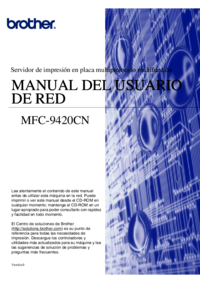

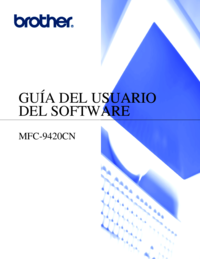


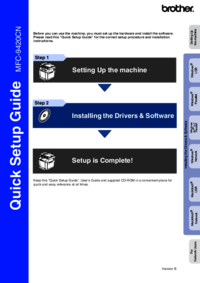
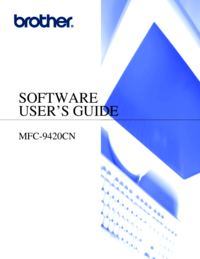

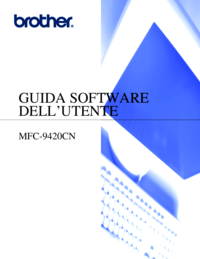



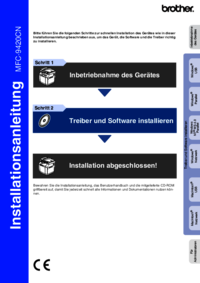

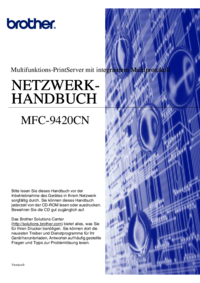





 (34 pages)
(34 pages)







Comments to this Manuals