Brother MFC-9140CDN User's Guide Page 150
- Page / 234
- Table of contents
- TROUBLESHOOTING
- BOOKMARKS
Rated. / 5. Based on customer reviews


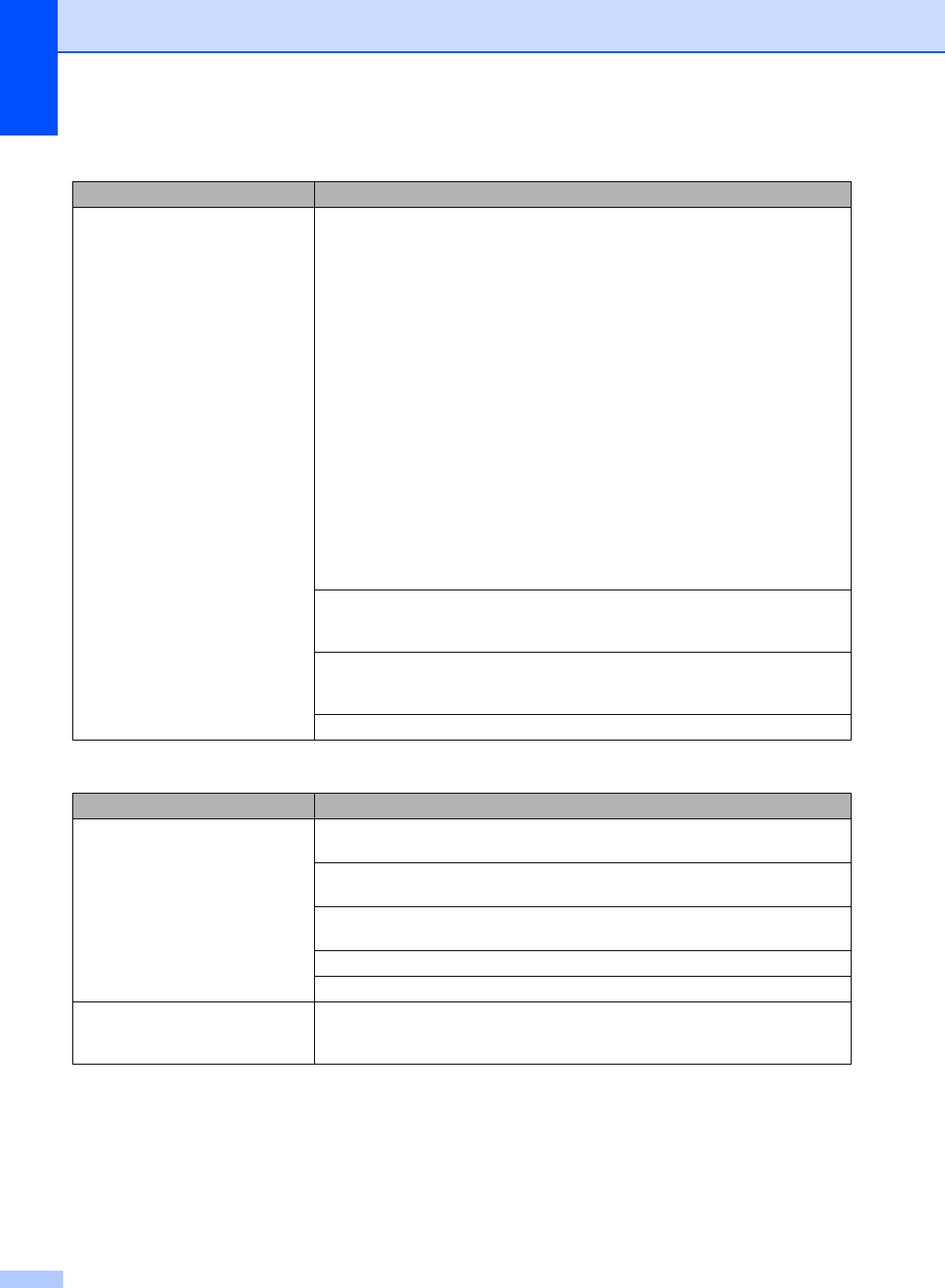
140
Cannot receive a fax.
(continued)
If you are using a telephone answering machine (External TAD mode) on the
same line as the Brother machine, make sure your answering machine is set up
correctly (see Connecting an external TAD on page 50).
1 Connect the external TAD as shown in the illustration, see page 50.
2 Set your answering machine to answer in one or two rings.
3 Record the outgoing message on your answering machine.
Record five seconds of silence at the beginning of your outgoing
message.
Limit your speaking to 20 seconds.
End your outgoing message with your Remote Activation Code for people
sending manual faxes. For example: “After the beep, leave a message or
press l51 and Start to send a fax.”
4 Set your answering machine to answer calls.
5 Set your Brother machine’s Receive Mode to External TAD (see Receive
Mode settings on page 42).
Make sure your Brother machine’s Fax Detect feature is turned On. Fax Detect is
a feature that allows you to receive a fax even if you have answered the call on an
external or extension telephone (see Fax Detect on page 43).
If you often get transmission errors due to possible interference on the telephone
line, try changing the Compatibility setting to Basic(for VoIP) (see Telephone
line interference / VoIP on page 145).
Contact your administrator to check your Secure Function Lock Settings.
Sending faxes
Difficulties Suggestions
Cannot send a fax. Check all line cord connections. Make sure the telephone line cord is plugged
directly into the telephone wall socket and the LINE socket of the machine.
Make sure you pressed Fax and the machine is in Fax mode (see How to send a
fax on page 36).
Print the Transmission Verification Report and check for an error (see Advanced
User's Guide: Reports).
Contact your administrator to check your Secure Function Lock Settings.
Ask the other party to check that the receiving machine has paper.
Poor sending quality. Try changing your resolution to Fine or S.Fine. Make a copy to check your
machine’s scanner operation. If the copy quality is not good, clean the scanner
(see Cleaning the scanner glass on page 99).
Receiving Faxes (continued)
Difficulties Suggestions
- Basic User’s Guide 1
- 4 Sending a fax 36 6
- 5 Receiving a fax 39 6
- 6 Using PC-FAX 47 6
- A Routine maintenance 70 8
- B Troubleshooting 113 8
- D Specifications 207 9
- E Index 220 9
- Table of Contents 10
- General information 1 11
- Chapter 1 12
- Accessing the 13
- Advanced User’s 13
- Guide, Software User’s 13
- Guide and Network 13
- User’s Guide 13
- How to access the 15
- User’s Guides for 15
- Advanced Features 15
- Accessing Brother 16
- Support (Windows 16
- Support (Macintosh) 1 16
- General information 17
- Control panel overview 1 18
- Touchscreen LCD 1 20
- Settings screen 1 22
- Setting the Ready screen 1 23
- Basic Operations 1 24
- Shortcut Settings 1 25
- Adding Scan Shortcuts 1 26
- Adding Web Connect 28
- Shortcuts 1 28
- Changing Shortcuts 1 29
- Editing Shortcut Names 1 29
- Deleting Shortcuts 1 29
- Recalling Shortcuts 1 29
- Volume settings 1 30
- Loading paper 2 31
- Chapter 2 32
- Loading paper in the manual 33
- Loading paper 35
- Paper settings 2 38
- Acceptable paper and 39
- Handling and using special 41
- Loading documents 3 44
- Using the scanner glass 3 45
- Sending a fax 4 46
- Stop faxing 4 47
- Faxing Letter size documents 47
- Cancelling a fax in process 4 47
- Transmission Verification 48
- Report 4 48
- Receiving a fax 5 49
- Press Receive Mode 50
- Using receive modes 5 51
- Receive Mode settings 5 52
- Fax Detect 5 53
- Fax Preview 54
- (Black and White only) 5 54
- How to print a fax 5 55
- Turning off Fax Preview 5 56
- Using PC-FAX 6 57
- PC-FAX Send 6 58
- Telephone line 59
- Connecting an external 60
- External and extension 61
- Operation from external or 62
- For Fax/Tel mode only 7 62
- Using extension telephones 62
- (U.K. only) 7 62
- Using a non-Brother cordless 63
- Using Remote Codes 7 63
- Turning on the Remote Codes 7 64
- Changing the Remote Codes 7 64
- How to dial 8 65
- Storing numbers 8 66
- Changing Address Book 67
- Making copies 9 68
- Copy Options 9 69
- MFC-9330CDW and 70
- MFC-9340CDW) 70
- Printing data directly 71
- Printing a document 11 74
- How to scan to a computer 12 75
- ControlCenter4 (Windows 76
- Click File 77
- Press Scan 77
- Touchscreen 12 78
- How to scan to a computer 79
- Routine maintenance A 80
- Replacing the toner 84
- Replacing the drum units A 91
- Replacing the belt unit A 97
- Replacing the waste toner 101
- IMPORTANT 102
- Routine maintenance 103
- Cleaning and Checking 106
- Cleaning the outside of the 107
- Cleaning the LED heads A 108
- Cleaning the scanner glass A 109
- Cleaning the corona wires A 110
- Cleaning the drum unit A 113
- Cleaning the paper pick-up 119
- Calibration A 120
- Auto Registration A 121
- Frequency 122
- (Colour Correction) A 122
- Troubleshooting B 123
- Scanning problems: 124
- Journal report B 133
- Document Jams B 135
- Removing small documents 136
- Document is jammed at the 136
- Paper Jams B 137
- Paper is jammed at the back 139
- Paper is jammed inside the 141
- Troubleshooting 143
- Paper is jammed underneath 144
- Paper handling difficulties 147
- Printing received faxes 148
- Telephone line or connections 148
- Receiving Faxes 149
- Sending faxes 150
- Receiving Faxes (continued) 150
- Handling incoming calls 151
- Copying difficulties 151
- Sending faxes (continued) 151
- Scanning difficulties 152
- Software difficulties 152
- Network difficulties 153
- Other difficulties 154
- Setting Dial Tone detection B 155
- Improving the print quality B 156
- EFGHIJKLMN 165
- Machine Information B 166
- How to reset the machine B 167
- Using the Settings 168
- Settings Tables C 169
- All settings C 171
- Settings and features tables 173
- Features Tables C 190
- Options (to OCR) C 200
- Options (to USB) C 202
- Options (to E-mail Server) C 204
- Toner C 211
- Wi-Fi Setup C 211
- Web (More screen) C 212
- Shortcut C 213
- Entering text C 216
- 410 mm 483 mm 217
- Document Size D 219
- Print media D 220
- Scanner D 223
- Printer D 224
- Interfaces D 225
- Network D 226
- Direct Print feature D 227
- Computer requirements D 228
- Consumable items D 229
 (71 pages)
(71 pages)







Comments to this Manuals